May 20, 2017
Add a Facebook Ad Account to Sprout to Monitor & Engage with Instagram Ad Comments
Sprout users can now monitor and engage with Instagram Ad Comments in the Smart Inbox. To get started, Sprout users will need to connect a Facebook Ad Account to Sprout. Facebook Ad Accounts will not count against your profile limit.
To connect from the Settings screen:
- Go to Settings > Users & Social Profiles.
- Select Connect a Profile.
- Select Ad Account and hit Connect Ad Account.
- Choose which Facebook Ad Account(s)* you’d like to connect to Sprout.
- Select Connect.
To connect from the Connect a Profile button:
- Select the Connect a Profile button located directly to the right of the Group picker.
- Select Ad Account and hit Connect Ad Account.
- Choose which Facebook Ad Account(s)* you’d like to add to Sprout.
- Select Connect.
* Note: A Facebook Ad Account and a Facebook Page are required to run ads on Instagram. Connecting your Facebook Ad Account will enable Instagram Ad Comment moderation within Sprout. Learn more here.
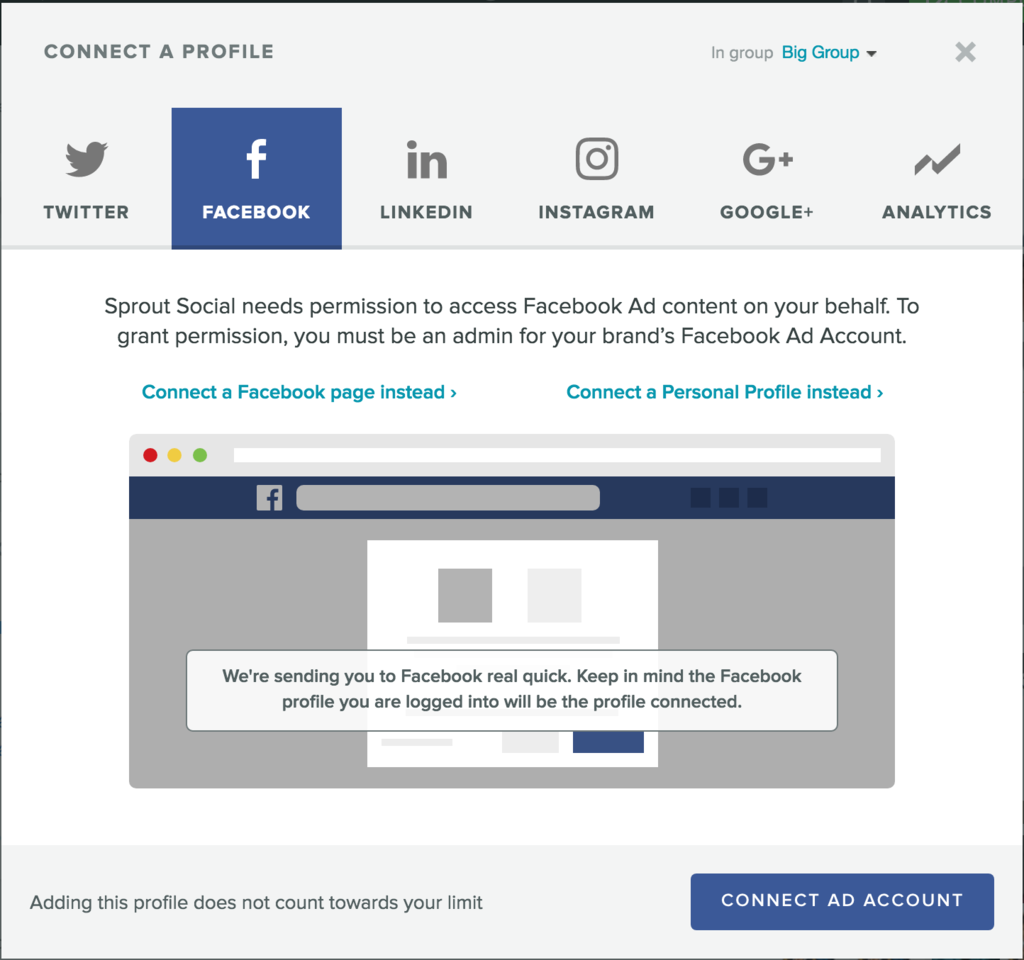
Monitor & Engage with Instagram Ad Comments in the Smart Inbox
Sprout users can now monitor and engage with Instagram Ad Comments in the Smart Inbox. Once you have connected your Facebook Ad Account, you can view incoming comments on ads inside the Smart Inbox using the Instagram Ad Comments message types.
- How to:
- From the Smart Inbox, select one or several Instagram profile(s) from the Profiles filters in the right bar.
- Select the Instagram Ad Comments message type filter.
- Engage with comments by clicking the icons in the lower right corner of the message bubble to reply, task, tag and mark as complete.
- Click on an Instagram profile in the Profiles list of the right bar to enter Isolation Mode where you can focus in on only Ad Comments for a specific profile.
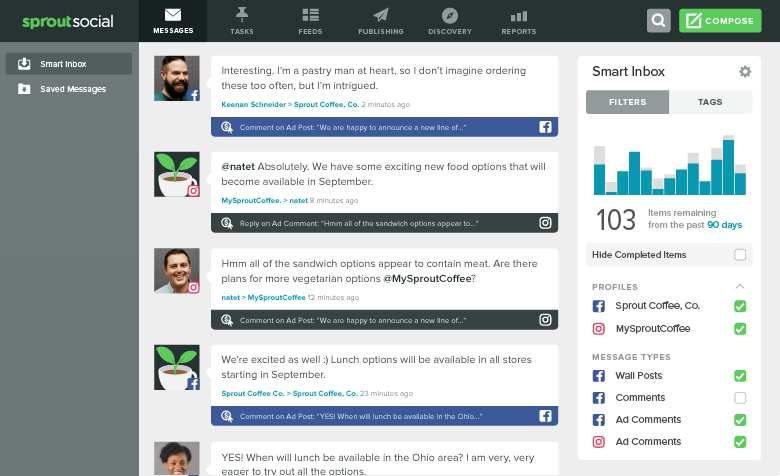
Respond to Instagram Ad Comments from the Contact View
Sprout’s Instagram Contact Views enable you to engage personally when responding to Ad Comments and all other related interactions with access to contact details and message history to help you better understand the full customer relationship.
- How to:
- From the Smart Inbox, click the reply arrow on a Instagram Ad Comment.
- To reference past interactions with this user, click the History tab in the left nav. The reply field will retain any text you have already written.
- To navigate back and pick up where you left off, click the Public Reply > Ad Comment sub-nav.
- Finish your reply and click Send.



Share