How to use Facebook audience insights for more effective targeting

Table of Contents
Despite shifting user demographics, Facebook remains the third most visited website globally and continues to dominate as the most popular social media network.
With such a vast audience, Facebook analytics tools are designed to help you avoid wasted ad spend and diluted messaging to broad audiences. They reveal your most engaged audience segments, so you can optimize your campaigns through strategic audience testing.
Read on for an overview of how to use Facebook’s audience insights tool, so your brand can make the most out of Meta’s biggest platform.
Why is it crucial to understand your Facebook audience?
Understanding exactly who your target audience is does more than just save money. It guides your social presence and helps you create impactful content, establishing a foundation for higher engagement and improved return on investment (ROI).
Want to know how your audience interacts with Facebook? Start by researching the latest demographic data. Learn who uses Facebook, how often they use it, what they use it for and if users fit within your target audience.
As of July 2024, 53.8% of users are female and 24.2% are aged 25-34 with most of them younger than 44. That said, the platform is still popular with older audiences. A Q2 Sprout Social Pulse Survey found that Facebook is the most-used network for Gen X and Baby Boomers.
Facebook audience insights provide critical data on your current audience, so you can zero in on your target consumers. With this on-hand, your decisions will be more informed and customer-centric, translating to more impactful campaigns, advertising efforts and creator partnerships.
To put these insights into action and start building stronger connections with your audience, download our free worksheet—a step-by-step guide to refining your strategy.
How to access Facebook audience insights
On Facebook, there are two ways to discover audience insights from your business profile. First, you can see organic audience data including:
- People who like your Page broken down by gender and location
- Number of total Followers
- Reach and engagement metrics
To dive into your business profile’s data, start with the ‘Insights’ tab in the Meta Business Suite for an overview of your performance across accounts, then click on ‘Audience.’

Here, you’ll get data on your Facebook and Instagram followers, their demographics and the top cities and countries where your audience resides.
Navigate the audience tab in two ways:
- Current audience: This represents people who are already connected to your business in some way, such as followers of your Facebook Page or Instagram profile, or people who have engaged with your content or ads.
- Potential audience: This encompasses people who are not yet connected to your business but may be interested in your products or services. These insights help you identify and target new customer segments based on shared characteristics with your current audience or specific criteria you define.
Second, running an ad campaign lets you access all data from your organic view along with additional detailed audience information, such as:
- Age
- Content preferences (top-performing posts and videos)
- Device usage
Head to Meta Ads Manager and access information using Ads Reporting and Audience tabs in the main navigation menu.
You can also explore how your Facebook ad campaign performed with your different audience types, which we’ll explain in the next section.
What are the different types of Facebook audiences?
When you run a Facebook ad campaign, you have four audience targeting options to ensure you reach your ideal audience. Each of Facebook’s audience types offers a unique way to connect with potential customers. Knowing how to apply these can drastically improve your campaign performance by targeting the right people at the right time.

1. New audiences
New audiences is the default setting option and refers to new customers who haven’t previously interacted with your brand. You can refine this audience by selecting categories like:
- Location (e.g. city, country)
- Demographics (e.g. education, financial and life events)
- Interests (e.g. family and relationships, fitness and leisure)
- Behaviors (e.g. mobile device user)
2. Custom audiences
Custom audiences enable you to connect with people who already show an interest in your business. It’s made of information—called “identifiers”—you’ve collected about your customers (such as email, phone number and address) and provided to Meta. They might have engaged with your content, visited your site, used your app, completed a recent purchase or they might be on your customer list.
3. Lookalike audiences
Lookalike audiences are made up of people who share interests with your custom audiences, but haven’t interacted with your business yet. Create a Lookalike Audience and select a source to automatically generate a new audience segment that mirrors your best customers.
When you create your lookalike audience, you can use a percent range to choose how closely you want your new audience to match your source audience.
These audiences save you time because, rather than starting from scratch to create a new audience, you can rinse and repeat the success of your most successful content and campaigns.
4. Saved audiences
Whenever you create a new custom audience, save it for future use, but remember to reselect your ideal location each time.
How to use Facebook audience insights
Since Facebook generates the highest ROI of any social network, it’s crucial to customize and save your best-performing audiences to consistently optimize your ad spend for maximum impact. To get started with the Facebook audience insights tool, follow these steps.
1. Upload a custom audience source
Get started by selecting Create a Custom Audience from the Audiences tab of your Ads Manager. From there, choose a custom audience source, including your owned sources like data from your website, app activity, a CRM customer list and more.
You can also use Meta sources, like video engagement, your Instagram account Followers, lead forms, event participants and Shopping users.

2. Customize your audience with filters
After selecting your source, indicate additional rule inclusions or exclusions to better refine your audience.

You have multiple criteria to choose from:

The Facebook audience meter will let you know whether your audience is too specific or too broad. Continue iterating until your reach is just right (the ideal audience size is between 2–10 million people). Further customize your audience by age, location, language and gender.
You’ll want to nail down your audience at least a week ahead of a campaign launch. It can take Meta up to three days to match your audience to profiles on Meta technologies.
3. Zone-in on interest-based audiences
If you have a relatively large audience (at least larger than 2 million), use additional interest-based targeting to pinpoint a specific audience using the same categories mentioned earlier. Then, add the name and description of your audience list and how long you’ll retain it. Now you’re ready to tap Create New List.
4. Review your audience metrics
After launching your ad campaign, review how your audience list is performing. Are you reaching your campaign goals? If not, make the necessary adjustments to your list. Experiment with narrowing or broadening your audience and redefining your inclusions and exclusions.
5. Save and replicate your best-performing audiences
If your audience performs well, save it for future use. To reach and engage new consumers with similar demographics and behavior patterns, create a lookalike audience.
By tapping Create a Lookalike Audience from the Audiences tab, you’ll be prompted to select an existing audience or data source, select the audience location and size and determine how similar your audience should be to the original (1% lookalike means the audience is as similar to the original as possible). Once you create this audience, you can rerun your ad campaign or continue tailoring the list.

How Sprout Social helps define your Facebook audience
Sprout Social’s AI-powered insights can reveal trends that aren’t immediately obvious in Facebook’s native tools, helping you optimize your campaigns better and improve your Facebook strategy.
It’s a powerful Facebook audience insights alternative to increasing your audience size and engagements, which are keys to increasing demand.
Here are a few platform highlights that give you a deeper understanding of your target audience.
Before we start, if you don’t have a Sprout Social account sign up for a free 30-day trial using your work email. It’s easy, you don’t even need a credit card. Then connect your social media profiles to learn more about your brand’s Facebook audience.
Network-specific and aggregate metrics
Sprout’s analytics tools speed up data collection and distribution so you can focus on the KPIs that matter, inform strategy and prove ROI. The tools enable you to maintain complete oversight of all connected social profiles from one location.
Use reports like the Facebook Pages report to dig into audience growth trends, impressions, engagements and post link clicks. Compare these findings with other network results to determine audience growth patterns, peak engagement times and content preference shifts.
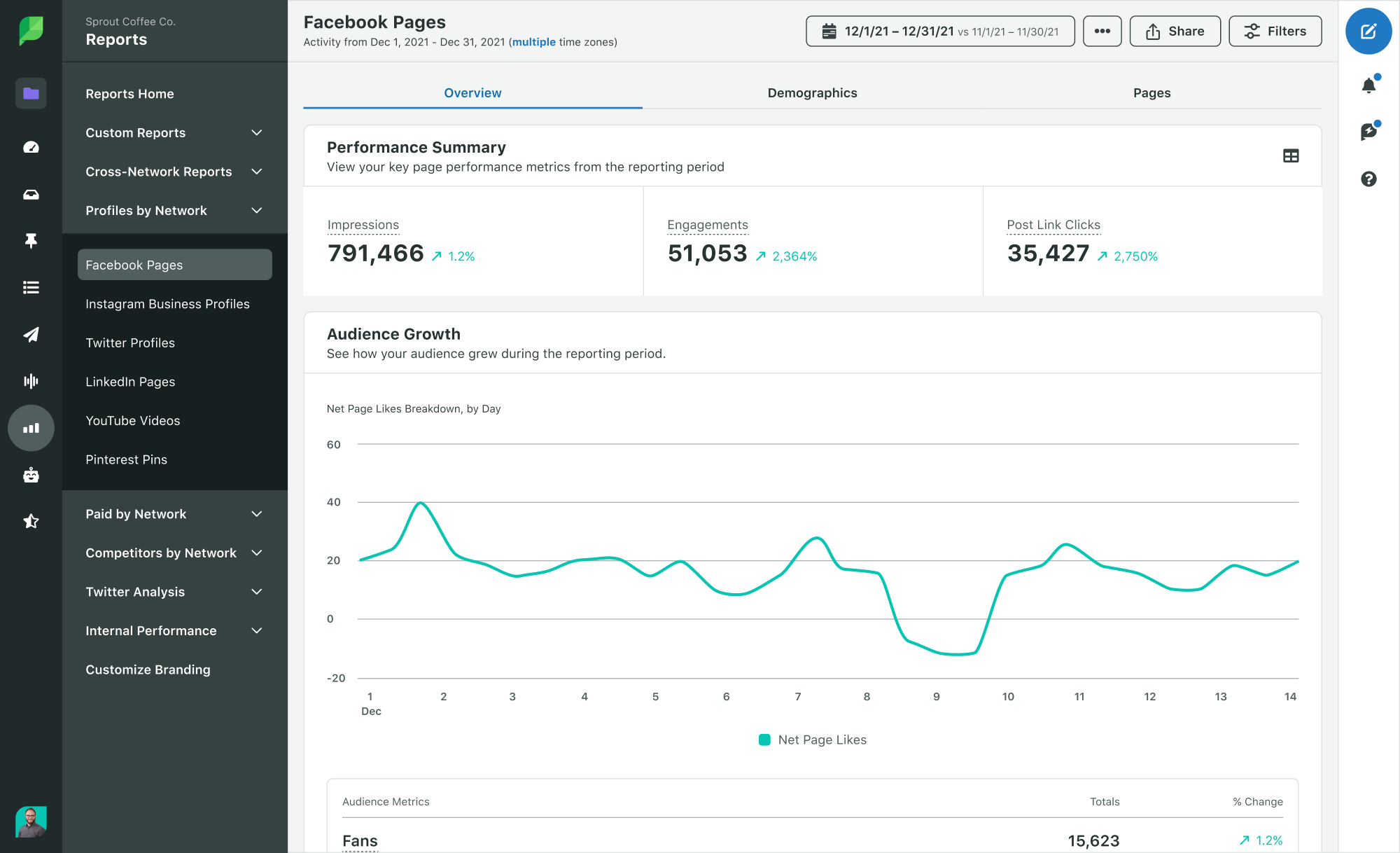
Sprout’s My Reports is a custom reporting tool that lets you combine data from various sources, including Facebook Pages, to create a comprehensive view of your audience’s behavior and preferences.
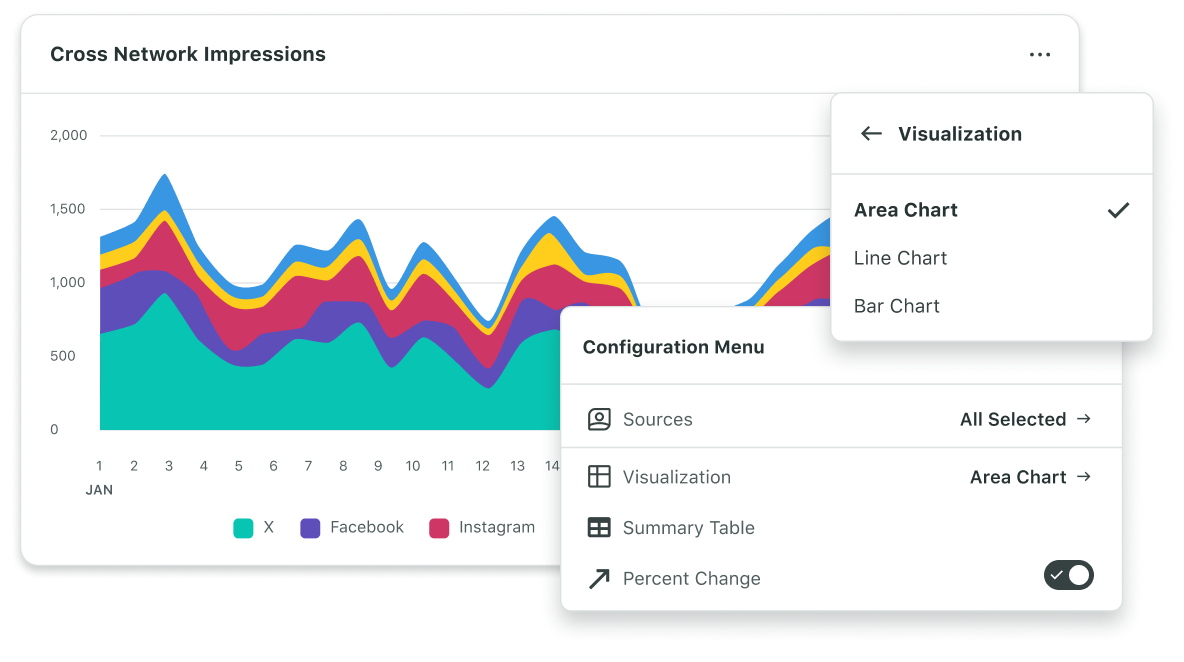
For example, a global coffee chain could create an audience analysis report that combines Facebook post engagement data with Instagram Story views.
Correlating these metrics with in-store sales data and seasonal trends reveals interesting trends. For example, millennials, for instance, seem to engage most with sustainability content on Facebook in the fall. Gen Z, on the other hand, is more likely to share limited-time offers on Instagram Stories during the summer.
This detailed, cross-platform analysis sharpens campaign strategies across various channels but also guides content creation and budget allocation. It could even inspire new product development for seasonal offerings, ensuring every dollar spent maximizes impact.
Paid reporting
To test the performance of your Facebook ad audiences, use Sprout’s Paid Performance reports. The Facebook and Instagram report highlights campaign-level data for ad campaigns across Meta platforms. Trends appear against your key performance indicators (KPIs) to help you identify top-performing channels and campaigns.
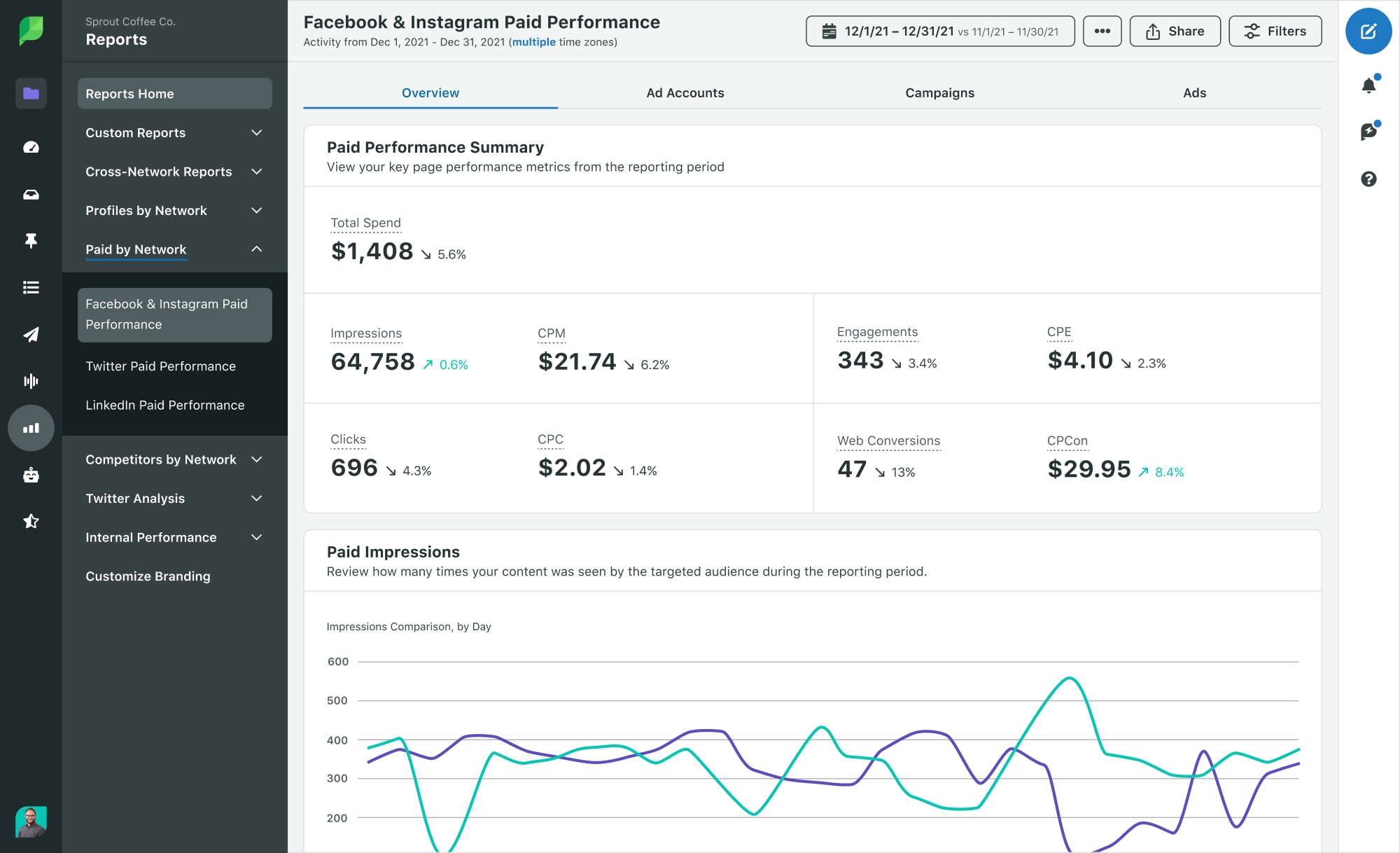
A multi-location fitness franchise could use Sprout’s Paid Performance reports to compare the effectiveness of their localized Facebook ad campaigns across different markets.
Analyzing metrics like cost per acquisition, engagement rates and conversion data alongside demographics may show their high-intensity workout ads resonate strongly with millennials in urban areas on Instagram. On the other hand, their family-friendly gym membership promotions might be more successful with Gen X users on Facebook in suburban locations.
By dialing into these insights, the franchise can decisively pivot their advertising strategies—maximizing both reach and relevance in their diverse market segments.
Social listening
With Sprout’s Social Listening solution, AI and automation sift through millions of data points to surface vital trends, insights and audience learnings—in mere seconds.
Listen in to conversations about your brand, your competitors, campaigns and other current events important to you.
As the Profile Overview demonstrates, the tool enables you to compare followers, volume, potential impressions, likes and engagements from various Facebook profiles to help you benchmark your strategy and visibly demonstrate your campaign’s influence.
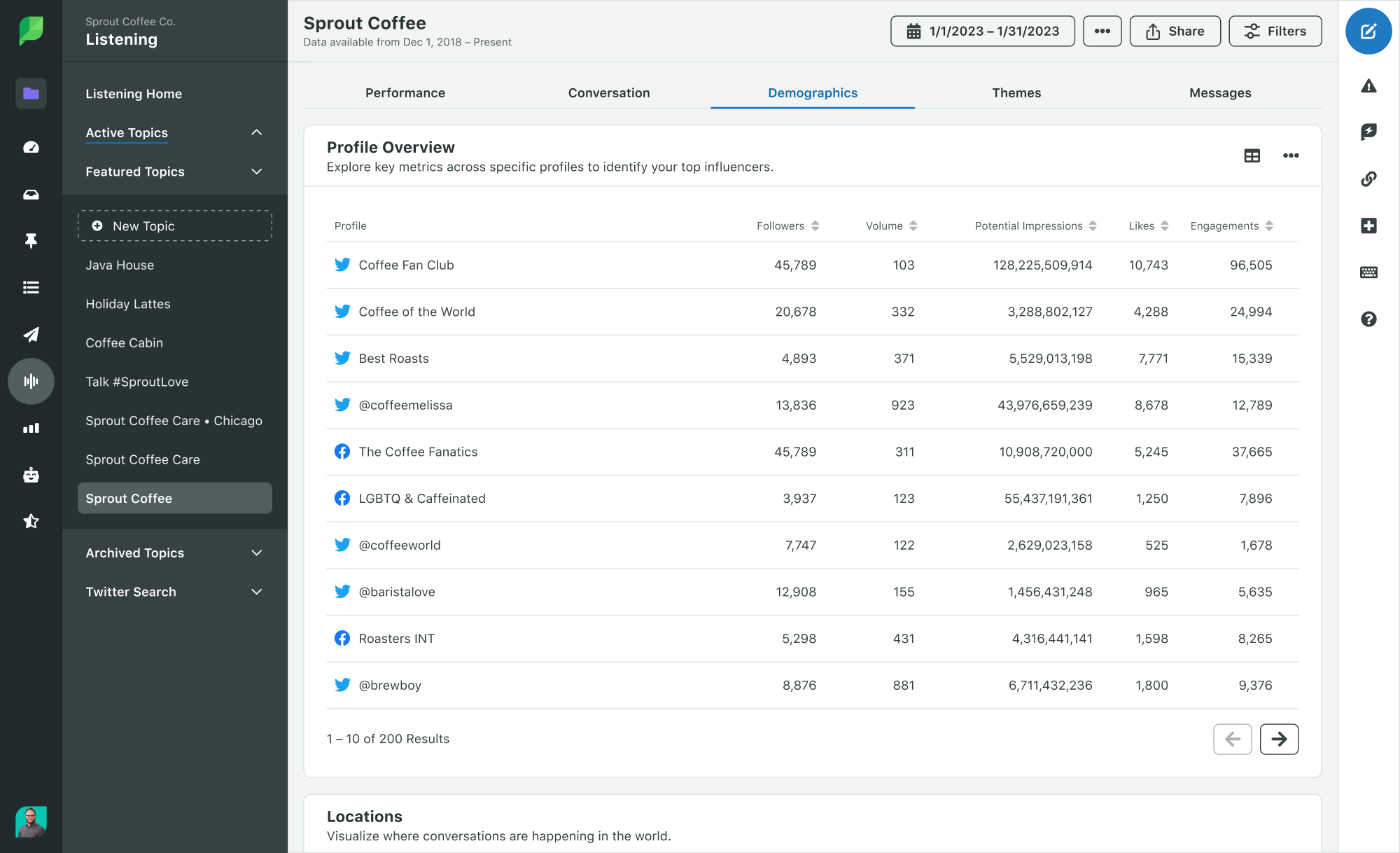
Using the Performance Summary tool, you can investigate topics most relevant to your audience. Uncover which keywords are driving conversations and use them to refine your interest-based filters when creating Facebook custom audiences.
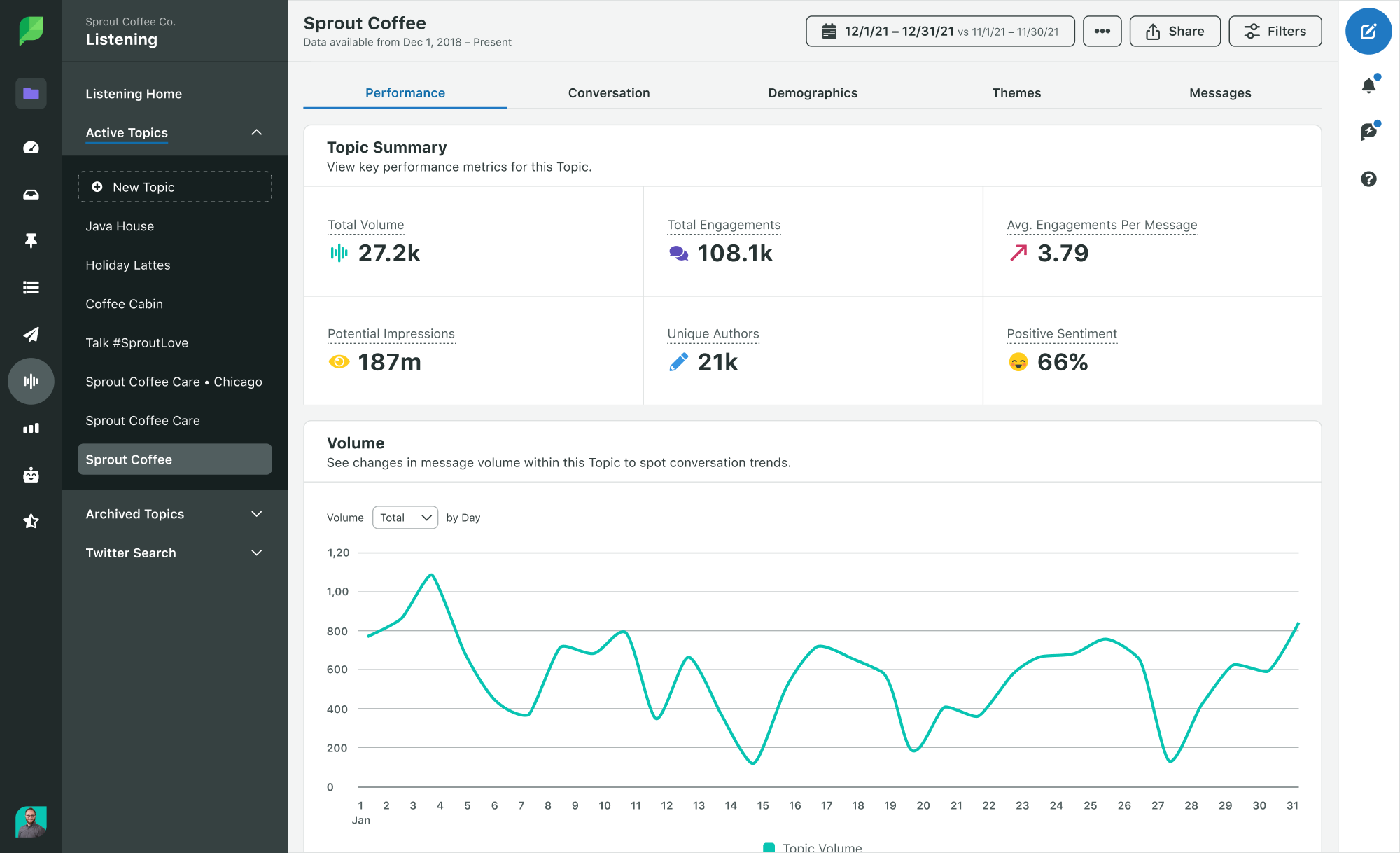
The Device Demographics dashboard further enhances your ability to define Facebook audiences by providing crucial insights into user behavior. Create more precise custom audiences, optimizing ad spend and improving engagement by focusing on the devices and platforms where your audience is most active and responsive.
Plus, use the Conversation Breakdown widget for a visual breakdown of top smart categories, keywords, hashtags, mentions and emojis found in your Topic. Analyze sentiment, track engagement and identify emerging trends in conversations about your brand on Facebook.
Maximize Facebook audience insights to up-level your strategy
Make the most of your Facebook strategy by starting with the intel you need to target your ideal audience. To elevate your strategy, start by integrating these insights into your daily operations—whether it’s fine-tuning your audience targeting or using AI-driven tools like Sprout for deeper analysis.
By pairing Facebook’s insights with Sprout’s AI tools, you’ll uncover emerging trends, giving you an edge in targeting your audience.
Ready to transform your Facebook strategy with deeper audience insights? Start your free 30-day Sprout Social trial today.
Facebook Audience Insights FAQs
How do I see audience Insights on Facebook?
To access Audience Insights on Facebook, navigate to Meta Business Suite and click on Insights, then Audience in the left-hand menu. Here you can see your Facebook and Instagram followers’ demographics, as well as the top cities and countries where they live.
Is Facebook audience Insights gone?
No, Facebook Audience Insights is not completely gone, but it’s been significantly changed. The same functionality is now part of Meta Business Suite Insights and Meta Ads Manager. Use the tools for insights on Facebook and Instagram.
- Categories
Social media benchmarks by industry in 2025
Published on May 5, 2025 Reading time 7 minutes - Categories
Master the art of social media reporting (downloadable template)
Published on April 23, 2025 Reading time 14 minutes - Categories
12 essential Instagram metrics to measure performance in 2025
Published on April 23, 2025 Reading time 14 minutes - Categories
Hashtag analytics: Your complete guide to tracking hashtag performance
Published on April 2, 2025 Reading time 12 minutes


Share