YouTube ads for beginners: All you need to know about YouTube advertising

If you’re looking to increase brand awareness and reach for your business through online advertising, there’s no better platform to turn to than the Internet’s second largest search engine. Owned by Google, you’ll be working with the Google Ads network to create your YouTube ads.
You may be familiar with YouTube ads in your own viewing. They are video ads that appear on or next to your videos or on partner websites. It’s one of the most prominent ways you can maximize your reach on the network — and beyond.
But if you’re new to the process, this guide will help determine the best types of ads for your YouTube channel and how to make them as effective as possible based on your objectives.
Let’s begin!
Types of YouTube ads
There are six main types of YouTube ads that your brand might consider running on the video platform.
Skippable in-stream ads
Skippable in-stream ads are longer ads that users can skip after watching the first five seconds. Many of these ads last up to an entire minute and are a great way to introduce new audiences to your business. This means you’ll want to really pull a viewer in during those first five seconds to get them to watch the remainder of your ad before skipping to their actual video.
When to use: This ad type can be used to generate sales, leads, website traffic, brand awareness or product consideration
Non-skippable in-stream ads
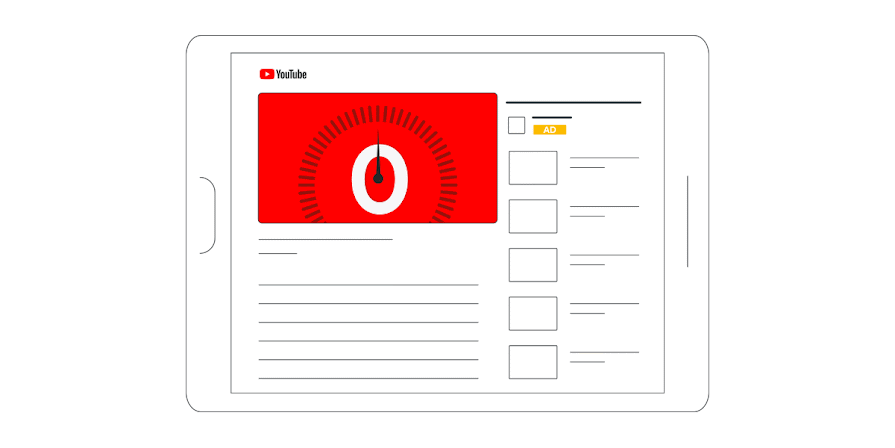
Non-skippable in-stream ads also appear at the beginning or during a video, just like skippable ads do. However, these are much shorter ads and users are unable to skip them to get to their videos. Maxing out at 15 seconds, non-skippable ads are quick commercials that share what the business does and how it solves pain points as concisely as possible.
When to use: These types of YouTube ads are best used for brand awareness campaigns.
In-feed video ads
An in-feed video ad appears at the top of YouTube search results as well as alongside related YouTube videos. These ads appear when viewers search for relevant keywords on YouTube, allowing new audiences that are already interested in their products or services to discover their business.
When to use: Use this ad for product or brand consideration campaigns.
Bumper ads
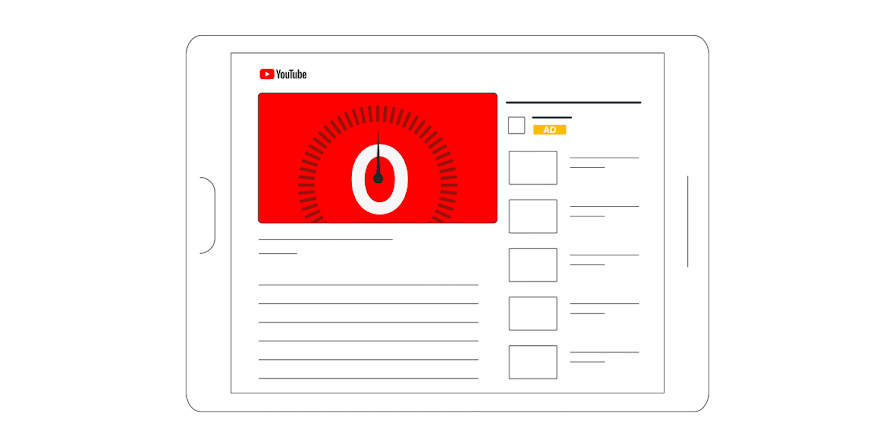
A bumper ad is similar to a non-skippable in-stream ad but much shorter. At 6 seconds or less, a bumper ad is a great way for a brand to broadcast a quick message to potential new customers.
When to use: Use this type of ad for brand awareness campaigns.
Outstream ads
Outstream ads appear online on mobile devices and are placed on websites and apps that run on Google video partners. These start without sound, though viewers can unmute the video if the ad grabs their attention well enough. This means you need to create a captivating ad where volume isn’t required, either by adding captions or by using visuals to pull the viewer in.
When to use: Use this ad type when working to expand your mobile reach. This is great for generating sales, leads, website traffic and brand awareness.
Masthead ads
A masthead ad appears at the top of the YouTube homepage on both desktop and app. It plays soundless for 30 seconds on desktop and for the full time on mobile, before defaulting to a thumbnail. Masthead ads also include an information panel on the right-hand side (desktop-only), giving viewers more details and leading them to your channel. This type of ad is only available on a reservation basis when working with a Google sales rep.
When to use: Because you have to work with the Google advertising team on this to reserve your spot, save this ad type for major campaigns, product launches and generating sales.
How to create YouTube ads (step-by-step)
Now you know the main types of ads and when to use them. But how do you go about creating your own YouTube ads?
Step 1. Create your video ad
Before you can set up a video ad, you’ll need to create the actual video! First, decide the goal or objective of your ad. Do you want to:
- Introduce people to your brand, product or services
- Send viewers to your website
- Generate new leads to nurture
- Increase sales
The type of video ad you create is going to be based on the overall objective. For a brand awareness video, you’ll want to create a basic explainer video sharing information about your product. To generate sales, you’ll need to showcase how your product can solve a problem.
If you have an in-house video production team, enlist them to help create an awesome video ad. If not, you can take advantage of online video makers like Biteable, InVideo or Visme.
Step 2. Upload your video ad to your YouTube channel
Log into your business YouTube channel and upload your newly created video ad.
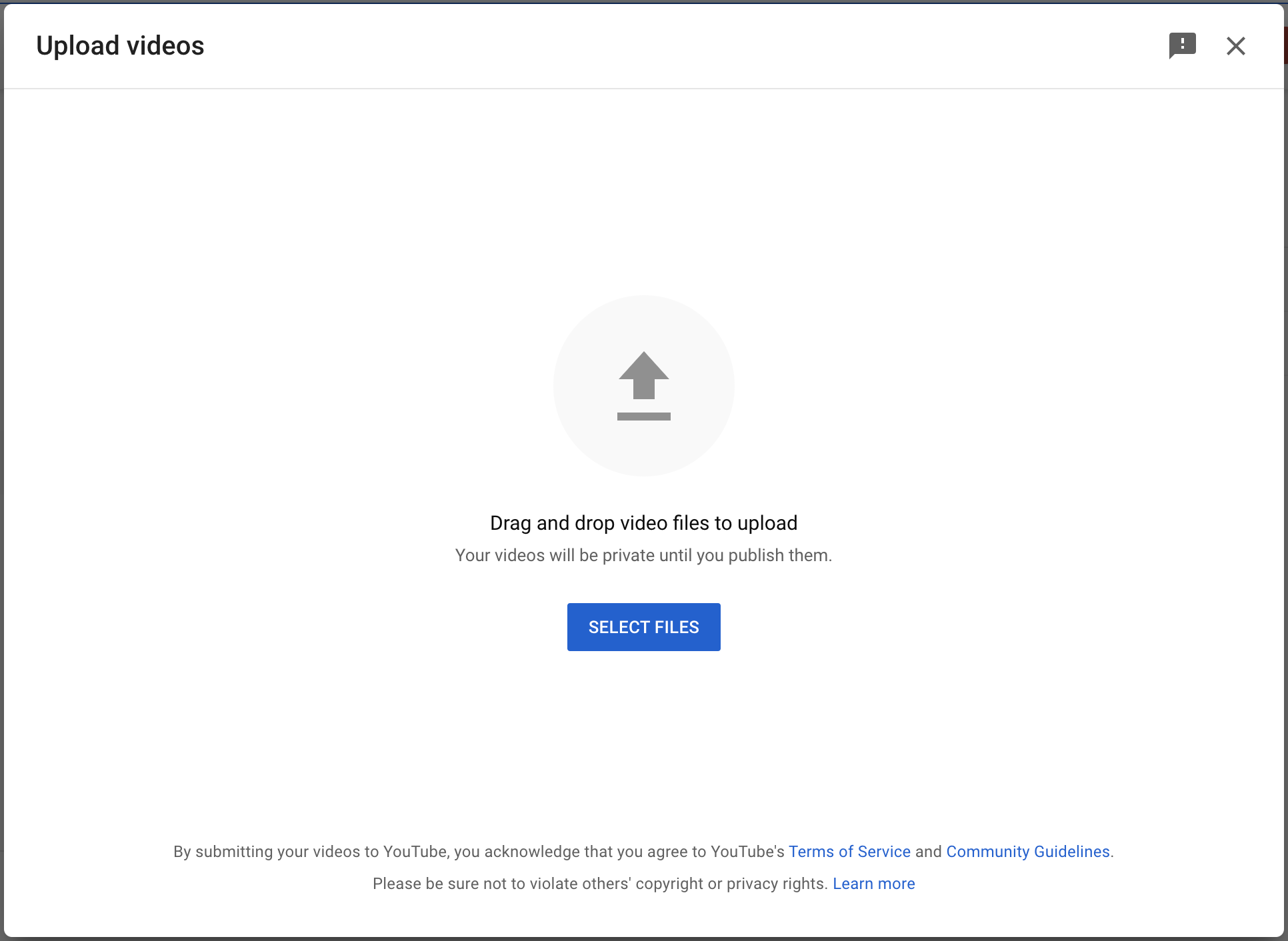
Once you’ve uploaded your video, optimize it for organic YouTube search. This way you’ll get more bang for your buck—people will see your ad after you launch your campaign, but they can also find it by searching.
This includes optimizing the video title, description, tags and even adding hashtags.
Step 3. Create or sign into your Google Ads account
Because YouTube is owned by Google, you’ll be creating your ads through the existing Google Ads dashboard. This is similar to Facebook and Instagram, where you have to use Facebook Ads Manager to create your Instagram ads.
If you’ve never run Google or YouTube ads before, you’ll need to create a Google Ads account. It’s easy to do with your Gmail Workspace email address. Simply head to the Google Ads page and click the Start Now button.
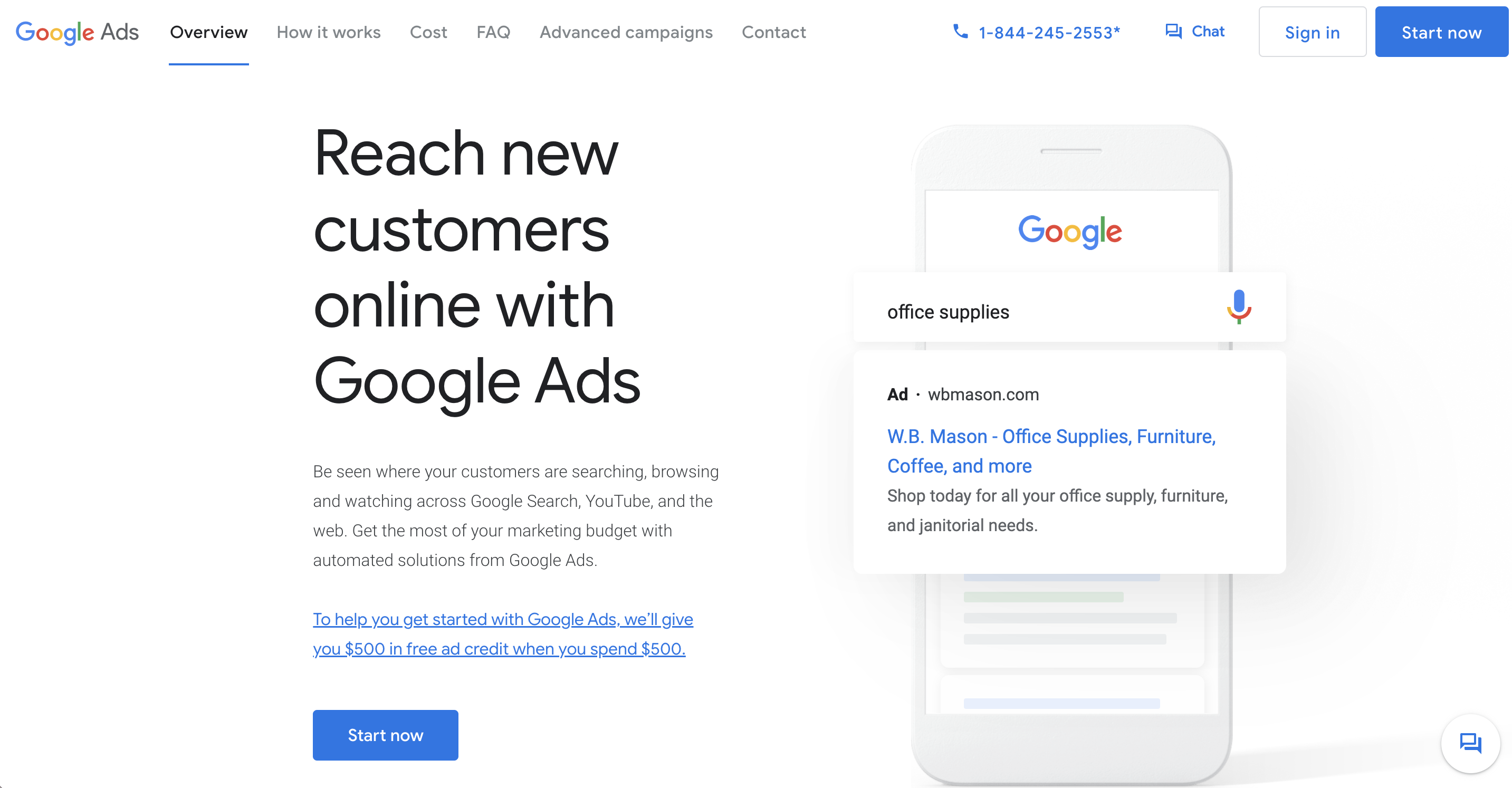
Step 4. Start a new campaign
When you create a new Google Ads account, you’ll be prompted to create a new campaign immediately. Start by selecting Get more views and engagement on YouTube.
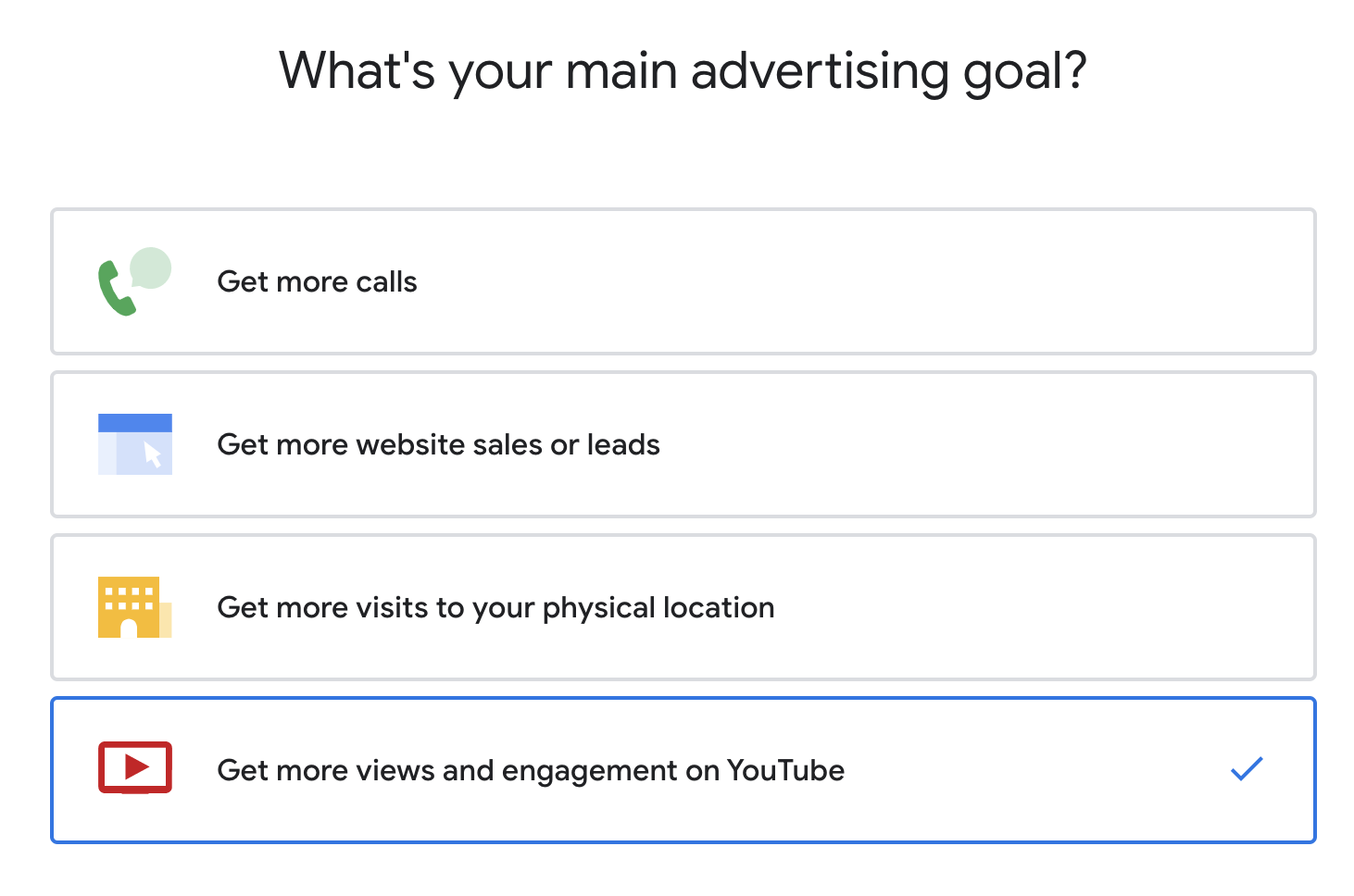
Otherwise, you’ll head to your existing Google Ads account and click the blue plus sign icon under the All Campaigns tab to create a new one.
Step 5. Optimize your campaign
Next, you’ll need to optimize your YouTube campaign. Start by selecting your goal. You can choose to set a goal for sales, leads, website traffic, product and brand consideration, brand awareness and reach, app promotion, or local store visits.
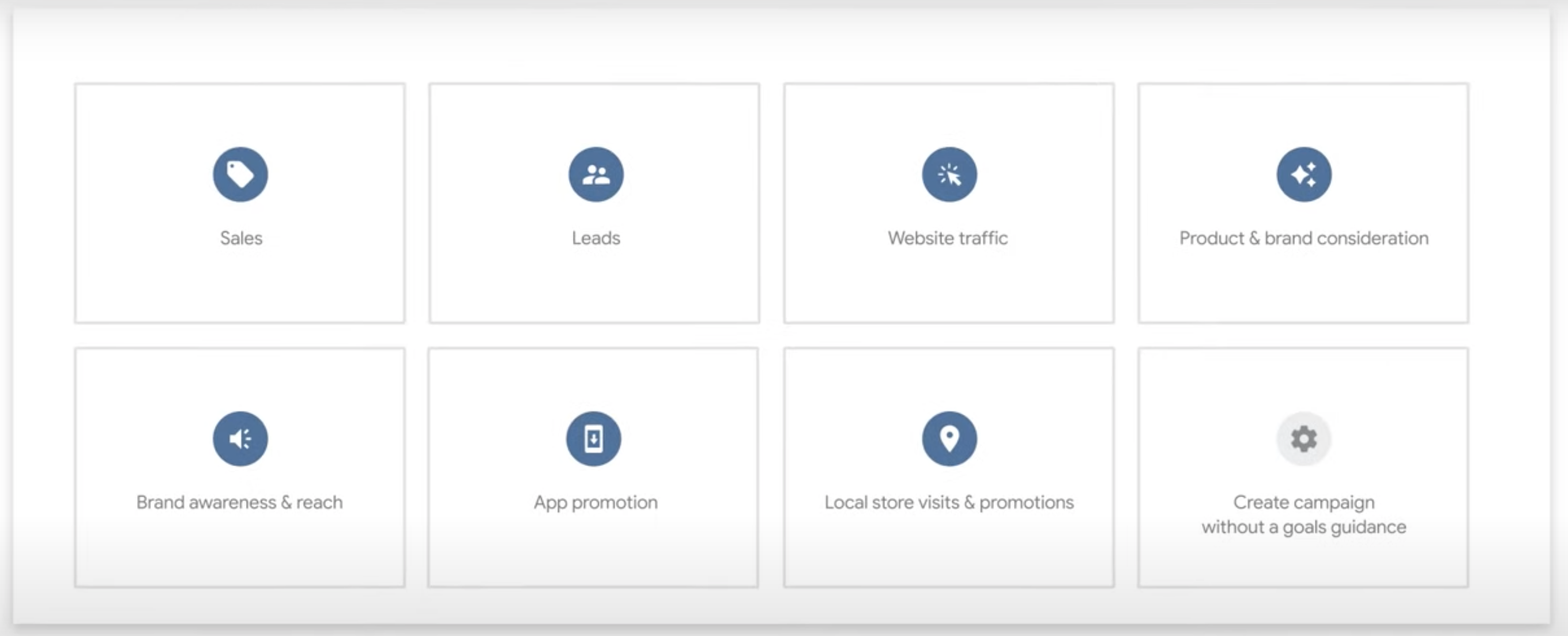
Then you’ll need to select your campaign type. Since we’re creating a YouTube ad, you’ll choose Video. Then, under campaign subtype, you have a few options:
- Drive conversions
- Custom video campaign
- Video reach campaign
- Influence consideration
- Outstream
- Ad sequence
- Shopping
After you choose your subtype, click Continue to get started on your budget.
First, you need to decide what type of bidding you want to use for pricing. Your options are:
- CPV (cost per view) — pay after someone has watched your video for 30 seconds)
- CPM (cost per impression) — pay after your ad has been viewed 1,000 times)
- CPA (cost per action) — pay when someone takes an action, like clicking on your ad or website)
Then it’s time to talk about costs. How much are you planning to spend on the ad? You can set a campaign budget so your ad runs until your budget is spent, or you can decide how much you want to spend on the ad each day and run continuously.
The next step is to set up targeting. Who do you want to view your ad? You’ll set this up by choosing:
- Networks: Where will your ad be placed? Search results, in-stream videos, or outstream on the Display Network?
- Language: Select the language(s) that your ad works for.
- Location: Select the geographical locations that your ad should run in.
- Exclusions: Input information that will keep your ad running alongside videos that may not be appropriate for your ad.
- Additional Settings: Like choosing which devices your ads can run on and more.
Once you set up your target, you can create ad groups (if applicable) that let you dig even deeper with targeting, choosing audience demographics and interests.
Step 6. Launch and monitor your YouTube ads
Finally, it’s time to launch! However, that’s not your last step. It’s important to log into your Google Ads account daily to make sure you’re not spending too much and that your ads are showing to a relevant audience.
Four key metrics you’ll want to pay attention to include:
- Total views and impressions
- Audience
- View rate
- Conversions
How much do YouTube ads cost
Your YouTube ad costs will vary based on the bid strategy you choose. However, Influencer Marketing Hub’s analysis states that on average, CPV bidding costs around 1-3 cents per view. They also share that brands can expect to pay around $2,000 to reach 100,000 people.
Start running your own YouTube ads
Start ramping up your presence on YouTube by creating and launching your own ads. Use these for brand awareness, product consideration, lead generation and conversions. Learn how to get even more out of your YouTube marketing with our guide.
- Categories
Australian TikTok statistics to inform your strategy in 2025
Published on May 12, 2025 Reading time 8 minutes - Categories
Why social media shares matter in 2025 (+10 engagement tips)
Published on May 9, 2025 Reading time 9 minutes - Categories
Reddit trends: A marketer’s guide to untapped potential
Published on May 8, 2025 Reading time 10 minutes





Share