September 13, 2017
Repost Instagram Content from the iOS App
Sprout users can now reshare public posts from their native Instagram feed using the Sprout iOS app. Using the Copy Link on native Instagram, the post will copy to the clipboard and be accessible the next time a user opens their Sprout app. Reposting content enables users to quickly reshare posts right from their phone. Shareable post types include single images, multiple images and video.
- HOW-TO:
- From your native Instagram feed, tap on the menu of a post you wish to share.
- Tap Copy Link.
- Leave Instagram and open the Sprout app.
- Tap on the notification banner at the top of the screen.
- Choose Schedule or Queue or Repost Now.
- Edit the description as needed to finalize the post.
- To schedule or queue tap Notify or add an approver and tap Save.
- To repost immediately, tap OK, I’m ready to post to be directed to Instagram.
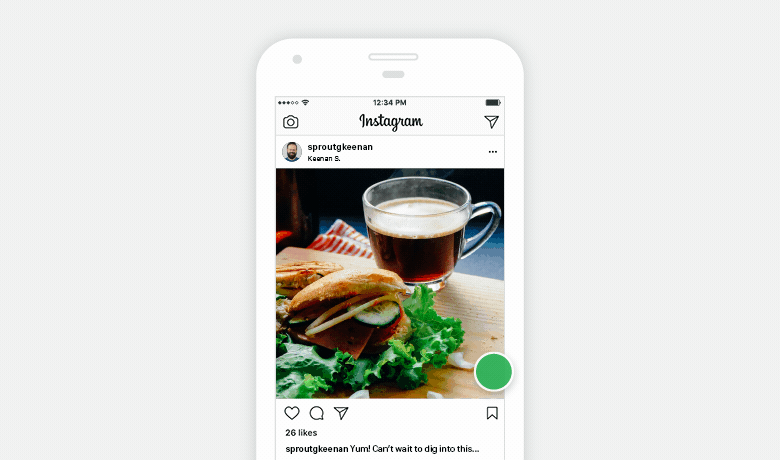
Note: As a best practice, users should ask permission before resharing content. A reminder will appear in the Sprout app the first time a user reposts content. Click Got It to continue.
Repost Instagram Brand Keywords from the Inbox on iOS
Sprout users can repost public Instagram hashtag and location Brand Keywords from the Smart Inbox on the Sprout iOS app. This enables users to grow their audience by promoting user generated content from contests or location check-ins.
- HOW-TO:
- From the iOS inbox, tap on the ••• menu of a post you wish to share.
- Tap Repost.
- Choose Schedule or Queue or Repost Now.
- Edit the description as needed to finalize the post.
- To schedule or queue tap Notify or add an approver and tap Save.
- To repost immediately, tap OK, I’m ready to post to be directed to Instagram.
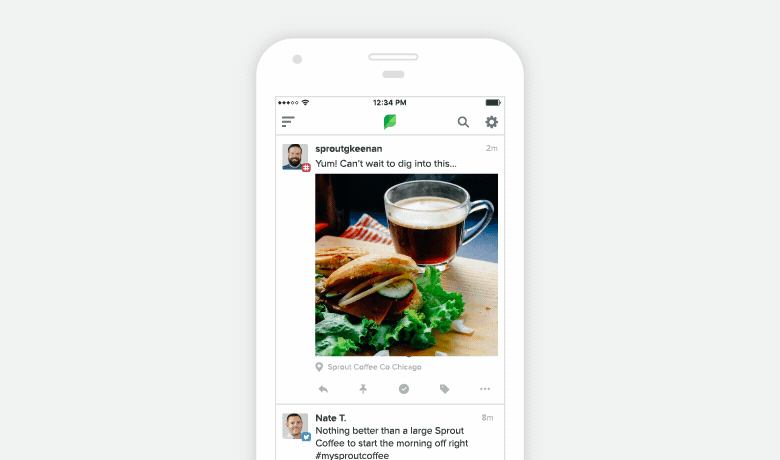

Share