October 24, 2016
Enable Two-Step Verification on Your Sprout Social Account
Add an extra layer of security to their Sprout Social account by turning on Two-Step Verification. Two-Step Verification uses a mobile device to verify your identity. This is an optional setting which can be implemented in two ways: Either the account owner can require Two-Step Verification for all users on your account, or—if not required—each user on the account can choose to turn the setting on for themselves.
Important: Once Two-Step Verification is enabled, all users for which it is enabled will be automatically logged out of Sprout Social until they have completed the Two-Step Verification setup process.
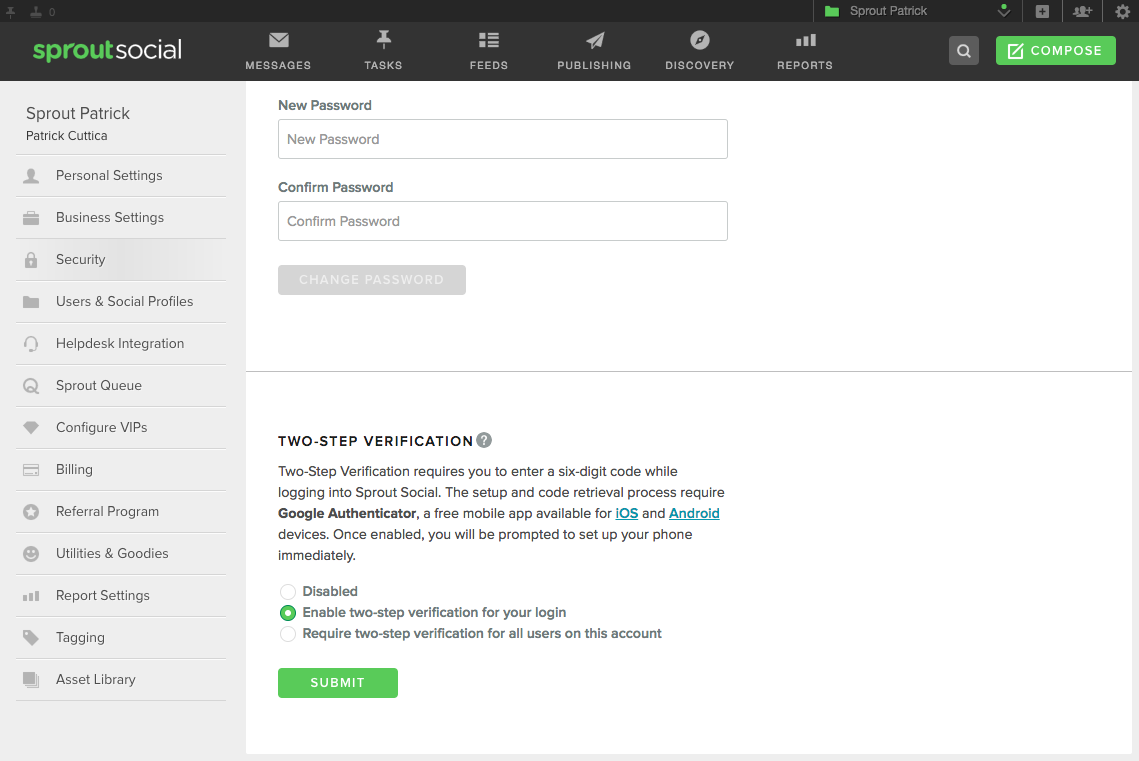
- HOW-TO REQUIRE TWO-STEP VERIFICATION* (account owner only)
- From the Gear Menu, choose Security.
- From Settings > Security, choose Require Two-Step Verification for all users on this account.
- HOW-TO OPT-IN TO TWO-STEP VERIFICATION (all users):
- From the Gear Menu, choose Security.
- From Settings > Security, choose Enable Two-Step Verification for your login.
*Note to account owners: If you choose to require Two-Step Verification for all users on your account:
- All users on your account will automatically be logged out of Sprout Social on web and mobile.
- All users will be required to install Google Authenticator and verify their mobile device before they can continue to use Sprout on web or mobile.

Share