March 5, 2019
Manage Content from the Asset Library on Sprout’s Mobile Apps
Available to Advanced plans, you can now view and utilize Asset Library content directly from Sprout’s mobile apps for faster publishing and community management.
- HOW-TO
- Go to Settings.
- Tap Asset Library.
- Search or filter to find your desired asset. Select your desired asset to delete, download to your device or send to Compose for message creation.
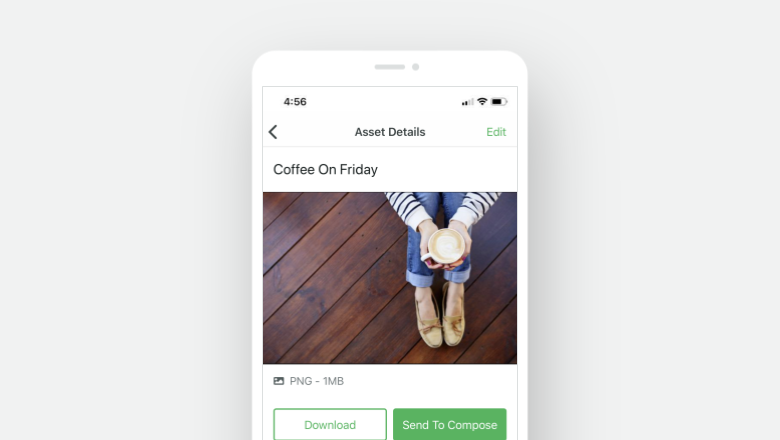
Upload Content to the Asset Library from Sprout’s Mobile Apps
Available to Advanced plans, you can now use or upload assets on Sprout’s mobile apps for faster publishing workflows from anywhere.
- HOW-TO
- Go to Settings.
- Tap Asset Library.
- Tap the Floating Action Button (FAB) to create or upload new assets.
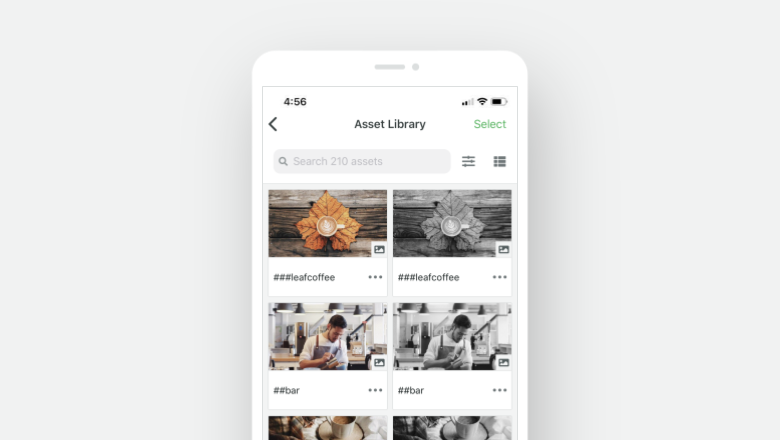
Attach Single or Multiple Assets to Messages on Sprout’s Mobile Apps
Available to Advanced plans, you can now attach assets individually or in bulk when composing new messages on Sprout’s mobile apps.
- HOW-TO
- Go to Compose.
- Tap your desired profiles from the Profile Picker.
- Enter message text and tap Asset Library icon.
- Select your desired assets, tap Attach.
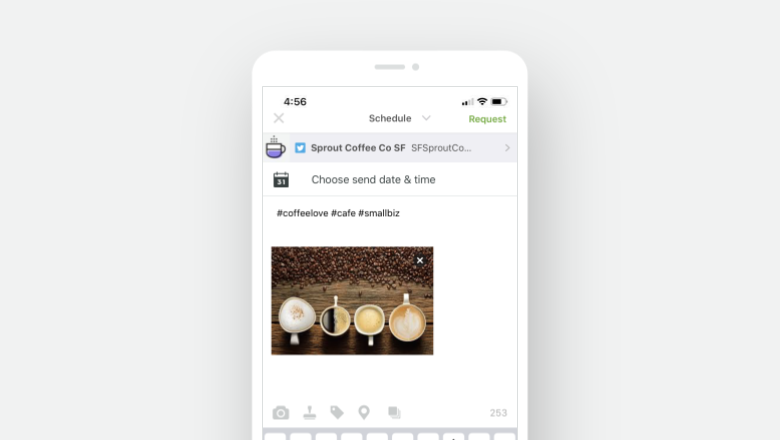

Share