March 18, 2015
Manage Your Scheduled Content with More Visibility Across All of Your Messages
Quickly get a feel for how much (or little) content you have scheduled to publish in the coming days and weeks with a comprehensive view of all scheduled messages for your connected profiles.
- How To
- From the Publishing tab, select Scheduled from the menu on the left.
- Scroll through your scheduled messages stream or use the calendar on the right to zero in on a specific date.
- Click any message to reveal message details and options to Edit, Delete or Send Now.
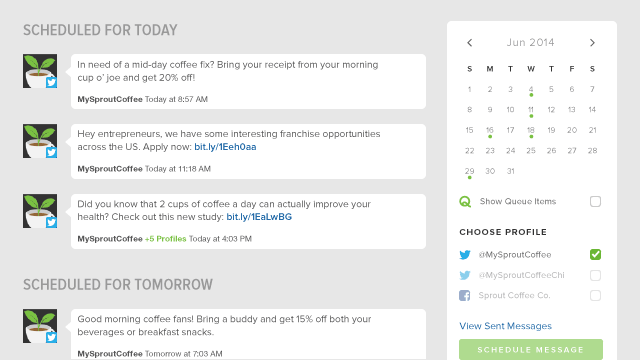
Note: Publishing > Scheduled now allows you to view scheduled content for the same profile across groups.
Quickly Isolate and View Scheduled Messages for a Specific Profile or Group of Profiles
By filtering the scheduled messages view by profile, your team can easily see all scheduled content or focus on messages that are scheduled for specific profiles.
- How To
- From the Publishing tab, select Scheduled from the menu on the left.
- Use the Choose Profile filter on the right sidebar to select and deselect profiles.
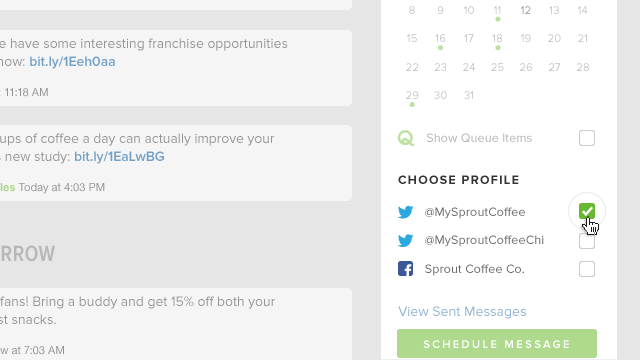

Share