June 15, 2016
Analyze Performance with the New Facebook Pages Report
The Facebook Pages Report has been revamped to include new data and visuals to analyze your efforts on Facebook. The report includes data that enables brands to better understand the overall health of Pages, analyze content performance—including paid activity, videos and Reactions—and understand its audience.
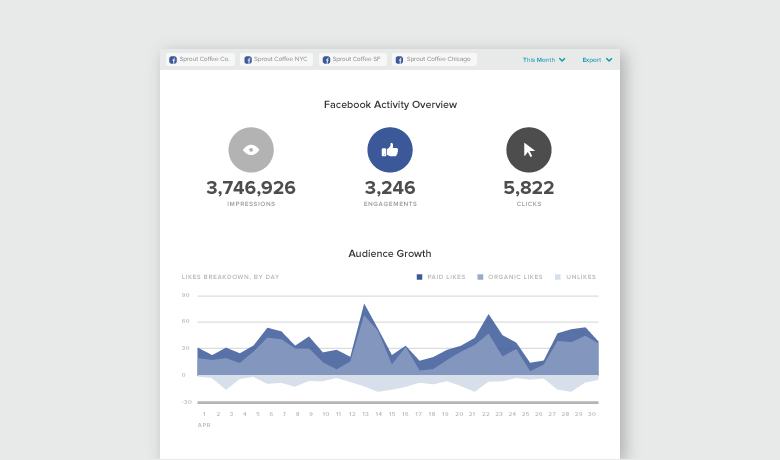
Analyze Multiple Facebook Pages In One Report with New Facebook Pages Report
With Sprout’s new Facebook Pages Report, users can add multiple Pages for analysis. Data and charts aggregate across selected Pages, and a separate chart breaks out data for each included. Sprout users can gain big-picture insight into Facebook content and performance, as well as analyze and benchmark individual efforts by comparing performance. The Facebook Pages Report offers an aesthetically-pleasing interface so you can quickly and easily digest data across profiles.
- HOW-TO:
- From the Reports tab, select Facebook Pages Report.
- From the picker, select as many Pages as you would like to include.
- To remove Pages, deselect individual Pages.
- If you have 10 or more Pages, use the Find search bar to quickly populate Pages.
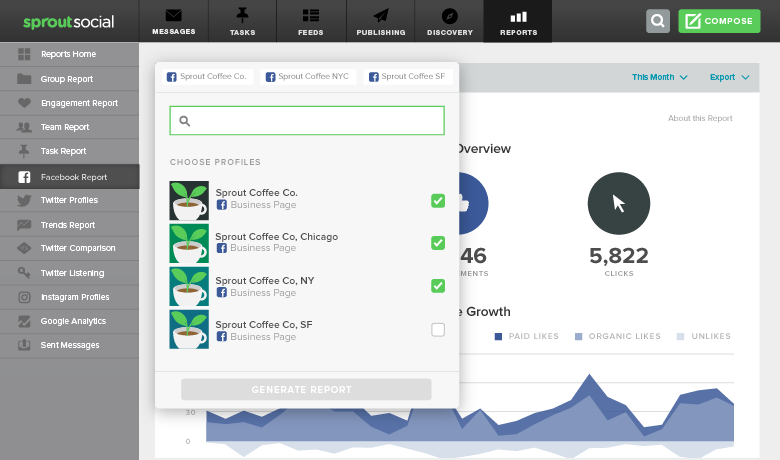
Export Facebook Pages Report in Spanish and Portuguese
Users with Spanish or Portuguese selected as their language can export the Facebook Pages Report in the respective language.
Export Facebook Sent Messages in PDF Format from the Facebook Pages Report
The Top Performing Posts section of the new Facebook Pages Report has been integrated with the Sent Messages Report so users are able to export all published messages in PDF format. This enables users to send stakeholders a PDF that is easy to read and and includes important engagement data.
- HOW-TO:
- From the Reports tab, select Facebook Pages Report.
- Click Export and choose Export with All Messages from the dropdown menu.
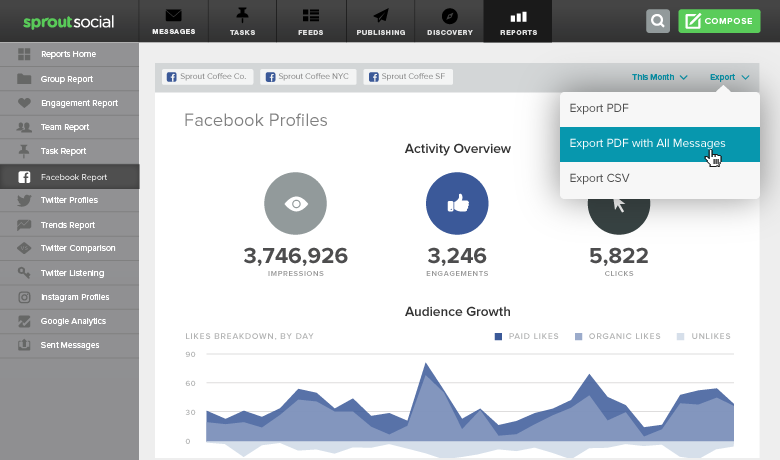
Export Facebook Messages in PDF Format from the Sent Messages Report
Sprout users can now export published Facebook messages in PDF format using the Sent Messages Report.
- HOW-TO:
- From the Reports tab, select Sent Messages Report.
- Choose Facebook and apply any filters desired.
- Click Export PDF.
Export Twitter Messages in PDF Format from the Sent Messages Report
Sprout users can now export published Twitter messages in PDF format using the Sent Messages Report.
- HOW-TO:
- From the Reports tab, select Sent Messages Report.
- Choose Twitter and apply any filters desired.
- Click Export PDF.
Export Instagram Messages in PDF Format from the Sent Messages Report
Sprout users can now export published Instagram messages in PDF format using the Sent Messages Report.
- HOW-TO:
- From the Reports tab, select Sent Messages Report.
- Choose Instagram and apply any filters desired.
- Click Export PDF.
Export Google+ Messages in PDF Format from the Sent Messages Report
Sprout users can now export published Google+ messages in PDF format using the Sent Messages Report.
- HOW-TO:
- From the Reports tab, select Sent Messages Report.
- Choose Google+ and apply any filters desired.
- Click Export PDF.
Select All or Deselect All Filter Added to Sprout Reports
Sprout users can now select all or deselect all profiles/keywords when running network, team, productivity and keywords reports. Reports include: Team, Task Performance, Twitter Profiles, Facebook Pages, Instagram Profiles and Twitter Keyword.
Note: The Twitter Keyword Report has a max keyword limit of 10 keywords (Professional plan) or 20 keywords (Advanced plan). If more than the allotted keywords are saved, the first keywords will be selected when choosing “Select All”.
Share