Schedule TikTok posts from mobile and desktop

Table of Contents
Love it or hate it, TikTok continues to dominate social media. For marketers, that means finding the most efficient ways to manage publishing to stay ahead of the competition.
If you are manually posting videos you are spending hours each week on a repetitive task that can easily be automated with a social media scheduling tool.
Scheduling TikTok videos in advance helps you post consistently, hit peak engagement times and focus on creating quality content. All of which will keep TikTok’s algorithm happy so your brand can rake up views, likes and shares.
Follow these step-by-step instructions on using TikTok’s native tool, then see how Sprout streamlines scheduling and can optimize your TikTok marketing strategy for better visibility and reach.
How to schedule TikTok posts with TikTok’s Video Scheduler (desktop only)
To the delight of social media managers, TikTok introduced its Video Scheduler in the spring of 2021 for both Creator and Business accounts. This feature makes it possible to schedule content from 15 minutes to a maximum of 10 days in advance.
Here’s how you can schedule TikTok content natively:
Step 1: Log in to TikTok on a web browser
The scheduler is only available on desktop, so have your computer handy. Log in and click the +Upload button in the top right corner.
Sprout Tip
Step 2: Upload and prep your post
In the upload video window, you can do everything you normally do before publishing. Add captions, TikTok hashtags, mentions, choose a cover image, run a copyright check and pick your settings.
Step 3: Schedule TikTok posts
Once you schedule a video, you can’t make edits. So take time to do a thorough typo and settings check before hitting Schedule. When you’re ready, click the toggle next to Schedule Video so it turns green. Two boxes will appear where you can set your publishing date and time. The time zone defaults to your computer’s, so double-check your settings.
Step 4: Do a quick double check
Mistakes happen. Cut out Murphy’s law and schedule your content at the right time. Find scheduled posts in the Drafts section of your Profile.
Source: TikTok
Once you click Schedule, sit back and relax—you’ve officially created a TikTok posting schedule.
You’ll get a push notification when your post goes live, as long as your notifications are on.
How to schedule TikTok videos using Sprout Social
TikTok’s desktop-only native scheduler offers limited scheduling flexibility. If your business has a larger social strategy, you need a tool that makes it easy to manage content across multiple networks.
Sprout provides the robust flexibility your team needs, with full support for both mobile and desktop workflows. Social teams can plan ahead, assign Mobile Publishers and manage approvals, all from a unified content calendar.
Sprout transforms basic scheduling into a scalable workflow. By streamlining collaboration and enabling edits even after scheduling, Sprout helps teams save time, reduce errors and stay consistent across channels.
Choose your scheduling workflow: Mobile or desktop
Sprout supports both mobile and desktop workflows. That means you can schedule TikTok videos the way that fits your team best, whether you’re on the move or managing multiple accounts from your desk.
How to schedule TikTok videos on mobile with Sprout Social
Mobile scheduling lets your team publish content on the go, capture live moments and coordinate campaigns in real-time. With Sprout, you can schedule TikTok videos in advance from your desktop and assign teammates to publish them through the Sprout mobile app.
This workflow gives you control over planning while enabling native publishing through TikTok, making it ideal for mobile-first teams or time-sensitive posts.
Not using Sprout yet? Start your free trial with your work email to follow along with these steps.
Step 1: Assign a Mobile Publisher
Assigning a Mobile Publisher is a critical first step that ensures your scheduled TikTok videos publish smoothly from the Sprout mobile app.
Mobile Publishers receive notifications on their devices when it’s time to publish a post. They open the TikTok app, finalize the post and publish it natively, helping your team maintain platform integrity while working on the go.
Remember, your team will need to decide who will publish on mobile before scheduling a post.
To assign a Mobile Publisher, follow these setup steps:
- Download the Sprout Social app on a mobile device.
- Enable push notifications for the app.
- Enable the publishing reminders option in the notification preferences screen of the app.
Need help with setup? Read through the Mobile Publisher instructions to ensure your team can receive publishing prompts without any issues.
Once setup is complete, upload your TikTok video from a desktop. Then, write your caption, select your privacy settings (allowing comments, Duets or Stitches), assign a Mobile Publisher and schedule your post.
Click Send or Schedule, and Sprout takes it from there.
Step 2: Schedule your TikTok post
After assigning a Mobile Publisher, you can schedule your TikTok video from the Sprout desktop app. This workflow allows you to plan content in advance, even though the final publishing step happens on the TikTok mobile app.
Follow these instructions to schedule your TikTok post:
- Upload your TikTok video in the Sprout post composer.
- Write a caption and add hashtags or mentions.
- Set your preferred privacy options (allowing comments, Duets, Stitches).
- Select your Mobile Publisher from the dropdown menu.
- Choose the publishing date and time.
Click Schedule, and Sprout will queue the post.
At the scheduled time, Sprout will send a push notification to the Mobile Publisher’s device, prompting the assigned team member to open the app and complete the post.
With Sprout’s TikTok scheduling, your team gets the best of both worlds. This desktop-to-mobile workflow helps your team to plan ahead with clarity and control, thanks to a structured and collaborative calendar. You still publish directly in the TikTok app, ensuring your posts achieve engagement and reach by following native publishing requirements.
Step 3: Finalize and publish from the TikTok app
You’re almost there. The mobile publishing process will be completed within the TikTok app.
If you use an Android device, your video will automatically load when TikTok opens.
If you’re an iOS user, you’ll have to select the video from the camera roll. You’ll also have the option to polish up the video by adding any effects and options before tapping Next. After that, you’ll paste the prepared caption from your clipboard.
At this point, take a final review for any typos or errors. If you’re happy with how your post appears, tap Post to publish your video. You’re all done.
Step 4: Review and edit on the go
Social media moves fast. Mistakes can happen and the need for quick adjustments is common, from fixing wrong times and overlapping posts to making last-minute caption changes. Sprout provides social teams with the flexibility to catch and correct these issues (and more), even after scheduling.
Use the Sprout mobile app to:
- Double-check scheduled TikTok posts before they go live.
- Spot typos or formatting issues.
- Make quick edits or reschedule posts in real time.
This flexibility sets Sprout apart from TikTok’s native Video Scheduler. Unlike TikTok’s native tool, which offers no edits once a post is scheduled, Sprout empowers you to change captions, update times and even make video swaps after your post is scheduled.
By reviewing and updating content on the go, you can maintain a clean, accurate and stress-free publishing calendar.
Curious to see how scheduling TikTok posts on mobile will level up your social media marketing strategy? Sign up for a 30-day free trial of Sprout’s TikTok management tools and experience TikTok scheduling that adapts to your workflow.
How to schedule TikTok videos on desktop with Sprout Social
Managing TikTok alongside other social networks can become chaotic, particularly since TikTok’s native scheduler doesn’t support multi-account workflows, post-scheduling edits or centralized planning.
Sprout’s dedicated social media publishing tool simplifies the process by letting you schedule TikTok videos on desktop within a unified content calendar. You can collaborate with teammates, assign approvals and make edits from one place at any time.
Not using Sprout yet? Start your free trial with your work email to follow along.
Step 1: Log in and create your post
Start by logging in to Sprout in your favorite web browser on your desktop.
To create a post, tap the blue notepad and pencil icon in the top right. Or, click Publishing on the left and click on the day you want to post.
Sprout Tip
To avoid over-posting or double-posting, schedule in the weekly or monthly calendar view. This screen provides a high-level view of your upcoming posts across social networks, helping you avoid overscheduling on a given day or time period.
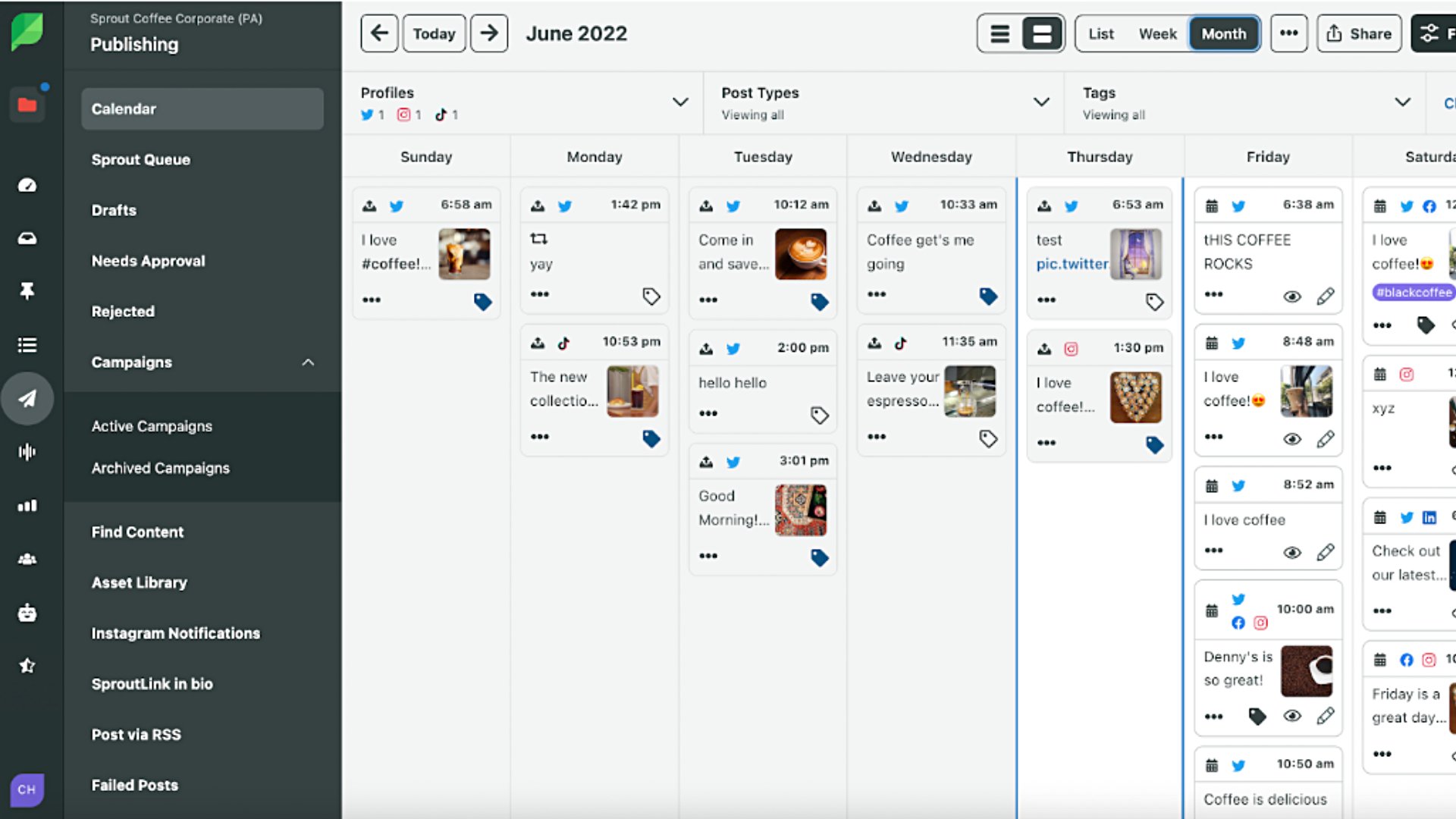
Step 2: Select your TikTok account
If you’re managing content for multiple brands or clients, account selection becomes a critical part of your publishing workflow. Choosing the correct TikTok profile at the start helps prevent publishing errors, ensures content aligns with the right voice and keeps campaign reporting clean.
Whether you’re working across clients or internal teams, Sprout makes switching between accounts quick and error-free.
In the New Post window, open the account dropdown in the composer screen.
Select the TikTok profile you want to publish from. You can also choose additional platforms—like X (formerly Twitter), Facebook Pages or Instagram—if you’re going to repurpose your video across channels.
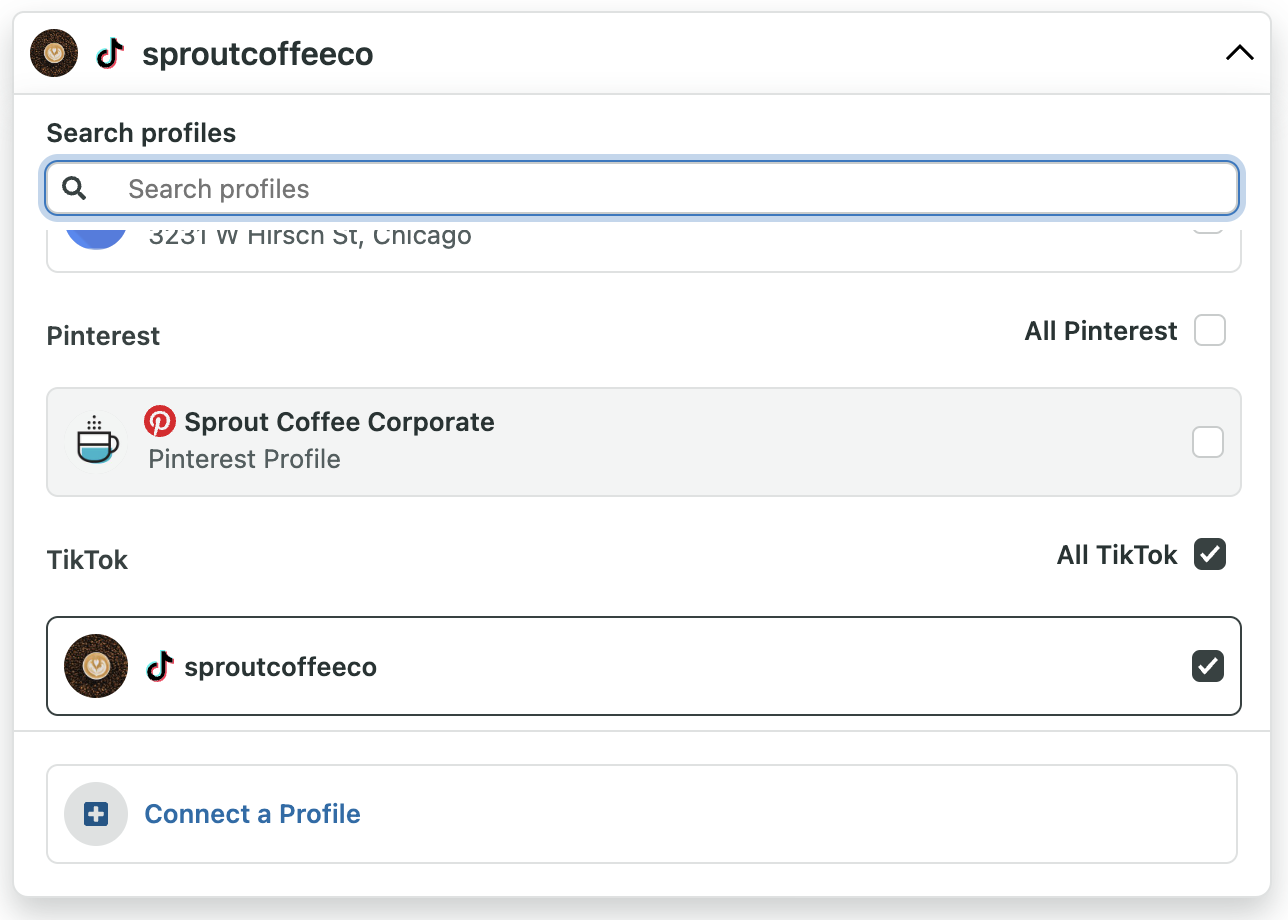
Sprout keeps all your connected profiles in one place, helping you save time, avoid mistakes and manage multi-brand publishing without confusion.
Step 3: Upload, prep and optimize your video
This step lays the foundation for a smooth and strategic publishing process. Sprout makes it easy to upload your TikTok video, add essential details and organize your post to align with broader marketing goals.
Here’s how to optimize your post:
- Upload your video: Add your final cut directly into the composer, which ensures your content is ready for scheduling and review.
- Write an engaging caption: Draft a caption that captures attention. Use mentions and hashtags to increase visibility—these become interactive once your video goes live.
- Set audience engagement options: Choose whether to allow comments, Duets or Stitches. These settings let you control how users interact with your content.
- Assign internal tags and campaigns: Tag your post by theme, objective or initiative. Assign it to a campaign to keep your content calendar organized and aligned with team strategy.
- Use Message Approval Workflows (if needed): Add an approval layer to avoid errors and support collaboration, which is especially helpful for teams managing multiple accounts or stakeholders.
By using these features, you can catch errors before publishing and ensure every post aligns with your TikTok marketing campaign goals. This process also creates a clear structure for teammates to track, approve and report on content, whether they’re exclusively managing TikTok or working across multiple social channels.
Step 4: Choose the best time to post
Posting at the right time can dramatically improve engagement. But figuring out when your audience is most active isn’t always obvious.
Sprout simplifies this process with its Optimal Send Times capability. It analyzes your audience’s behavior and recommends time slots based on real performance data, rather than guesswork.
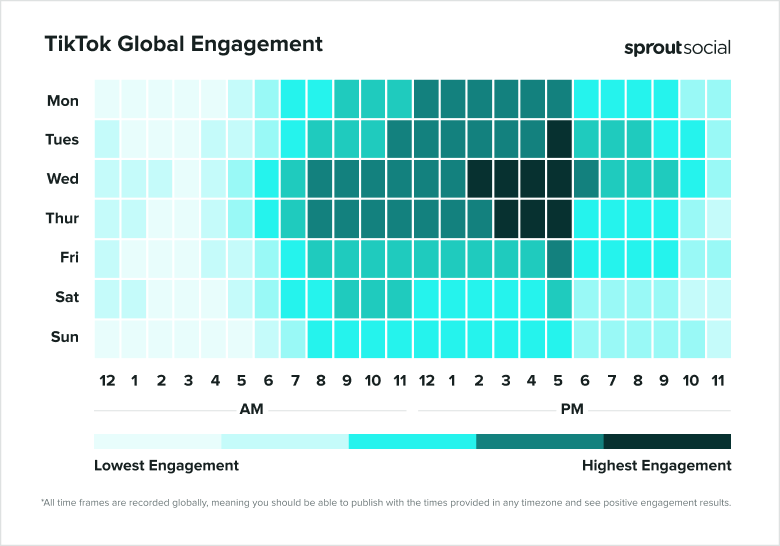
You can schedule your TikTok videos manually or let Sprout automatically queue them for high-engagement windows.
Sprout Tip
By posting when your audience is most likely to engage, you avoid trial and error, save time and improve content performance with less effort.
Step 5: Finalize your post and schedule it
After you prepare your branded TikTok post, choose how you want to schedule it based on your timeline, approval process and publishing goals.
Here are your options:
- Save as a draft: Use this option to hold posts that require further editing or are pending approval. Drafts also serve as flexible placeholders on your calendar when you’re still finalizing your content plan.
- Auto-schedule with the Sprout Queue: Don’t know the exact time to post? Sprout Queue uses audience engagement data to determine the ideal send times within the time windows you specify.
- Submit for approval: Need a second opinion? If you’ve enabled an Approval Workflow, the Schedule button changes to Submit. Use this to route posts through your review process before publishing.
- Publish immediately: Confident and ready to go? Select this option to publish your TikTok post instantly.
Each option supports a specific publishing need, whether you want more control, more automation or more reviews. Sprout helps you move quickly without losing accuracy or visibility.
Tips for creating your TikTok schedule
You’re almost ready to schedule and promote your content on TikTok. As you fill your content calendar, it’s important to think about how your TikTok schedule fits into your larger social strategy. With 68% of consumers having a presence on the app, according to The 2024 Social Media Content Strategy Report, refining your team and content strategy as you post is key if you want to keep up.
Here are a few tips and best practices to keep in mind:
Maintain a shared, unified content calendar
Managing multiple platforms and posts can result in a lot of moving parts and silos.
Maintain a content calendar to see your scheduled posts across all of your social platforms in one centralized place. This calendar keeps you organized, helps you track whether you’re over- or under-posting and creates an easy-to-share resource for your team.
Create a calendar of your own, or use Sprout’s social media calendar as an all-in-one content calendar and scheduler.
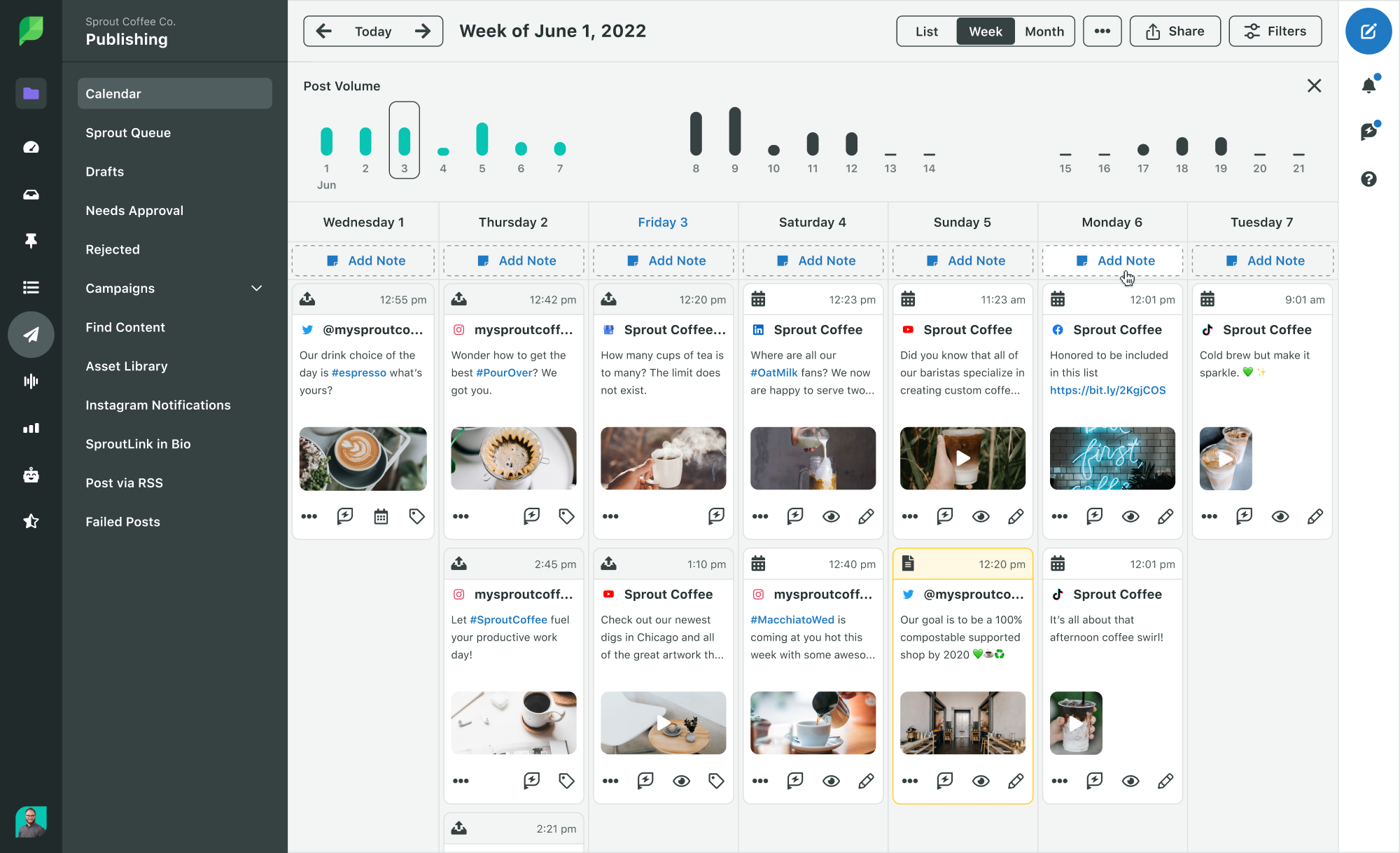
Track your best posting times
The TikTok algorithm is quite different compared to most social media platforms, so you really need to have a TikTok-specific posting strategy if you want your content to be seen on the app.
According to TikTok, recency is a factor in determining which videos show up in the coveted For You Page—one of the best places to get discovered and grow on the platform.
While it’s important to post both frequently and consistently in addition to keeping your TikTok video ideas fresh, the key is to be online when your audience is most active.
We already mentioned that Sprout has data to help identify when you should schedule posts for maximum engagement opportunities.
You can take it a step further and track your posting times. Do any of your peak times surprise you? What posting times and days can you experiment with?
You can also do this on TikTok. To identify when your TikTok audience is most active in the app:
- Tap the three-line icon at the top right of your Profile view
- Tap Business Suite
- Tap Analytics
- Tap Followers at the top of the screen
- Scroll down to Follower Activity to identify what days of the week and times your audience is most active
Your best posting times might be at odd, outside-of-working-hours time blocks—all the more reason to schedule your content ahead of time.
Set a smooth approval process for you and your team
Whether you’re a solo social media manager or part of a team, having another pair of eyes is always helpful.
Defining a structured review process for your TikTok content—and all of your content—helps maintain quality control while limiting the number of contributors. It also ensures that every post aligns with your broader engagement goals and gives you more opportunities to get more views on TikTok.
Sprout makes this easy by providing you with built-in, customizable Message Approval Workflows. Create and select different workflows for specific posts or networks to easily streamline your approval and collaboration process.
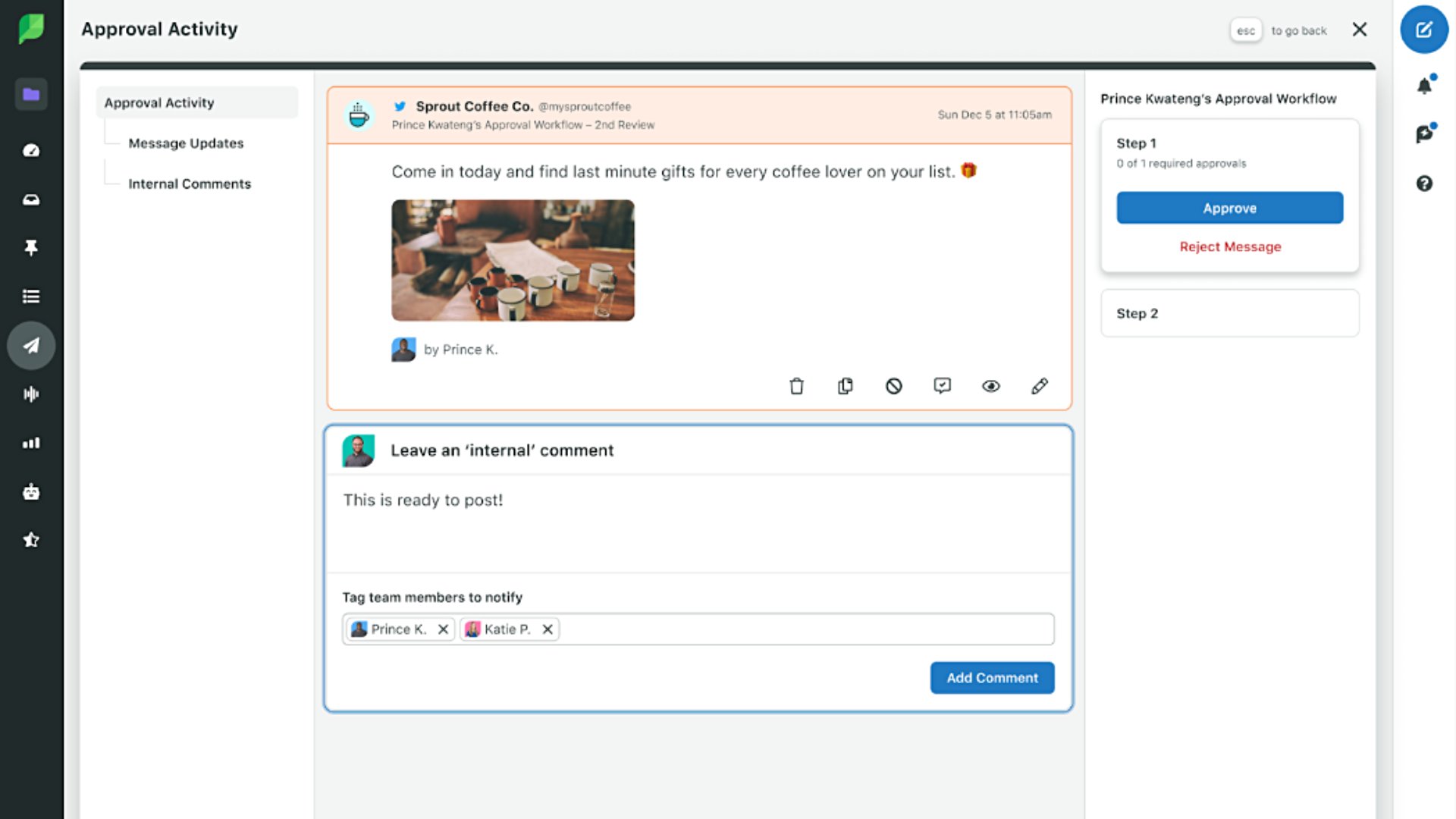
Measure the success of your profile and posts
Measuring and tracking your TikTok marketing strategy, posts and posting times is crucial if you want to turn creative content into meaningful business insights—on TikTok and beyond.
Regularly look at TikTok analytics to see what you’re doing right and where you need improvement. Don’t be afraid to experiment and test until you find out what works for you.
With Sprout, analyze how your TikTok profile and content is performing—on its own, and compared to your other social profiles. Use the Cross-Network Reports, like Profile and Post Performance, to turn the metrics that matter most into insights that can fuel your strategy and create a deeper connection with your audience.
To truly make informed decisions and optimize your strategy, you need to analyze your TikTok performance over time, not just over days or weeks. If you’re a creator beginning to see a lot of success with TikTok, you may be in a position to earn money from your account.
While TikTok only offers 60 days of data, Sprout doesn’t limit your TikTok data after you’ve connected your account. This means you can analyze your profile’s growth and success quarter over quarter, year over year.
Engage with your audience often
Once your posts are live, remember to regularly engage with your audience in TikTok comments. After all, it’s called “social” media for a reason. Engaging with your audience strengthens your connection with them and shows you’re listening. Engaging with your audience is crucial across all social media networks.
Sprout Tip
Lighten the load and schedule your TikTok posts now
Scheduling your TikTok content ahead of time ensures your content and publishing are “always on,” while also allowing you to disconnect and sign off.
You’re well-equipped to create your TikTok schedule—now all you need is to get started and to breathe easy.
If you’re ready to streamline your TikTok scheduling process and your social strategy as a whole, then you’re ready for Sprout.
Try Sprout free for 30 days to see how it can power better insights for your social strategy and business.
Frequently Asked TikTok Scheduling Questions
Can you schedule posts on TikTok?
Yes, you can schedule TikTok posts by uploading videos directly on tiktok.com via a web browser or through a third-party platform like Sprout Social–which allows users to schedule TikToks on mobile devices and desktop. This feature allows Creator and Business accounts to plan their content from just 15 minutes up to 10 days in advance. Bear in mind that you’ll need a Business Account or Creator Account to access desktop scheduling.
Can you schedule TikToks for free?
Yes, you can schedule TikToks for free using TikTok’s Video Scheduler. This feature is accessible on a desktop. However, if you are seeking mobile accessibility, social media management tools like Sprout Social provide the flexibility to schedule TikTok posts directly from your mobile device.
Does scheduling TikToks affect the post’s video quality?
No, scheduling TikTok posts doesn’t affect the video quality of your posts. Whether you post immediately or schedule for later, TikTok maintains the original quality of your uploaded videos. This ensures that your content is always presented in the best possible way to your audience.
Can you make changes to a scheduled TikTok post?
Once a TikTok post has been scheduled with TikTok’s Video Scheduler, it isn’t possible to edit the video, captions or scheduled time. The current method with TikTok’s Video Scheduler is to delete the scheduled post and then re-upload it after making your edits. Some social media management tools, like Sprout Social, provide the ability for users to make edits to their scheduled TikTok posts.
Can anyone schedule a post on TikTok?
Yes, anyone can schedule TikToks using TikTok’s Video Scheduler. However, it’s important to note that to access this feature, you must first have a Business Account or Creator Account. You can change your account type in your TikTok account settings.
What tool schedules TikTok posts easily?
Tools like the TikTok Video Scheduler and Sprout Social let you schedule TikTok posts easily. While the native scheduler is only accessible on desktop, Sprout also offers mobile scheduling options.
Is there a way to schedule TikToks?
Yes, there are a few ways to schedule TikToks. One option is to use the native TikTok Video Scheduler on desktop. Another option is to use third-party scheduling tools like Sprout Social. This lets you schedule TikToks from desktop and mobile, offering some flexibility.
How do I automate TikTok scheduling?
You can automate TikTok scheduling using Sprout Social’s TikTok publishing tools. This lets you set your TikTok videos to automatically go out at the date and time of your choosing.
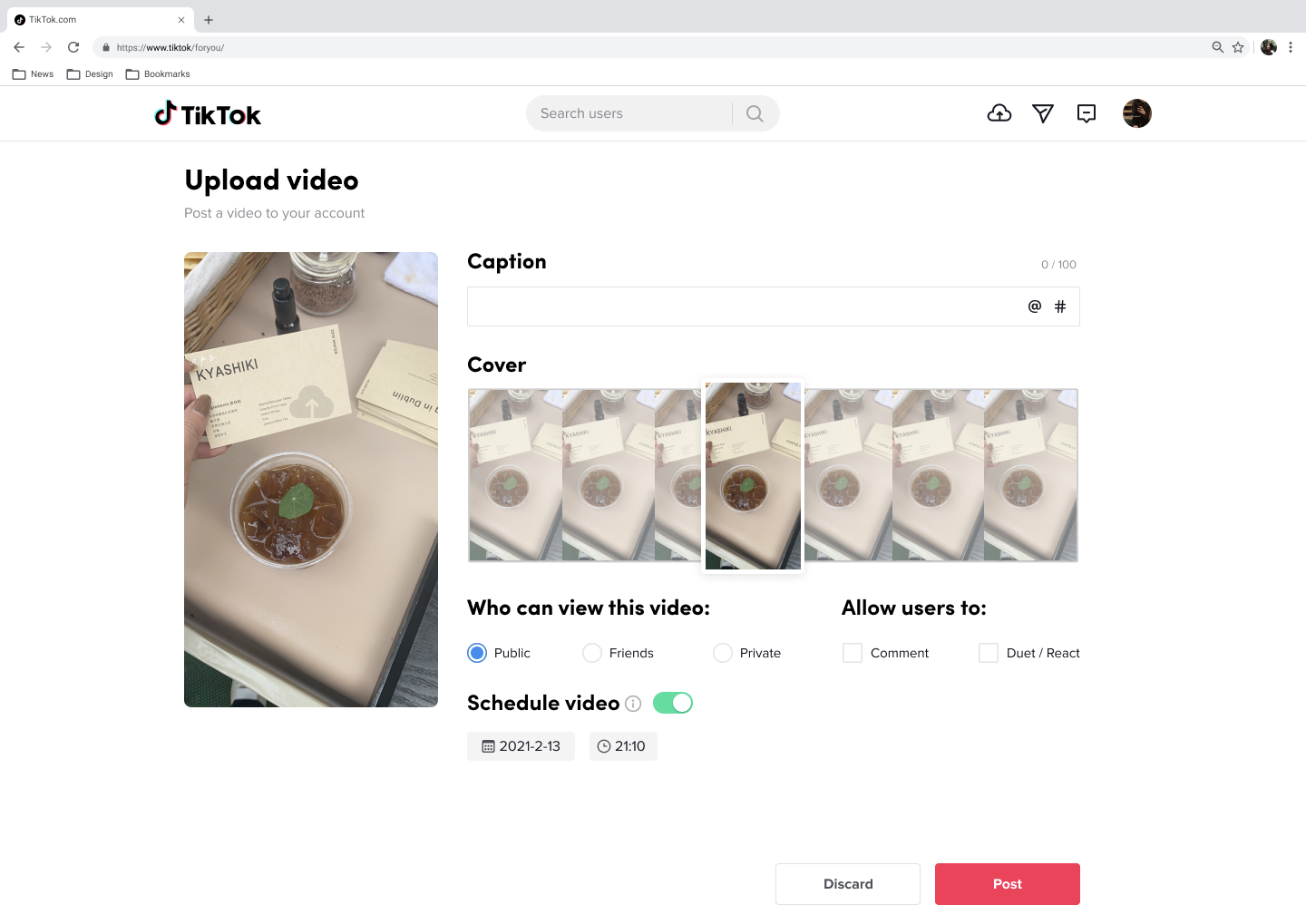

Share