Instagram insights demystified: How to access and analyze your metrics

Optimizing your Instagram presence doesn’t have to be a guessing game. You can find most of the answers you need within the app itself.
Anyone with an Instagram Business account can use the network’s in-app reporting feature, Instagram Insights. While it may not provide the same level of detail as an advanced Instagram analytics tool, it’s still a valuable resource for conducting on-the-fly analysis.
This guide will show you how to access and use Instagram Insights to analyze your data. We’ll also share how to use the tool in combination with an advanced social analytics solution to drive results faster.
- What is Instagram Insights?
- How to get access to insights on Instagram
- How to see post insights on Instagram
- What kind of performance data is available in Instagram Insights?
- Using Instagram Insights for performance analysis
What is Instagram Insights?
Instagram Insights is a free Instagram Business Account feature that offers performance data on your profile and posts, providing enhanced visibility into your audience’s preferences and engagement patterns.
With Insights, you can measure the success of your content, including grid posts, Stories, Reels and Live videos. It’s a valuable tool for evaluating the impact and effectiveness of your Instagram marketing strategy.
How to get access to insights on Instagram
Before we get into how to use the Insights tool, let’s go over how to access them. Heads up: This is a mobile-exclusive feature, so you’ll need the app ready to go before you get started.
1. Go to your profile settings
Go to your profile, then tap the hamburger menu in the top right corner of the app. Tap Settings and then tap Account to get started.
2. Create a professional account
To set up your Instagram for Business account, tap Account type and tools under the For professionals section of the Instagram Settings page.
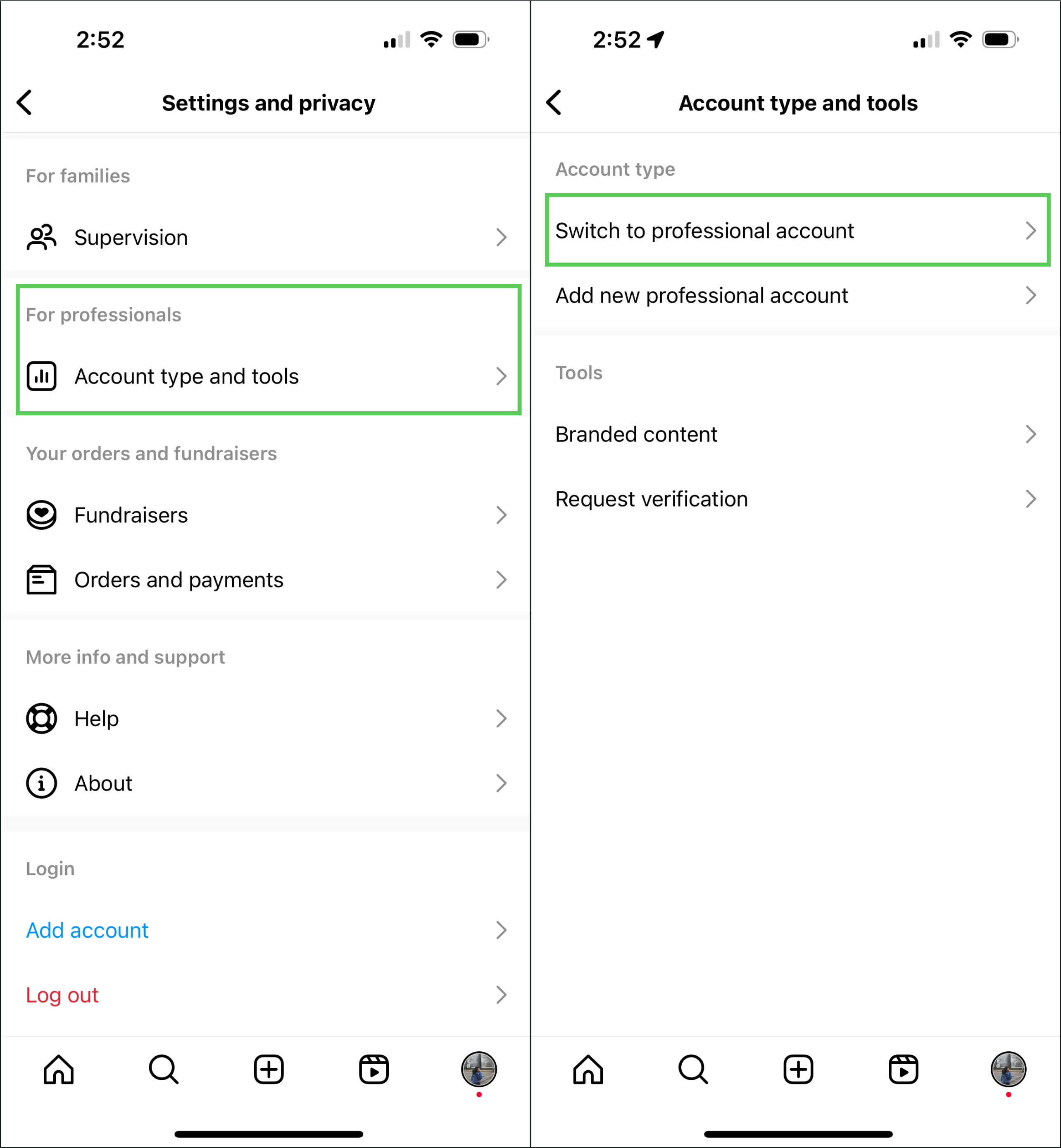
Tap Switch to professional account and you’re ready to go.
3. Choose your category
Instagram business categories allow brands to clearly showcase the purpose of their business above their profile description. Choose the category that best describes your business.
Pro tip: The options listed under the suggested categories are just a fraction of the full catalog you can pick from. Use the search function to find the option that best suits your business, and don’t be afraid to get specific.
4. Navigate to Insights
Now that your professional account is all set up, you can access Insights from the same hamburger menu you used for your account settings.
You can only access performance metrics on content you’ve posted since converting to a business or creator account. If you recently switched to a professional account, you’ll have to wait until it has enough historical data to use the Insights tool.
How to see post insights on Instagram
Instagram offers a variety of ways to connect with your audience—grid posts, ephemeral content, short-form video, live streams, you name it.
To find out if your Instagram post ideas are resonating, check out the explainers below.
Instagram Posts insights
Go to your Instagram profile and tap a post you’d like to get metrics for. From there, tap the View Insights button below the image.
Instagram Reels insights
To view insights on an Instagram Reel, go to the Reels tab of the Instagram app.
From there, select the Reel you’d like to view metrics for. On the lower right-hand side of the Reel, tap the … icon. Then, tap the Insights button.
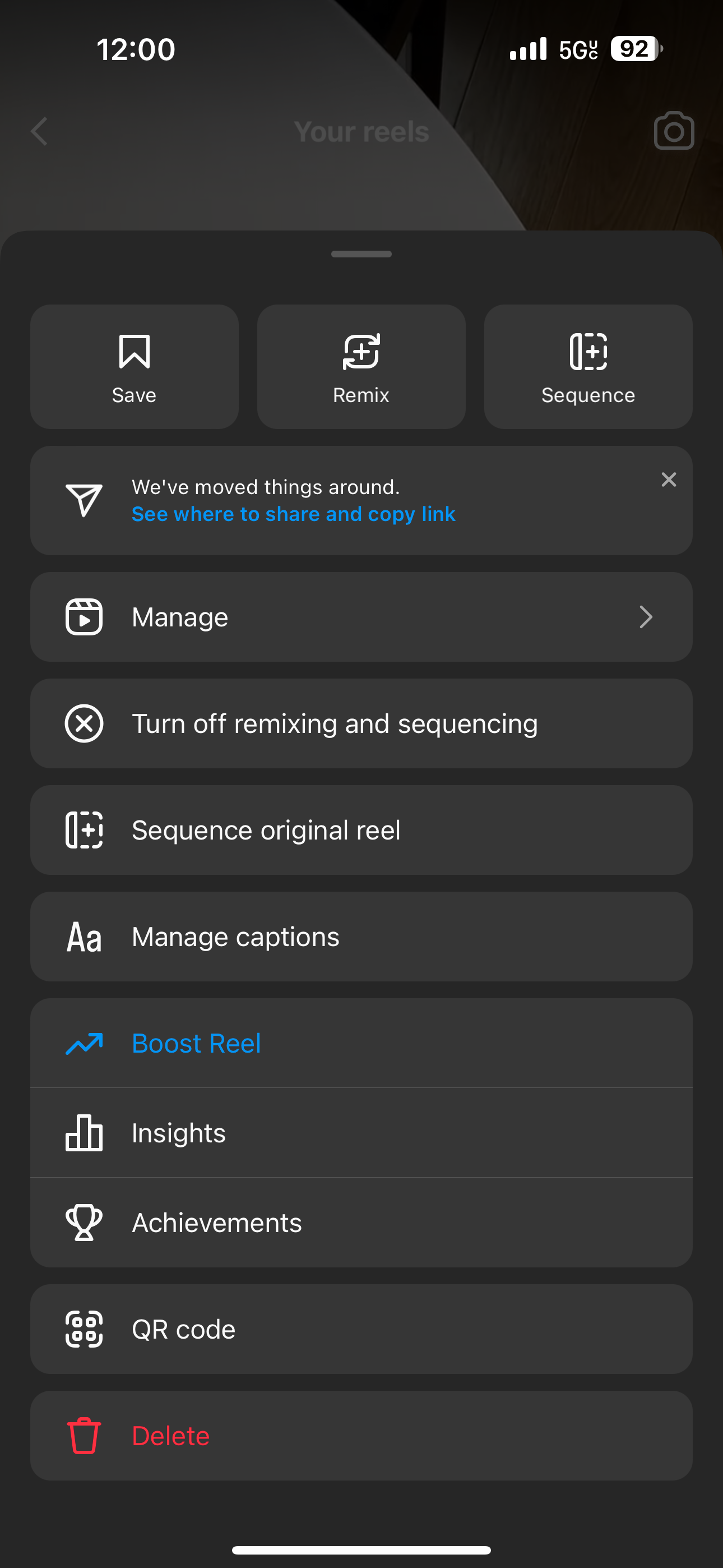
Instagram Stories insights
There are two different ways to view insights on Instagram Stories.
If the Story is live on your account, tap your profile picture. Tap through to the Story you’d like to report on. Once you’re there, swipe up on the image or video for Insights metrics.
If you’re looking for performance data on an older Story, tap the Insights action button on your profile and find the Story under Content You Shared.
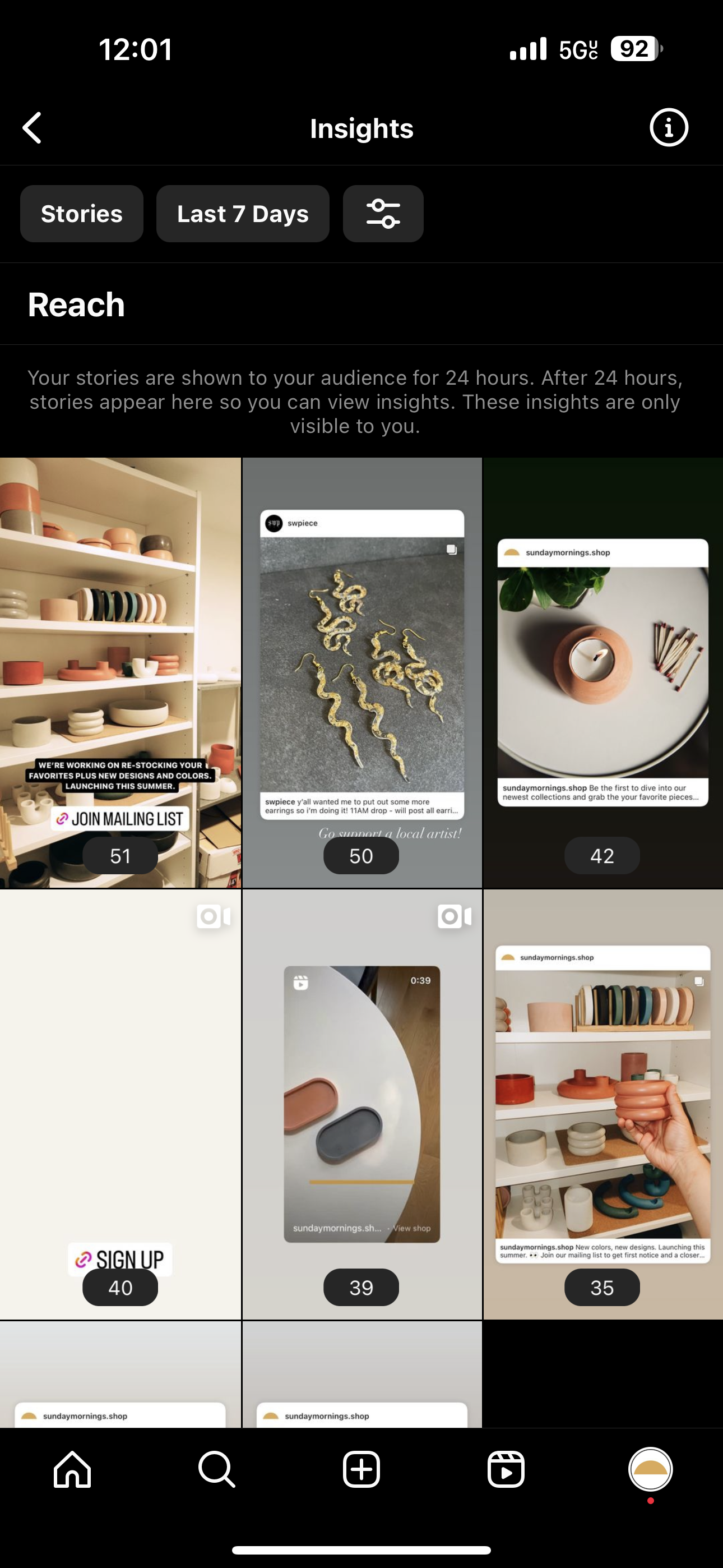
Instagram Live insights
To view Instagram Live insights, go to your profile.
Tap Insights, then scroll down to the live video section in the content you’ve shared for a detailed breakdown on your Instagram Live performance.
What kind of performance data is available in Instagram Insights?
Once you navigate over to the tool, you’ll see some high-level Instagram audience insights and a gallery of recently shared content.
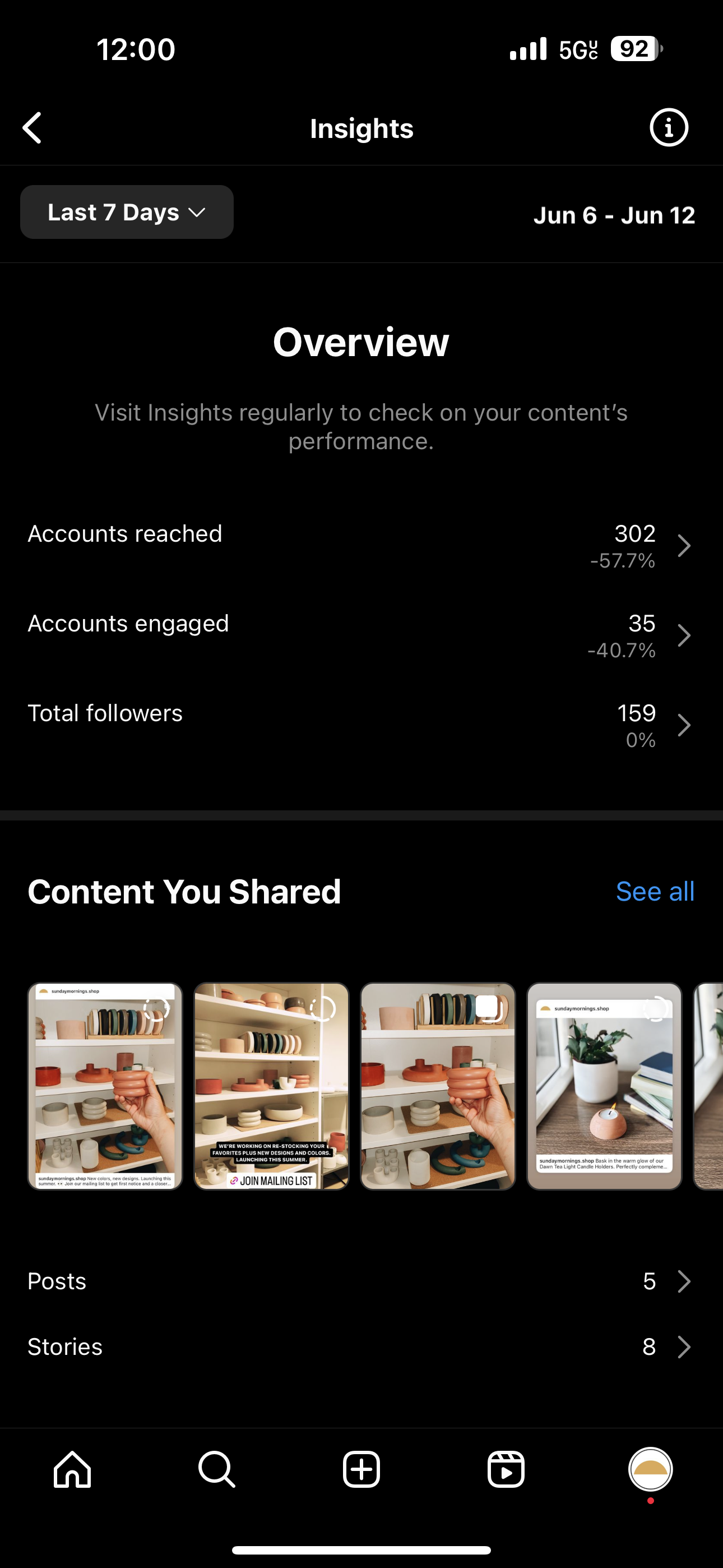
Click into either section for a more detailed look into the following metrics:
Accounts reached
For all Instagram content aside from Reels, accounts reached is the number of unique accounts that have seen your posts on their screen at least once. For Reels, accounts reached means the number of unique accounts who have seen your Reel at least once, whether or not they watched the video.
Once a post has reached more than 100 accounts, you can access demographic data on accounts reached. This data includes top countries, cities, age ranges and a gender breakdown.
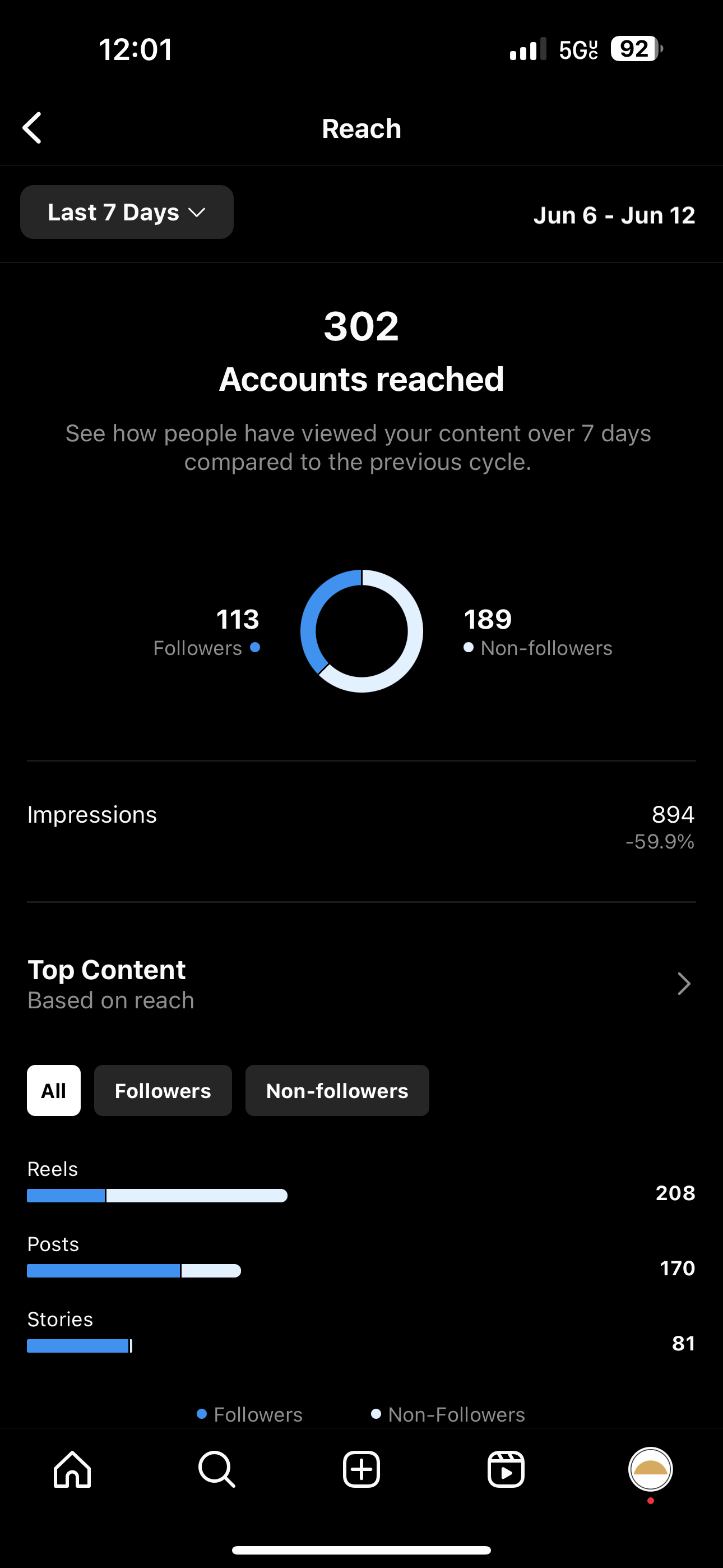
Accounts engaged
Accounts engaged is the number of unique accounts that have interacted with your Instagram content through likes, saves, comments and other engagement activities. For posts, stories and Instagram Live, these metrics are drilled down into followers and non-followers.
Total followers
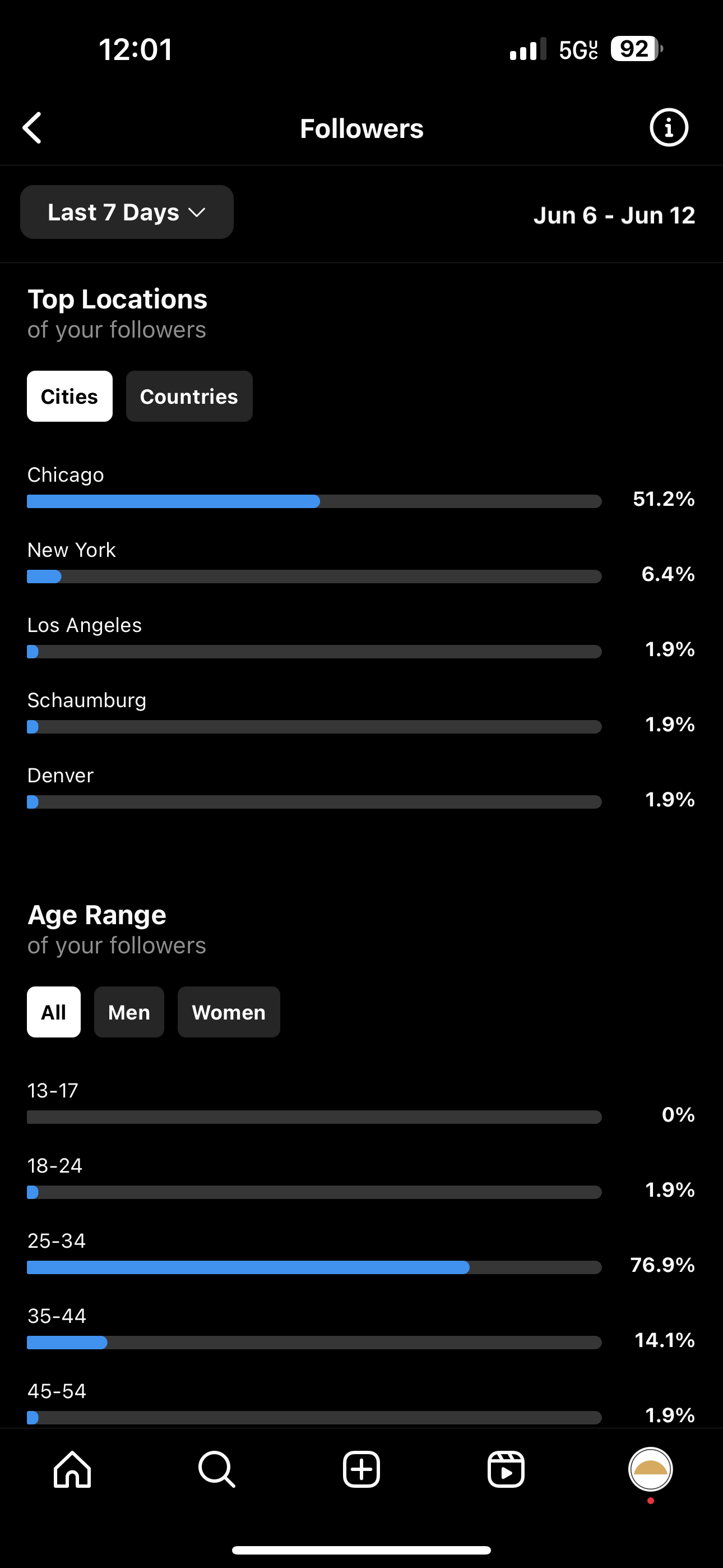
Business accounts with more than 100 followers can view overall trends in growth over time. They can also access follower demographic and platform usage data, including:
- Top locations
- Age range
- Times your audience is most active on Instagram
Plays
Plays is the number of plays video content received within a set time frame. That includes when a video plays automatically while a user scrolls through the app.
Using Instagram Insights for performance analysis
To take your Instagram game to the next level, you need to be making data-driven decisions. Luckily, you now have a wealth of performance data right in the palm of your hand.
Here are four ways to use your new Instagram business insights to your advantage:
Identify popular content
With Insights, you can quickly identify the content that resonates most with your audience. All you need to do is look for patterns in what your audience finds compelling and tailor your content strategy accordingly.
For on-the-fly action items, we recommend conducting a brief start-stop-continue analysis of your Instagram performance data. This analysis evaluates the effectiveness of content and determines what actions to start, stop or continue.
It’s important to note that this type of spontaneous analysis is designed to provide quick takes on your Instagram strategy’s effectiveness, such as whether people reacted positively to a particular post.
For more complex questions, like determining the best time to post on Instagram, you’ll want to use a more advanced social media management tool. For example, Sprout customers can take advantage of ViralPost® technology, which analyzes audience engagement patterns and content preferences to detect the most active times for authentic engagement.
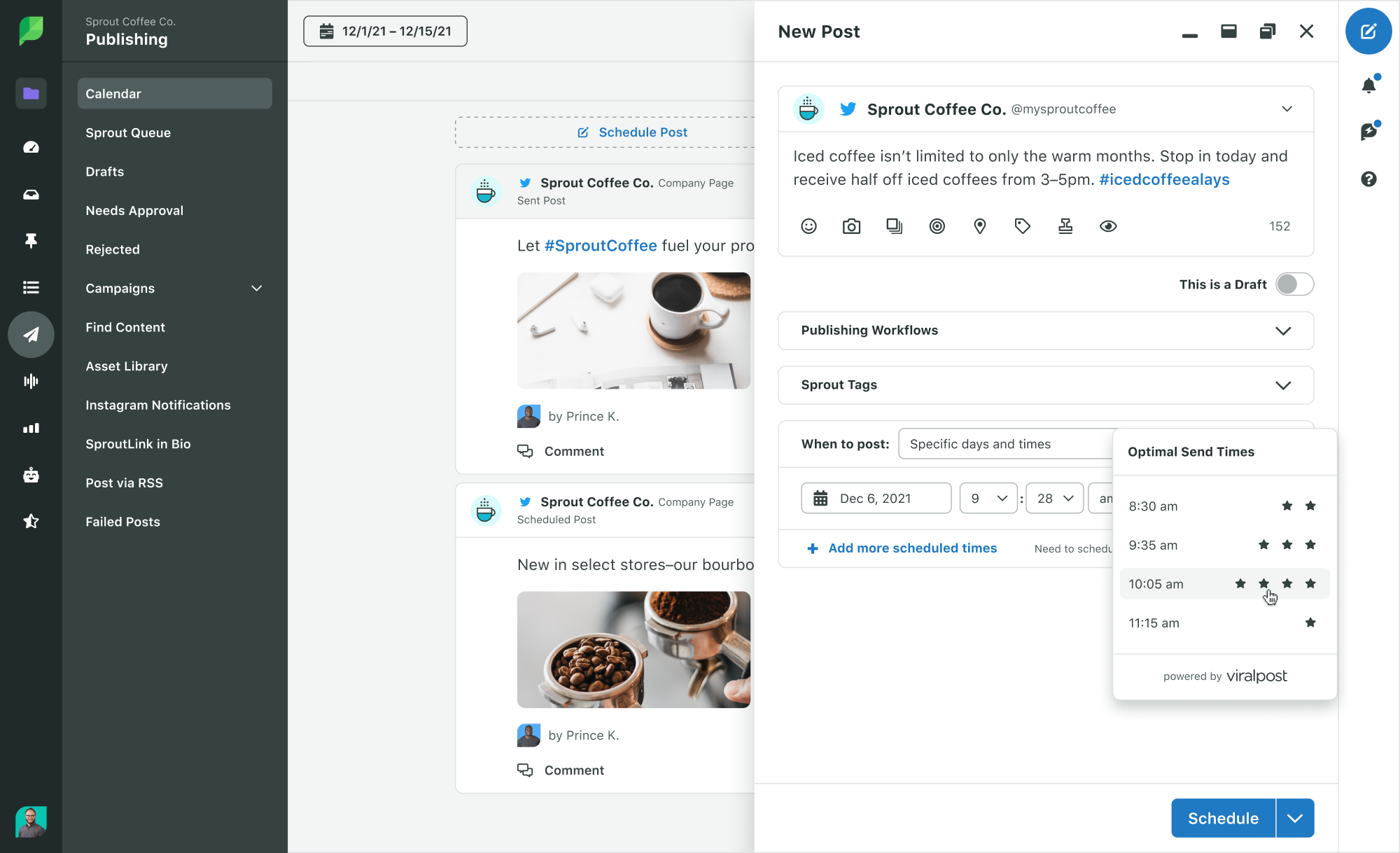
Track growth and engagement trends
A quick dip into the Insights tool is all you need to do to ensure you’re pacing well toward your monthly performance targets. If you happen to notice any inconsistencies, use Sprout’s suite of Instagram analytics reports to investigate the issue and its potential causes.
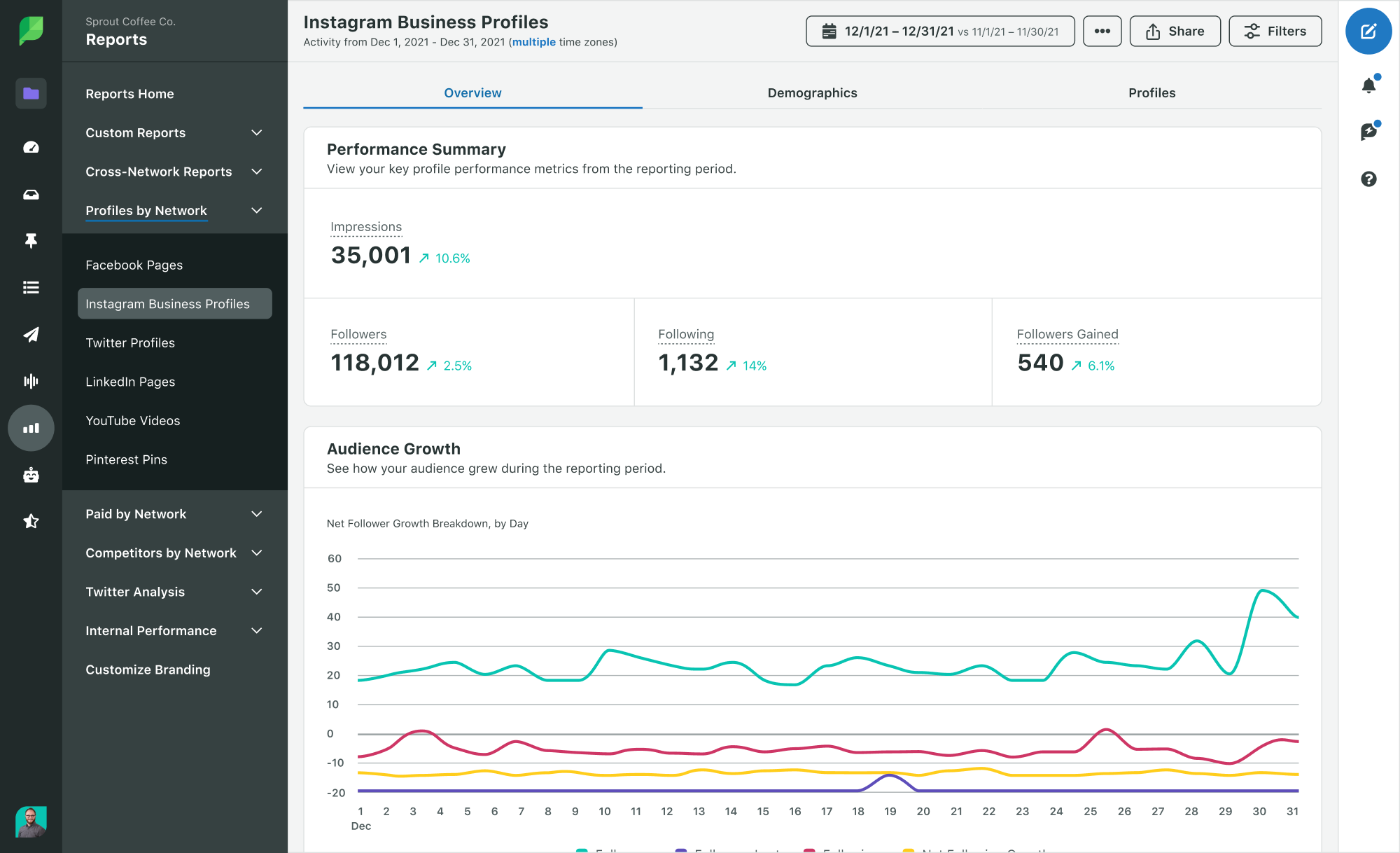
Use the Instagram Business Profiles Report to identify which types of content are driving results. That way, you can make strategic adjustments to stay on track toward achieving your desired outcomes.
Make stronger paid marketing decisions
Did you know that 50% of users become more interested in a brand after seeing an ad for it on Instagram? With these types of results, making every dollar count is critical.
Use Instagram Insights to optimize your paid performance so you can make better use of your budget.
Analyze your organic content performance to identify trends, themes and creative elements that resonate with your audience. Then, leverage that data to take your paid marketing efforts to the next level.
Gauge the impacts of an algorithm shift
An Instagram algorithm update feels like a monthly occurrence at this point. Keeping up with all the changes is one thing. Understanding how they impact your social media strategy is a different beast entirely.
Next time you hear about a rumored or confirmed algorithm update, use Instagram Insights to see how your strategy is weathering through the change. If everything is going according to plan, then you’re good to go. If you notice any performance dips, it’s time to investigate further using a tool that can provide a more comprehensive analysis.
Use Instagram Insights to create a picture-perfect social strategy
Instagram’s landscape is constantly changing. Trends come and go quickly, and what’s popular today may not be tomorrow. Use Instagram Insights in combination with a tool like Sprout to stay informed and up-to-date on what works and what doesn’t.
Of course, data is only part of the story. For practical advice on building your brand identity and expanding your community on Instagram, check out this comprehensive guide to Instagram for brands. It’s packed with valuable tips to help you achieve your platform goals.
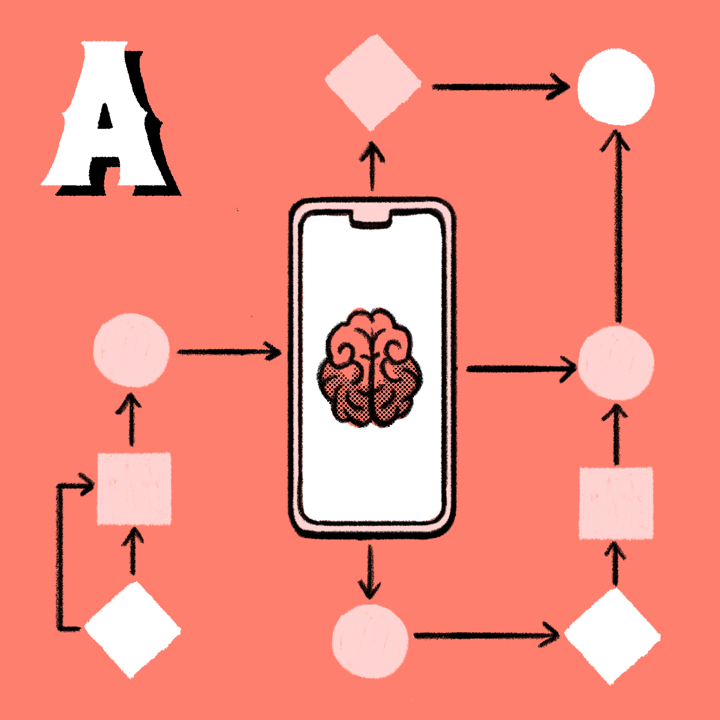
Algorithms might seem mysterious, but in reality, they’re just a method of sorting posts by relevance to the end user. Social media networks are constantly tweaking their algorithms to improve the user experience and increase stickiness. Unfortunately, these changes can sometimes shake up your performance.
If it suddenly feels like the Instagram algorithm is out to get you, review your past few monthly reports. If you’re posting at the same frequency and with the same content mix, it may be time to adjust your strategy.
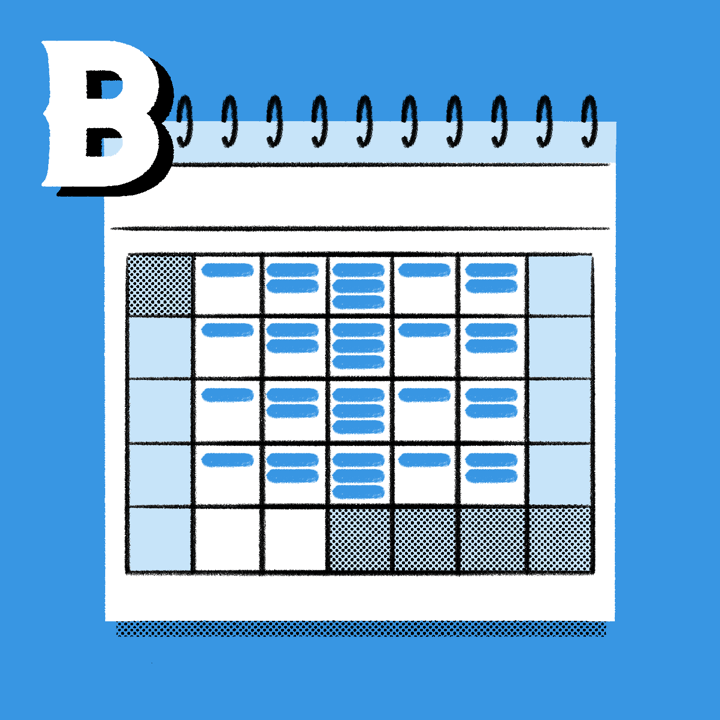
You’ve heard the saying: Consistency is key. On Instagram, this is especially true. The more often you post, the more likely you are to yield a higher engagement rate. Your publishing behavior is a critical piece of your Instagram analytics puzzle.
Recording how often you post photos, videos and carousels on Instagram can provide key insights on the publishing volume required to meet your goals. Sprout users can find this data in the Instagram Business Profiles Report, under Publishing Behavior.
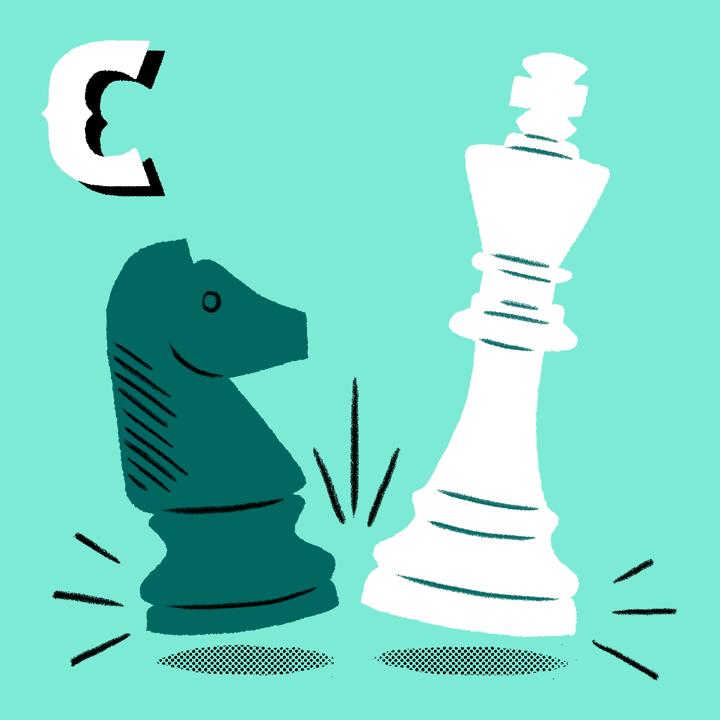
Understanding how your brand stacks up against its competitors on Instagram can inform strategy and creative decisions. The best part? There are metric-based alternatives to creeping their feed whenever you get a chance.
In Sprout, the Instagram Competitors Report can help you track metrics for any Instagram Business Profile and compare them against your own. Competitor averages are also recorded so you can track how your brand performs compared to the industry as a whole.
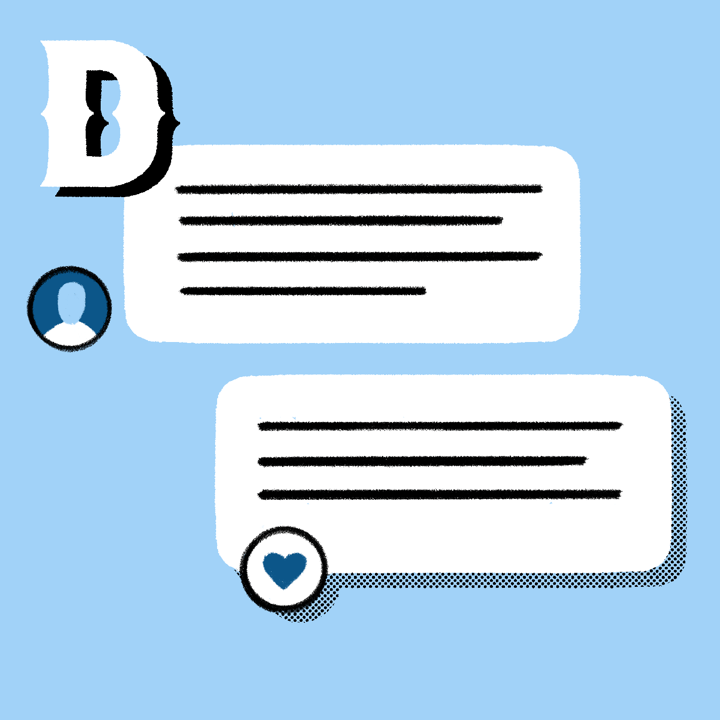
It may sound simple, but how you respond to Instagram DMs can boost both customer satisfaction and loyalty. 77% of consumers say they’re more likely to choose a brand over its competitors after a positive interaction on social.
Luckily, providing timely responses is half the battle. If you want to speed up your Instagram DM response times, use Sprout’s Inbox Activity Report to better understand your average time to first response. For more on a winning Instagram DM strategy, check out these tips from the social media support team at MeUndies.
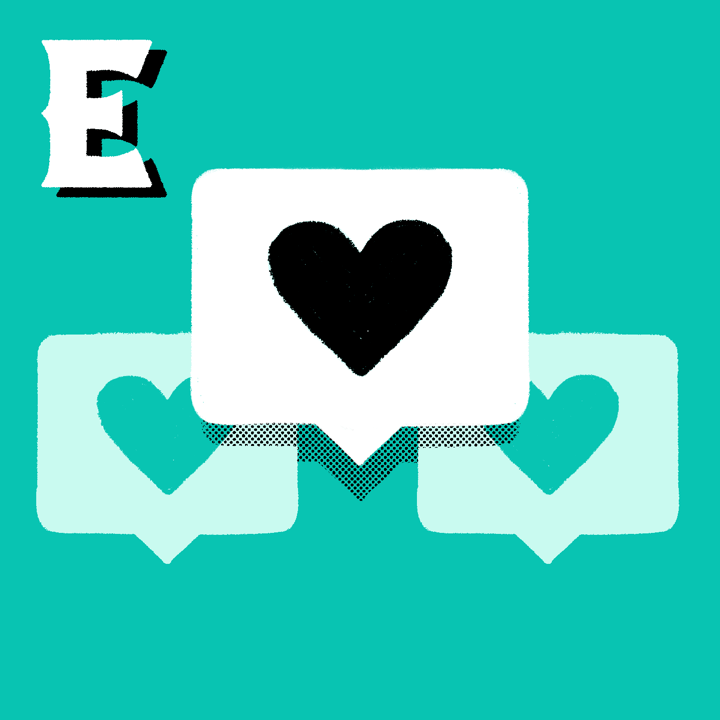
Instagram engagement is the gift that keeps on giving. The more people interact with your content, the more likely it will continue to show up in their feeds. Use your Instagram insights to identify the posts that are resonating with your audience, so you can reap more of these benefits in the future.
Just remember to take your reporting beyond likes and comments. Track metrics like saved posts, story replies and engagement rate to identify what type of content is motivating your audience to join the conversation.
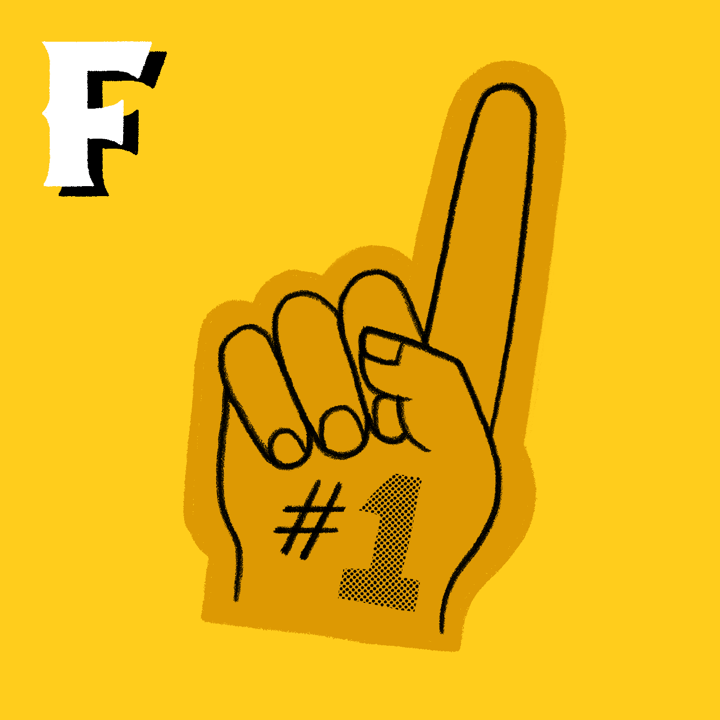
Don’t let anyone tell you that follower count is a vanity metric. In reality, consumers are 90% more likely to buy from a brand they follow on social.
You could record how many followers your brand profile has at the end of each month, but this can create an incomplete picture of audience growth. For a more comprehensive view of how your audience is evolving, you’ll want to track both followers gained and followers lost. This gives a more accurate understanding of what’s attracting people to your brand, and what might be pushing them away.
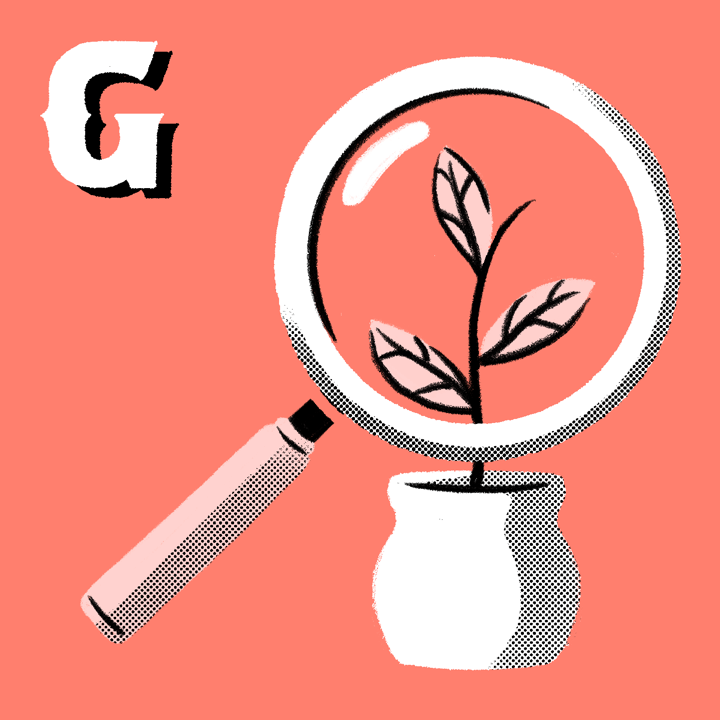
No one is reporting for the sake of it. At the end of the day, your data should inform your growth strategy. To look at your performance through the eyes of a data analyst, use your Instagram insights to make predictions on how success can be repeated or amplified in the future.
These will guide you toward stronger, more informed decisions for your Instagram strategy.
Pro Tip: If you’re using Sprout’s Report Builder, you can use the Text Asset feature to weave this analysis into your monthly reports.
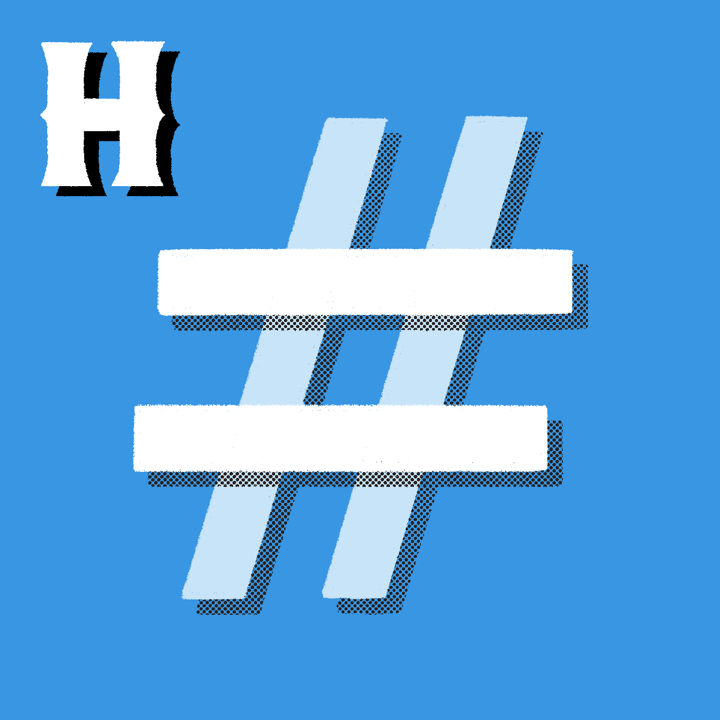
Hashtags play a vital role in connecting with your audiences on Instagram. However, an effective Instagram hashtag strategy is more than just adding a string of keywords to the end of your caption. If they’re not used intentionally, then they’re just clutter.
For better results, use a hashtag analytics tool to identify which hashtags are best aligned with your marketing goals. Soon, you’ll be able to spot growing hashtags that will increase the discoverability of your content with the right audience.
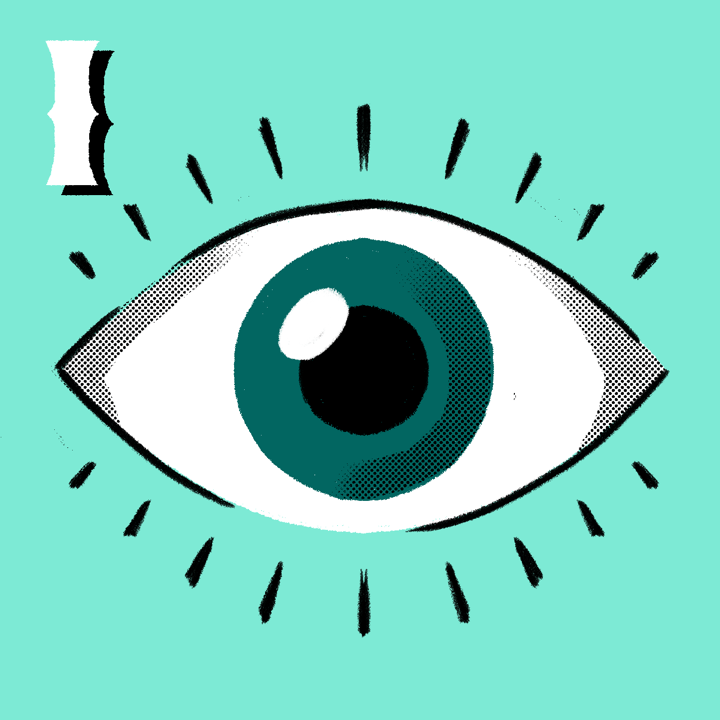
Impressions measure the number of times your Instagram users see your content. This awareness metric is often confused with reach, which is the total number of people who see your content. If your Instagram impressions are higher than your reach, it could mean people are checking out your content multiple times.
Eighty percent of consumers say that brand familiarity makes them more likely to buy on social. If you use Instagram’s shopping features, track impressions alongside sales to determine how brand awareness impacts your social commerce strategy.
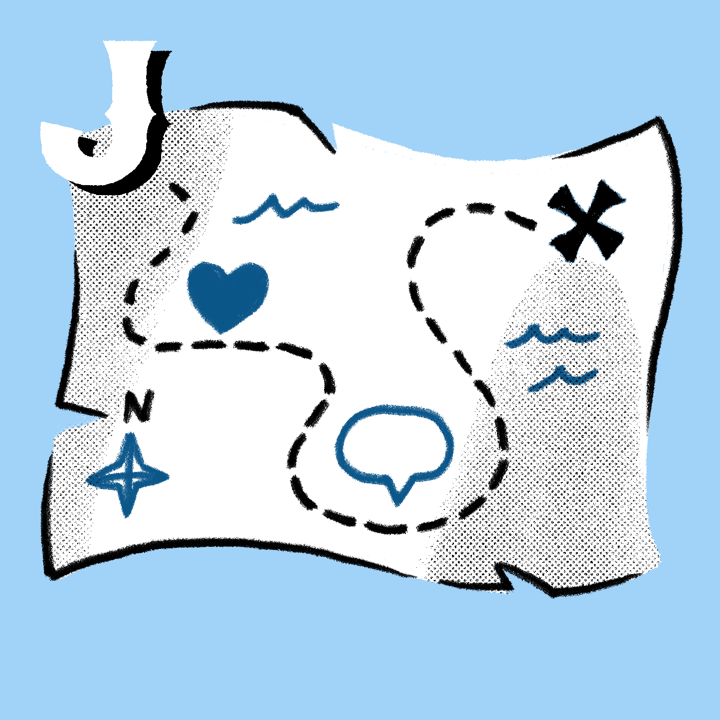
Instagram is way more than an awareness channel. You can create Instagram content to support every stage of your customer journey. All you have to do is find the right content mix.
Use this social media metrics map as a tool to come up with content pillars that support the end-to-end customer journey. Once you’ve baked journey-specific content into your Instagram strategy, you can report on each stage using Sprout’s Tagging feature. Eventually, you’ll be able to identify what types of content resonate best with each audience.
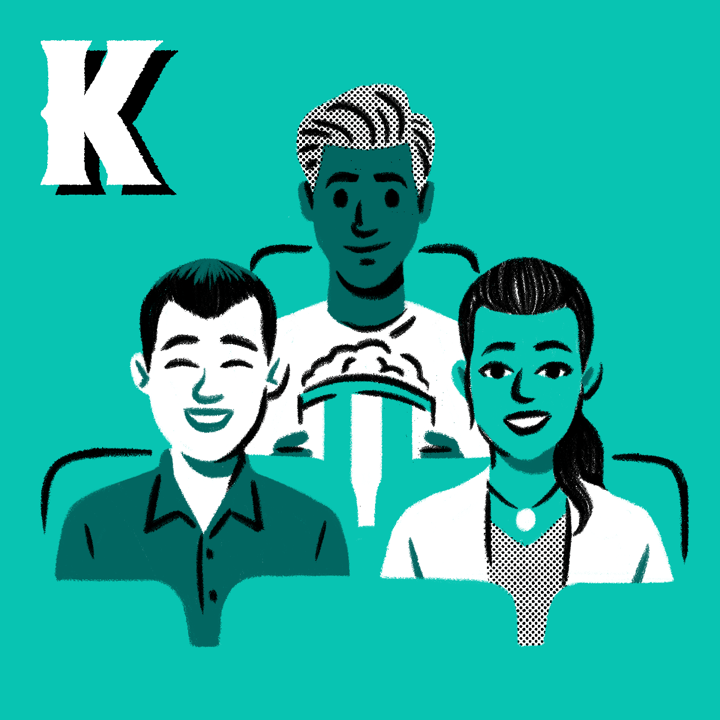
Your audience’s preferences are constantly evolving. Getting to know them is an ongoing commitment. Routine reviews of your content performance can help you stay acquainted with your followers and fans.
Sprout’s Post Performance Report can surface individual posts ranked by performance. Use it to identify common threads between your highest-performing content. Do videos outperform photos? Is timely, pop culture-related content making the biggest impact? Identifying these trends can help you brainstorm new content ideas that riff on what’s worked before.
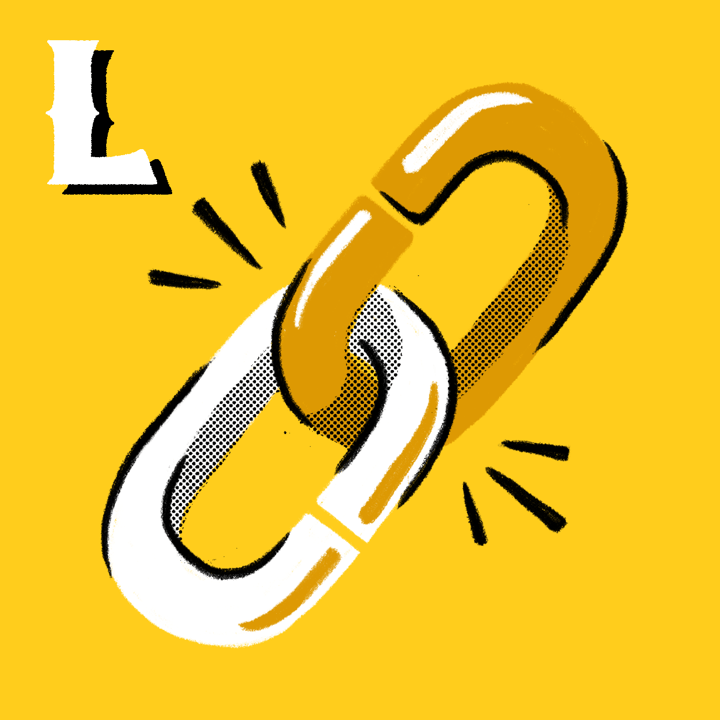
Link clicks are a popular conversion metric across all social media networks, but on Instagram, they’re handled a little differently. Instagram posts don’t support links. The only place you can use one is in your bio.
That doesn’t mean you should automatically use it to link to your website’s home page. A link in bio tool (like SproutLink) can help you drive traffic to specific pages of your website that correspond with your Instagram content. Best of all, you can then dig into pageviews and post-click data to identify top-performing content.
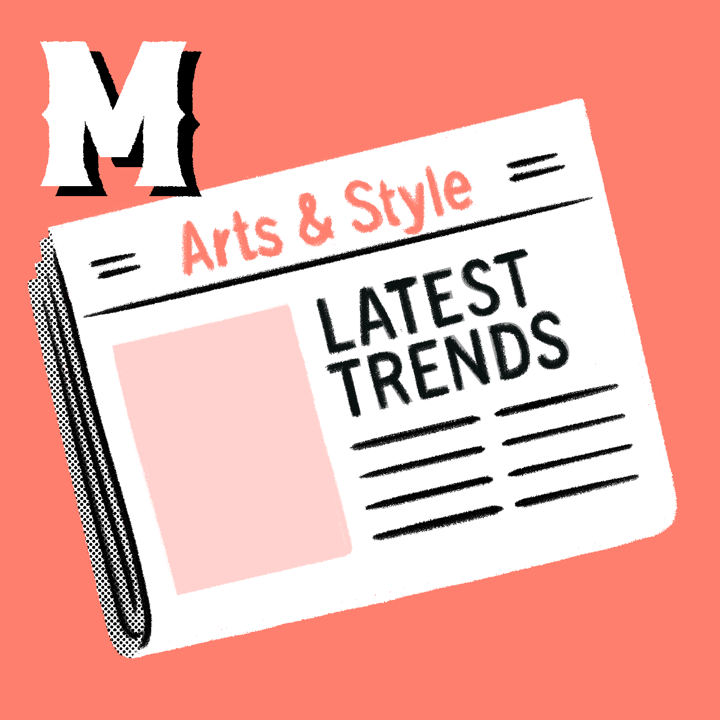
Trend-jacking content (or content that’s of the "moment," if you will) is an important part of any Instagram content strategy. However, moments are constantly happening online and IRL. Staying up to date on the timely trends that make sense for your brand can feel like a job in itself.
Social listening can help you speed up your vetting process. Next time you spot a hot topic, try conducting a social listening analysis to learn more about what’s driving the conversation and how people feel about it. You may find that the opportunity is worth rearranging your scheduled content for.
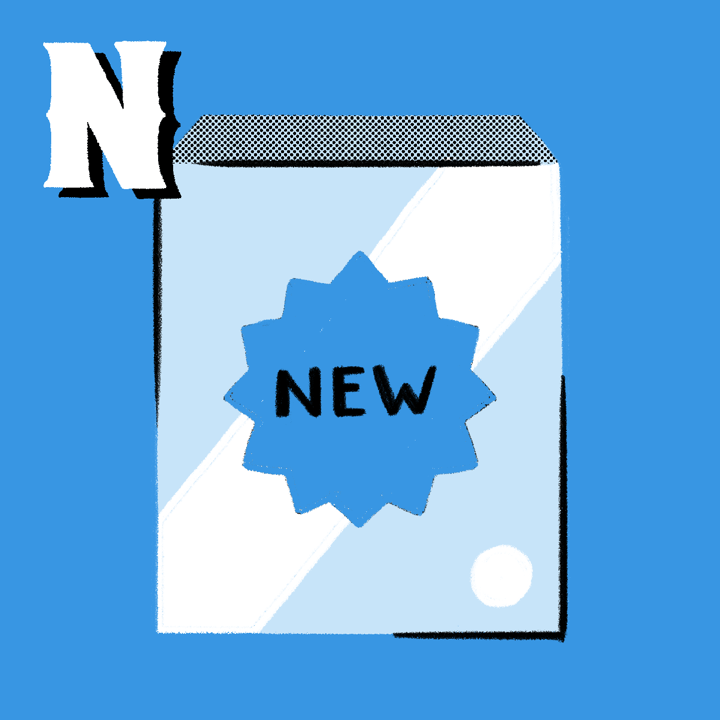
The most intimidating part of any new initiative is getting started. Whether you’re planning a social media contest or crafting a new paid strategy, outlining the steps needed for success can be daunting. Take nerves out of the equation by backing up your decisions with Instagram insights.
Your Instagram analytics hold the key to making smarter choices from pitch to execution. Plan your strategy by assessing what content has been performing organically. You may notice critical trends in the copy or creative assets that can preemptively set your new initiative up for success.
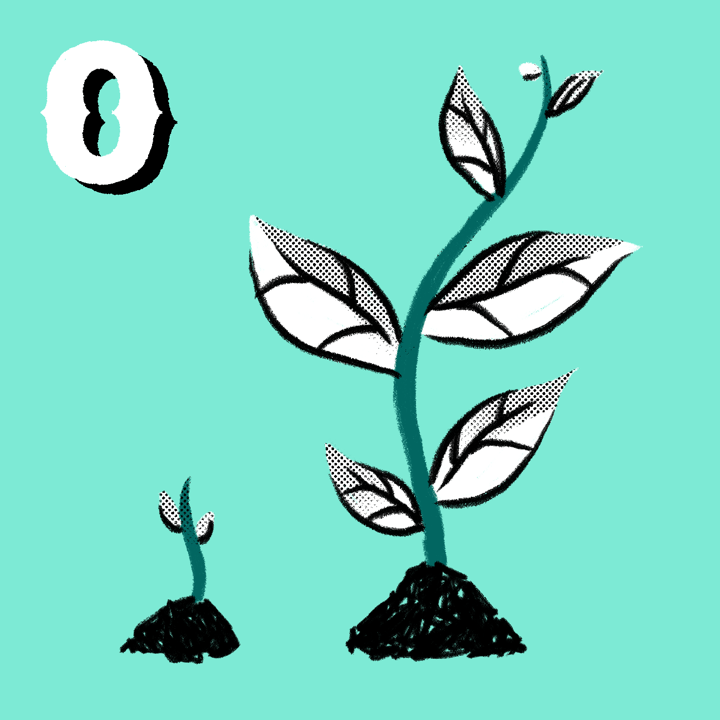
When it comes to consistent organic growth on Instagram, the journey is the destination. Your strategy needs to evolve alongside the network, so the work is never done. That’s what makes it fun.
Still, it can be frustrating when what’s worked in the past suddenly starts to fall short. Instagram is constantly introducing new features that impact how the algorithm ranks your content. If you’re noticing a decline in performance, here are a few organic growth strategies you can try to get back on track.
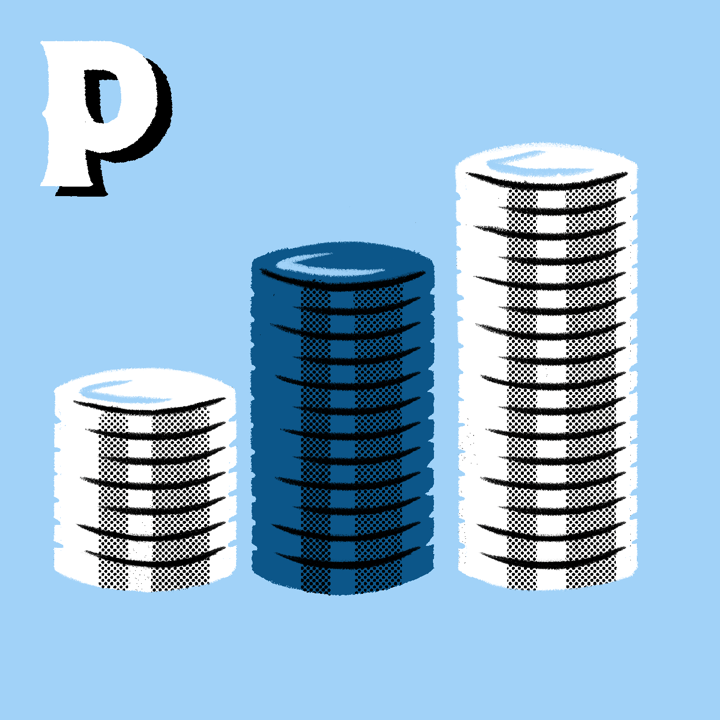
Paid advertising can help round out your organic Instagram strategy by speeding up time to insights. With Instagram ads, you can circumvent the algorithm to reach those directly within your target audience.
Use your organic performance to inform your paid ad strategy. If a piece of content lands particularly well on its own, it’s more likely to hook new audiences when served as an ad. As you continue refining your strategy, you’ll soon have enough data to establish a feedback loop that benefits your organic and paid performance.
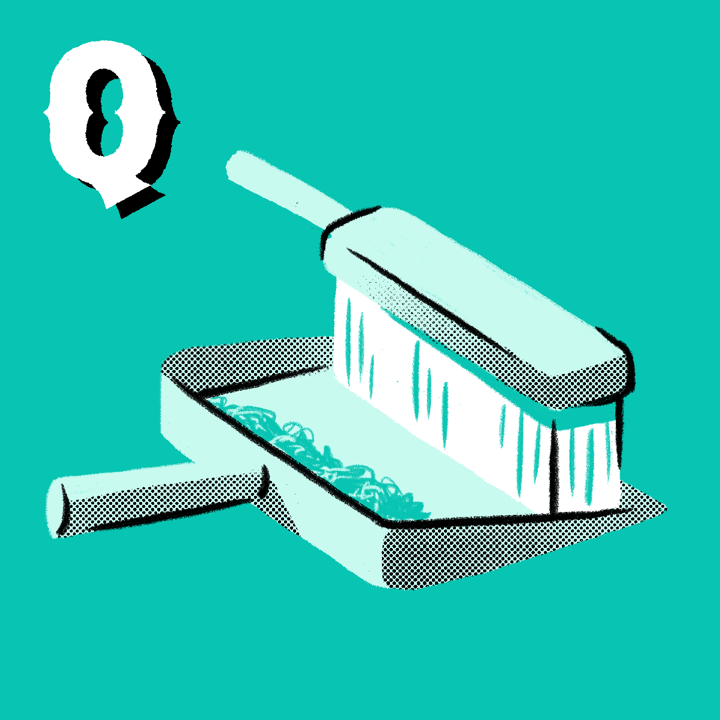
Quarterly Instagram audits are like strategic tune-ups. They create regular opportunities to look at your Instagram presence so you can see what might be helping or hurting your strategy.
You can audit your profile, your followers or your branding, but for now, we’re going to focus on your Instagram analytics set up. As you look through your reports, review them from an outsiders perspective. Do they tell a clear story? Do they lead with the most important insights?
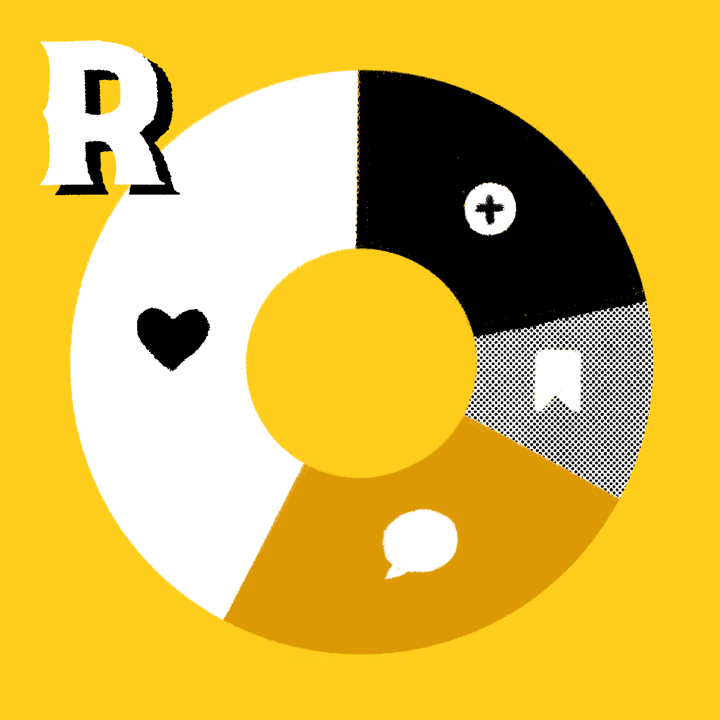
Who wouldn’t want to fine-tune their social media campaign strategy while it’s still in motion? With real-time Instagram campaign analytics, you can pinpoint what’s working faster to guarantee a better end result.
Sprout’s Campaign Planner lets you quickly identify your best-performing content so you can quickly determine what’s best supporting your campaign goals. Use it in tandem with the Tag Performance Report for deep insights on the overall effectiveness of your Instagram campaigns.
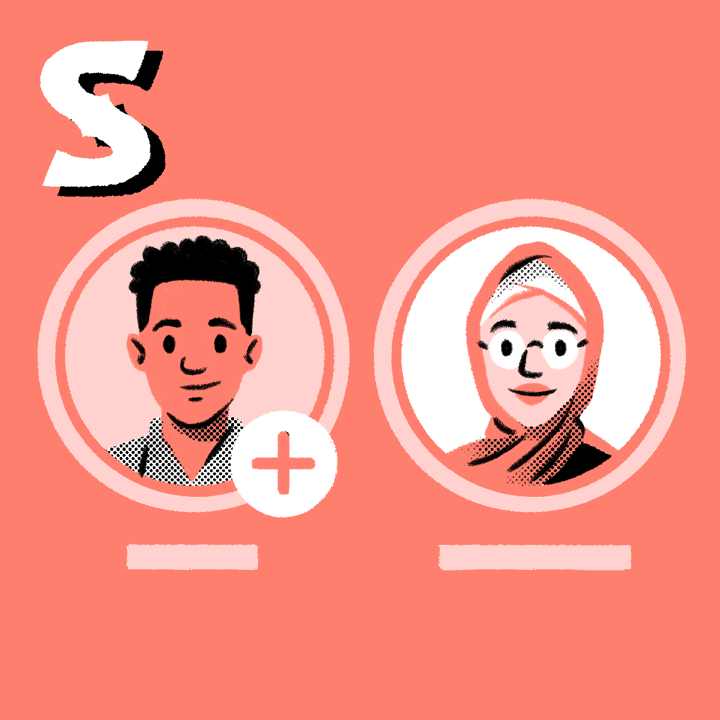
Instagram Stories are a great way to engage your audience with new content themes and visuals. You may not be able to comment on them, but luckily, they still provide plenty of data to analyze.
Use taps, exits and replies to uncover insights into your audience’s content preferences. If a story has people tapping backward to reply, that content may deserve a spot on your grid. To find more information on your Stories performance in Sprout, check out the Instagram Business Profiles Report.
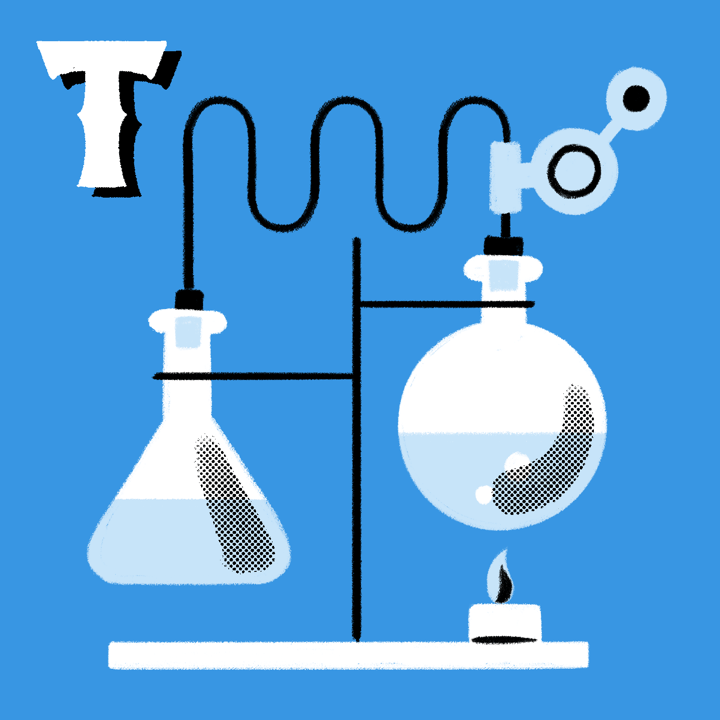
We’re big fans of creative testing on social media, especially on Instagram. Testing can help you determine which copy and creative combinations best support your goals. It can also highlight which strategies might work beyond Instagram too.
If you have a burning question about what will strike a chord with your community, try conducting an A/B test. For conclusive results, be sure to design it around specific, measurable metrics. If you’re conducting tests manually, here’s a creative testing worksheet that can help you track your results.
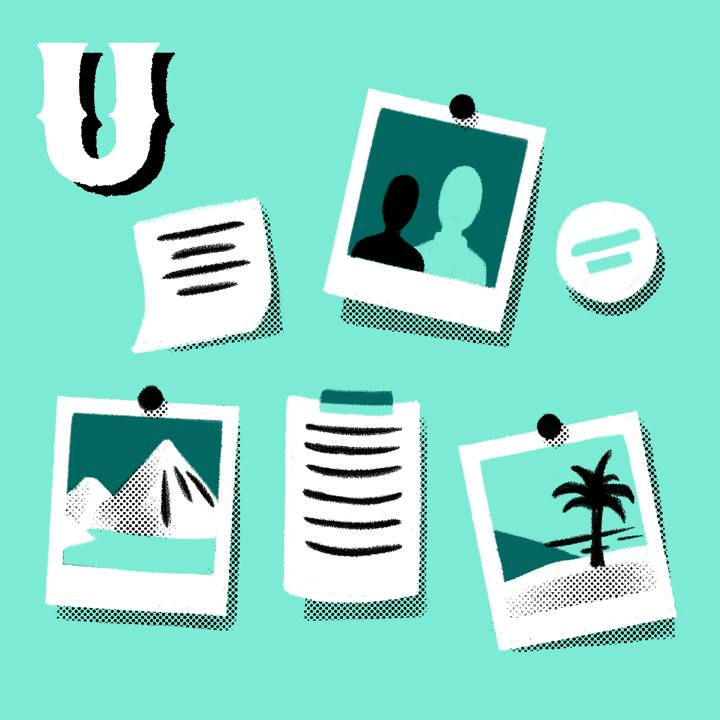
User-generated content is critical to any social strategy, but it’s non-negotiable on Instagram. The visual nature of the network creates endless options for content creation, from a simple photo to full-blown tutorials.
If you want to get the most out of your UGC efforts, use your Instagram analytics tool to learn more about what style of content drives the most engagement. Use that information to create content or a branded hashtag that encourages your fans to create content inspired by your campaign.

Video can work wonders for your Instagram engagement rate. There’s no magic or algorithmic sorcery to it. People just tend to look at videos longer than they might look at images.
Video metrics are a little different than other Instagram insights. While people can still like and comment on your Instagram videos, those KPIs only share a fraction of the story. To truly understand how your audience engages with your video content, keep an eye on view count (the number of people who have watched your video) and watch rate (how much time people spend watching your video).
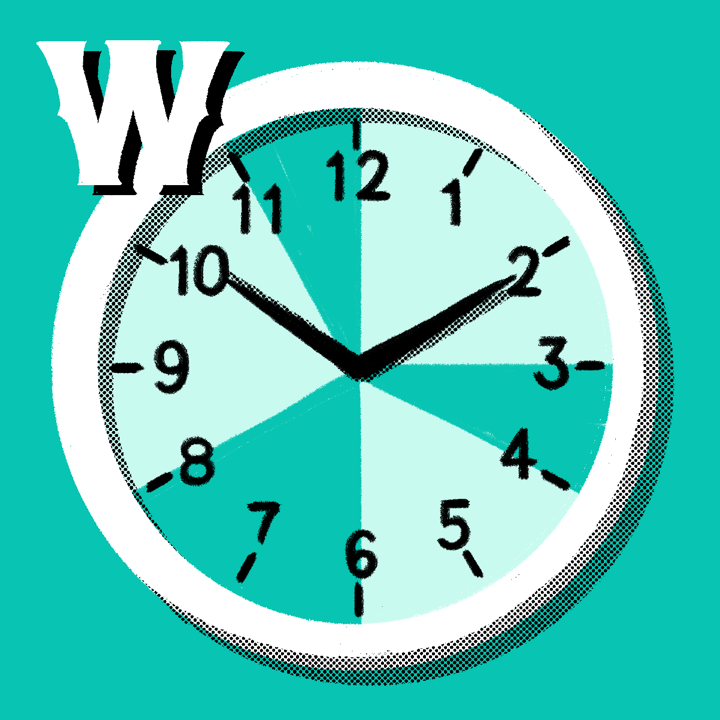
Even the best Instagram content can fall short if you post it at the wrong time. So, what are the best times to post on Instagram?
If you want to rely on benchmarks, our research found that the best times are Tuesdays from 11 a.m. to 2 p.m. and Monday through Friday at 11 a.m. But if you want to rely on your audience insights, you’ll need an Instagram analytics tool. Sprout’s ViralPost® drills down into how your posting time influences your social performance across networks to provide you with tailored recommendations on when to publish.
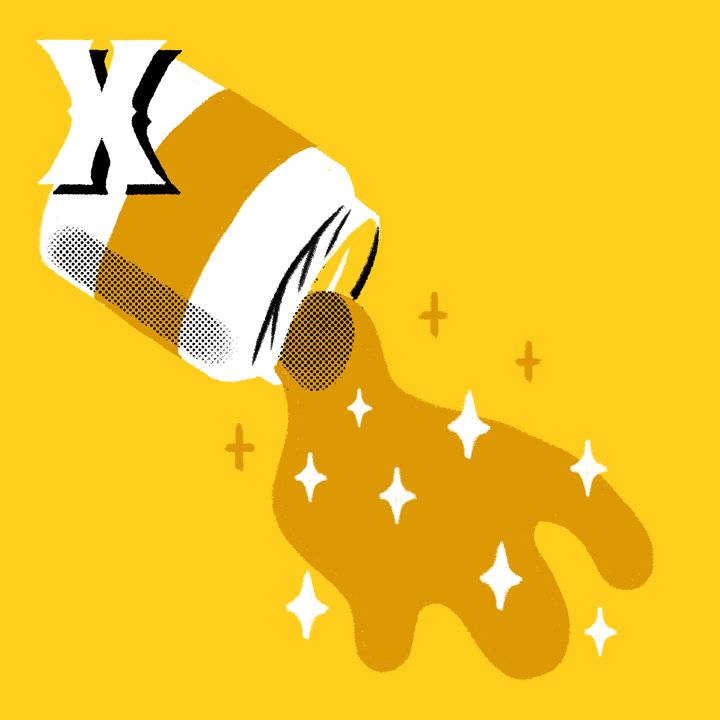
Think of your X-factor as the secret sauce that gets people excited to engage with your brand. The best part about it is, it doesn’t even have to be a secret. With an Instagram analytics tool and some creative testing, you can identify and replicate it.
Next time a post overperforms, dissect what makes it unique. Does it ask a question? Does the creative stand out? Make a list of the possible reasons it blew up and then test each factor over a few weeks. As you monitor trends in engagement, you just might be able to turn your X-factor into your ol’ faithful.
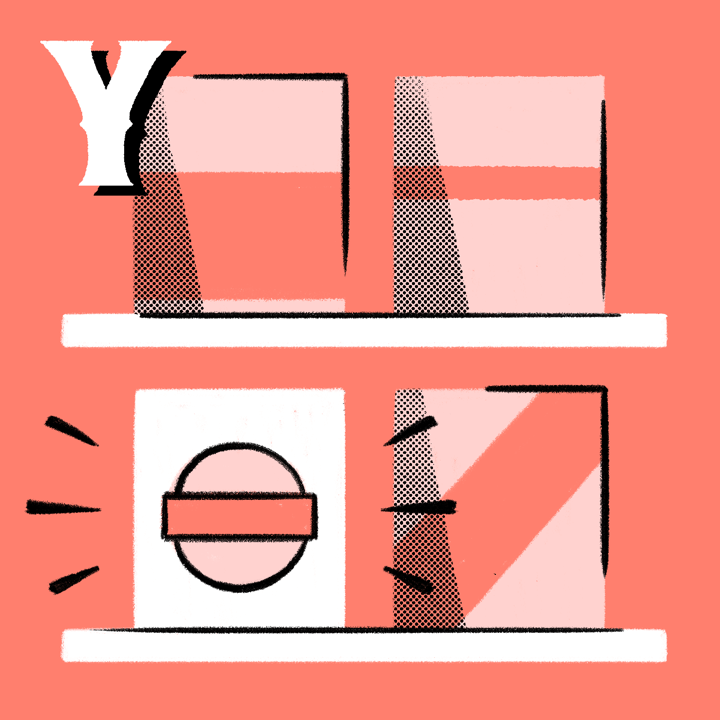
Instagram is the perfect place to showcase what sets your brand apart from the rest. You can also gather meaningful data on how your brand message resonates with your audience.
Track the performance of posts that further your stance as a brand. In Sprout, you can do this by creating a specific tag for brand awareness-related posts. As you gather data, you can compare how these posts perform against your usual Instagram content to figure out what’s making an impact on your followers.
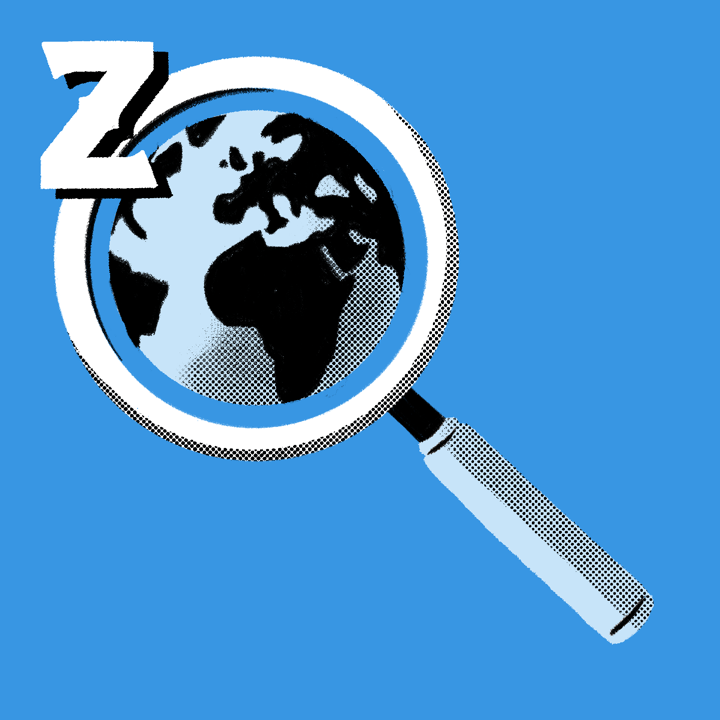
Using your Instagram analytics to inform your Instagram strategy is great. Using it to inform your marketing strategy is even better.
When you look at your Instagram analytics, always think about how you can zoom out and apply your findings to the rest of your marketing strategy. How can you use what you’ve learned from your Instagram insights to support your content, email and website strategy? Sharing often and sharing proactively can help your whole team reach your goals together.
Instagram Insights FAQ
Can I view Instagram Insights from a desktop?
No, Instagram Insights is only available on the Instagram mobile app.
Can you view Instagram Insights without a business profile?
No, you must switch to a professional account to access the Instagram Insights tool.
How can businesses and influencers benefit from using Instagram Insights?
Instagram Insights allows businesses and influencers to gain insights into their target audience’s demographics and behaviors, which can help them create personalized content and marketing strategies.
By carefully analyzing engagement metrics and trending content, they can evaluate the effectiveness of their strategy and make data-driven decisions to optimize performance.
Are there any limitations or drawbacks to using Instagram Insights?
One major limitation of Instagram Insights is that it can only be accessed through a mobile device, which means you cannot directly share performance data from the tool. If you need to share performance data with key stakeholders, you’ll need a more robust Instagram analytics tool.






Share