Schedule TikTok posts from mobile and desktop

Love it or hate it, TikTok has undeniably taken the world by storm.
With its popularity growing exponentially with audiences of all ages and demographics, it’s crucial that businesses and brands maximize their reach on the short-form video app. One way to make that happen is by having a consistent TikTok posting schedule.
TikTok offers a free scheduling feature, but it’s limited to desktop use only. That’s where Sprout Social steps in, offering a solution for scheduling TikTok posts on both desktop and mobile.
Below we explain everything you need to know about scheduling TikTok posts—whether it’s with TikTok’s video scheduler feature on desktop or with Sprout Social. We’ll also review how Sprout’s mobile scheduler will make scheduling and publishing even more convenient.
Table of contents:
- How to schedule TikTok posts with TikTok’s Video Scheduler (desktop only)
- How to schedule TikTok posts using Sprout Social (on mobile)
- How to schedule TikTok posts using Sprout Social (on desktop)
- Tips for creating your TikTok schedule
How to schedule TikTok posts with TikTok’s Video Scheduler (desktop only)
Much to the joy of social media managers, TikTok launched their Video Scheduler back in spring of 2021 for Creator and Business accounts. This feature makes it possible to schedule content from 15 minutes to a maximum of 10 days in advance.
Here’s how you can schedule TikTok content natively:
Step 1: Log into TikTok on a web browser
The scheduler is only available on desktop, so have your computer handy. Login and click the +Upload button in the top right corner.
Pro tip: Be sure to do your research on TikTok marketing best practices before you start exploring the scheduler. Understanding the fundamentals of developing a marketing strategy for the app will set you up for TikTok scheduling success.
Step 2: Upload and prep your post
In the upload video window, you can do everything you normally do before publishing. Add captions, TikTok hashtags, mentions, choose a cover image, run a copyright check and pick your settings.
Step 3: Schedule TikTok posts
Once a video is scheduled, you can’t make edits. So take time to do a thorough typo and settings check before hitting schedule. When you’re ready, click the toggle next to Schedule Video so it turns green. Two boxes will appear where you can set your publishing date and time. The time zone defaults to your computer’s, so double-check your settings.
Step 4: Do a quick double check
Mistakes happen. Cut out Murphy’s law and make sure your content is scheduled at the right time. Find scheduled posts in the Drafts section of your Profile.
&
Once you click Schedule, sit back and relax—your TikTok posting schedule has officially been created.
You’ll get a push notification when your post goes live, as long as you’ve enabled notifications.
How to schedule TikTok posts using Sprout Social (on mobile)
Only having desktop publishing natively isn’t great for those who prefer using mobile devices or need to schedule posts while on the go. But with Sprout Social, you can schedule TikTok videos directly from your mobile device.
This flexibility means you can plan and maintain content for your TikTok schedule from anywhere, ensuring you never miss opportunities to engage with your audience. The ability to create and schedule TikTok videos from the same device is also an easy way to streamline your marketing workflow.
Below we break down the steps on how to set up a TikTok Schedule on a mobile device using Sprout.
Step 1: Log into Sprout on your web browser and start composing your post
Begin by logging into Sprout Social in your favorite web browser on your desktop.
Tap the blue notepad and pencil icon in the top right to compose your post. You can also select Publishing on the left side bar and click on the day you want to post.
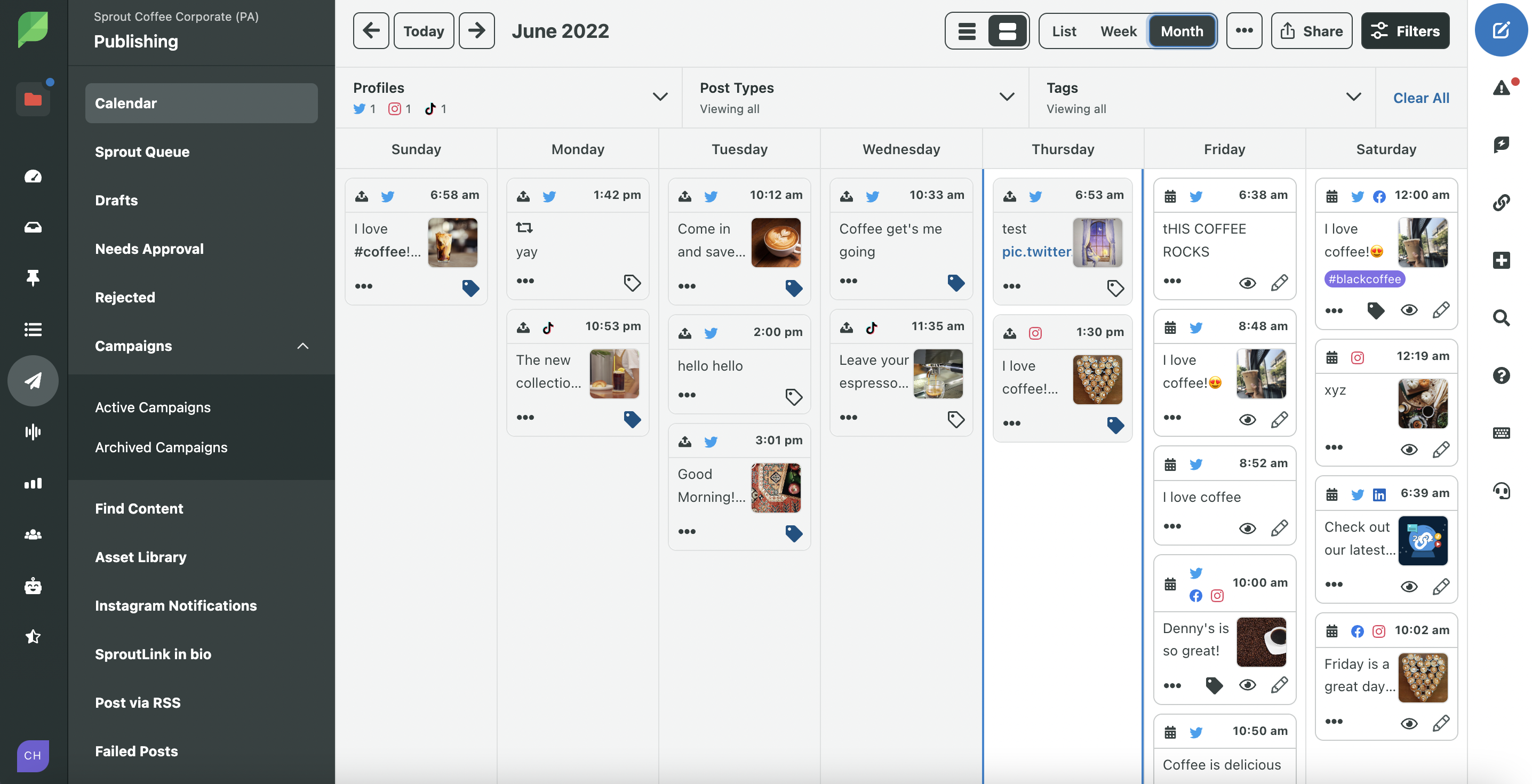
Pro tip: Schedule your posts within the weekly or monthly calendar to get a birds-eye view of scheduled posts across your platforms and accounts. Seeing the calendar from this perspective will prevent inconsistent scheduling or accidentally publishing overlapping posts.
Step 2: Choose the TikTok account you want to schedule a post on
You might be juggling several TikTok accounts if you work in social media marketing. Sprout makes it easy to oversee multiple accounts from a single location.
When you navigate to the New Post window, you’ll find a dropdown menu in the compose box. From here, simply click on the account you wish to post on.
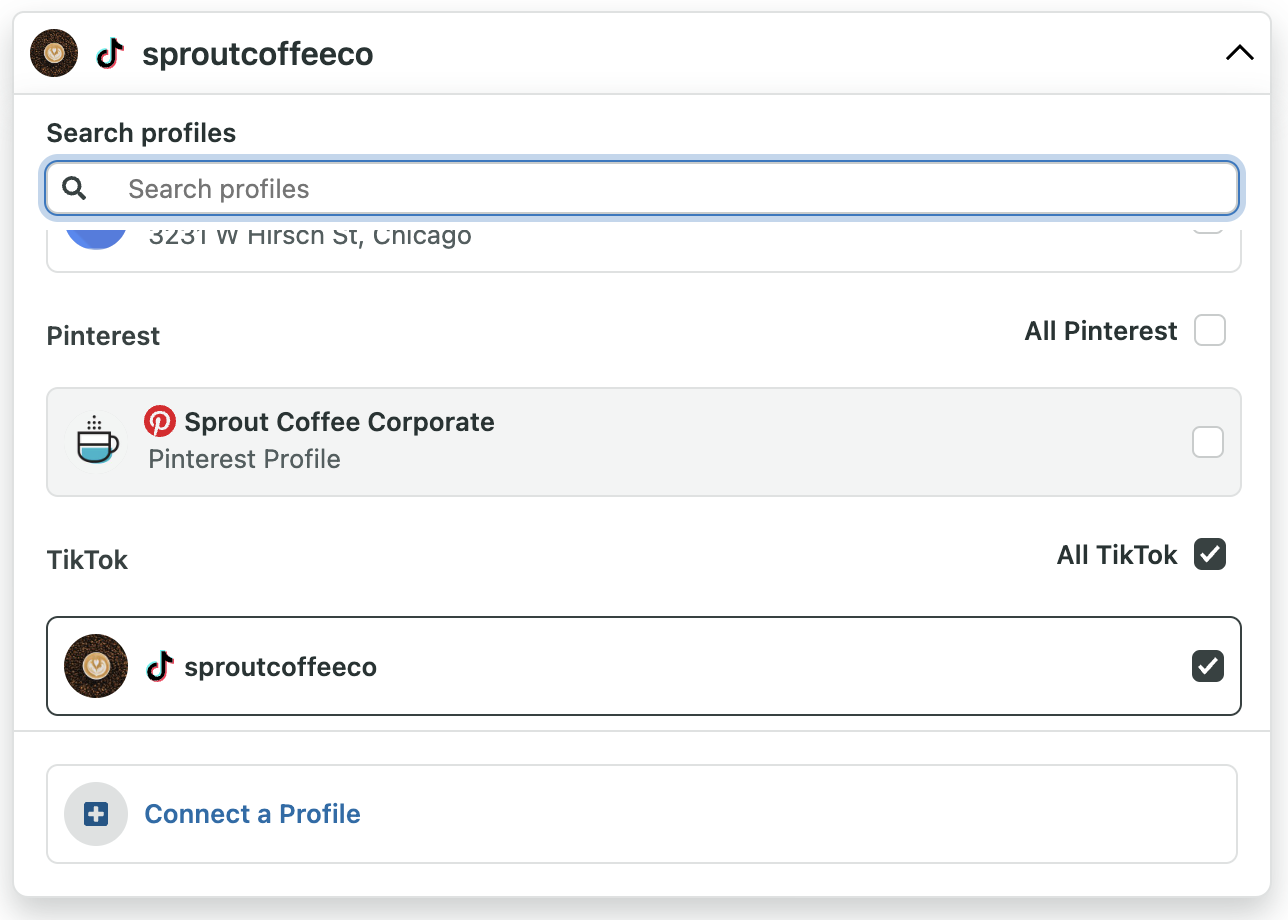
Step 3: Designate specific team members to be your Mobile Publishers in the Sprout Social mobile app
Mobile Publishers are assigned to post content to Instagram and TikTok using Sprout’s mobile app. Sprout’s mobile publishing features create a workflow of scheduling your posts in the mobile app. Then, the assigned Mobile Publisher(s) will publish the content to your Instagram or TikTok account based on the time/day you specify.
Remember, your team will need to pick who’s going to publish on mobile before you schedule a post.
There are a few actions to take if you want to appear in the Mobile Publisher list in the compose window:
- Download the Sprout Social app on a mobile device
- Enable push notifications for the app
- Enable the publishing reminders option in the notification preferences screen of the app
Once you have a mobile user set up and ready to go, you can create your post by uploading a video to Sprout via desktop. Then, you can add the final touches to your post such as:
- Writing an engaging description or caption–it’s optional to include mentions and hashtags
- Choosing whether to open engagement with followers by allowing comments, duets or stitches
- Designating the Mobile Publisher for your post
- Selecting a day and time for scheduling the post
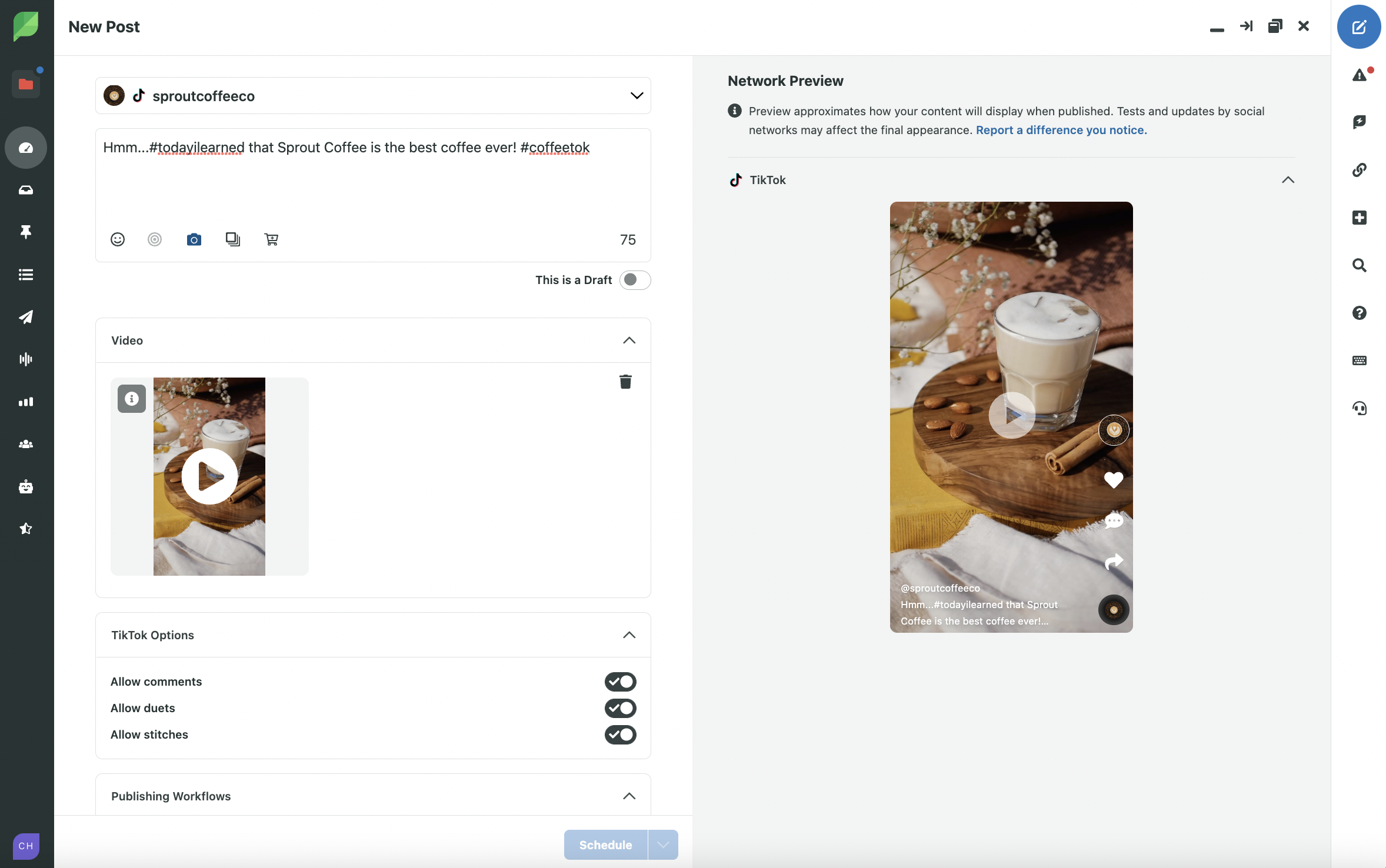
Once you’ve done all the above, you can click send or schedule.
Step 4: Open Sprout on your mobile device to finalize your post
The next step is in the hands of the designated Mobile Publisher for your scheduled post. But that’s not quite the end of it. The Mobile Publisher will finish the mobile publishing process.
First, you’ll tap on the publishing notification from Sprout that will appear at the scheduled time.

Then, you’ll be able to review the post content one last time. If no changes need to be made, tap Continue to TikTok to move forward with publishing.

You’ll then see a list of publishing reminders to review. If all looks good, simply tap Ok, I’m ready to post.

For iOS users, your uploaded video will download to your device and your caption will be saved to your clipboard. After that, the TikTok app will open.
Step 5: Use TikTok to publish your scheduled post
You’re almost there. The mobile publishing process will be completed within the TikTok app.
If you use an Android device, your video will automatically load when TikTok opens.

If you’re an iOS user, you will have to select the video from the camera roll. You’ll also have the option to polish up the video by adding any effects and options before tapping Next. After that, you will paste the prepared caption from your clipboard.

At this point, take a final review for any typos or errors. Are you happy with how your post appears? If so, tap Post to publish your video. You’re all done.
Step 6: Review your scheduled content on the go
Social media marketing moves fast, so it’s easy to schedule posts at the wrong time of day or on a completely different platform than you intended.
By having the Sprout app on your mobile device, you can check and confirm that your scheduled posts and recently published posts are perfect while on the go.
From misspelled words to overlapping postings, Sprout enables you to catch the little things before–or quickly after–they are live.
Sprout also makes it possible to add edits on the fly. This is especially helpful since TikTok’s Video Scheduler doesn’t allow changes to the video, captions or scheduled time once a post has been scheduled for publishing. So be sure to take advantage of that feature to create more time and space in your schedule for more important tasks in your workday.
Curious to see how scheduling TikTok posts on mobile will level up your social media marketing strategy? Sign up for a 30-day free trial of Sprout’s TikTok management tools to try it yourself.
How to schedule TikTok posts using Sprout Social (on desktop)
TikTok’s scheduler is great for a quick set-it-and-forget-it post. But chances are, TikTok is one of many channels you’re managing.
Using a dedicated social media publishing tool like Sprout Social empowers you to see and schedule all of your posts in one unified place.
TikTok was one of our most-requested features. And we’ve made it easy to schedule posts, with no limit to how soon or how far in the future you can post your content.
Follow these easy step-by-step instructions to create your TikTok schedule using Sprout’s desktop option.
Step 1: Log into Sprout on your web browser and create your post
Start by logging into Sprout Social in your favorite web browser on your desktop.
To create a post, tap the blue notepad and pencil icon in the top right. Or, click Publishing on the left and click on the day you want to post.
Pro tip: According to The Sprout Social Index™, the majority of content consumers think posting 1-2 times a day is the sweet spot for brands.
To avoid over-posting or double-posting, schedule in the weekly or monthly calendar view. This gives you a high-level look at your upcoming posts across platforms to avoid over-scheduling in a given day or time period.
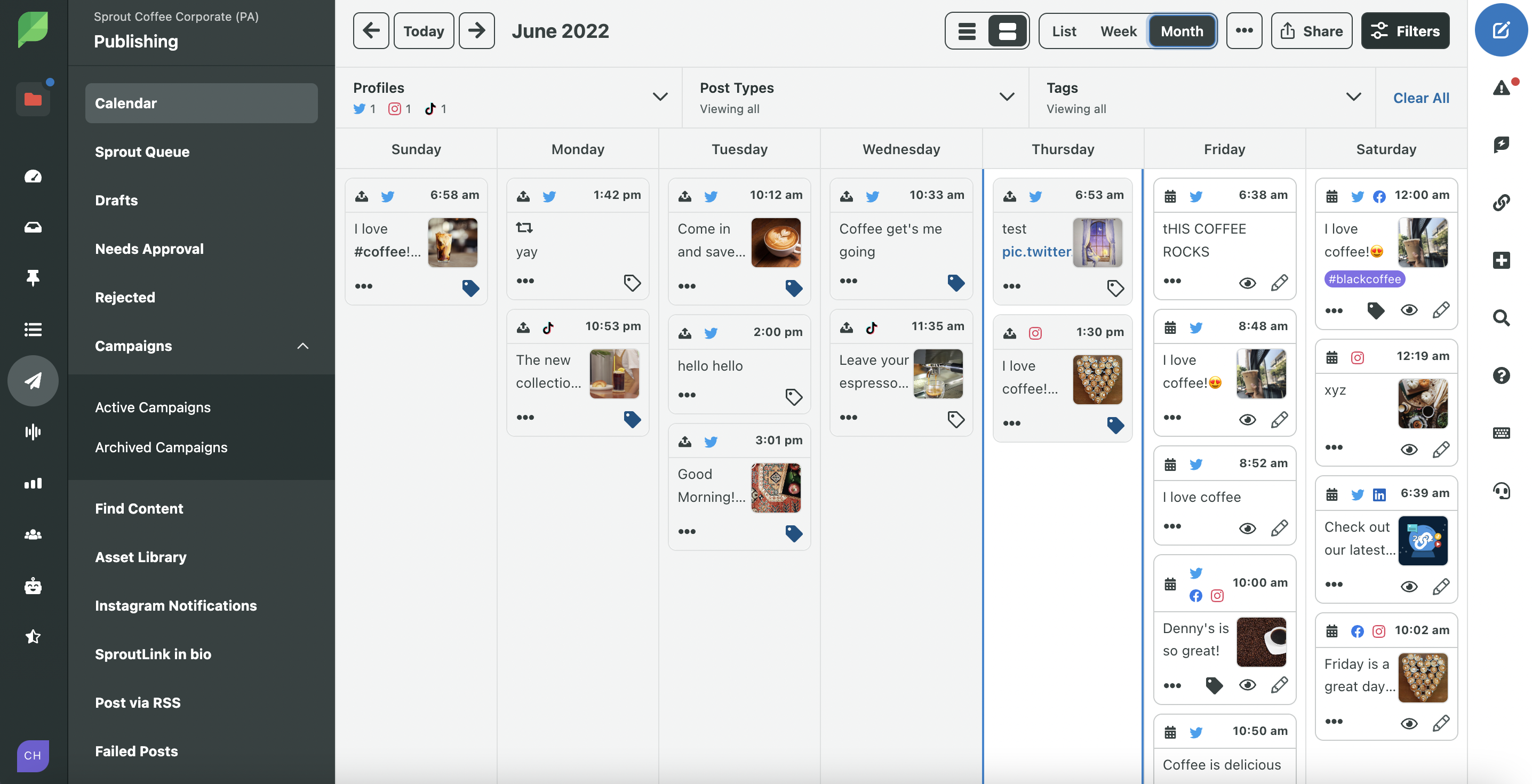
Step 2: Select the right TikTok account
Agencies, social media managers and creators alike may be balancing multiple TikTok accounts.
With Sprout, you can manage multiple handles in one place.
Once you’re in the New Post window, select the dropdown in the compose box and choose the account you want to publish on.
If you want to repurpose your short-form video on platforms beyond TikTok, select your Twitter handles, Facebook Pages and more in that same dropdown.
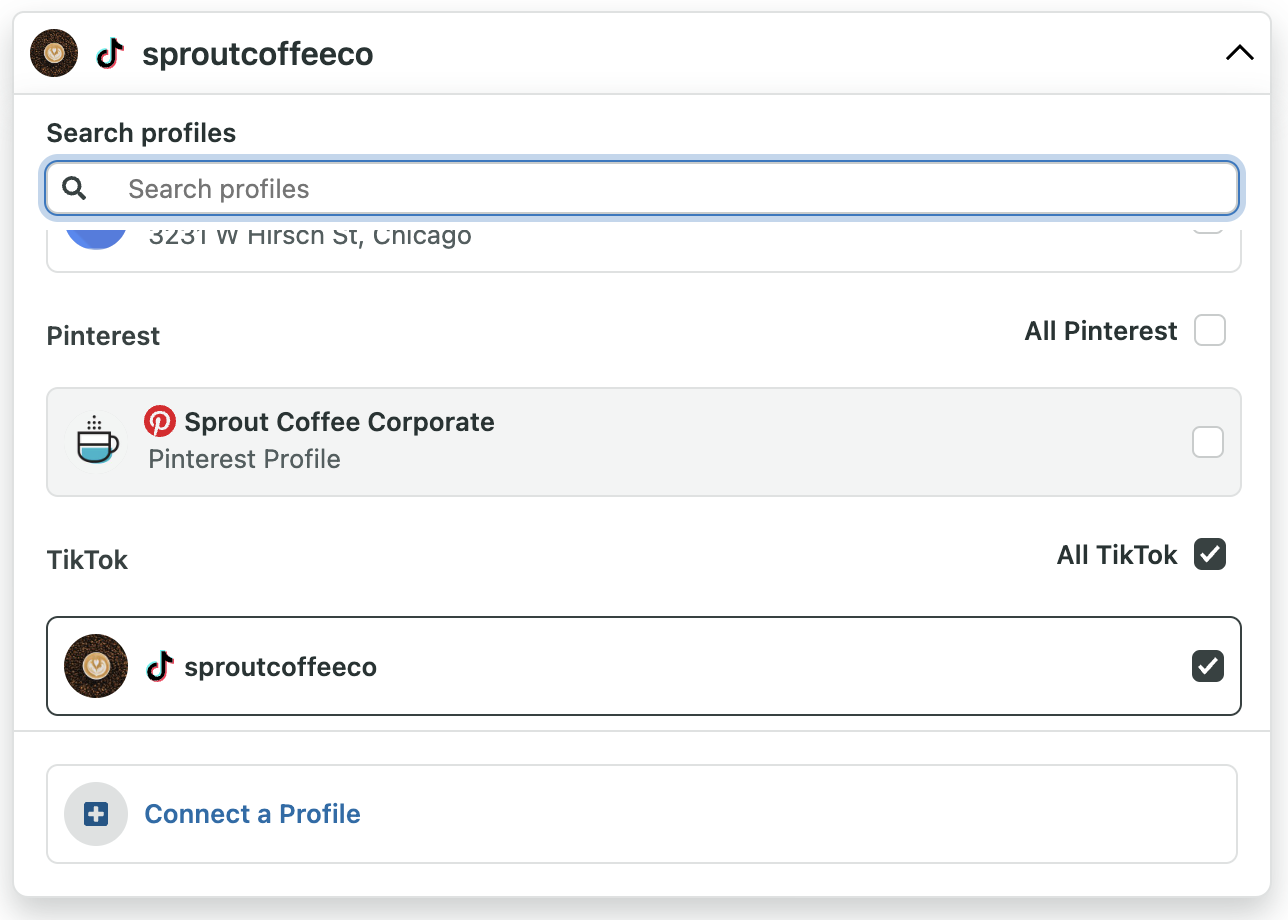
Step 3: Upload your video content and prep your post
Time for the fun part. Upload the video you want to use. Then, in the compose window, polish and prep your post by:
- Creating an engaging caption
- Including any mentions and hashtags you want to use—these become interactive once your video is published
- Choosing how your audience can engage with your video—will you allow comments? Duets? Stitches?
In this step, you can also use Sprout’s unique features to keep your social campaigns and team processes organized.
For example, set a Message Approval Workflow to streamline team collaboration and communication.
Is your post part of a larger content campaign? Select a campaign to keep everything organized.
And internally tagging your content makes it easy to categorize posts based on business objectives, post themes and more.
Combined, these features help keep your TikTok marketing campaigns and cross-platform marketing campaigns visible—for you and your team.
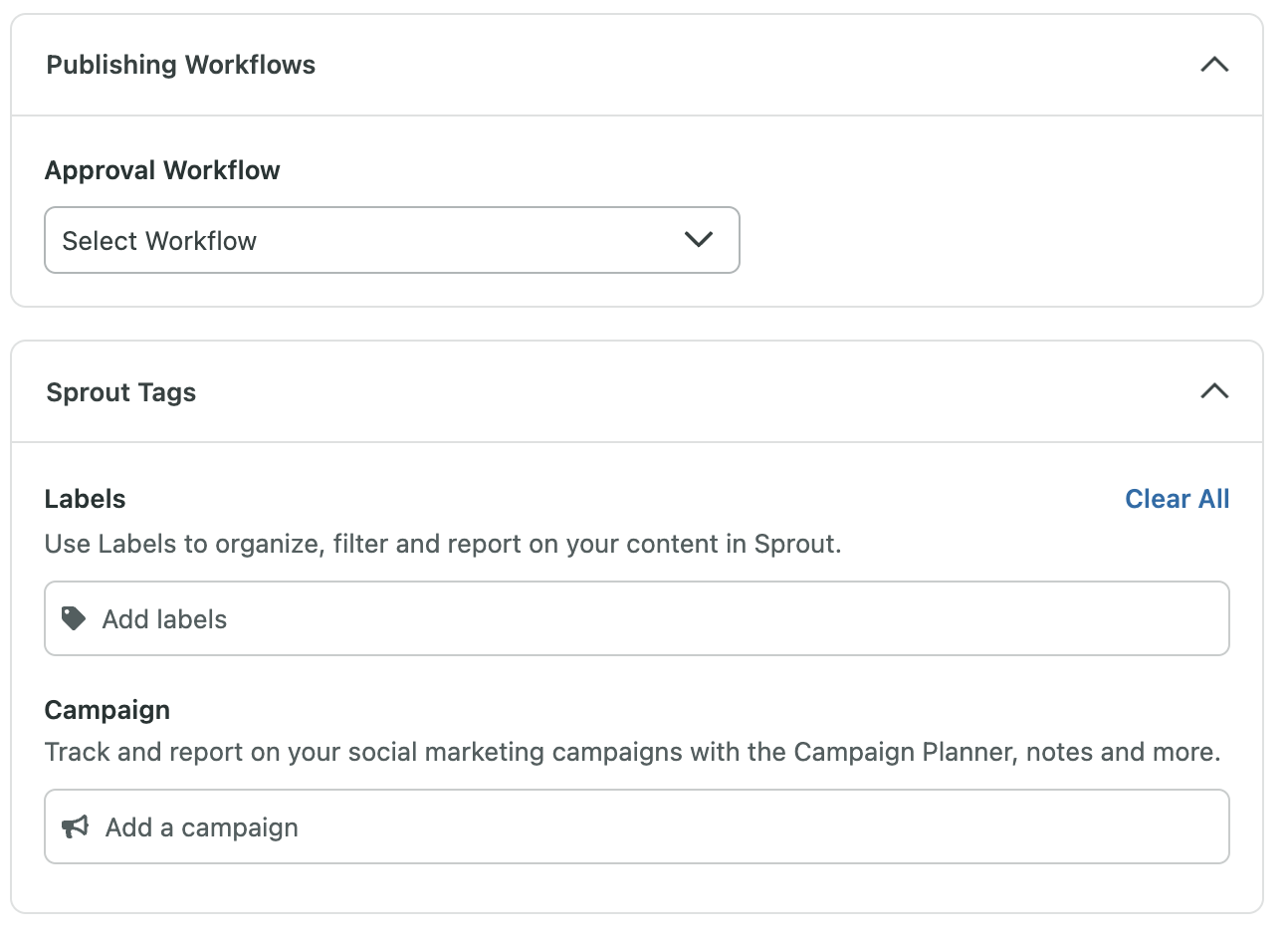
Step 4: Choose the best time to post
Scheduling TikTok posts through Sprout enables you to publish at your preferred time. Identifying the best time to post matters, but it can also feel like a mystery.
The best posting times on TikTok for you to engage with users can vary depending on your target audience. However, below is a visualization which shows the best engagement times based on data averages collected worldwide.
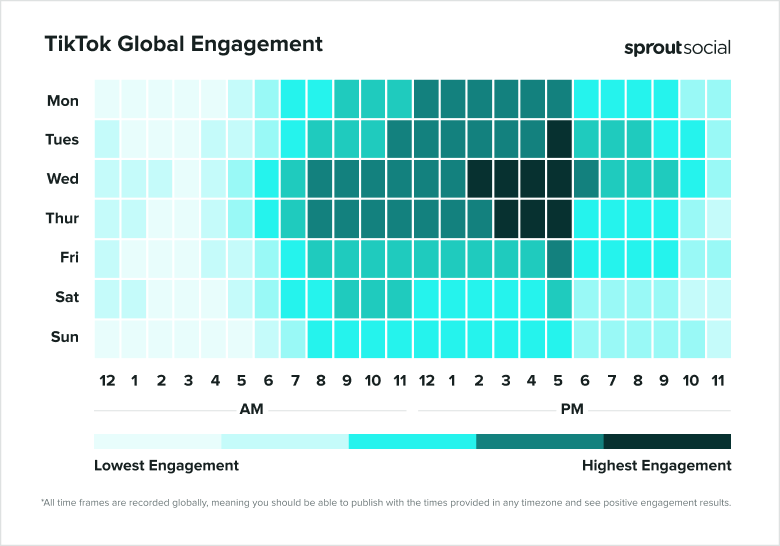
Step 5: Schedule TikTok posts, or save them for later
Once you and your team are feeling good about your post, you have a few options as far as how to schedule:
- Save it, or schedule it, as a draft: Still have pending reviews? Want to keep it as a backup post or calendar placeholder? Saving your content as a draft is a great way to give yourself more editing time.
- Auto-schedule with the queue: Ready to post but don’t have a time in mind? The Sprout Queue is a feature that enables you to choose the best time to publish based on audience activity within a time window you set.
- Submit for approval: It always helps to have a second editing eye on your posts. When you set an Approval Workflow, the “schedule” button will change to a “submit” button, and you can submit your post to the approver for their review.
- Publish immediately: Ready to post right now? Select this option to send your post out into the world right away.
Step 6: Double check your scheduled content
It’s all too easy to think you scheduled a post for noon, only to realize it was published at midnight.
While TikTok’s Video Scheduler does not allow you to edit scheduled posts before they go live, Sprout does. Take some time to do a quick typo and time check.
Scheduling in advance gives you plenty of editing room while also leaving more time in your schedule to dedicate to enhancing your strategy.
Tips for creating your TikTok schedule
You’re almost ready to start scheduling. As you fill your content calendar, it’s important to think about how your TikTok schedule fits into your larger social strategy. With 68% of consumers having a presence on the app, according to The 2024 Social Media Content Strategy Report, refining your team and content strategy as you post is key if you want to keep up.
Here are a few tips and best practices to keep in mind:
Maintain a shared, unified content calendar
Managing multiple platforms and posts can result in a lot of moving parts and silos.
Maintain a content calendar to see your scheduled posts across all of your social platforms in one, centralized place. This keeps you organized, helps you track whether you’re over—or under—posting and creates an easy-to-share resource for your team.
Create a calendar of your own, or use Sprout’s social media calendar as an all-in-one content calendar and scheduler.
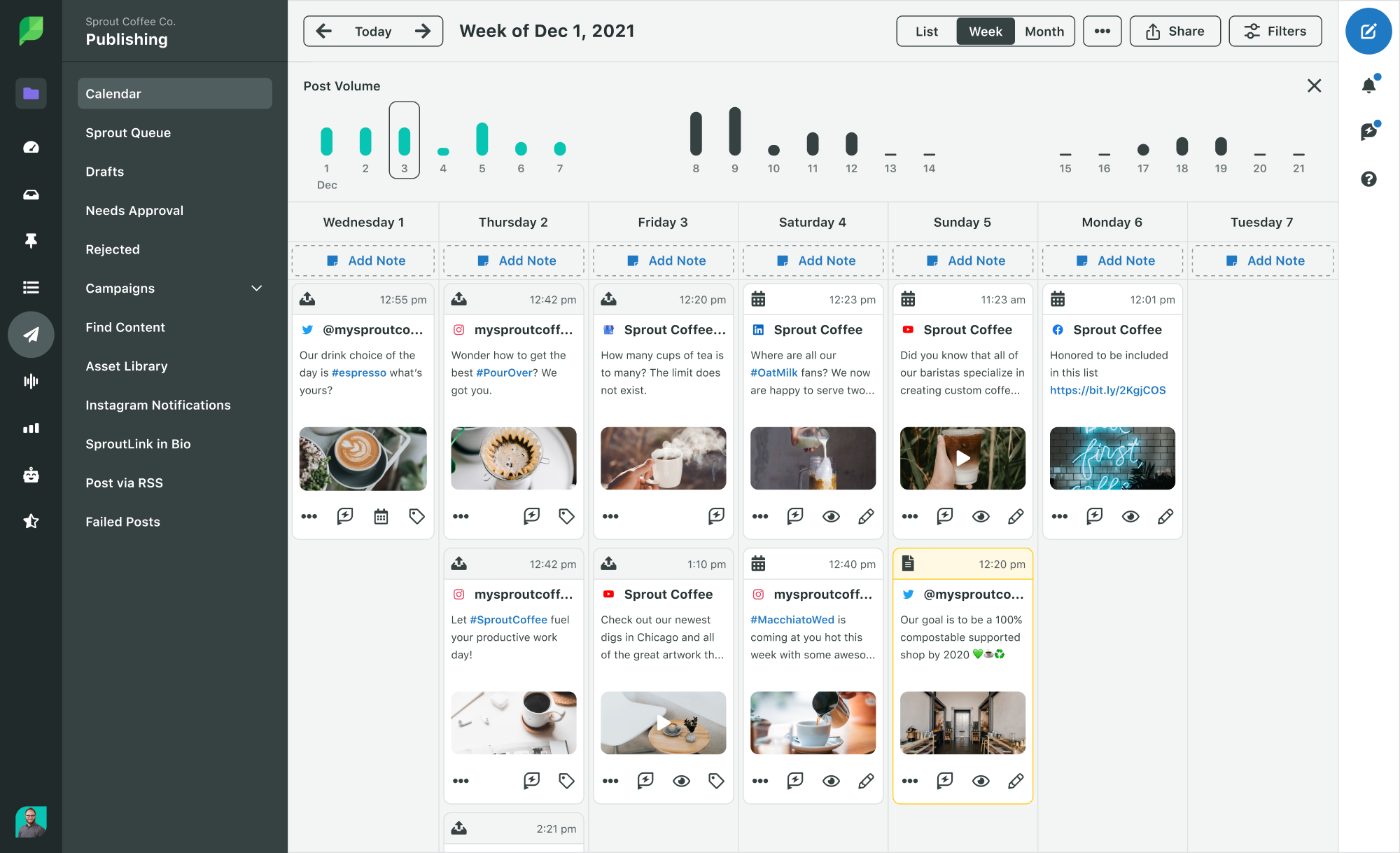
Track your best posting times
The TikTok algorithm is quite different compared to most social media platforms, so you really need to have a TikTok-specific posting strategy if you want your content to be seen on the app.
According to TikTok, recency is a factor in determining which videos show up in the coveted For You Page—one of the best places to get discovered and grow on the platform.
While it’s important to post both frequently and consistently in addition to keeping your TikTok video ideas fresh, the key is to be online when your audience is most active.
We already mentioned that Sprout has data to help identify when you should schedule posts for maximum engagement opportunities.
You can take it a step further and track your posting times. Do any of your peak times surprise you? What posting times and days can you experiment with?
You can also do this on TikTok. To identify when your TikTok audience is most active in the app:
- Tap the three-line icon at the top right of your Profile view
- Tap Business Suite
- Tap Analytics
- Tap Followers at the top of the screen
- Scroll down to Follower activity to identify what days of the week and times your audience is most active
Your best posting times might be at odd, outside-of-working-hours time blocks—all the more reason to schedule your content ahead of time.
Set a smooth approval process for you and your team
Whether you’re a solo social media manager or part of a team, having another pair of eyes is always helpful.
Defining a structured review process for your TikTok content—and all of your content—helps maintain quality control while limiting the amount of cooks in the kitchen.
Sprout makes this easy by providing you with built-in, customizable Message Approval Workflows. Create and select different workflows for specific posts or platforms to easily streamline your approval and collaboration process.
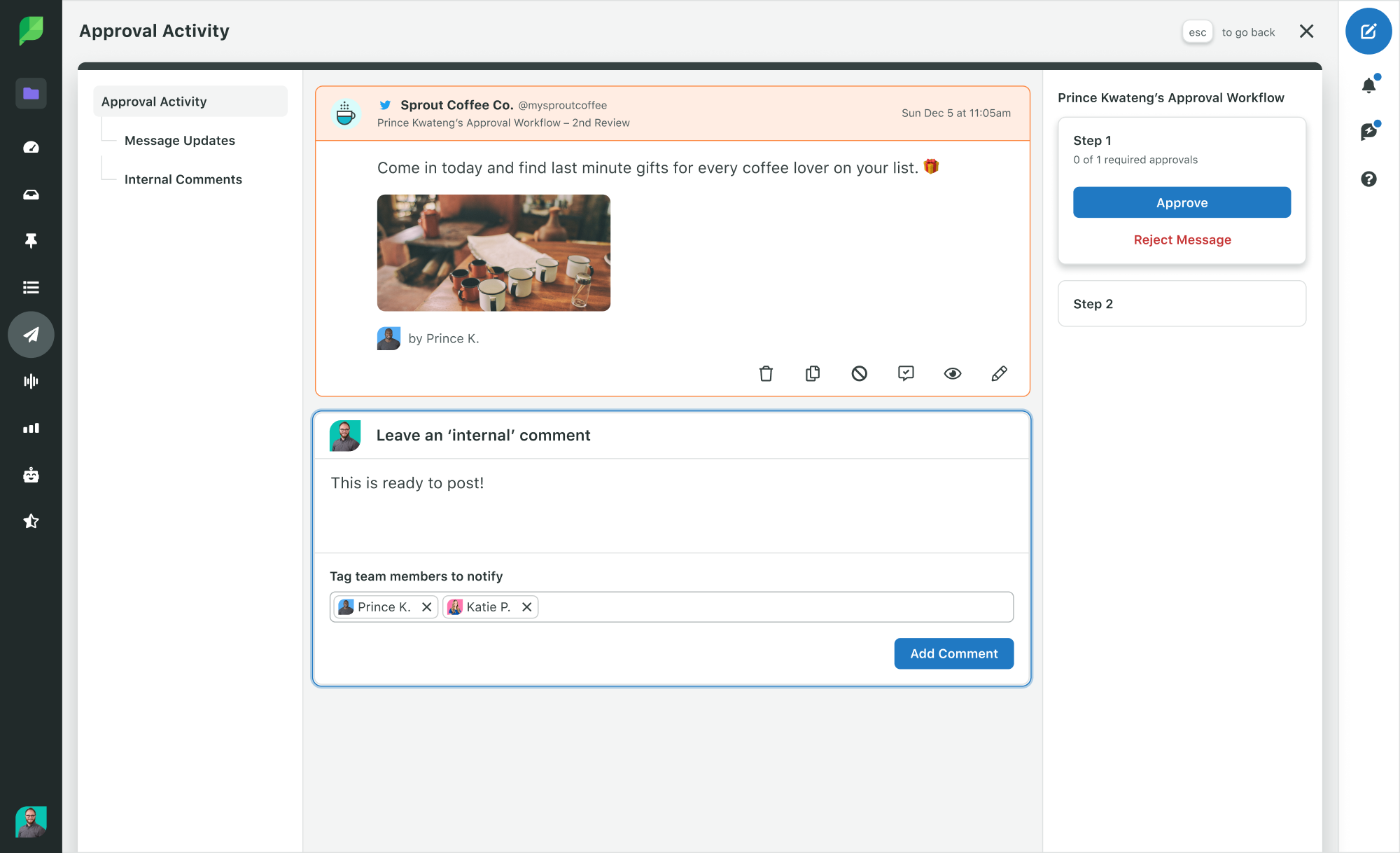
Measure the success of your profile and posts
Measuring and tracking your TikTok marketing strategy, posts and posting times is crucial if you want to turn creative content into meaningful business insights—on TikTok, and beyond.
Regularly look at TikTok analytics to see what you’re doing right, and where you need improvement. Don’t be afraid to experiment and test until you find out what works for you.
With Sprout, analyze how your TikTok profile and content is performing—on its own, and compared to your other social profiles. Use the Cross-Network Reports like Profile and Post Performance to turn the metrics that matter most into insights that can fuel your strategy and create a deeper connection with your audience.
To truly make informed decisions and optimize your strategy, you need to analyze your TikTok performance over time—not just over days or weeks. If you are a creator beginning to see a lot of success with TikTok you may be in a position to earn money from your account.
While TikTok only offers 60 days of data, Sprout doesn’t limit your TikTok data after you’ve connected your platform. Meaning you can analyze your profile’s growth and success quarter over quarter, year over year.
Engage with your audience often
Once your posts are live, remember to regularly engage with your audience in TikTok comments.
After all, it’s called “social” media for a reason. Engaging with your audience strengthens your connection with them, and shows you’re listening.
Engaging with your audience is crucial across platforms. Streamline this process by using a tool like Sprout’s Smart Inbox to keep up with comments across TikTok, Twitter and more—all in one place.
Lighten the load and schedule your TikTok posts now
Scheduling your TikTok content ahead of time ensures your content and publishing is “always on,” while also allowing you to disconnect and sign off.
You’re well-equipped to create your TikTok schedule—now all you need is to get started, and to breathe easy.
If you’re ready to streamline your TikTok scheduling process, and your social strategy as a whole, then you’re ready for Sprout Social.
Try Sprout free for 30 days to see how it can power better insights for your social strategy and business.
Frequently Asked TikTok Scheduling Questions
Can you schedule posts on TikTok?
Yes, you can schedule TikTok posts directly on the platform by uploading videos on tiktok.com via web browser or through a third-party platform like Sprout Social–which enables users to schedule TikToks on mobile devices and desktop. This feature enables creators and business accounts to plan their content from just 15 minutes up to 10 days in advance. Bear in mind that you’ll need a Business Account or Creator Account to access desktop scheduling.
Can you schedule TikToks for free?
Yes, you can schedule TikToks for free using TikTok’s Video Scheduler. This feature is accessible on a desktop. However, if you are seeking mobile accessibility, social media management tools, like Sprout Social, provide the flexibility to schedule TikTok posts from your mobile device.
Does scheduling TikToks affect the post’s video quality?
No, scheduling TikTok posts does not affect the video quality of your posts. Whether you post immediately or schedule for later, TikTok maintains the original quality of your uploaded videos. This ensures that your content is always presented in the best possible way to your audience.
Can you make changes to a scheduled TikTok post?
Once a TikTok post has been scheduled with TikTok’s Video Scheduler, it’s not possible to edit the video, captions or scheduled time. The current method with TikTok’s Video Schedule is to delete the scheduled post and then re-upload it after making your edits. Some social media management tools, like Sprout Social, provide the ability for users to make edits to their scheduled TikTok posts.
Can anyone schedule a post on TikTok?
Yes, anyone can schedule TikToks using TikTok’s Video Scheduler. However, it’s important to note that to access this feature, you must first have a Business Account or Creator Account. You can change your account type in your TikTok account settings.



Share