How to make the most of your 30-day Sprout trial

What can your team accomplish in 30 days?
With a free trial of Sprout Social, the answer is “a lot.”
We understand that nothing spurs fear of commitment quite like a binding vendor contract. Choosing the wrong social media management solution can be a pricey mistake—from the team inefficiencies to the price of a product they never use.
Sprout’s 30-day trial eases those nerves by providing you and your team with a chance to try before you buy. Our intuitive platform is designed for immediate adoption, so you can get up and running in minutes.
Once you do, use this week-by-week guide to get the most out of your trial experience. We’ll take you from creating your first post in the Compose window and level up to diving into the insights social listening has to offer your brand.
- Week 1: Setting up your account
- Week 2: Establishing processes
- Week 3: Boosting your product knowledge
- Week 4: Making it official
Week 1: Setting up your account
Decide on evaluation criteria
Before you dive into the Sprout platform, take some time to outline what a successful trial period might look like. Establishing this criterion ahead of time will help you make the best use of the next 30 days.
This is a good time to look back on why you started evaluating new tools in the first place. Are you looking for more in-depth reporting? To improve team collaboration? To gain time with streamlined workflows? Connect with your procurement team to identify key priorities and go from there.
Connect your social profiles
When first signing into Sprout, you’ll be prompted to connect your first social profile. Select whichever profile you’d like to get started with. You can add more profiles and networks later by clicking the + icon in the top right corner of the Sprout app.
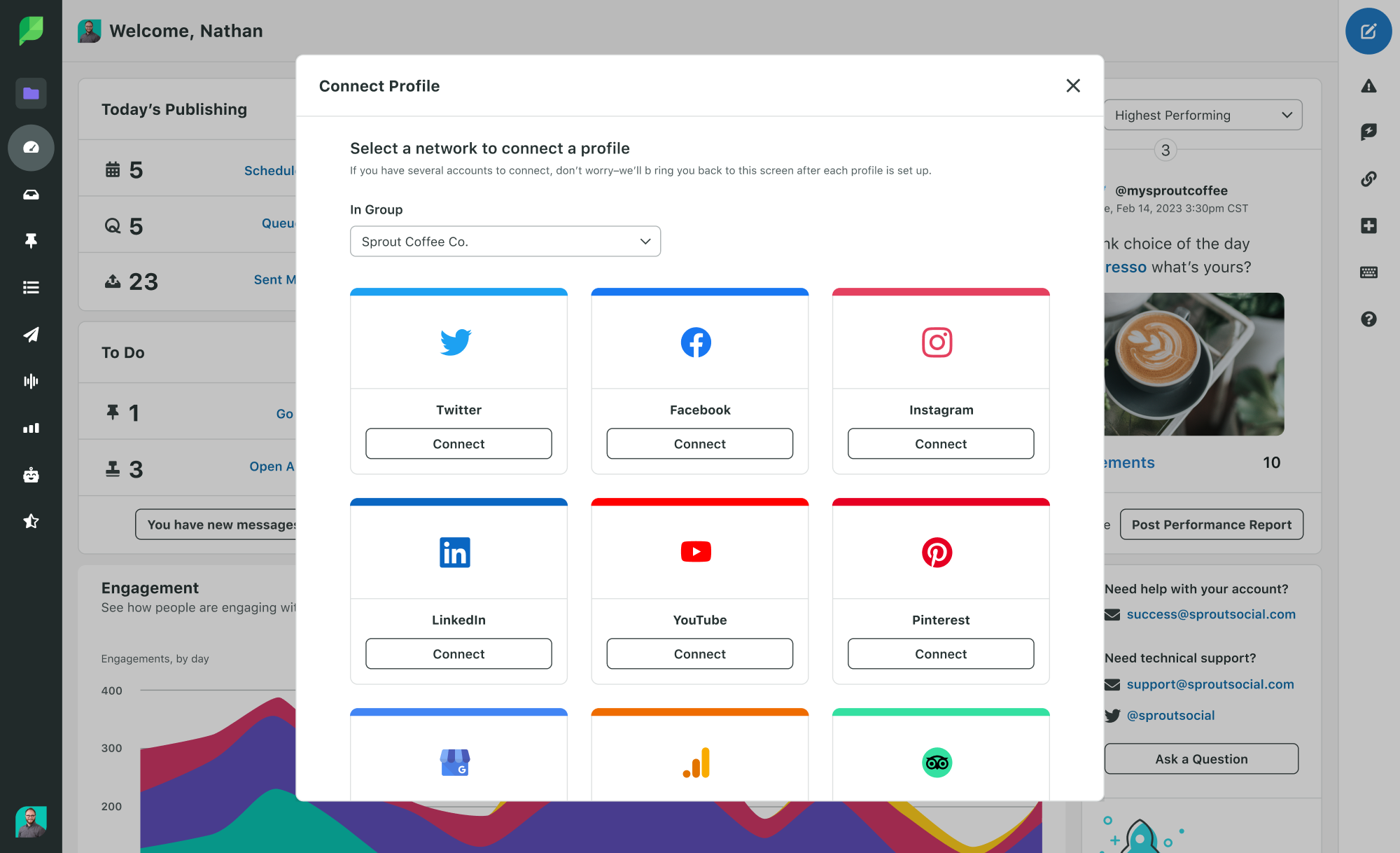
Sprout integrates with all major social media networks, including Facebook, Instagram, TikTok, LinkedIn and Pinterest, as well as Ad Accounts for Facebook, Instagram, LinkedIn and Twitter. You can find a full list of Sprout’s integrations here.
If you’re connecting an Instagram Business Profile, you will want to be sure to complete the dual connection process through Instagram.com and Facebook.com.
Reply to a message in the Smart Inbox
Once you’ve connected your social profiles, navigate over to the Smart Inbox.
The Smart Inbox simplifies engagement and customer care processes by unifying inbound messages from Twitter, Instagram, TikTok, Facebook, LinkedIn and YouTube into a single stream. From there, you can assign cases, prevent redundancies, approve content and prioritize messages using automated processes tailored to your team.
Get started with the Smart Inbox by responding to your first message.
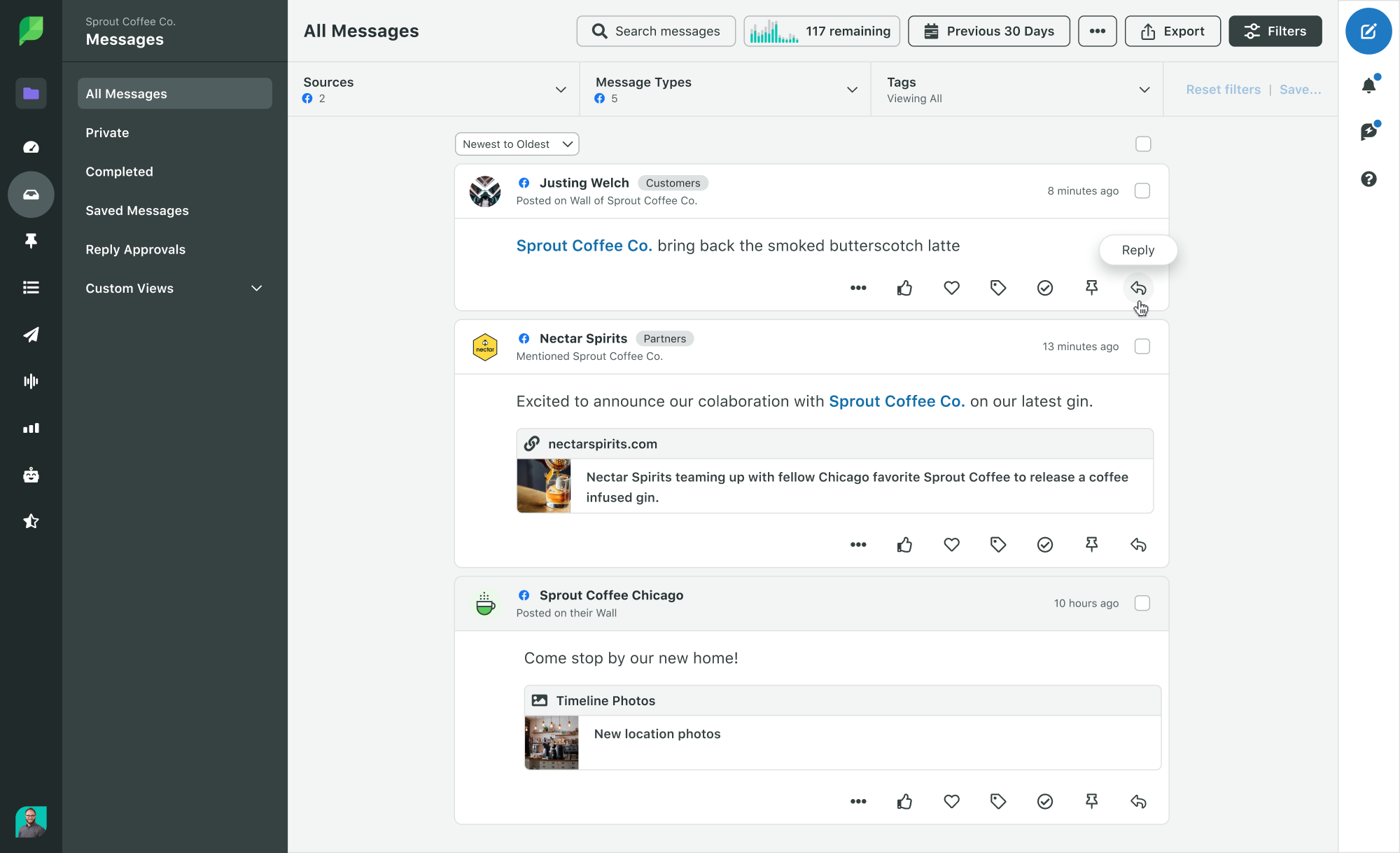
Pro tip: Use the right sidebar to choose which social profiles are filtering into your inbox at any given time. To start fresh in the Smart Inbox, bulk complete messages from before your trial period or set the date filter to the start of your trial period. You can also select Hide Completed Items to remove messages that have already been addressed from your current view.
Start populating the Asset Library
Use the Asset Library to streamline your publishing process by uploading, organizing, editing and publishing visual assets from a single location. That includes videos and ephemeral content, like Instagram Stories.
You can navigate to the Asset Library from the Smart Inbox or Publishing tabs. From there, upload assets along with internal notes and alt text as needed.
Publish your first post
To create a post, click the green Compose button in the top right corner of the Sprout app. From the Compose window, you can:
- Add images, GIFs and video to your post from the Asset Library, Canva, Dropbox or Google Drive.
- Expand to fullscreen view to preview posts on each network before publishing.
- Tag locations, like your business address, to let customers know where you’re located.
- Publish your post immediately, schedule manually or add the post to your queue.
Use Sprout’s interactive social media calendar to visualize posts scheduled across all networks from one centralized location. If you’re missing assets or approved copy for upcoming campaigns, use internal notes as placeholders so you remember what is meant to publish and when.
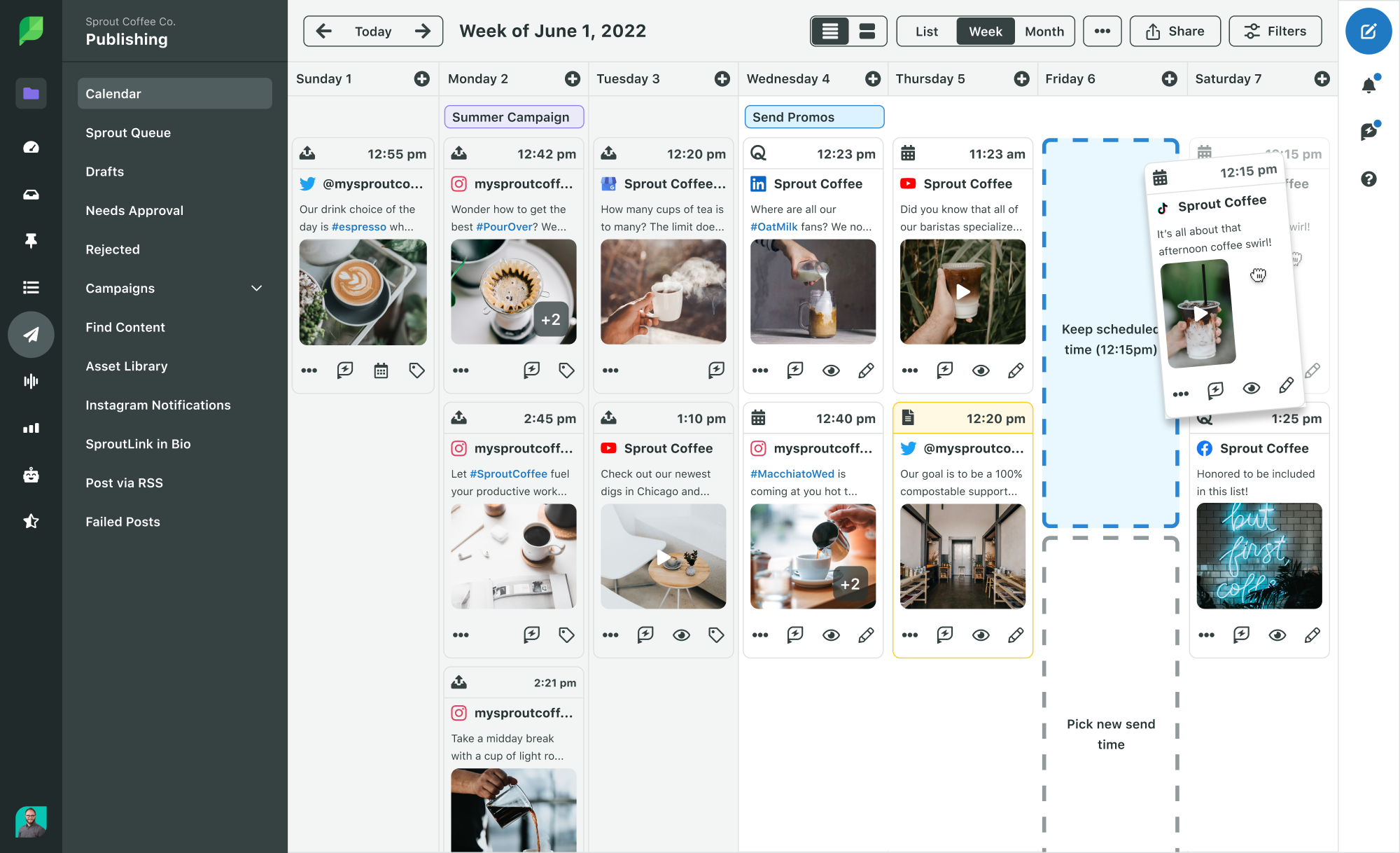
As you continue to publish content within Sprout, our patented ViralPost® technology will provide tailored recommendations on when to share content based on audience engagement patterns.
Add competitors on your Competitor Reports
Competitor Reports is available from the time of connection, so you’ll get the most value from your Sprout trial if you add competitors as a soon as possible. You can do this by going to the Reports tab and choosing each respective network in the left sidebar.
You can add up to 20 competitors on both the Facebook Competitors Report and the Instagram Competitors Report at once. For the Twitter Comparison Report, you can track 20 competitors, and toggle between views to see each competitor.
These reports will allow you to compare audience growth, engagements and even Top Posts to see what content types are working best with your audience. For the best possible results, we recommend you go wide with who you consider to be competitors.
A mix of direct competition, aspirational brands and brands whose social strategy you admire will yield the best results.
Competitor Reports are available on our Professional and Advanced Plans. If you started your trial on our Standard Plan, you can still try out Competitor Reports by upgrading to a free Professional or Advanced 30-day trial under Settings > Billing & Plan.
Week 2: Establishing processes
Invite your team
Now that you’ve taken your first few steps with Sprout, it’s time to bring your team into the mix.
Invite your team by clicking the icon in the lower left corner of Sprout.
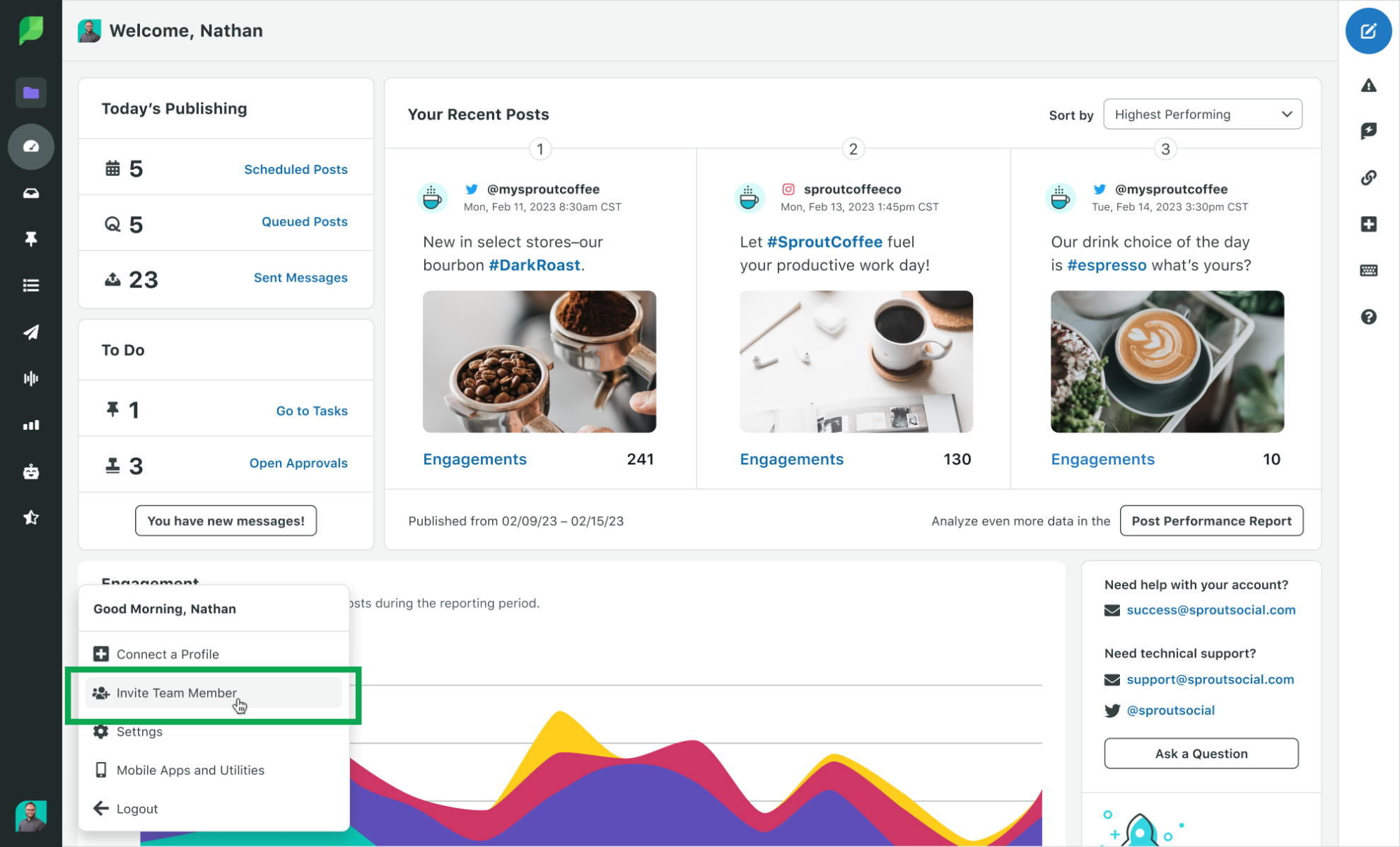
From there, you’ll need to input the email address(es) for your new user(s), and choose which Groups and profiles you’d like them to have access to. If you’re using Sprout’s Professional or Advanced Plan, this is also where you can give users specific profile permissions that align with your social media approval workflow.
View your reports
Data will start to populate in your reports during the second week of your trial. You can find these reports in our Reporting tab, and choose the respective network in the left sidebar.
These reports contain both profile- and page-level metrics for both organic and paid content. The top table within each report will provide your team with an overview of how your profile or page performed within a set time period. Data is pulled directly from native social platforms into automated, presentation-ready reports.
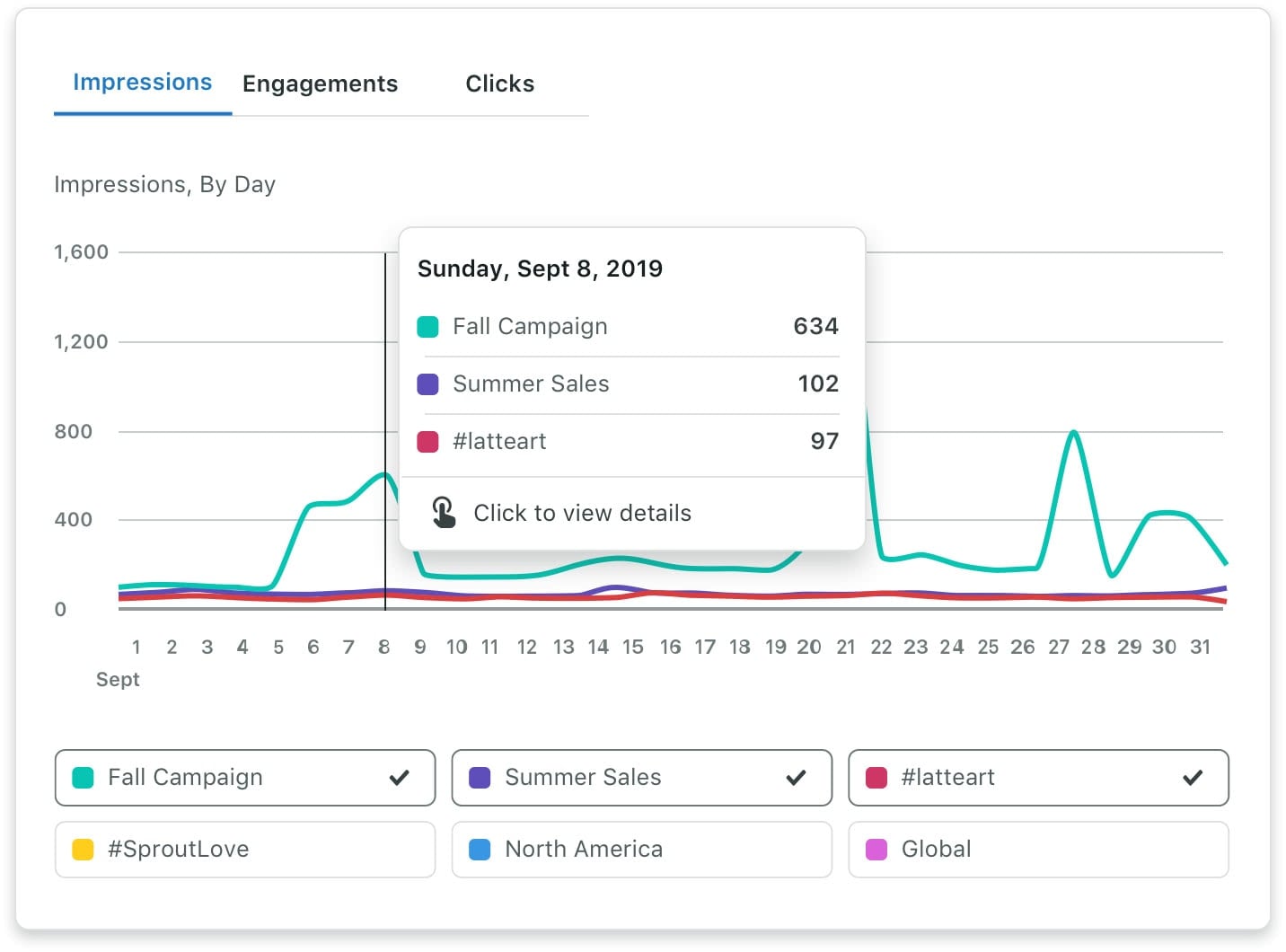
Sprout’s reports can be easily exported into a PDF and downloaded to your computer. If you have a set reporting cadence with key stakeholders, you can also schedule report delivery to specific email addresses—even if that email address isn’t associated with a Sprout account.
Download the Sprout Social mobile app
If you want to stay in the loop while you’re on the go, download the Sprout Social mobile app.
The mobile app brings the power of Sprout straight to your smartphone. Customize your push notification settings and get real-time updates on any of the following activity:
- Inbound messages
- Message approval requests
- Failed post notifications
- Messages spike alerts
To customize your notification settings, click the gear icon in the top right corner of the mobile app. From there, navigate to Notification Preferences and ensure all your desired notifications are enabled
Add Brand Keywords
Set up Brand Keywords to keep up with Twitter conversations that don’t directly mention your brand handle.
For example, if someone on Twitter posts, “Sprout Coffee Co. has the best coffee!” without mentioning @sproutcoffeeco, a Brand Keyword set up for “Sprout Coffee Co.” will bring that Tweet into the Smart Inbox so they can respond.
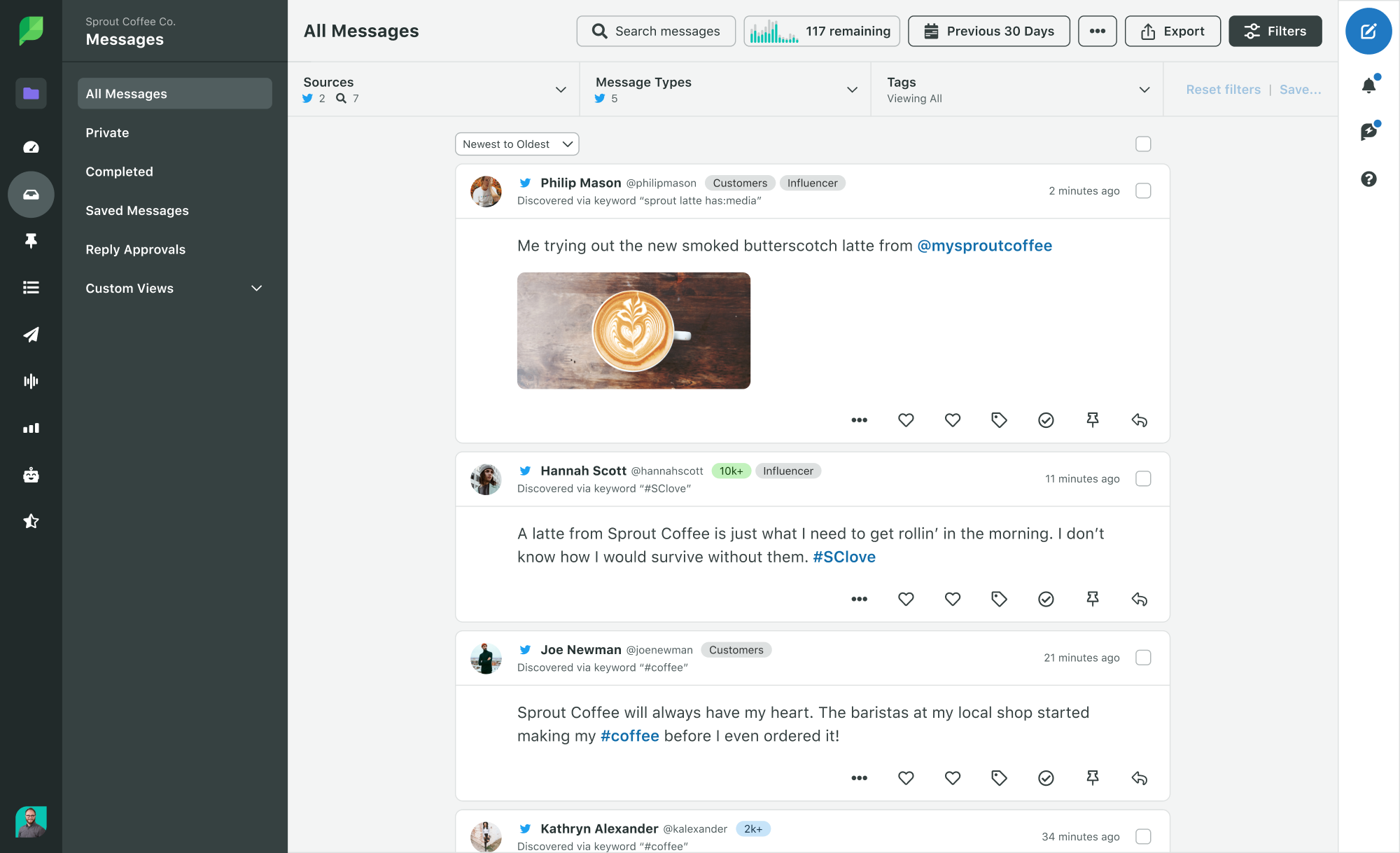
To create a new Brand Keyword, navigate to the Source dropdown in the filter menu of the All Messages tab of the Smart Inbox. From there, click Manage Keywords.
If you’re not seeing the option, make sure you’re in the All Messages tab. If you’re in a custom or saved inbox view, the Manage Keywords button won’t appear.
Week 3: Boosting your product knowledge
Check out the Sprout Learning Portal
Now that you’re familiar with the platform, head to our Learning Portal for more ideas on how you can take advantage of all of Sprout’s features.
You’ll find on-demand sessions on everything from publishing to analytics to social listening. Since you’re just getting started, we recommend filtering courses by skill level so you can master the basics.
Create Tags and start tagging
Tagging in Sprout is way different than the standard definition of tagging in social media. It’s less “tagging individuals in posts” and more “tagging inbound and outbound content for more streamlined and flexible reporting.”
For example, the Atlanta Hawks’ social media team gives every post a content pillar and content medium Tag. These connect individual posts to key themes that align with the team’s strategic goals, so they can identify overall audience preferences and performance patterns.
Once a Tag is created, it can be analyzed using Sprout’s Tag Performance Report. Users can filter which Tags, profiles and message types to include in the report to identify trends, message volume, themes and post-level engagement.
If you’re trying out Sprout’s Professional or Advanced Plans, now is a great time to get started with Tags. To begin, try Tagging inbound customer care requests by issue type, such as billing, returns, product feedback or damaged product. This is a great way to get more insight into trends in customer experience.
Pro tip: Create automated rules on Sprout’s Advanced Plan to immediately tag incoming messages with designated keywords, and even send an alert to your mobile app when key influencers mention your brand.
Find out what social listening can do for you
In addition to all of the features included on your trial, Sprout offers a Listening add-on that can help you stay even more engaged with your audience.
Social listening is key to unlocking business critical insights. By listening to global conversations, brands can tap into readily available market research from social data—accessing unfiltered thoughts, opinions and feedback essential for informing your current strategy and guiding future actions.
Sprout’s social listening tool relies on AI and automation to process more than 50,000 messages a second. This is how forward-thinking brands keep up with the wider conversations surrounding their brand, industry and target audience.
If you’d like to learn more, you can check out our social listening guide and request a listening demo.
Week 4: Making it official
Finalize your internal pitch for Sprout
Although your 30-day trial ends soon, you can still maintain your Sprout setup. All you need to do is get the green light from the rest of your procurement team, and then you’ll have access to the full Sprout Social experience.
Here are some resources that can help you make the case for Sprout with other key stakeholders:
- Marketing executives: This social media management tool scorecard visually compares all your chosen vendors to help you invest in the best possible solution.
- IT associates: Show how well Sprout fits in with the rest of the tools in your marketing tech stack. Be sure to highlight how easy it is to set up our pre-built integrations.
- Finance teams: Investing in an integrated social media management solution actually saves money in the long run—showcase Sprout’s potential ROI using this Total Economic Impact™ study.
Pro tip: Sprout Social is Salesforce’s preferred social media management solution. If your team uses Salesforce products, let them know Sprout integrates with Service Cloud, Marketing Cloud, Sales Cloud, Tableau and Slack.
Join The Arboretum
The Arboretum is a member-driven virtual community powered by Sprout Social. It’s where social media professionals can meet and connect over their shared career goals.
Whether you’re seeking advice on your next major career move or you need tips on more tactical elements of your day-to-day work, The Arb is the go-to spot for social media expertise.
Make your #SproutLove official
You’re ready. It’s time to sign up for your chosen plan!
Follow Sprout Social on Twitter, LinkedIn and YouTube for product updates, tips and best practices to keep the learning going.
Put Sprout to the test today
These steps just scratch the surface on the many ways you can enhance your workflow with Sprout. If you haven’t already, start your 30-day free trial today. Follow this guide and you’ll start getting more out of social before you know it.








Share