37 free social media strategy templates that will elevate your workflows
Snapchat Memories
One of Snapchat’s defining features when it launched in 2011, was that pictures and videos called “Snaps” disappeared forever after they were viewed. With 319 million users spending an average of 25+ minutes per day on Snapchat, it became clear that a way to save Snaps would be useful so that time spent on the app could be remembered. Snapchat Memories was Snapchat’s solution to that problem.
What are Snapchat Memories?
Snapchat Memories is your personal collection of saved snaps. Snapchat Memories were announced in 2016 in response to users wanting the ability to save the Snaps they take through the app to Snapchat’s servers.
With Memories, you can create an archive of all of your Snaps to look back on or share again on Snapchat or another platform. The Memories feature was inspired by the popularity of scrolling through old photos with friends and family. Some of the best Throwback Thursday content might be found in your Snapchat Memories.
Snapchat users previously had the ability to save Snaps to their phone’s camera roll, but Memories allows users to save and recall Snaps within the app itself. Memories are now where Snaps are saved unless you update your settings to save Snaps to your camera roll as well.
How to see Memories on Snapchat
Just swipe up from the camera screen in Snapchat to open memories. There’s nothing else to it. Within the Memories section of the app, you can swipe right to see saved stories, your camera roll, screenshots and your “my eyes only” section.
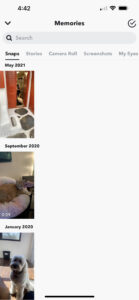
How to save all Snapchat Memories
You can save each Snapchat Memory to your camera roll individually, but that could take ages. The easiest way to save all your Snapchat Memories to your camera roll is to:
- Tap the gear icon in the top right corner of the Snapchat app
- Scroll down and tap Memories
- In Save Destinations select Memories & Camera Roll
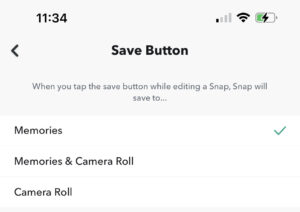
Now your Snapchat Memories will automatically be saved to Snapchat’s servers and your camera roll.
Unfortunately, if you haven’t done this yet, your existing memories must each be saved individually by:
- Opening the memory you want to save
- Tapping on the More Icon (3 dots) in the top right corner
- Selecting Export Snap
- Tapping Download

How to recover deleted Snapchat Memories
Did you accidentally delete a Snapchat Memory that isn’t also saved to your camera roll? You’re in luck because there’s a chance the Memory is in your Snapchat data archive. To recover deleted Snapchat Memories you need to:
- Go to Settings
- Scroll down and tap My Data and Log-in with your account information
- Once you’re in, select Memories and submit your request
- You should get a notification that your request was received
- You’ll get an email from Snapchat with a link to download your Snapchat Memories data
