A guide to crafting seamless Instagram carousel posts
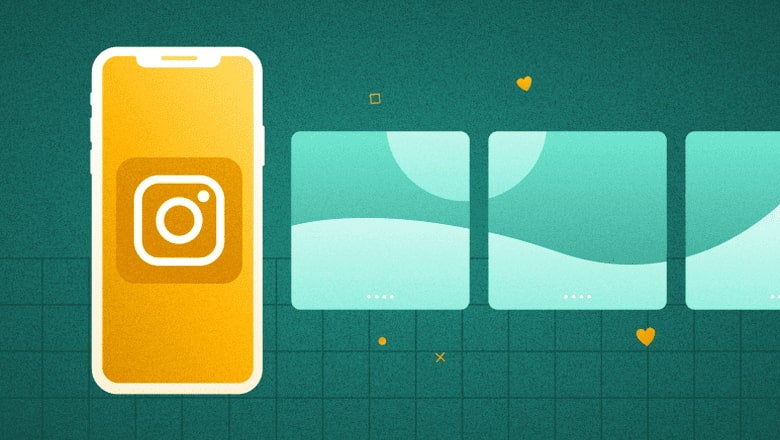
Table of Contents
A picture is worth a thousand words. But sometimes, one picture alone may not be enough to tell the whole story. That’s where Instagram carousel posts come in, allowing you to add multiple images or videos to one post. So you get people to stop and swipe, engaging them for longer.
This guide explores what carousel posts are and how to use them for your Instagram marketing strategy. Let’s get started.
What is an Instagram carousel?
An Instagram carousel is a post containing more than one photo or video. Users can view these visuals by swiping left on a post through the phone app. Desktop users can view a carousel post by clicking on the arrow button on the right of a post. Think of it as a slideshow of posts that users can control manually.
The current Instagram carousel limit stands at 20 photos or videos. So there’s plenty of room to tell longer stories or showcase multiple items from a collection. It’s also a great way to share snippets of an event or even curate images around a certain theme.
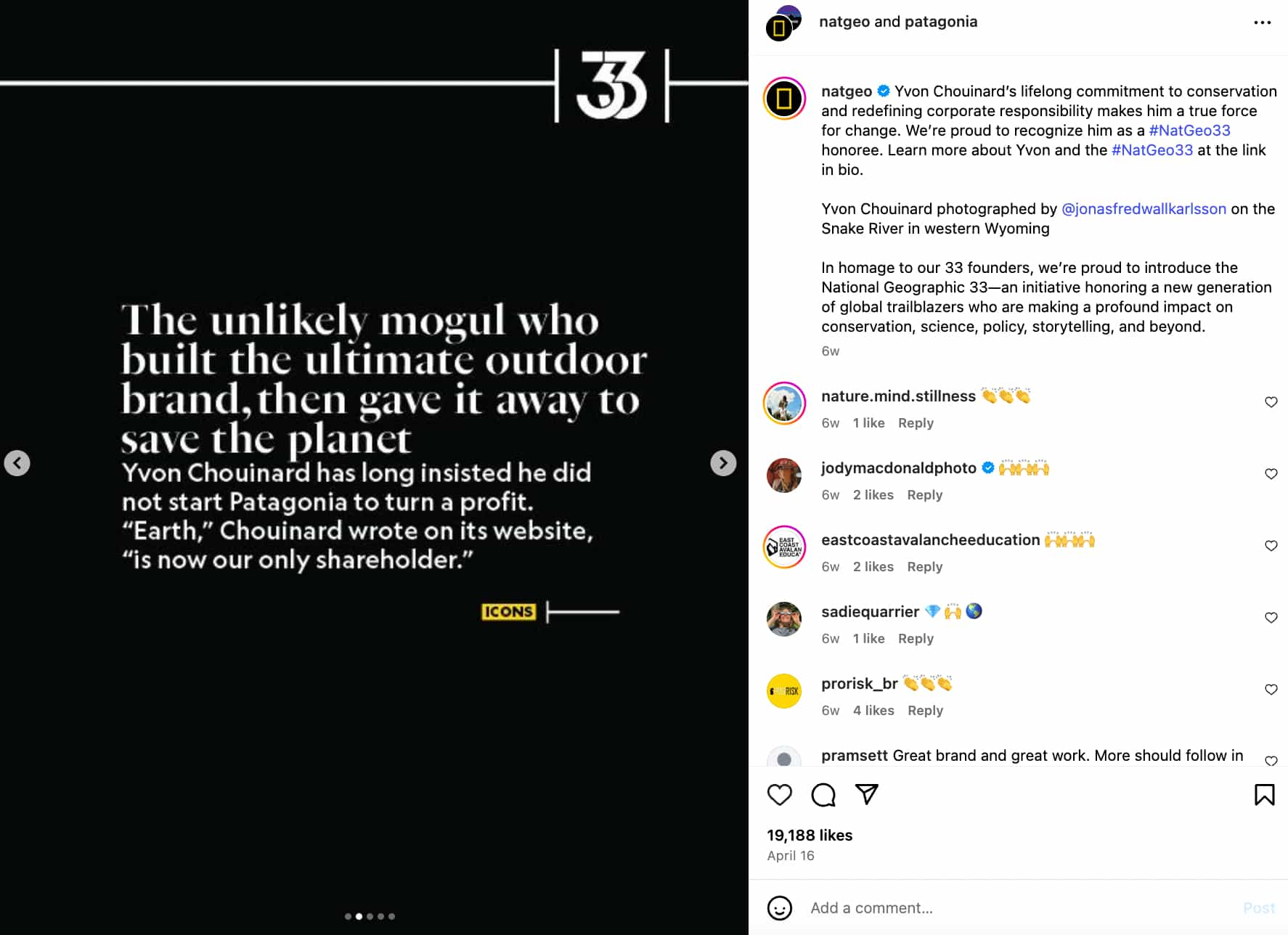
Source: Instagram
As such, an Instagram slide post is perfect for getting people to pause and engage with your content. So it’s no surprise that Instagram carousels outperform both photo and video posts in terms of engagement.
Socialinsider.io found that carousel posts get higher engagement rates than photos and videos. In spite of a 28% YoY drop in overall engagement, carousels still see an average engagement rate of 0.55% per post. Meanwhile, the average engagement per post for Reels and images stands at 0.50% and 0.45%, respectively.
Even when it comes to influencer posts, carousel posts see higher engagement than single-image posts. The latest Instagram stats show that carousel posts from influencers see an average engagement rate of 1.70% per post. Meanwhile, single-image posts from those accounts get an average engagement of 1.17% per post.
How to create a carousel post on Instagram
Once you have the perfect images or videos lined up, you can start creating an Instagram carousel post using the steps below:
Step 1. Click on the “+” button at the bottom of your screen.
Step 2. Select the option to create a new “Post.”
Step 3. Choose the image you want to use as the first slide. Then tap on the icon to add multiple images.
Step 4. Select the images or videos you want to include in the post in order of how they should appear. Once you’re done, tap on “Next.”
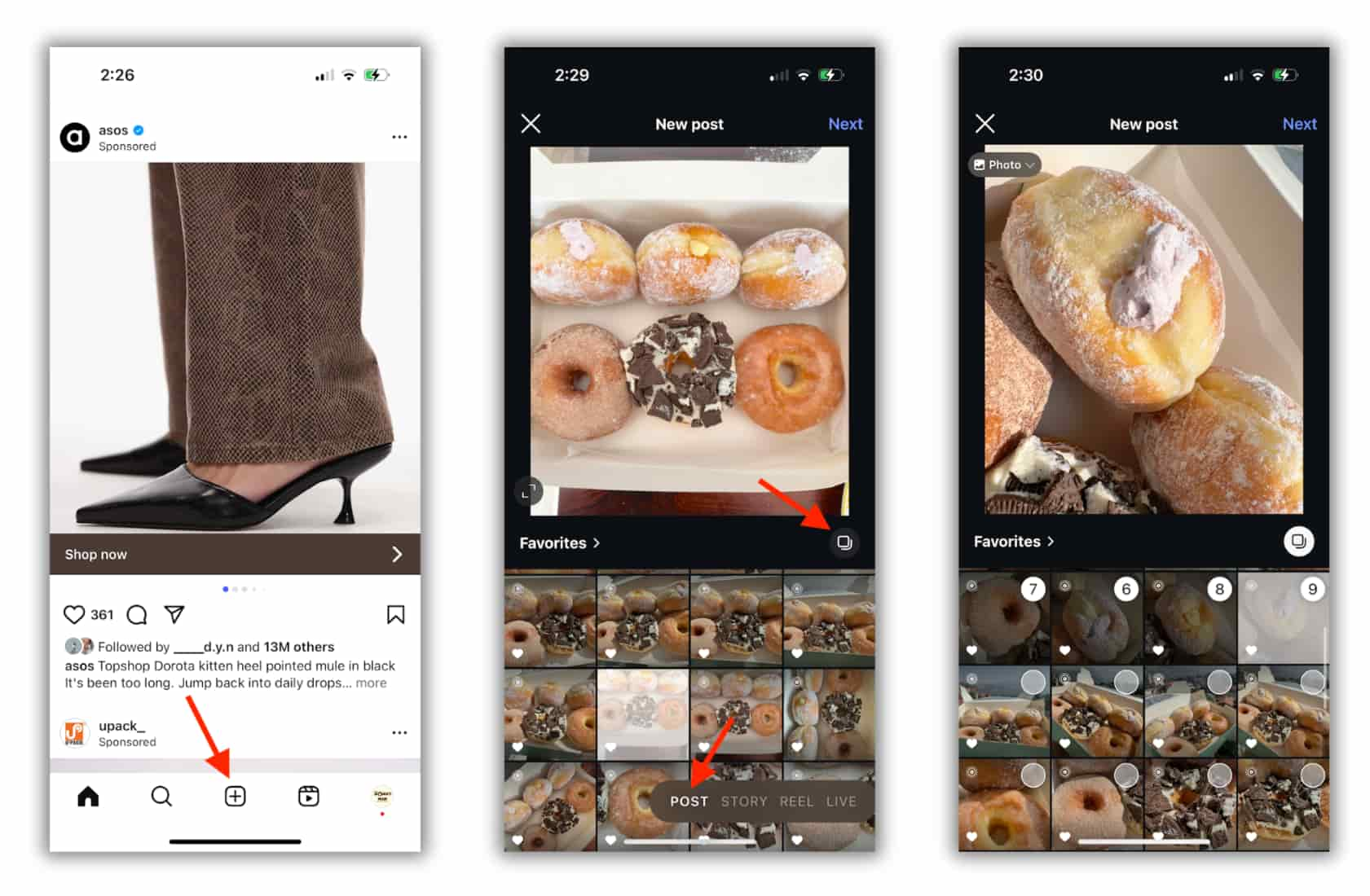
Step 5. Just like creating a single-image post, you’ll get the option to edit the photos and videos. You can add filters, music and text overlay to create the perfect carousel post. Applying the same filter throughout all the images and videos will help you create a cohesive look. Once you’re done, tap on the “Next” button.
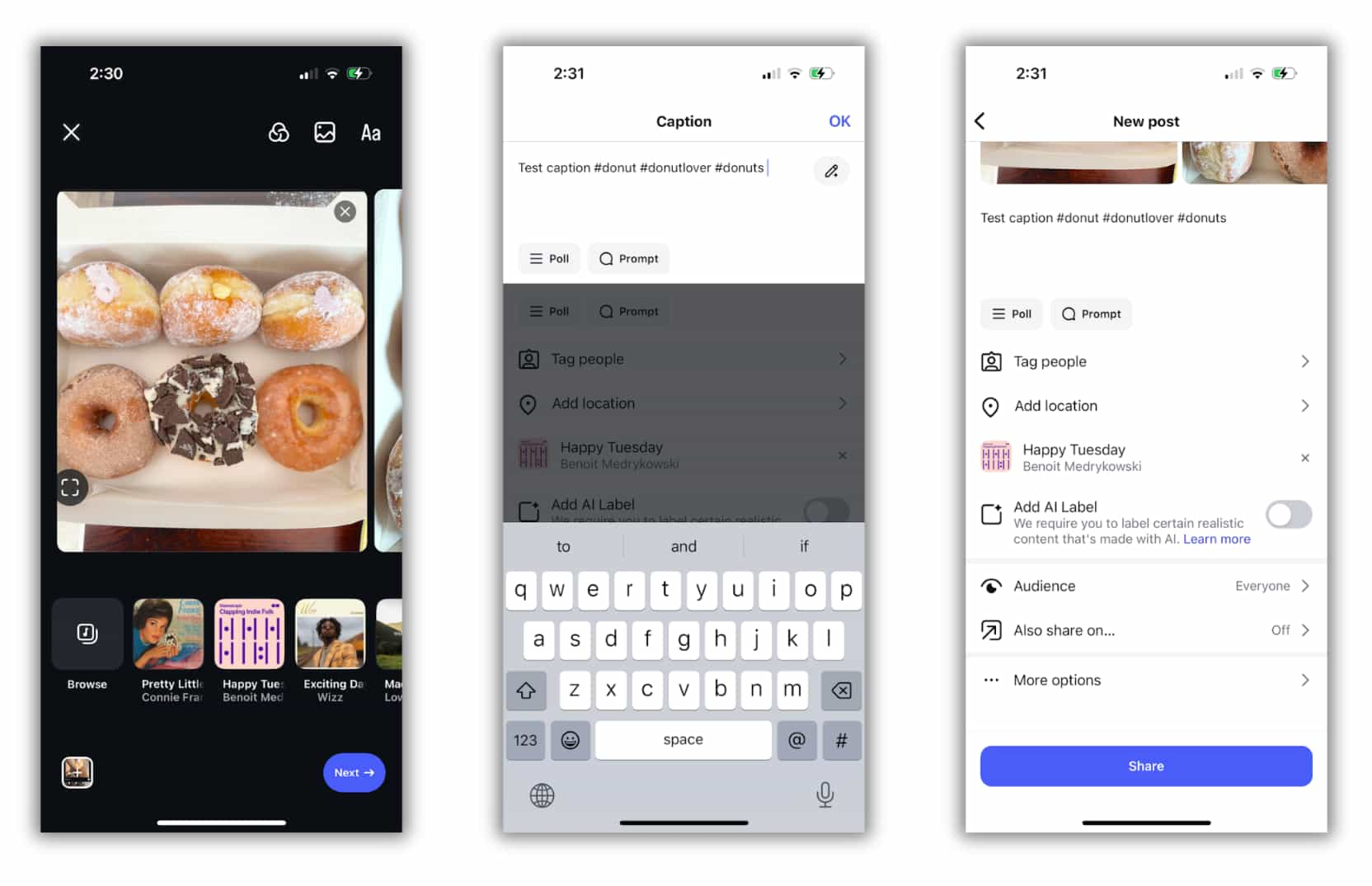
Step 6. Now add details to your carousel post. Make sure you include a suitable and enticing caption that could prompt engagement. You can even include popular and relevant Instagram hashtags to improve your post visibility. This is also the section where you can tag people, add a location or add a reminder similar to a regular post.
Step 7. Once you have everything sorted, tap on the “Share” button and that’s it. You’ve created and shared your Instagram carousel post.
Instagram carousel size requirements
When creating a carousel post on Instagram, you’d want to make sure that it looks great on the platform. So it’s important to follow the size requirements and specifications.
Instagram recommends an aspect ratio of 1:1 for carousel posts. You can also upload horizontal (1.91:1) and vertical (4:5) media.
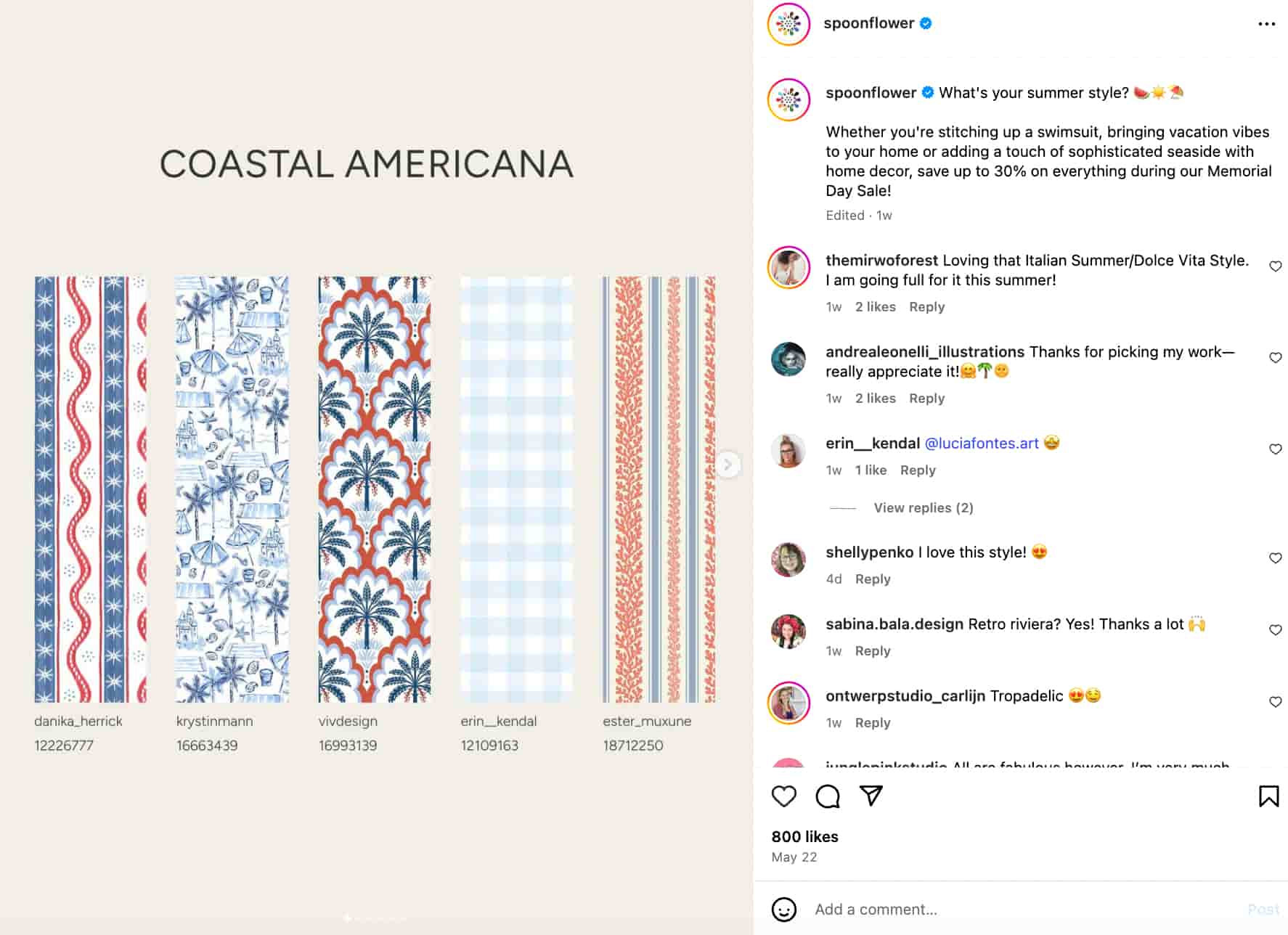
Source: Instagram
For images, Instagram recommends a resolution of 1080 x 1080 pixels. Videos can have a minimum resolution of 600 x 600 pixels and a maximum resolution of 1080 x 1080 pixels.
Pro Tip: Instagram will use the first image in your slide post as a reference for aspect ratio. So it will automatically crop any subsequent visuals you include in the slide to fit the first one. Align the aspect ratio of all the visuals for each carousel post beforehand. So you can avoid distorted images and accidentally cropping out any important elements.
When to use Instagram carousels
The unique nature of Instagram carousels makes them a great option for strategic Instagram content. Some of the best ways to use an Instagram carousel post are:
- Educational content
- Data and infographics
- Tutorials
- Brand storytelling
- Before-and-after reveals
- Photo dumps
- Product reveals
- Product/brand updates
- User-generated content
- Event highlights
- Behind-the-scenes looks
- Themed image collections
- Product spotlights
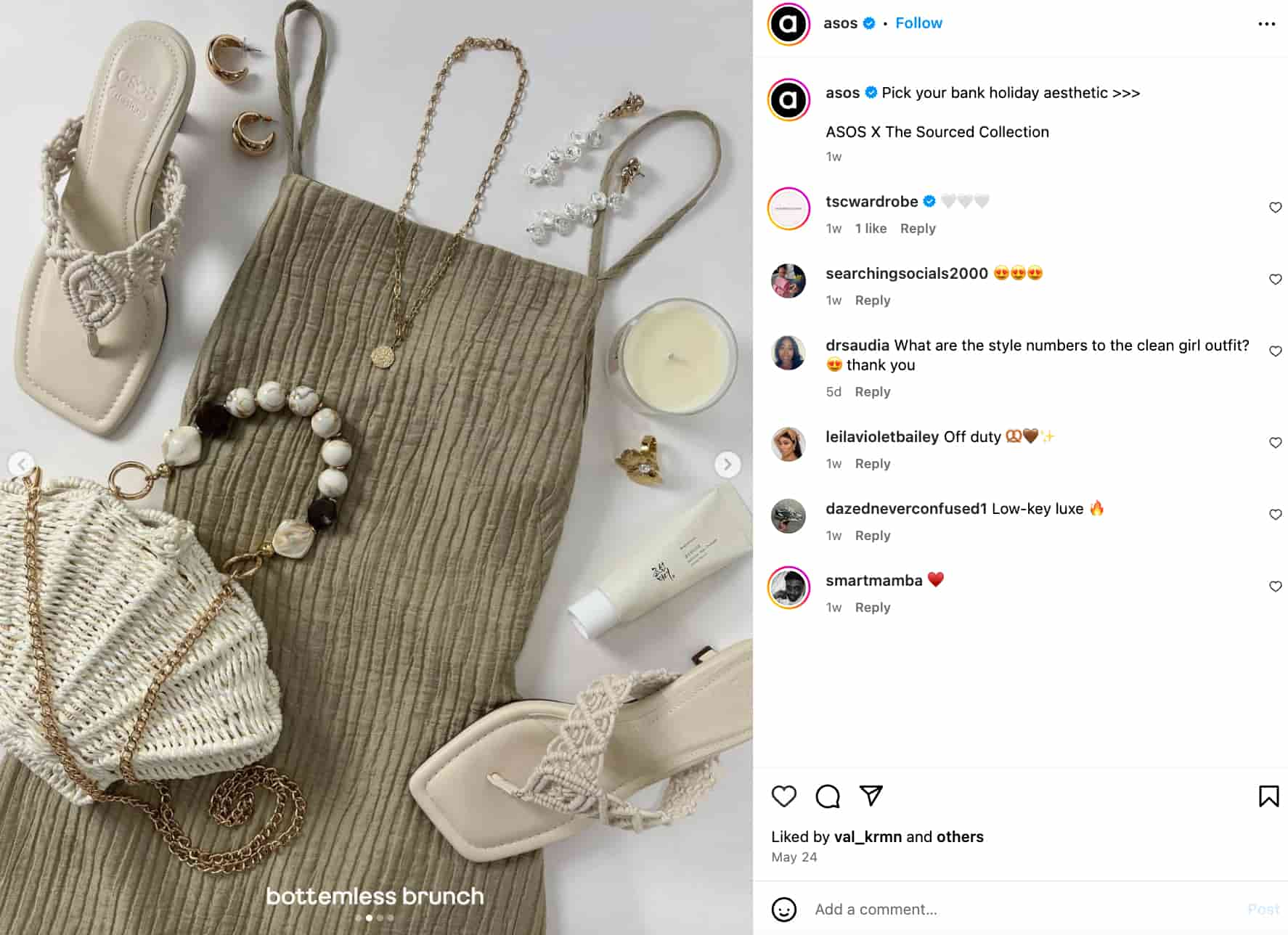
Source: Instagram
How to schedule an Instagram carousel post
The manual publishing process may be straightforward, but it can be time-consuming. As a social media manager, one of your main goals is to do your job as efficiently as possible. That means scheduling content ahead of time so you can maintain a consistent publishing schedule.
And the same would hold true for your Instagram carousel posts. Fortunately, you have the option to schedule your Instagram posts using the native publishing tool. Here are the steps to schedule a carousel post on Instagram:
Step 1. After creating your carousel post, tap on the “More options” button from the “Share” page.
Step 2. Toggle on the option to “Schedule this post.”
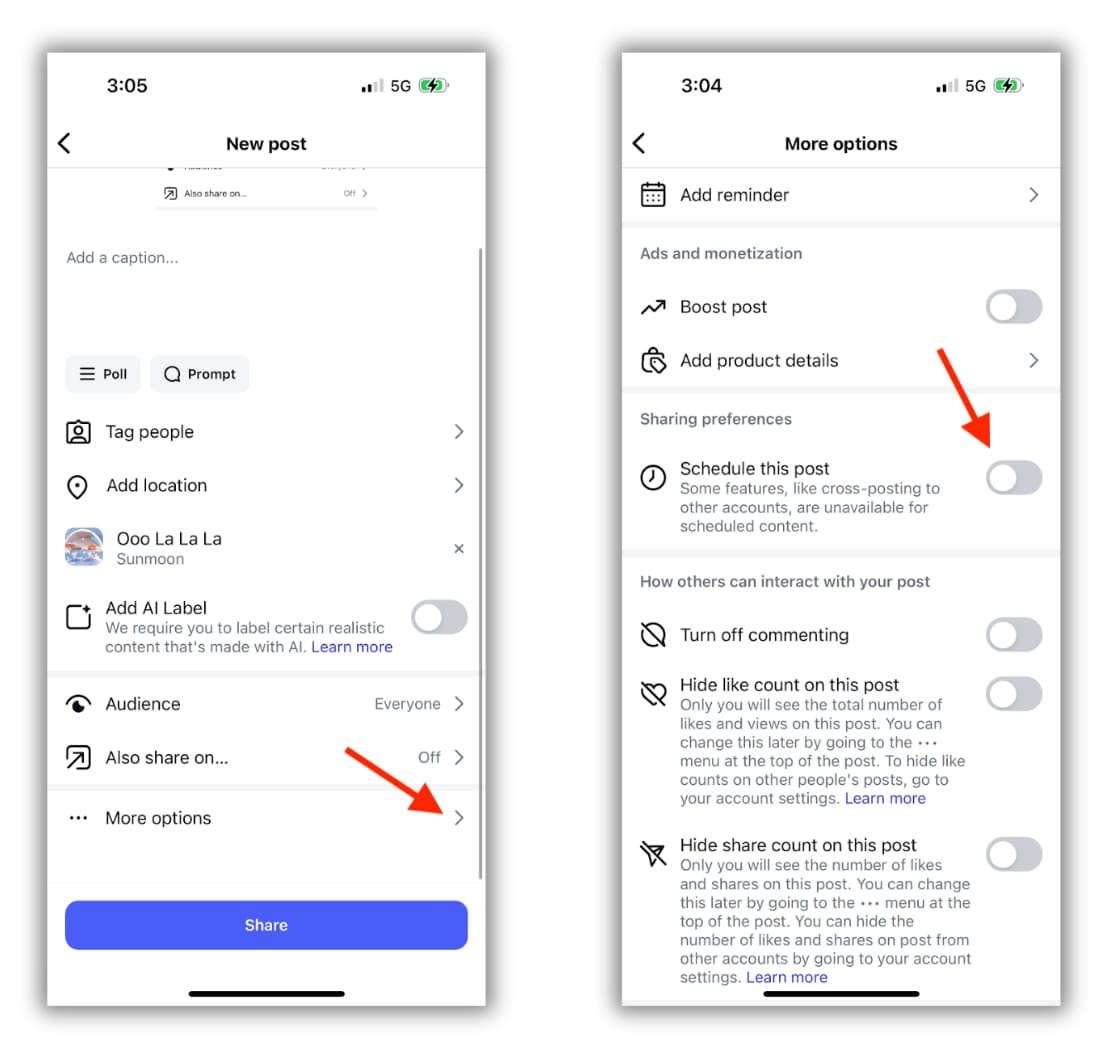
Step 3. Choose the date and time for your post to go out. Then tap on “Done.”
Step 4. Go back to the “Share” page. Instead of the “Share” button, you’ll now see a “Schedule” button. Tap on it to schedule your Instagram carousel post.
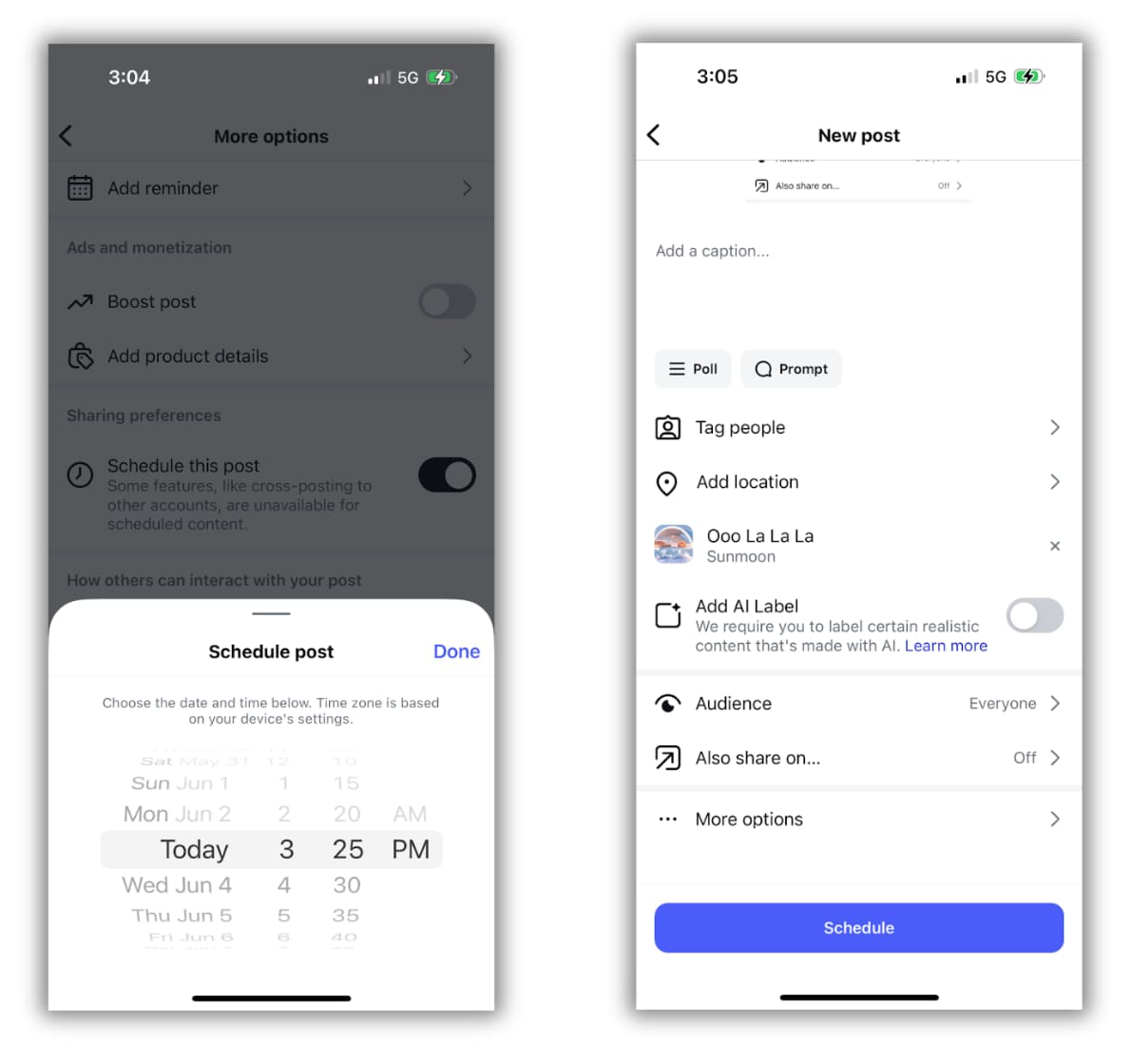
Although the native scheduling tool is useful to have, managing your scheduled posts is a bit complicated. For instance, you’ll have to go back to your profile and access your “Settings and activity” menu to edit or delete them. If you’re new to Instagram scheduling, it may take some time to figure it out.
Not to forget the fact that you need to manually schedule each post one at a time.
With a publishing tool like Sprout Social, you can effortlessly manage your scheduled posts in one place. Edit or reschedule your scheduled posts directly from the visual content calendar. Or get the option to create a new scheduled post when you hover over a specific day.
Need to schedule more than one carousel post? Use the bulk scheduling feature to instantly schedule hundreds of posts at a time.
How to create an Instagram carousel post on Sprout
Step 1. Open Compose in the Sprout desktop or mobile app.
Step 2. Select your Instagram Business Profile from the Profile Picker.
Step 3. Add your content for the Instagram post.
Step 4. Select up to 10 images to include in your post.
Sprout Note
Step 5. Personalize your post using tags, hashtags, Instagram First Comment or even post links.
Step 6. Click on the drop-down menu next to “When to post” and choose the date and time you want. Alternatively, you’ll get the option to choose from a list of “Optimal send time” suggestions.
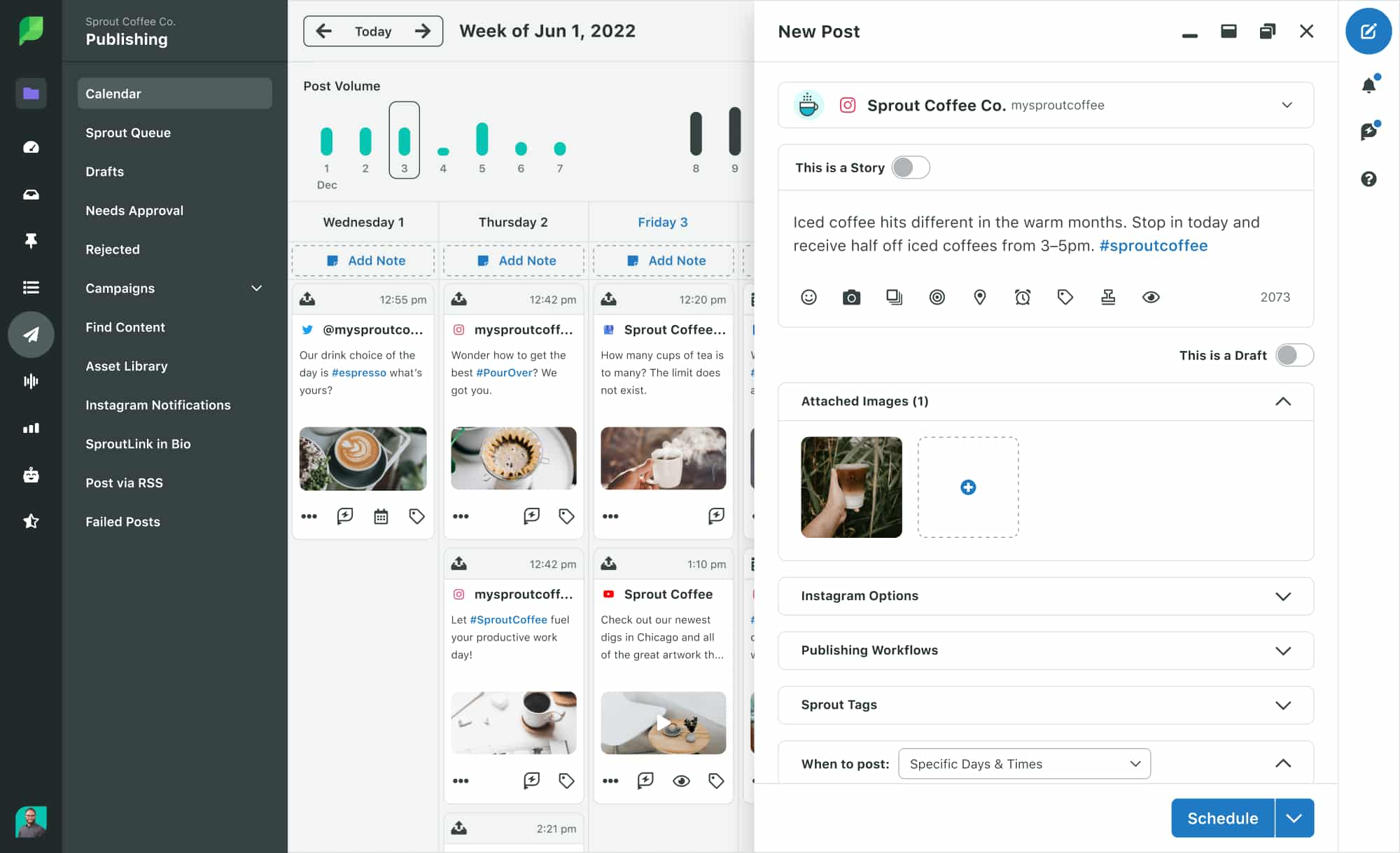
Step 7. Click on “Schedule” to complete your scheduling.
For more information on publishing and scheduling Instagram carousel posts within Sprout, visit our Help Center.
8 Instagram carousel post examples to inspire you
In spite of carousel posts being the most engaging content format, brands are still not using them enough. The 2025 Content Benchmarks Report found that multi-image posts make up 25% of branded Instagram content. This makes it the third most-used Instagram content after single-image posts and Reels.
So ramping up your Instagram carousel strategy will give you an edge over the competition.
Need some inspiration for creative ways to use carousel posts? Here are some Instagram carousel examples to inspire you:
1. Sprout Social: Sharing insightful stats
Sprout uses Instagram carousels to share some key insights from a recent data report. These stats offer insights to inform social strategies. Not only does this provide value to the audience, but it also entices them to download the full report.
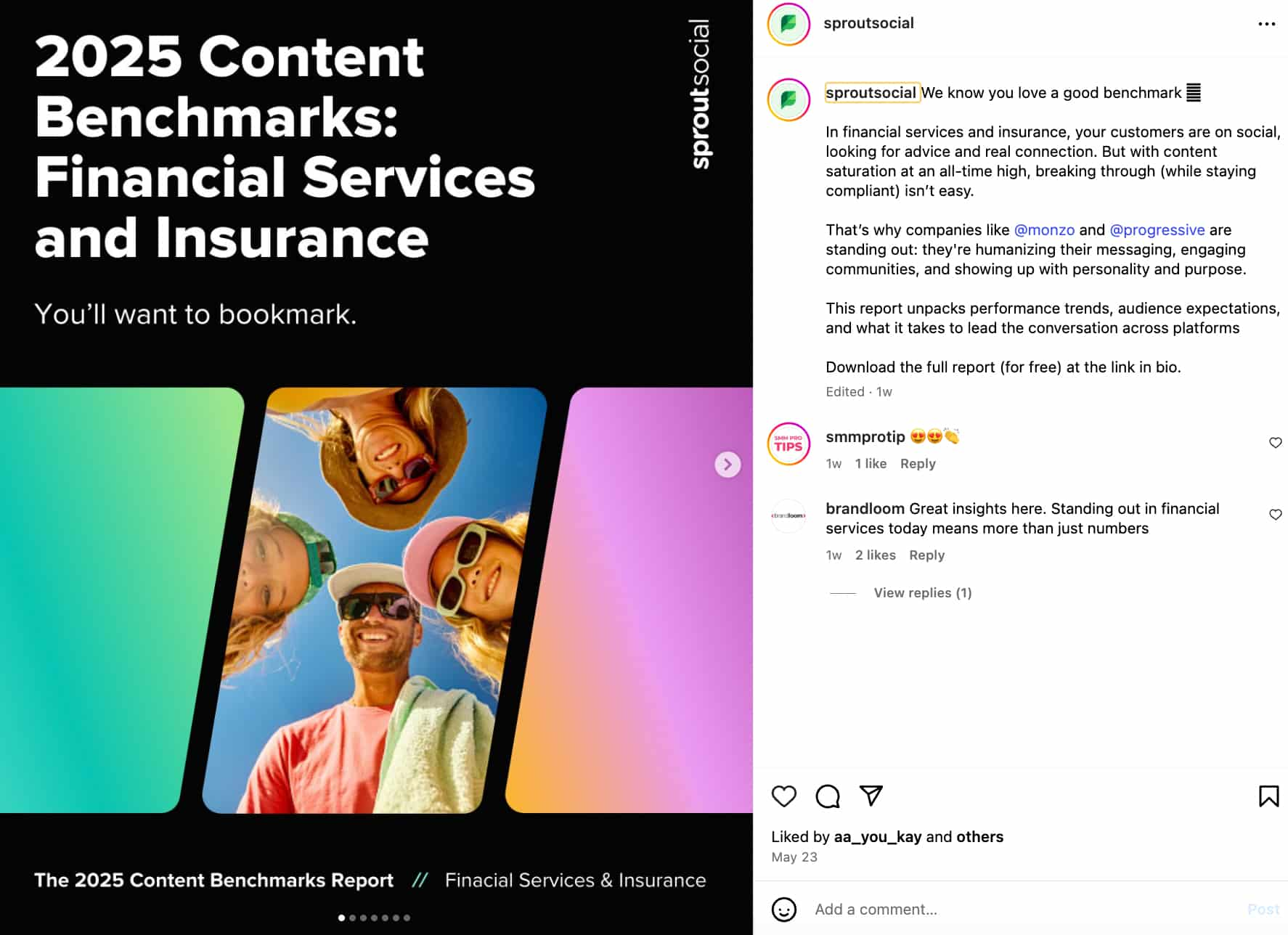
Source: Instagram
2. Canva: Bite-sized visual guides
Canva makes the most of carousel posts to share actionable visual guides for its users. This offers practical value and serves as design inspiration, guiding users to make the most of the platform.
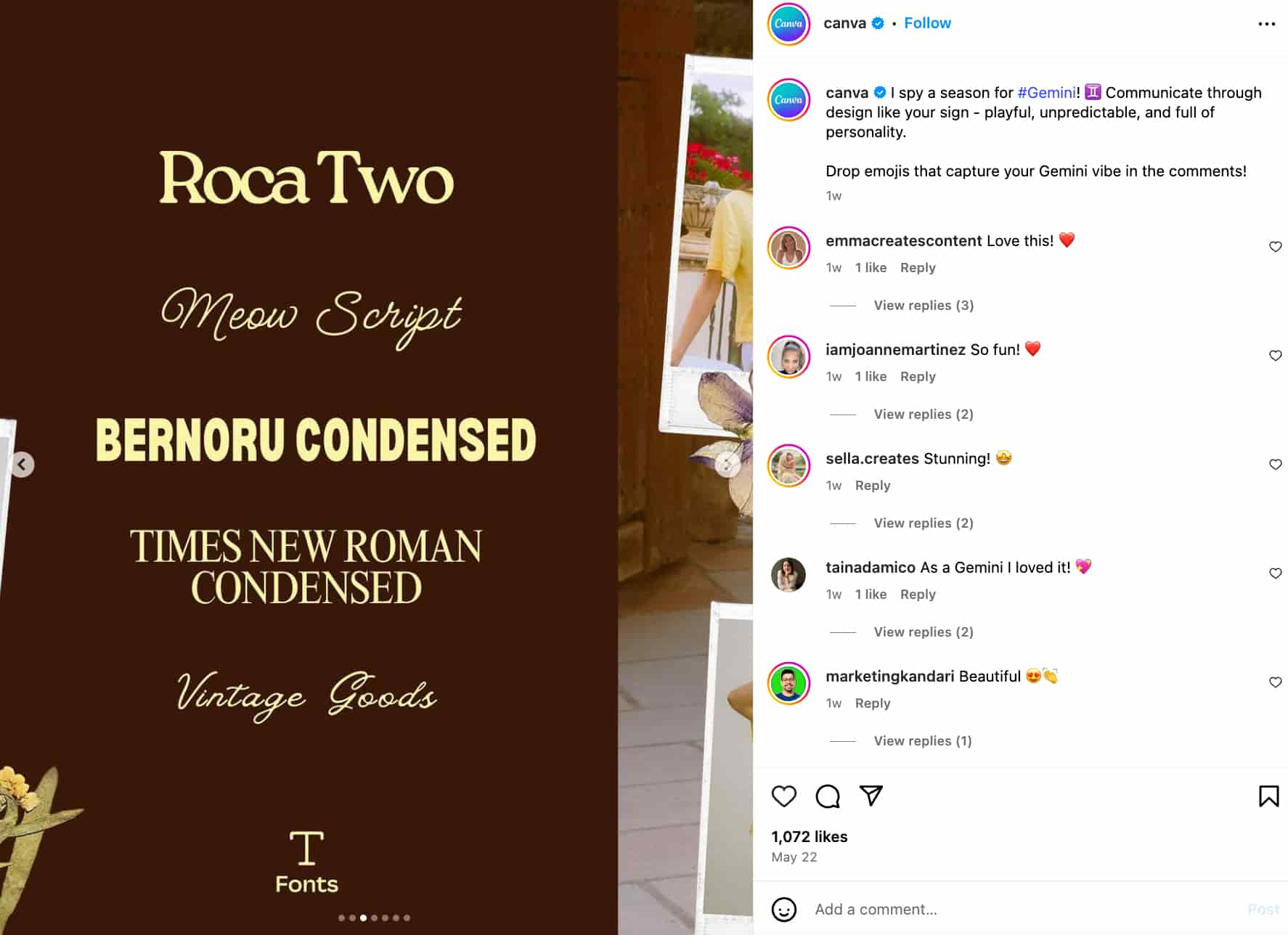
Source: Instagram
3. ColourPop Cosmetics: Revealing a new collection/product line
Instagram is a great place for discovering new products, according to the 2024 Social Media Content Strategy Report. The report shows that product discovery is the number one reason for interacting with brands on Instagram. So make the most of carousels for product reveals and spotlights.
Whenever ColourPop Cosmetics comes up with a new collab or collection, it uses carousel posts to reveal the new products. Each slide gives the brand an opportunity to highlight a specific item from the collection. This is perfect for enticing customers to buy from the collection.
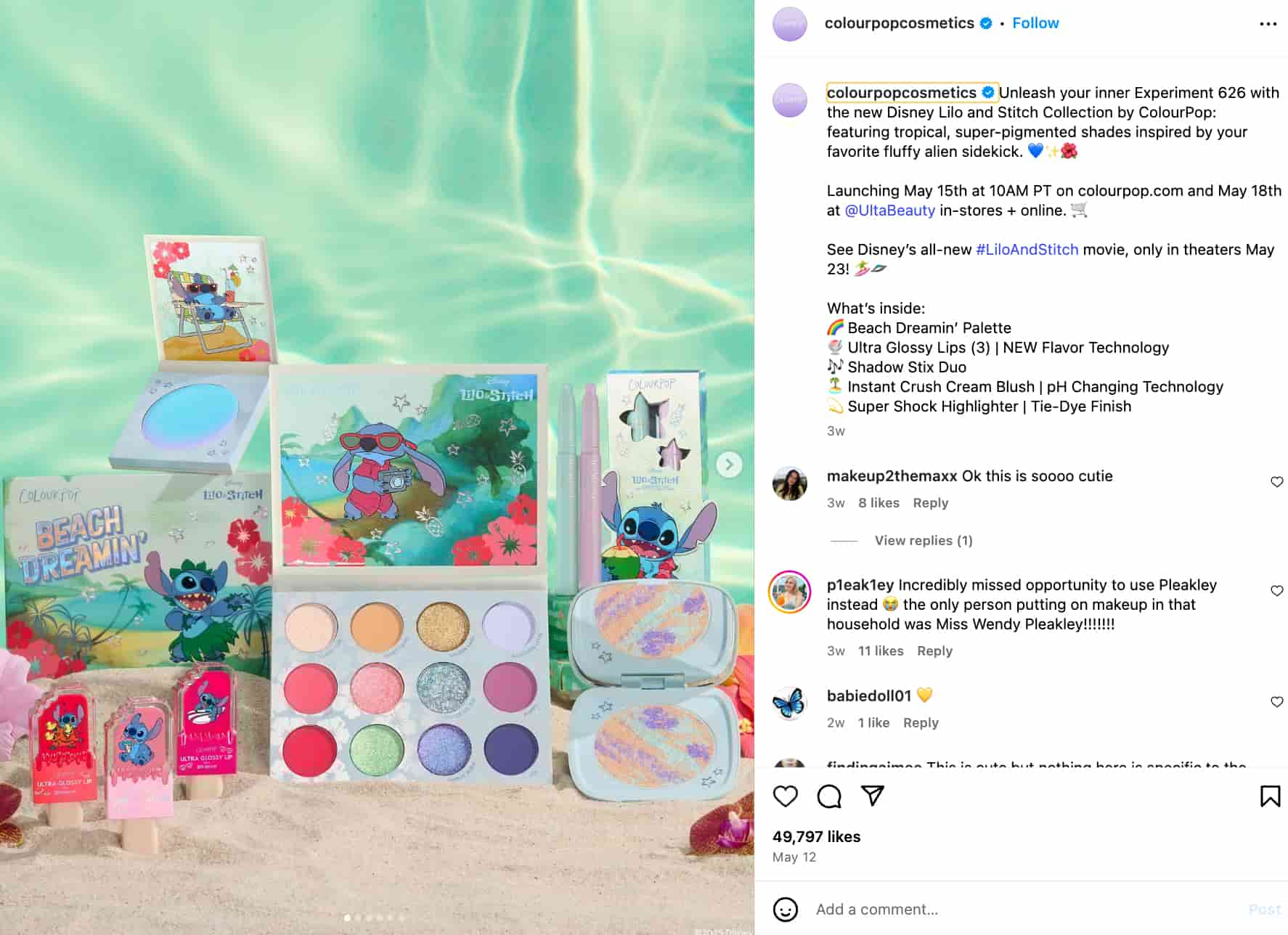
Source: Instagram
4. Fabletics Scrubs: Teasing new product drops
On a related note, Fabletics Scrubs uses carousel posts to tease products before the actual drop. The brand posts teaser images to announce an upcoming color for their next drop. This is highly effective for building anticipation and getting customers excited for your next launch.
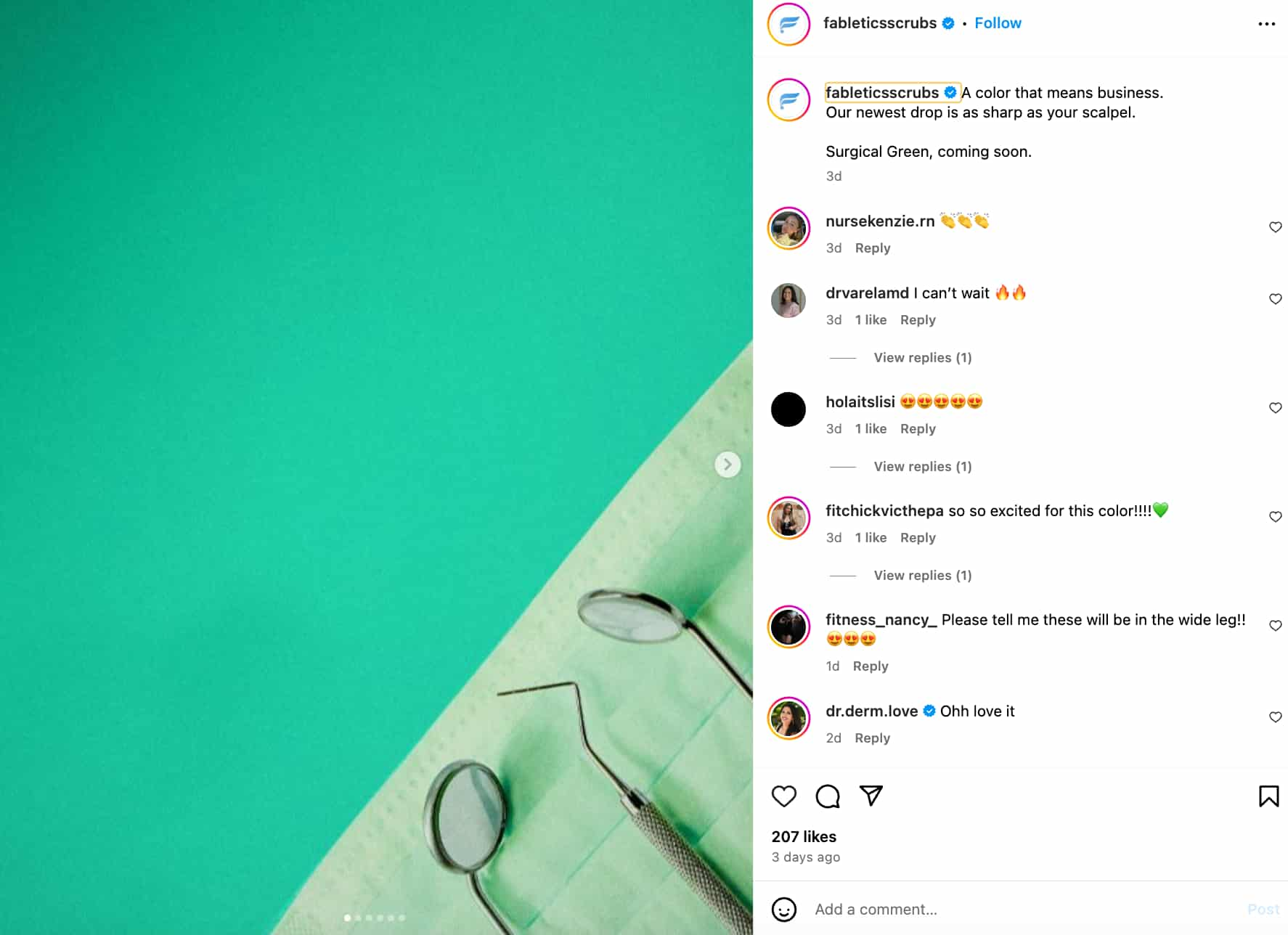
Source: Instagram
5. Frank Body: Sharing a brand journey
For Frank Body, carousel posts serve as the perfect format to share the brand’s journey over the years. It jumps in on the “How it started vs. how it’s going” trend to show how the brand’s product line has expanded since it first launched.
This is a chance to take customers on a journey through time, showing how far the brand has come. It also helps to create a sense of nostalgia in long-time customers.
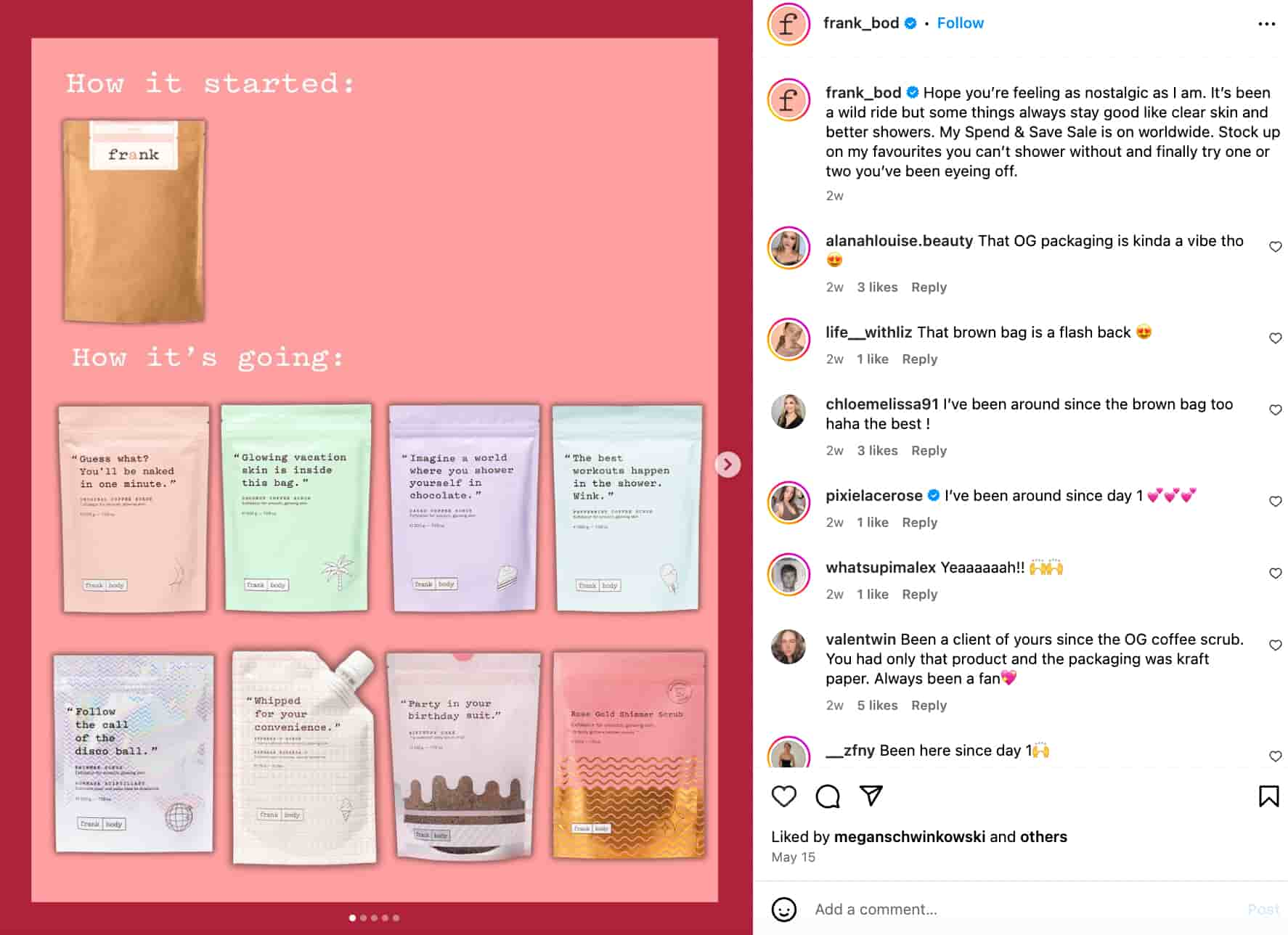
Source: Instagram
Pro Tip: Avoid jumping in on every trend. The 2025 Sprout Social Index found that brands jumping in on viral trends get mixed reactions. While 40% think it’s cool, 33% think it’s embarrassing and 27% say it’s only effective in the first 24-48 hours. So be selective about the trends you participate in.
This Frank Body example works because the trend has been around for a while, showing longevity.
6. CLEARSTEM Skincare: Throwing back to a past event
An Instagram slide post offers the perfect format for showing event highlights. In the case of CLEARSTEM Skincare, a carousel post serves to show snippets of a past event. The brand takes the opportunity to throw back to an event on its one-year anniversary and gauge people’s opinions about doing another event.
This is a great way to engage audiences and show them that you care about what they think. Plus, you get to feel out the landscape before investing in another event.
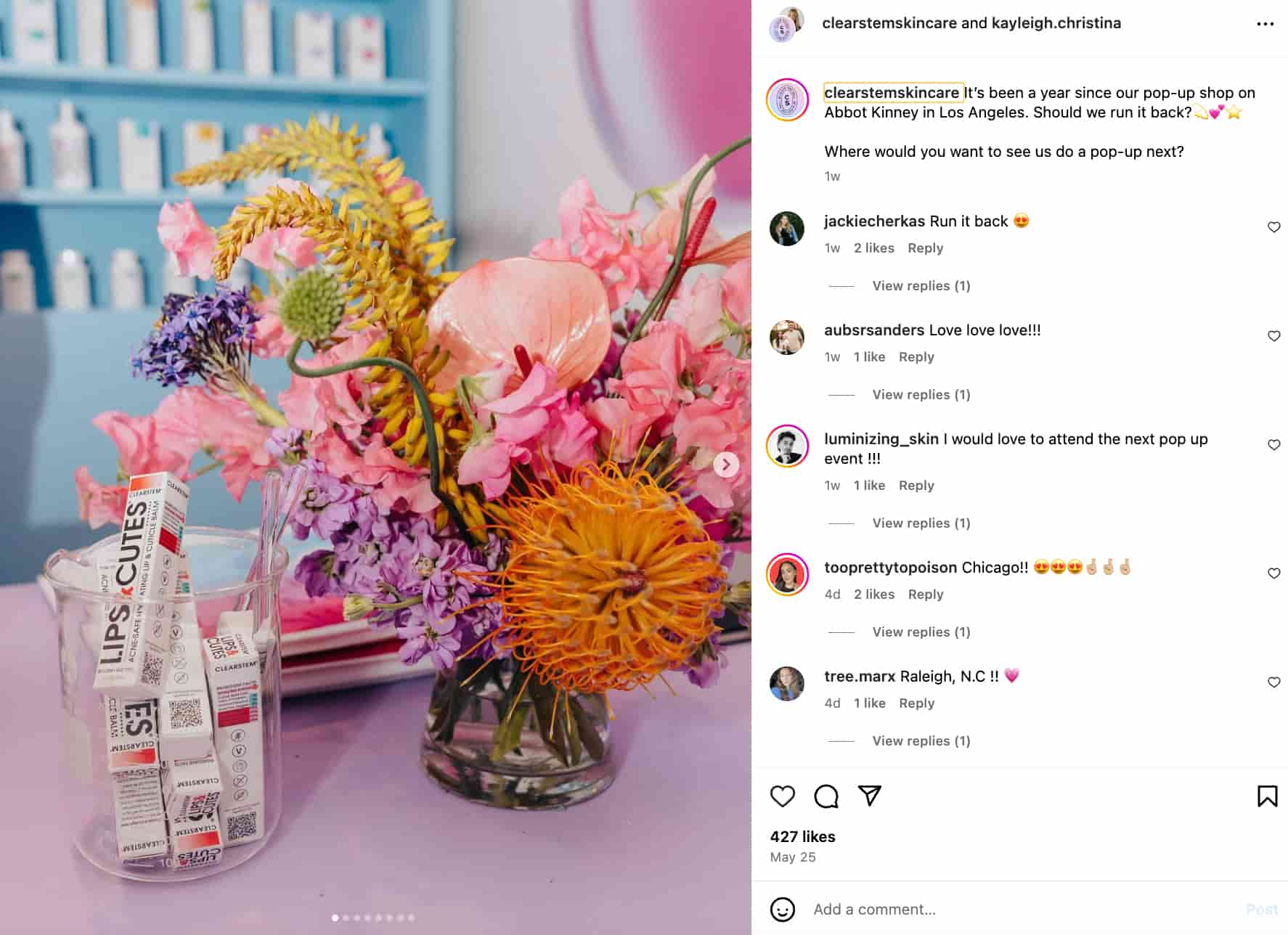
Source: Instagram
7. Dossier Perfumes: Asking customers to choose a color/scent of the day
Carousel posts give you the opportunity to curate products or images around a specific theme. Dossier Perfumes takes this chance to share some of their top color-based perfumes. The brand then asks customers to pick their color (scent) of the day.
This allows the brand to showcase its product variety while encouraging customers to interact with the post. So it’s a highly effective way to boost Instagram engagement.
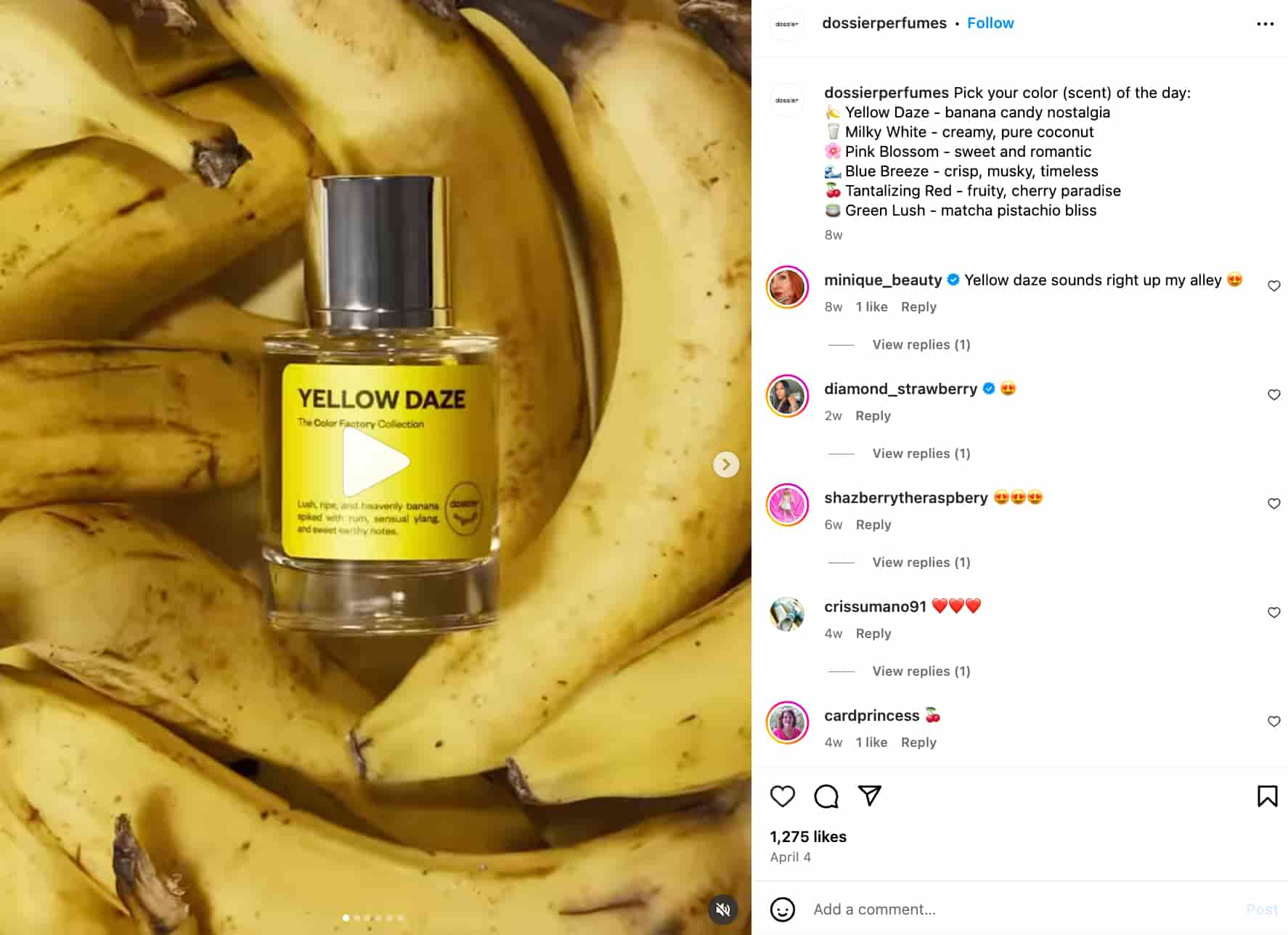
Source: Instagram
8. Miramonti Boutique Hotel: Mini Property Tour
For establishments like Miramonti Boutique Hotel, carousels are the perfect format for a mini property tour. The hotel creates multiple slide posts to highlight certain parts of the property, such as the Onsen pool.
So it gives prospective guests a chance to “explore” the property virtually before they decide to book.
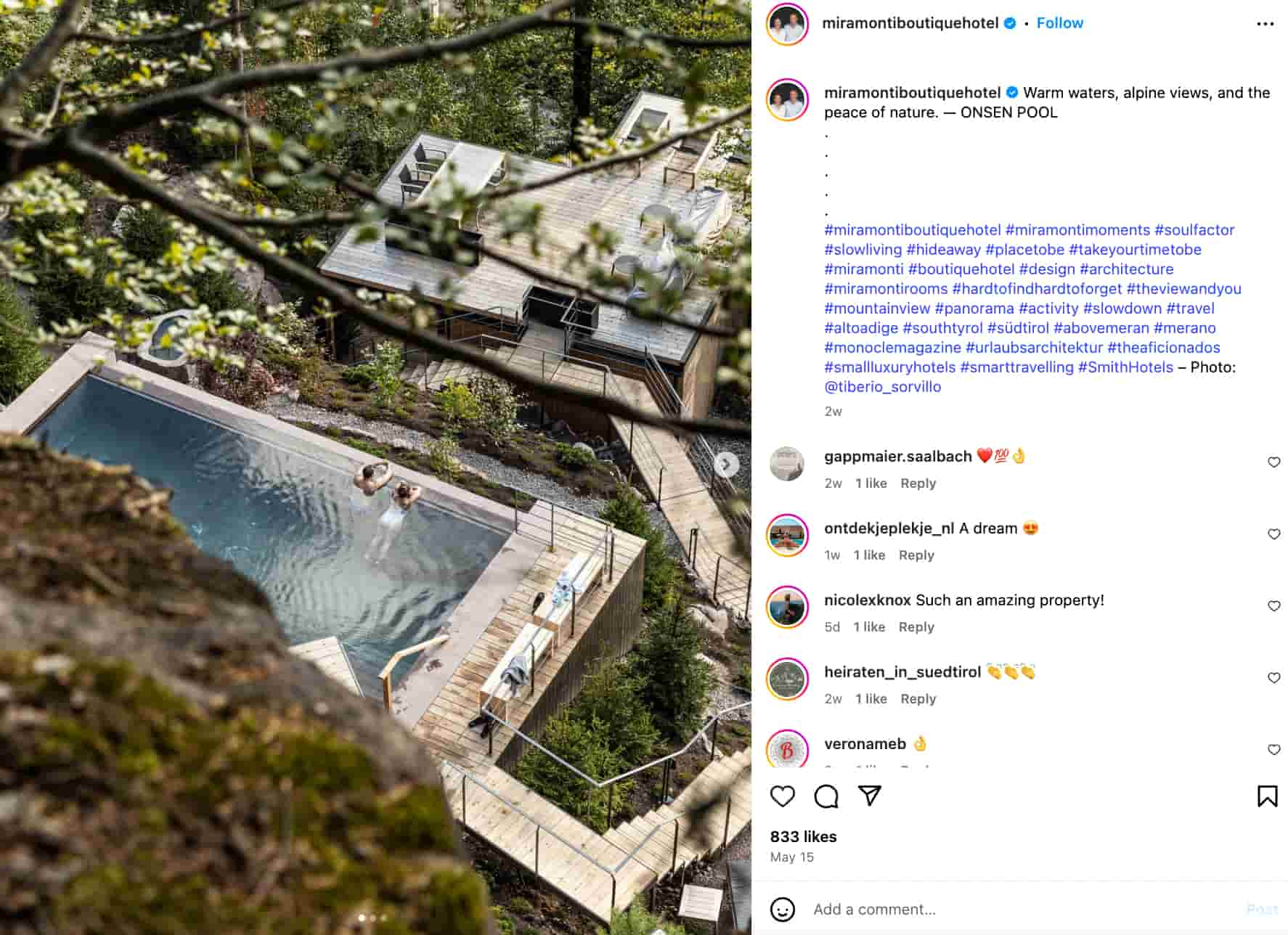
Source: Instagram
Creating Instagram carousel post templates
One of the best practices to follow on Instagram is maintaining a consistent Feed with high-quality visuals. Be strategic about the visuals you choose for your carousel posts to create a Feed that looks cohesive and on-brand. Instagram carousel templates can help with this.
Instagram carousel templates act as a framework for your carousel posts. They use a consistent style of color schemes, fonts and other design elements to make sure that each image comes together to form a unified look. Customize these templates with text, graphics and photos to create a new carousel post.
You can find plenty of pre-made templates on websites like Canva and PicMonkey. These templates are available to customize and download for free or for a small fee. Stock templates are a great option if you want to save time. They’re also perfect if you don’t have a knack for designing but still want professional-looking templates.
Alternatively, you can also design your own Instagram carousel templates from scratch. This is a good choice if you have a strong brand visual identity that you want to showcase through your Instagram carousels. It gives you more flexibility to create a template that fits your exact needs.
Create posts that get people swiping
Instagram carousels get people to stop and swipe, driving higher engagement. At the same time, you need to be strategic with your posts. From visuals that entice people to keep swiping to posts that focus on a specific theme, everything needs planning.
Sprout’s visual content calendar lets you manage all this seamlessly. You can visualize your content plan and easily move things around for optimal posting. It even lets you schedule your Instagram carousel posts right within the platform, so they go out at the perfect time.
Sign up for a free 30-day trial to see how the platform adds to your Instagram strategy.


Share