How to use Facebook for business: A beginner’s guide
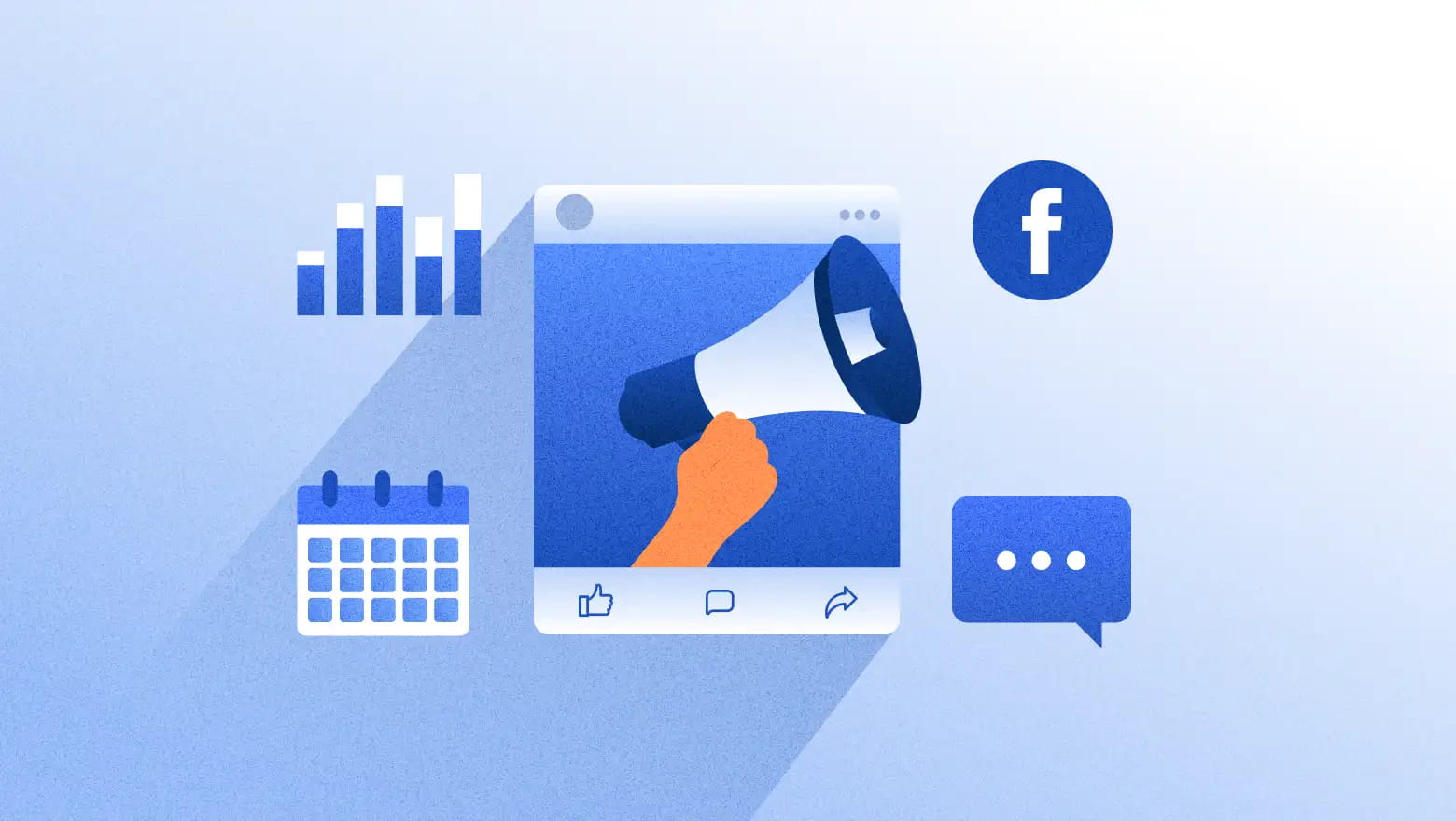
Table of Contents
With billions of monthly users, Facebook has a massive following, bringing with it substantial ad reach and strong discovery potential. It can foster a community around your brand, let you interact with customers in real time and cost-effectively market what you have to offer.
If you’ve been curious about using Facebook for business, it’s not too late to start. However, to build a successful Facebook marketing strategy, you’ll need to know how to use Facebook and understand its basic features.
What is Facebook?
Facebook is a global social network that connects people with friends, family, communities and brands. It’s owned by Meta, which also owns Instagram, Messenger and WhatsApp.
The social network serves a dual purpose: It helps individual Facebook users stay connected with friends and family, and it gives businesses a channel to connect with their audiences through posts, videos, live streams and more. This is especially important at a time when social media users are gravitating toward genuine and authentic content.
Why Facebook still matters for growth
Facebook is still the most popular social media network in the world as of 2025, with an average of more than 3 billion active monthly users. This makes it a high-leverage channel for connection and conversion.
Source: Statista
Aside from its massive reach, Facebook:
- Is ideal for multi-format storytelling: Videos, images, text and live streams all perform well on the network. According to Sprout Social’s 2025 Content Benchmarks Report, however, images account for nearly half of brand content on Facebook across all industries.
- Offers organic and paid opportunities to scale: Facebook is a great tool for driving traffic to your website, which can be helpful for your SEO efforts. Facebook Ads let you target specific demographics and interests, which can increase your brand awareness and conversions.
- Provides valuable analytics on campaign performance: Analytics measures your Facebook ROI, the amount of time users are spending on your content, creator monetization and more to help narrow your audience’s preferences.
Facebook features and terminology
As with most social media networks, Facebook has its own terminology to describe its features. Here are some of the most common terms you’ll need to understand for day-to-day use:
- Facebook profile: Also called your Facebook account, your profile page stores information about you as an individual Facebook user. Your personal account isn’t specific to your business and typically displays your profile picture, details like where you work and any personal posts or photos you’ve shared with your network.
- Facebook Page: A Facebook business Page acts like a profile for your business. It might contain your company logo, brand bio and company contact information, such as your location, phone number and website address. You can use your Page to post on your company’s behalf, respond to comments and share content.
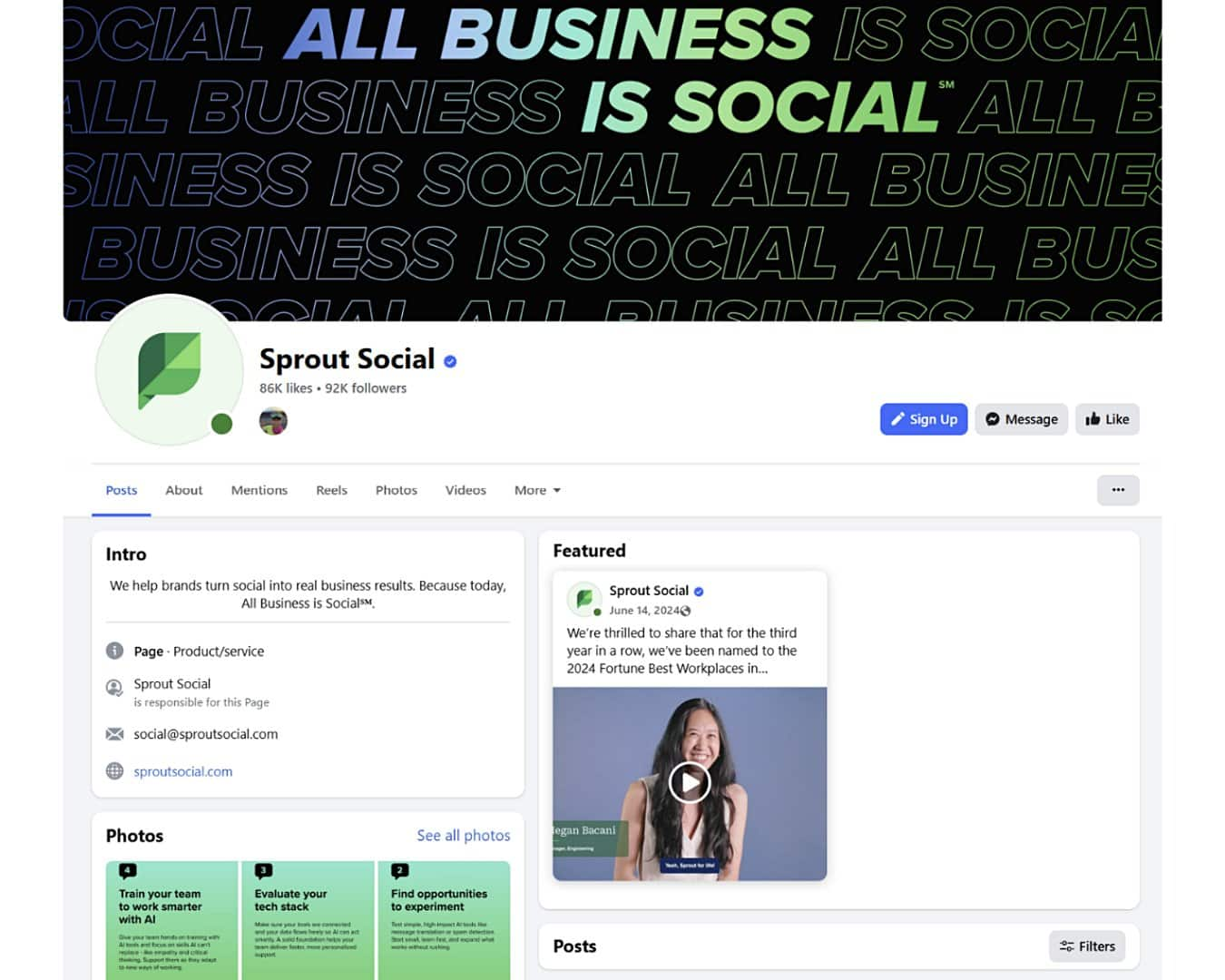
Source: Facebook
- Newsfeed: The Facebook newsfeed is a channel where posts from the accounts you follow appear. It can contain videos, ads and updates from friends, family and brands you’ve shown interest in. This is the default screen that shows when you first log in to the Facebook app or desktop version and serves as the home page for the network.
Source: Facebook
- Timeline: Your timeline is a feed on your individual profile that shows past posts you’ve made and photos and videos you’ve published. It may also display posts you’re tagged in, as well as other updates, such as if you moved to a new city or got a new job. It serves as a personal record of your time on the network.
- Algorithm: Similar to other social networking sites, Facebook has an algorithm, which is a complex system that determines what content you see in your newsfeed and in what order. It uses machine learning to prioritize content that it thinks you, as a user, would be most likely to engage with and pushes that content to the top of your feed. The algorithm considers factors like the content type, who posted it, when they posted it and other factors.
- Post/Status: A Facebook post, also called a status update, refers to any content you publish for others to see. This could be text, a photo, a Reel or any other type of content.
- Reels: Facebook Reels are short-form videos meant to be quick and entertaining or interesting. They’re similar to Instagram Stories or TikTok videos, and they can’t be more than 90 seconds long. Reels can include music, text overlays and other creative tools.
Source: Facebook
- Friends: Facebook friends are the people you let follow your individual profile on Facebook. These are typically people you know personally, such as family members, neighbors and other friendly acquaintances. You can find friends by typing their name into the search bar. When you add friends, you’re giving them access to personal information, so it’s best to be wary of which friend requests you accept. You can take more control of this using Facebook’s privacy settings.
- Followers: Followers are people who choose to “follow” a business Page because they want to see regular updates from the brand. Business Pages don’t need to accept invites for people to follow their Page—users become a follower automatically as soon as they hit the “follow” button. The more followers you have, the greater visibility your posts will have.
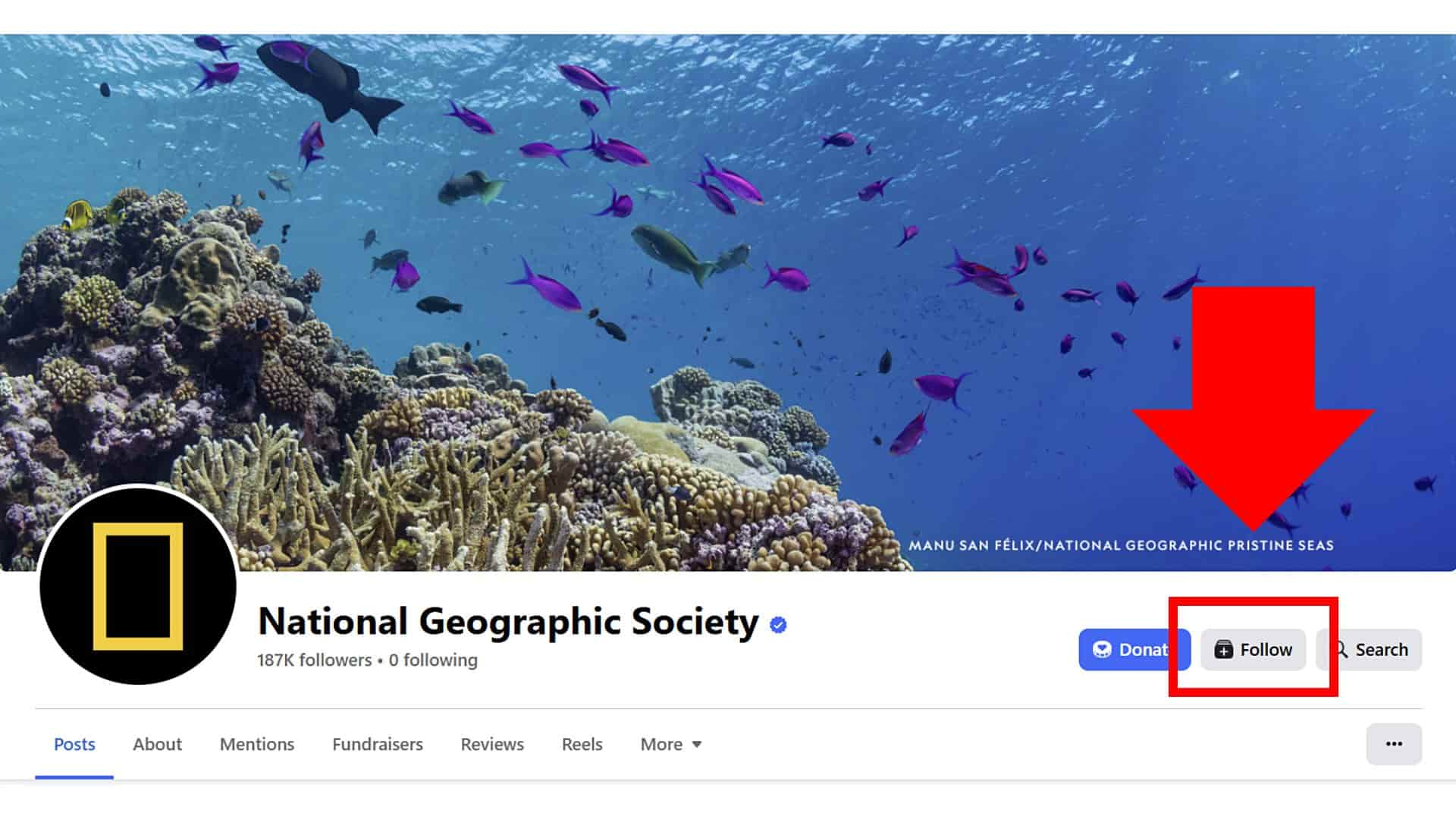
Source: Facebook
- Groups: Facebook groups let people connect around common interests so they can discuss a topic or plan an event. For example, you might find a Facebook group titled “Gardeners of Idaho” where people who love to garden discuss the challenges of growing plants in the state. Groups can also be more personal, so you can have one for your neighborhood or athletic team. Facebook groups can be public or private.
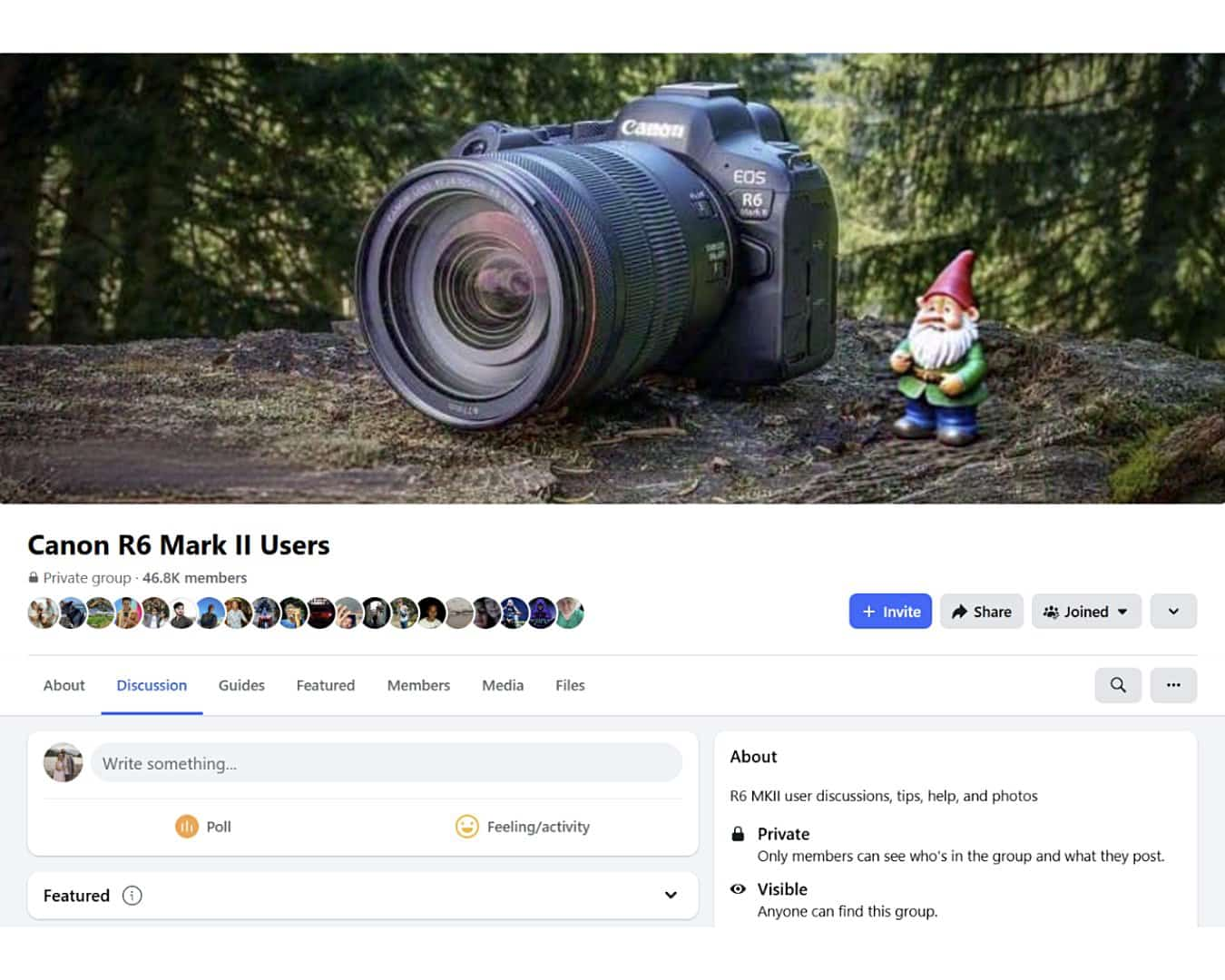
Source: Facebook
- Events: Facebook event pages let event organizers share details about upcoming events to build excitement and gauge how many plan to attend or are interested in attending. You can also search for nearby public events to find fun local events.
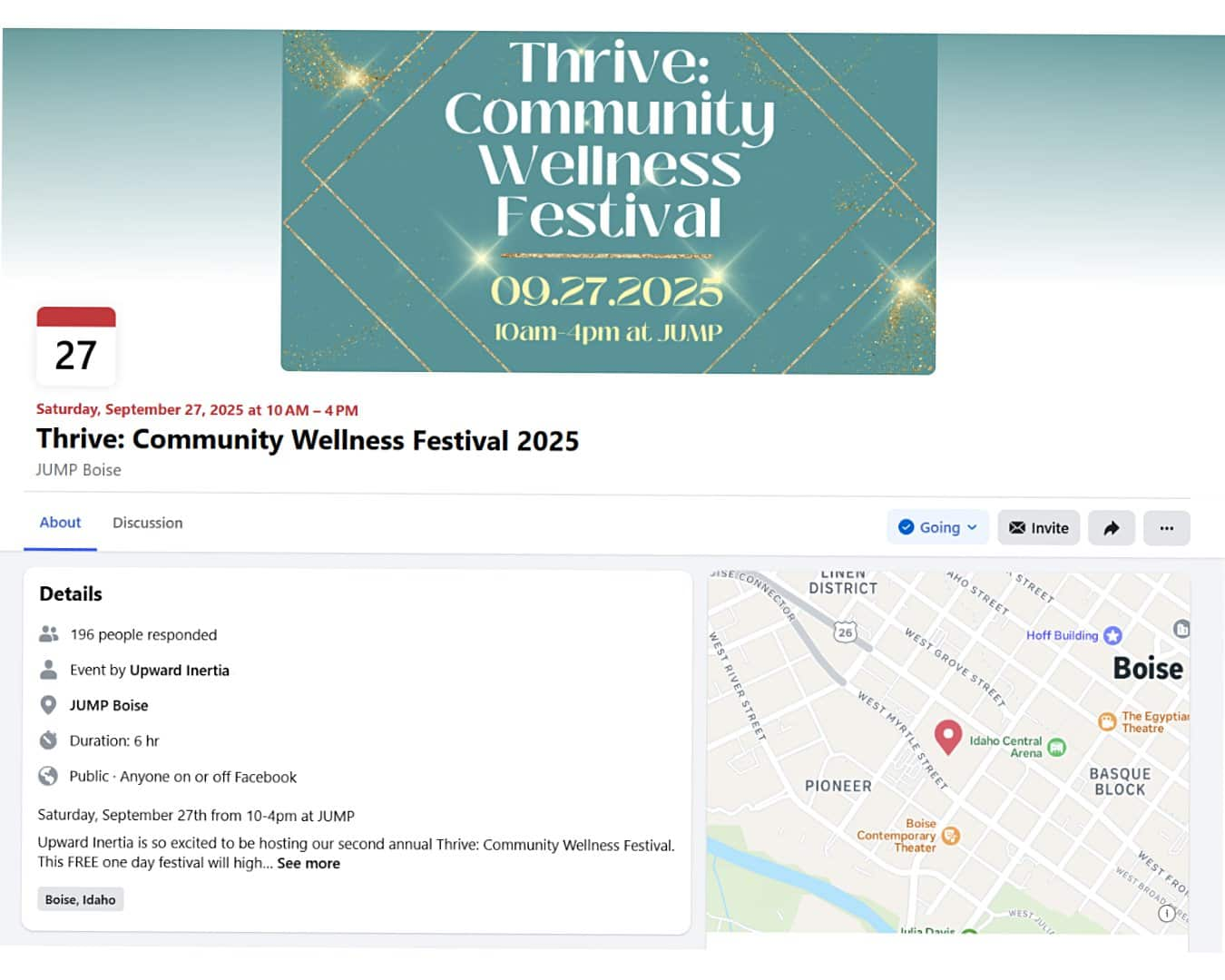
Source: Facebook
- Messenger: Facebook Messenger is an instant messaging app that lets you directly message other Facebook users or Facebook business Pages. You can also start messaging groups to connect with multiple people in one chat.
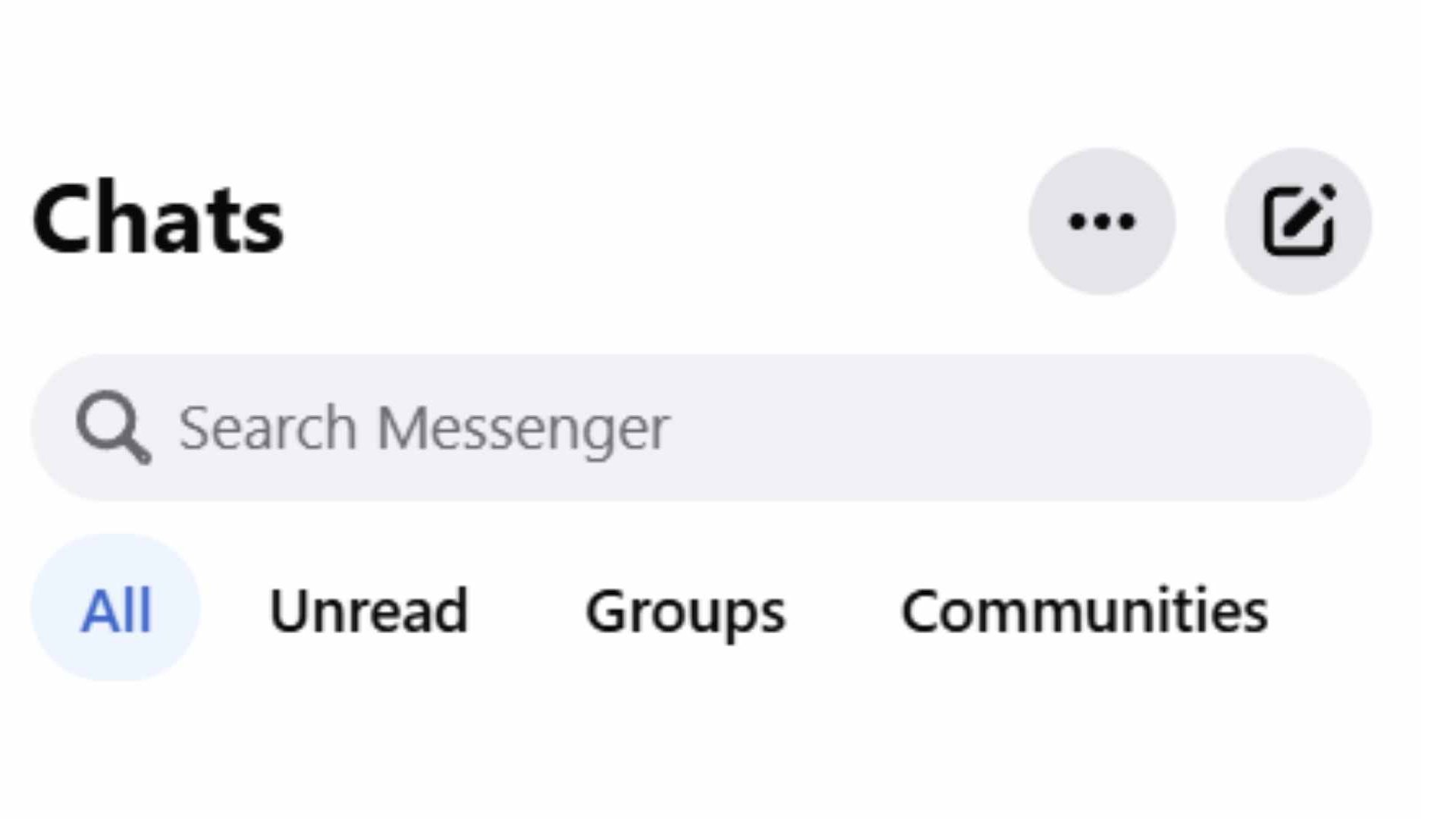
- Facebook Live: Facebook Live lets you broadcast live videos to your followers or a larger audience via the network. This allows you to engage with your followers in real time through comments and reactions.
- Reactions: Facebook uses different icons to let you respond to posts in a way that you feel is appropriate. These icons, which show up on every post, are called reactions. They include the traditional “like” button, as well as reactions to respond when something is sad, funny or surprising, among other emotions.
Source: Facebook
- Story: A Facebook Story lets both individuals and brands share photos and videos with their audience that disappear after 24 hours. You can use these when you’re having a one-day flash sale, for example, as the content won’t still be relevant the following day.
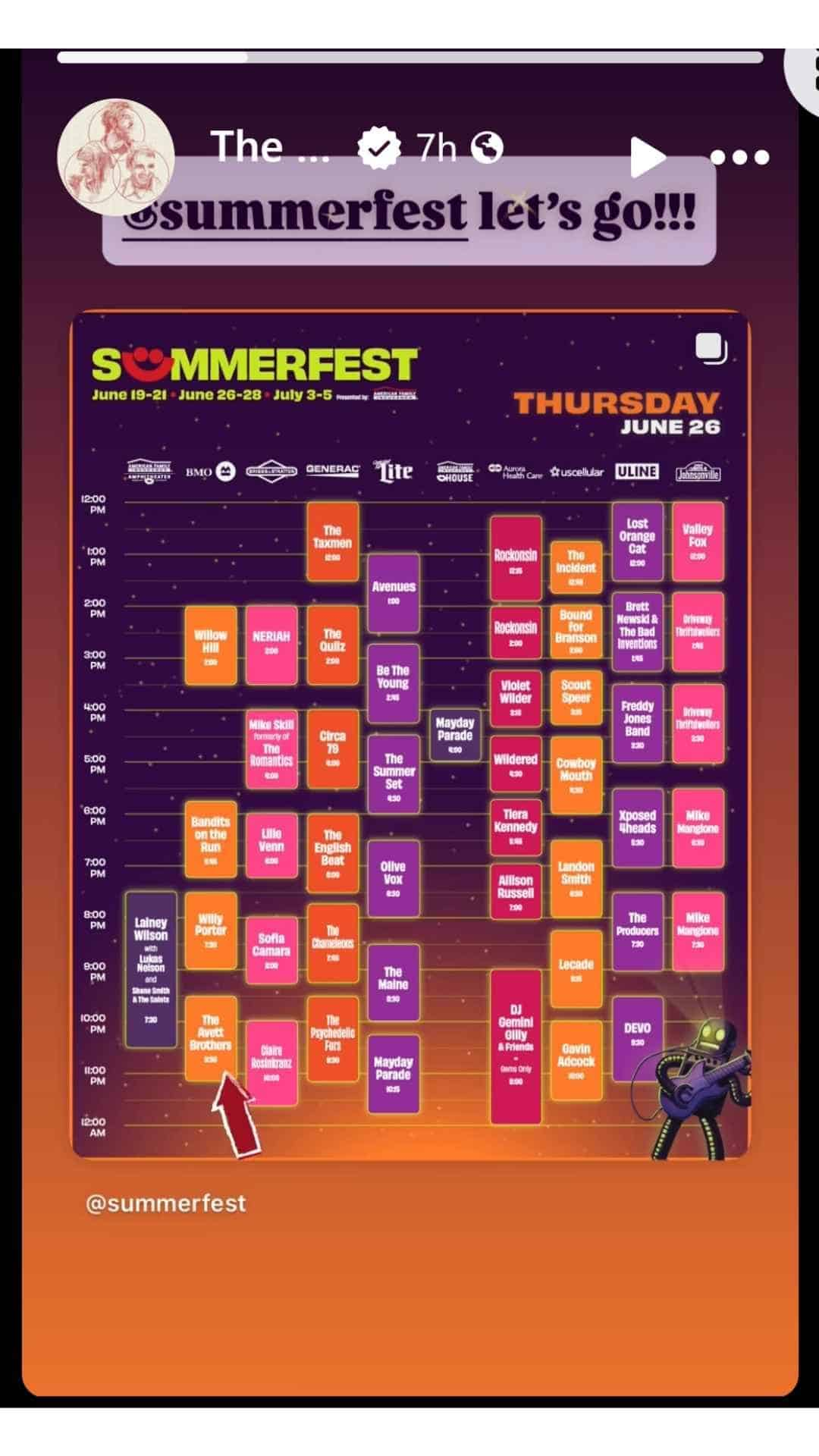
- Notification: Facebook notifications are the network’s way of letting you know there’s something you might be interested in seeing. This includes engagement on one of your posts, new updates from people you interact with frequently and personal mentions in posts or Stories.
How to use Facebook for beginners: Creating and maintaining a Page
If you’ve never had a Facebook profile or business Page before, don’t fret. The process of setting up your Facebook presence is fairly straightforward and shouldn’t take more than an hour.
Use this step-by-step tutorial that covers the Facebook basics to get started:
Create your Facebook business Page
To create a Facebook business Page, you first need to have a Facebook profile. If you don’t already have a personal account, you can create one by going to Facebook.com and clicking “sign up.” You’ll then see the form below, which you’ll need to fill out.
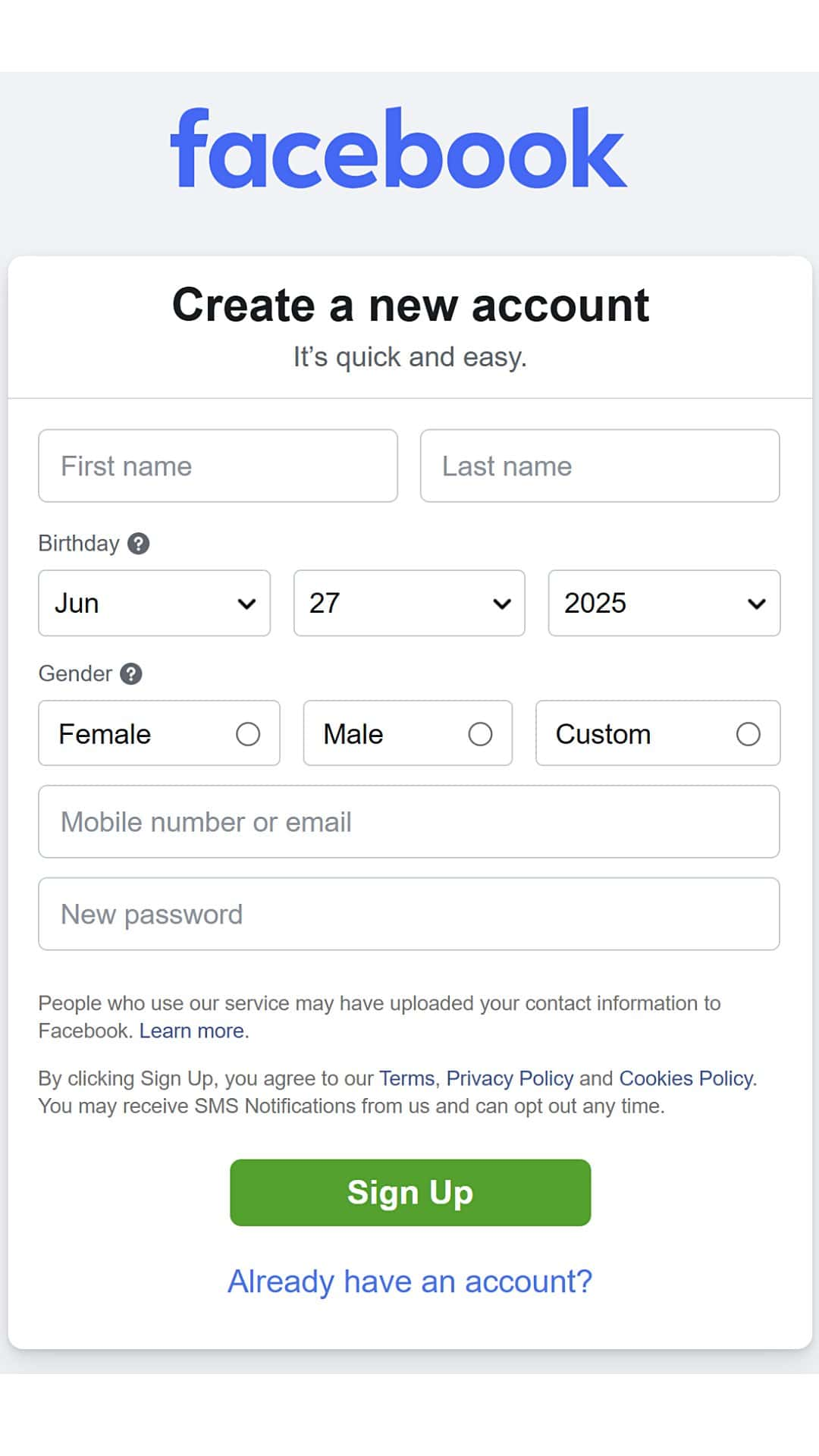
Source: Facebook
Once you create an account, you’ll see a menu on the left-hand side of your newsfeed that looks like the one below. Scroll down on that menu until you see the “Pages” icon.
After you click on the Pages icon, you’ll see a button in the top-left corner that says, “Create a new Profile or Page.” Once you click it, you’ll have the option to create either a personal profile or public Page. You’ll choose “Public Page.”
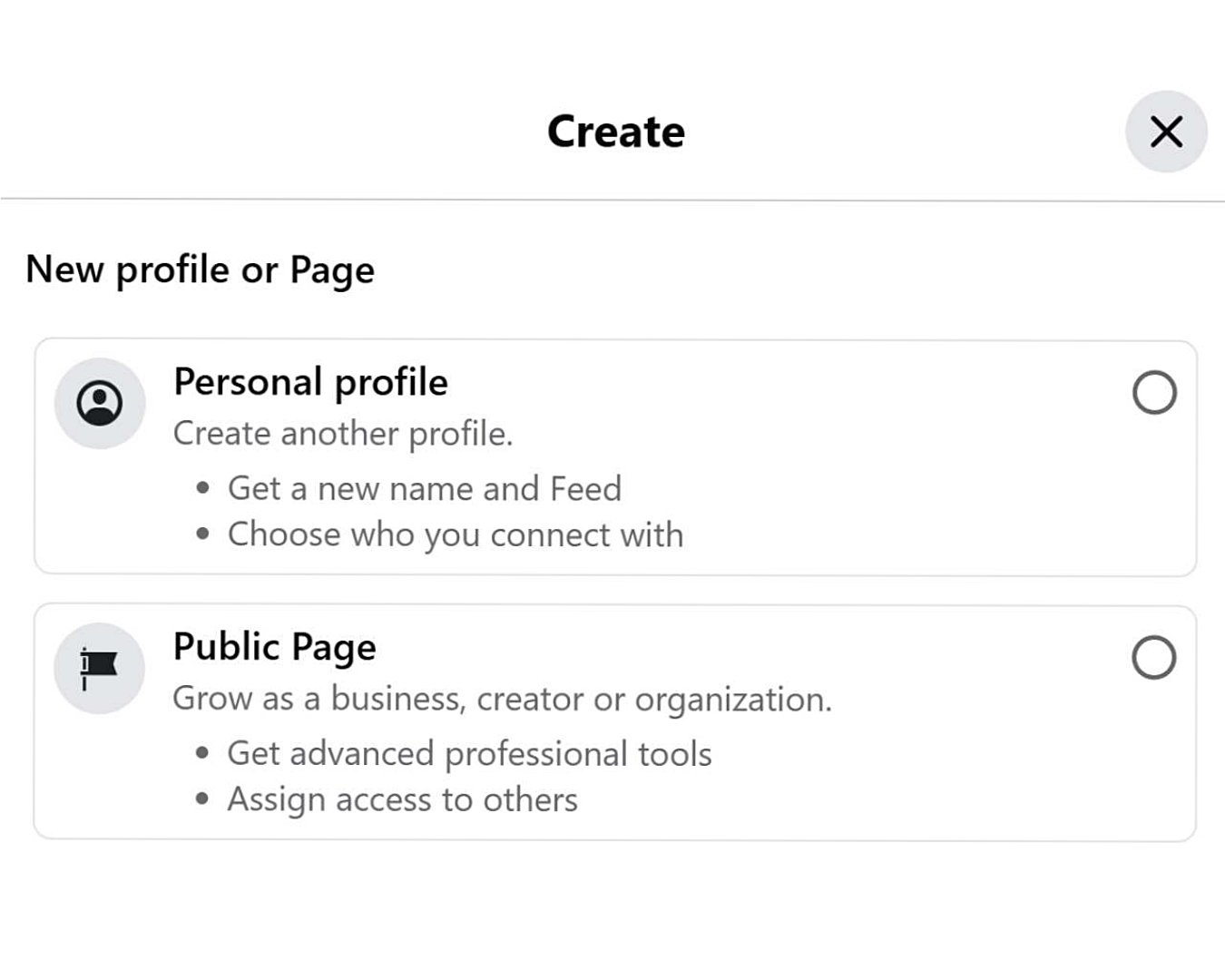
Source: Facebook
Once you’ve indicated that you want to create a business Page, you should see a screen like the one below. This is where you’ll enter basic information for your Page, such as your Page name, your business category and bio. After you’re done, you’ll hit “Create Page.”
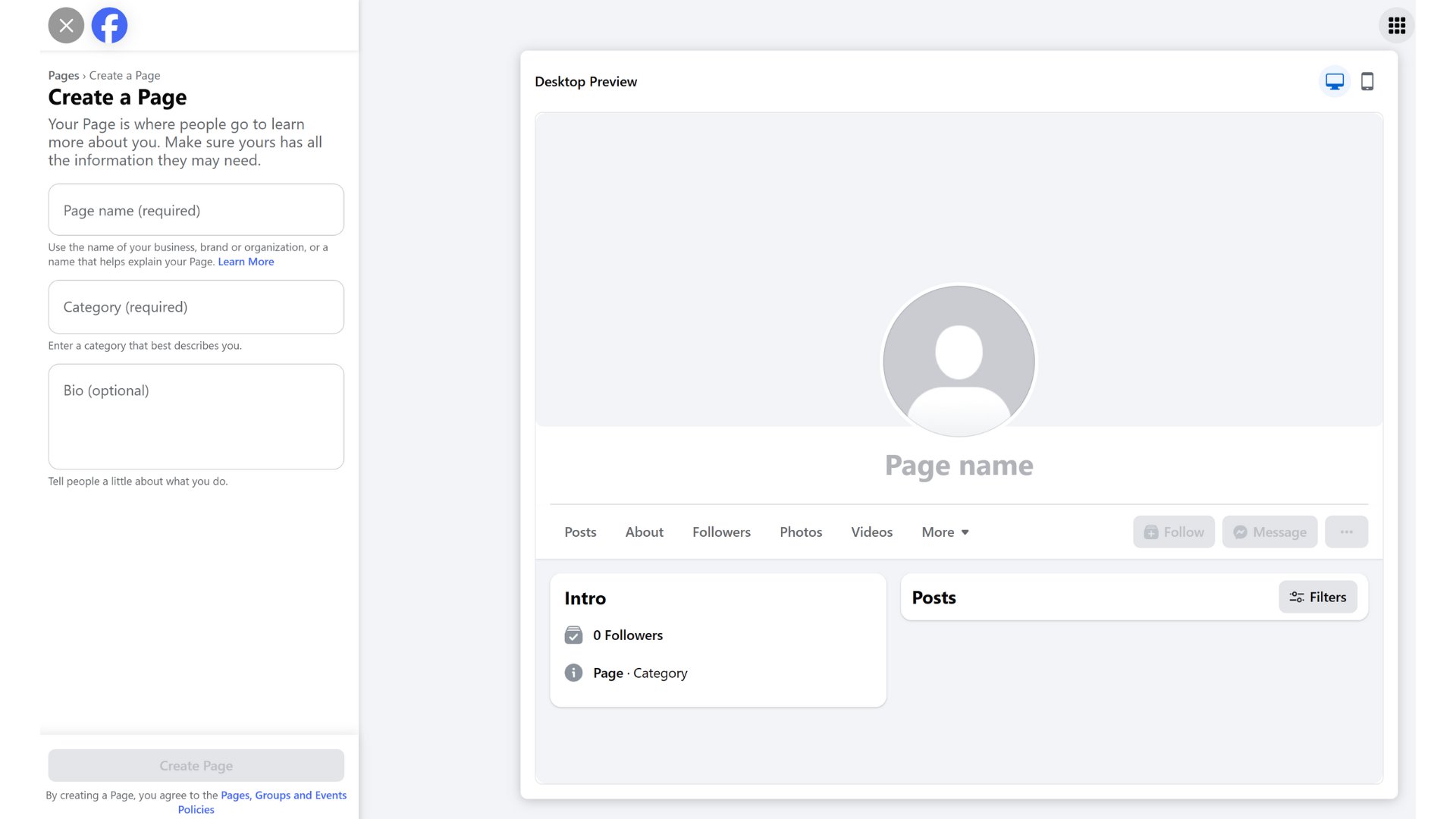
Your Page name will ideally be the same as your business name. However, if you’re a small business, another Page might already be using that name. In that case, you may need to get creative, such as adding your city to make it more specific.
For example, if “Corner Coffee Bar” is already taken by a business in another state, you could name your Page, “Corner Coffee Bar — New York.”
The bio you enter should be a clear and concise explanation of what your business offers, relevant industry or location-related keywords to help with searchability and a call to action. You could ask users to visit your website, follow your Page or contact you.
Set up Meta Business Suite
Meta Business Suite is a free tool that lets you manage and track all your business activities and metrics for both Facebook and Instagram business accounts. You can use it to:
- Schedule posts in advance
- Run Facebook ads
- Manage messages from both networks
- Analyze content performance, audience insights and campaign results
- Manage roles and permissions for your business Page
You can access these resources either from the left-hand menu of your business Page or by typing business.facebook.com into your browser. From there, you can connect your Instagram account, explore analytics for your business Page, begin running ads and more.
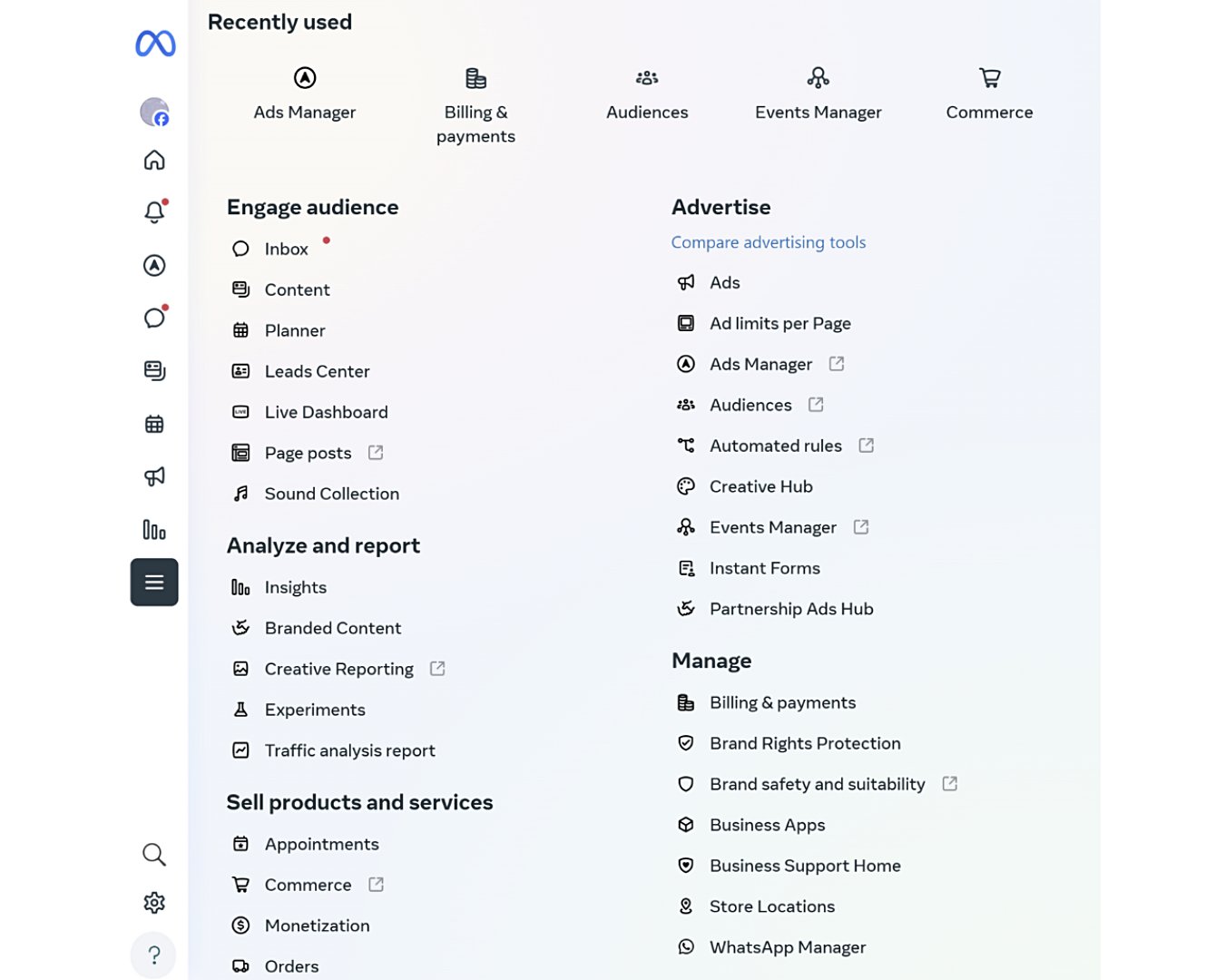
You can also access Meta Business Suite via a dedicated mobile app that’s available for both iOS (iPhone) and Android. This is separate from the regular Facebook mobile app.
Optimize your Page
Once you set up the basics of your business Page, it’s time to optimize it. You can do this by:
- Adding a profile photo: Every business Page has a profile photo, which is typically the company’s logo. Facebook crops this image to a circle, so be sure to upload a photo where your logo won’t get cut off once it’s cropped. It should also be easy to read and match your brand colors.
- Uploading a cover photo: A Facebook cover photo is a landscape image that shows up behind your profile picture. It can be purely decorative, feature your team or products, highlight your tagline or display anything else related to your company. You can also use this space to announce sales or promote upcoming events through graphics.
Source: Facebook
- Entering location and contact information: Facebook business Pages have an “About” section that lets you add specific information like your address, phone number, website and hours of operation. Keeping this information up to date makes it easier for potential customers to get in touch or visit if you have a brick-and-mortar location. It also helps drive more traffic to your website.
Source: Facebook
- Setting up CTA buttons: Facebook business Pages let you set up custom CTA buttons in place of the default “Message” button to better match your business goals. Here are some of the options Facebook provides:
-
- Shop now
- Learn more
- Call now
- Book now
- See menu
- Sign up
- Subscribe
- Getting verified: You can also verify your business Page, which means Facebook confirms you have the right to represent the business. This helps users weed out Pages that may be impostors, which can build trust in your Page. Once verified, you’ll receive a blue checkmark next to your business name at the top of your Page.
Understand Page roles
Facebook business Pages allow you to add other people from your company to help you manage the Page. You can set up three different levels of permission:
- Full access: People with full access, also called Page admins, can manage and edit all settings for the Page. They can also delete the Page entirely. If you create the Page, you’ll automatically have full access.
- Partial access (business tools and Facebook): This type of partial access lets users manage certain parts of your business Page and business tools. People in this role can:
- Create, publish and delete content
- Send and respond to messages and comments
- Create and delete ads
- Manage leads from ads
- Partial access (business tools only): This role is the most limited access level and only gives users access to Meta Business Suite, Business Manager, and Ads Manager. These people can only manage content and ads on the back end of the Page using these tools.
How to use Facebook for business and personal brand growth
A “Facebook for business 101” guide wouldn’t be complete without tips on how to build momentum once your Page is live. The process of growing your following and seeing results usually follows a “ladder” of steps:
- Grow awareness: Kickstarting your Page’s growth is all about creating brand awareness. Features like Reels, Lives and regular posts are a great way to do this. You can also try partnering with well-known brands and influencers to increase your exposure. Post consistently and try to make your content look cohesive by using the same fonts, colors and design styles to increase recognition.
- Build connection: Once you’ve built a small following, focus on engaging with your audience. Respond to their comments and direct messages in a timely manner and share consumer-generated content they create. You might also want to try asking questions to encourage discussion.
- Drive conversions: Once your Page is more established, you can start using marketing tactics to drive conversions. Promote and host events, issue clear CTAs and encourage direct bookings. An engaged audience will be more primed to consider what you have to offer.
How Sprout helps you grow your brand on Facebook
Facebook marketing for small businesses is a valuable tool in your brand’s overall growth strategy. It can significantly expand your audience reach, enable more specific ad targeting and drive more traffic to your website.
Sprout Social supports both business and personal brand workflows with tools like:
- Publishing: Schedule your posts and Reels, manage Pages and collaborate within the platform. ViralPost gives you insight into the best times to post based on when your audience is most active.
- Social listening: Track trends, competitor mentions and customer sentiment to get a better read on your audience.
- Smart Inbox: Respond to messages more quickly across Facebook and Instagram (plus any other social networking accounts you have).
- Reporting: Understand what content drives results and use AI to generate new content ideas based on your top-performing posts.
Sprout makes it easier to get more out of your Facebook business Page, even if you’re at the beginner level. See how Sprout can help with a free 30-day trial.

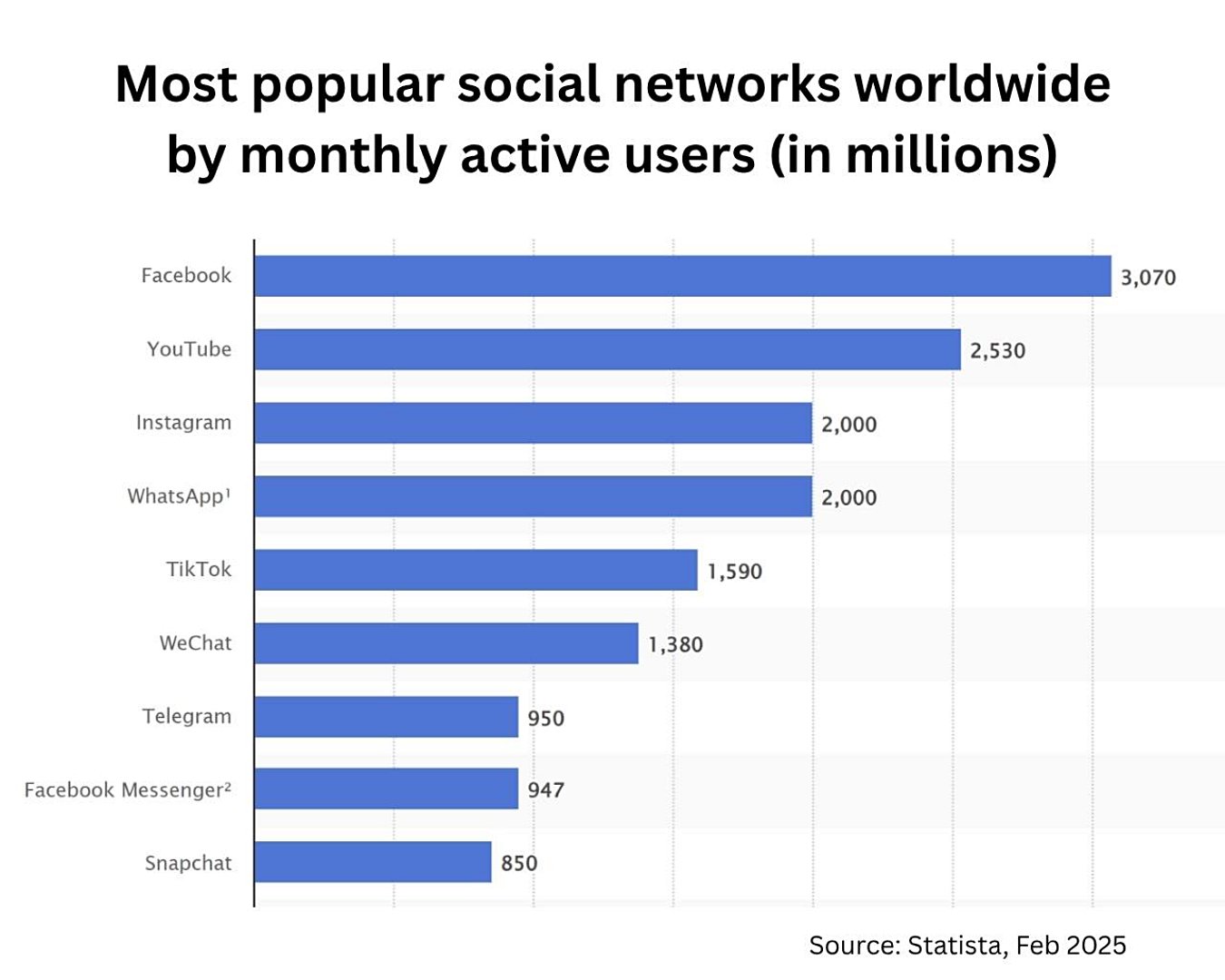
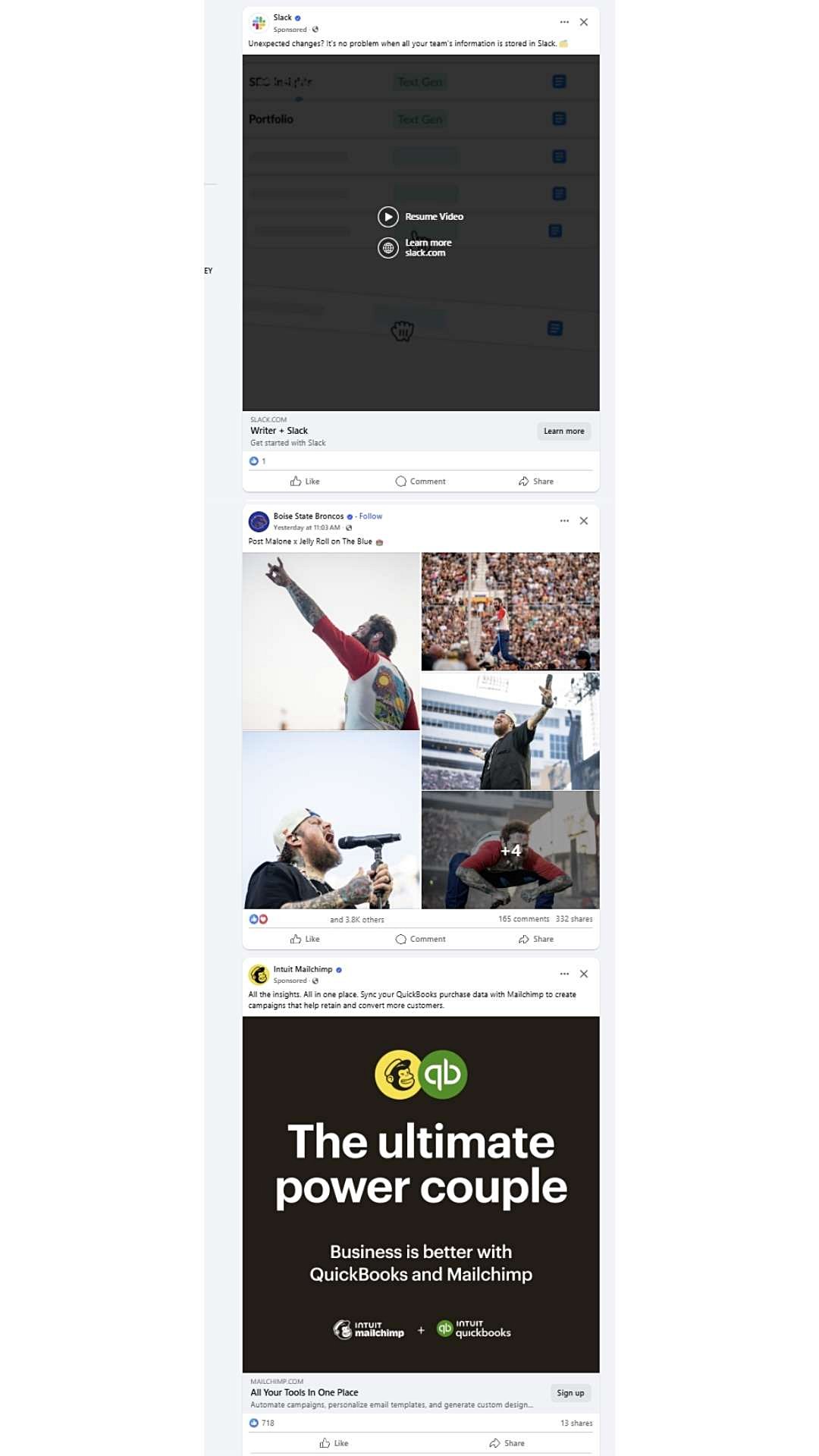
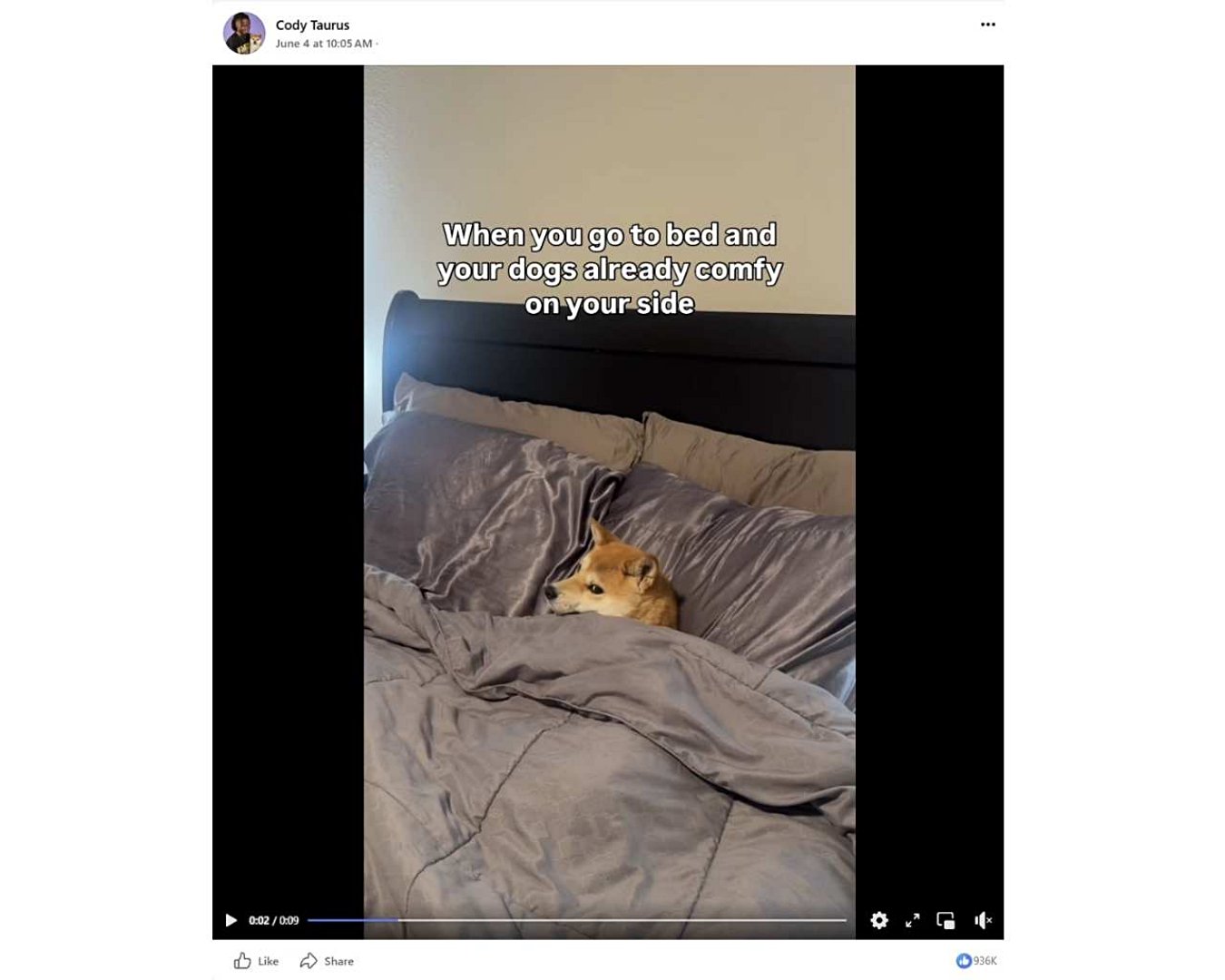
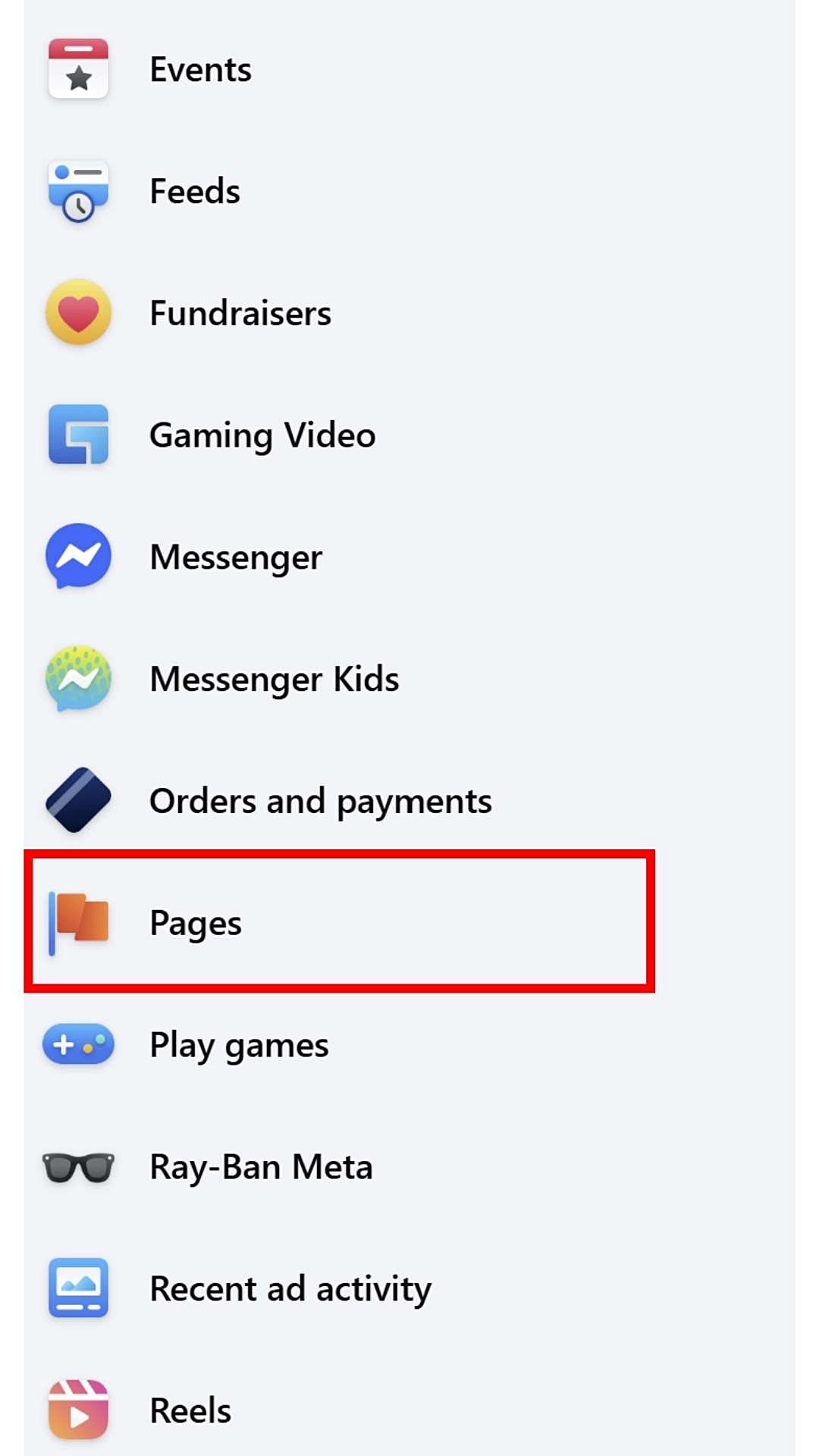
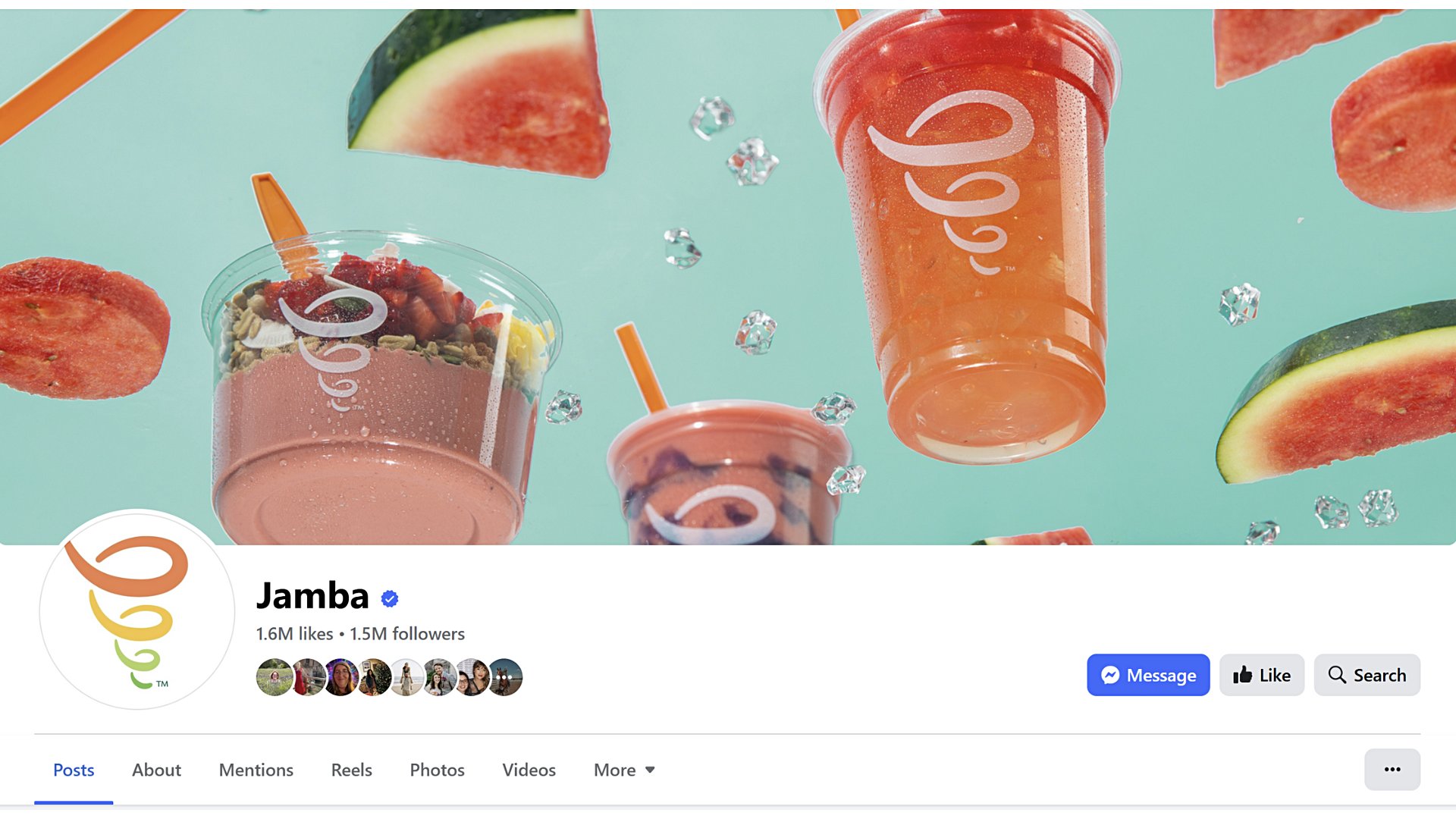
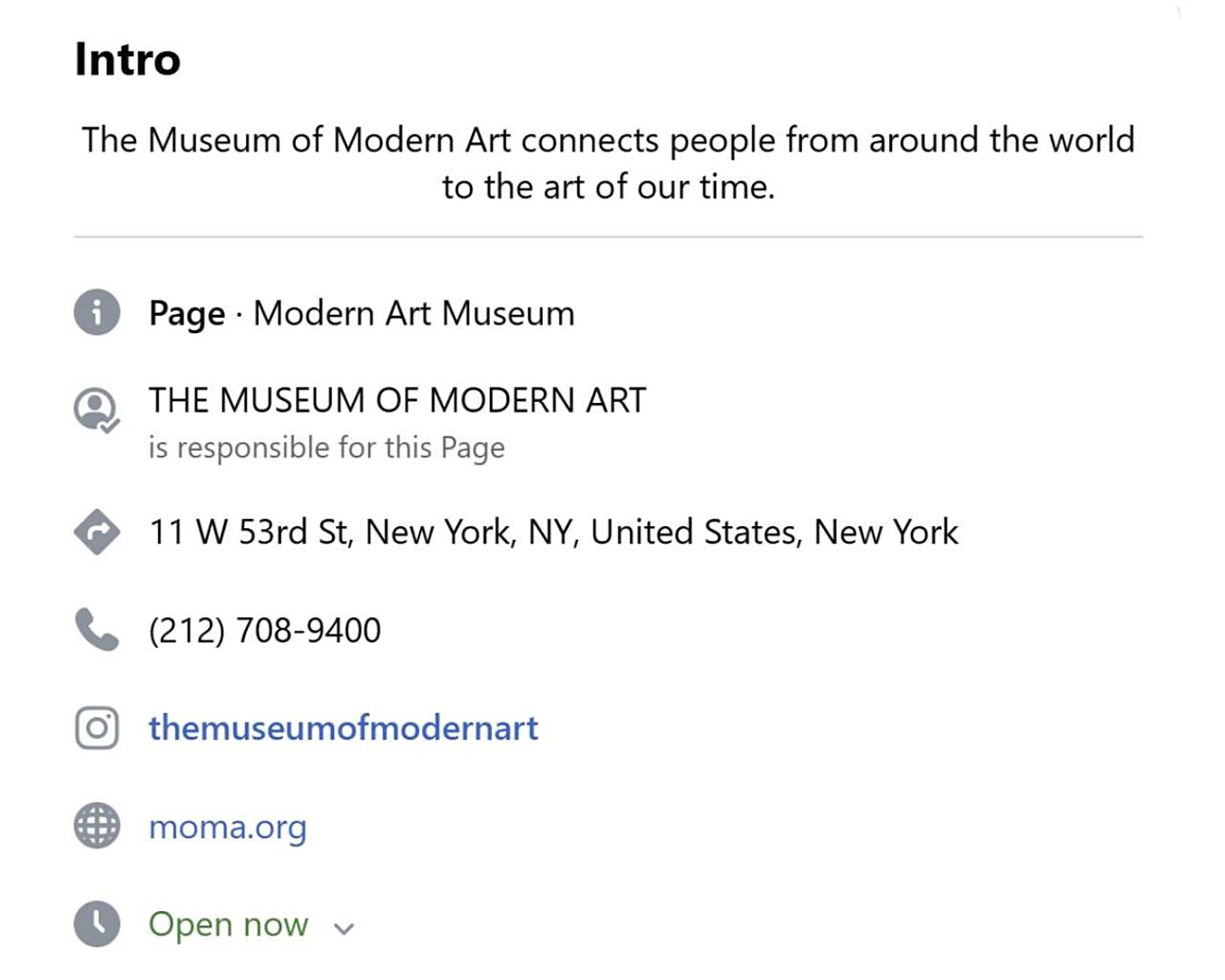


Share