How to stitch on TikTok and 7 tips for making them great

Collaborative content is the future of social media, and no platform is doing this better than TikTok.
One of TikTok’s most collaborative features is the ability to stitch multiple videos together. Stitching allows you to build on other creators’ content to produce something new and unique.
In this post, we’ll show you how to stitch videos on TikTok so you can take advantage of this exciting feature.
What is stitch on TikTok?
The stitch feature on TikTok allows you to splice together multiple videos from other TikTok creators to create a new, original video. You can use up to five seconds of another person’s video in your stitch.
Stitching is a fun way to collaborate with other creators and make some really creative content. Plus, it’s a great way to get more views and followers by jumping onto another creator’s bandwagon.
How to stitch a video on TikTok
To get started using stitch, follow these steps.
Step 1. First, open the TikTok app and find a video you want to stitch.
Step 2. Then, tap the Share button in the bottom right corner of the screen. Next, select Stitch from the list of options.
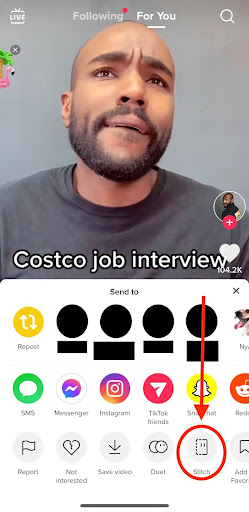
Step 3. Choose the section of the video you want to stitch with, then click Next.
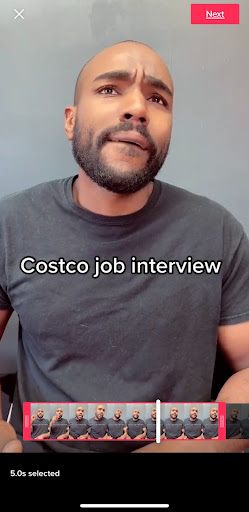
Step 4. From there, tap the red button to start recording. When you’re done, click the check mark.
Step 5. Next, edit your video by adding sound, filters, captions and effects. Choose your privacy settings and add a caption. Then, click Post.
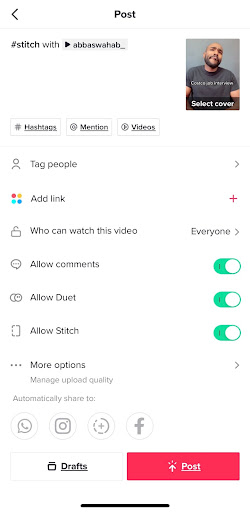
(Note: Not all TikTok videos have stitch enabled. Individual creators must opt-in to allow others to stitch their videos.)
How to stitch a video on TikTok from camera roll
If you want to know how to stitch a pre-recorded video on TikTok, follow these steps.
Step 1. Choose a video from your TikTok feed that you want to stitch. Click the Share button in the bottom right corner of the screen. In the social sharing options, scroll to the end and click Other.
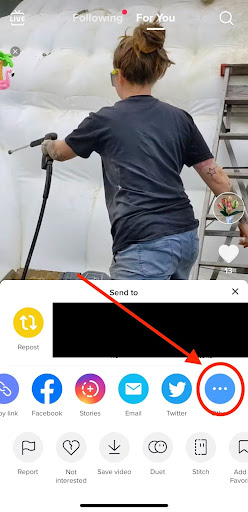
Step 2. Then, choose Copy.
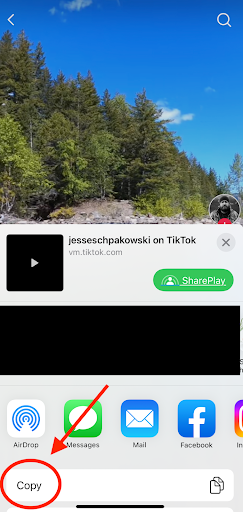
Step 3. Next, open a browser and go to snaptik.app and paste your copied link into the URL field. Your video will begin downloading without a TikTok watermark.
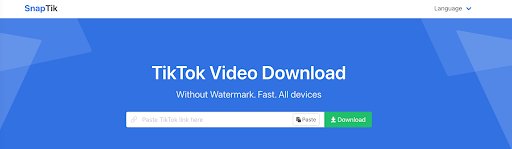
Step 4. Go back to TikTok and hit + and choose your downloaded video and the video you want to upload from your camera roll. Then, click Adjust clips from the right menu bar.
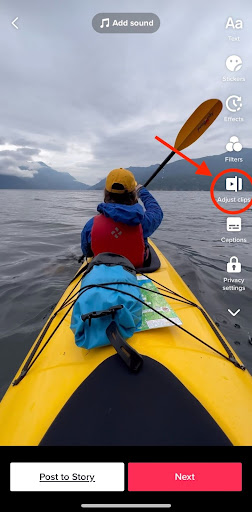
Step 5. Next, click Default. Edit the downloaded video to five seconds. And finally, tap Next and upload your video.
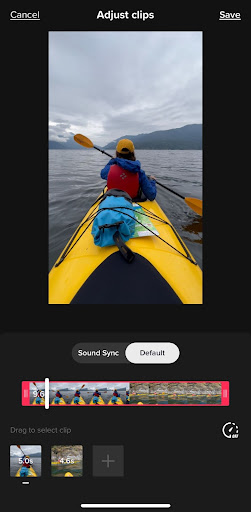
How to manage your stitch privacy settings
Individual creators can decide whether to allow other users to stitch with their content. Each time you upload a new TikTok video, you’ll have the option to allow or disallow other users to stitch with your video. You can also change this setting in your privacy settings at any time.
To manage stitch settings for all videos, follow these steps:
Step 1. Open the TikTok app and choose Profile on the bottom right.
Step 2. Tap the 3-line icon and choose Settings. Then, click Privacy.
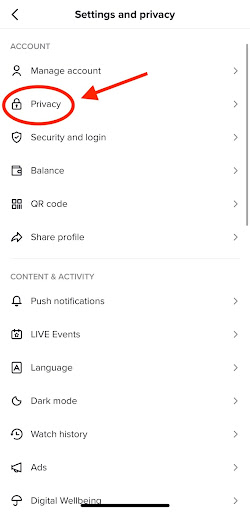
Step 3. Choose Stitch. Then select Everyone, Followers or Only me.
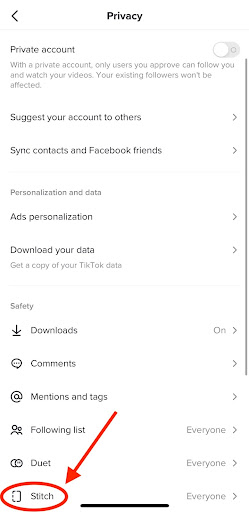
You can also manage stitch settings for individual videos. On the Post screen, next to Allow Stitch, toggle the icon to on or off.
If you’ve already posted your video, click the three dots on the right of the video. Then, click Privacy Settings and toggle the Allow Stitch button.
7 tips for stitching on TikTok
Now that you know the basics of how to stitch on TikTok, here are some best practices to keep in mind.
Hop on viral trends
TikTok is all about viral content. From dance challenges to audio tracks, users love to film themselves participating in the latest trends. And with Stitch, you can add your own spin to these trends.
For example, the #greenscreenscan trend involves people filming themselves in front of a green screen and then adding creative effects in the editing process. These videos have more than 16.4 billion views.
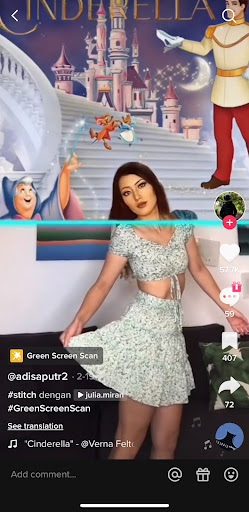
Tell a story
When stitching on TikTok, think about the overall story you want to tell with your video. Stitching can help you add context and connect different scenes. This is especially useful when you’re filming yourself participating in a challenge or trend.
For example, for the #dontrushchallenge, users film themselves getting ready for their day. By using stitch, creators show how people from all over the world approach their get-ready routines.
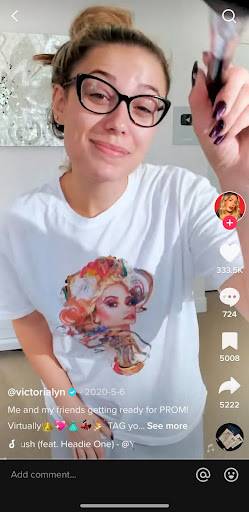
Use stitch for reactions
Reaction videos are among the most popular content on TikTok. When you film a reaction, you can stitch in the original video clip so your viewers can see what you’re reacting to.
If you want to get in front of more TikTok followers, try reacting to a video from a popular TikTok influencer or brand. You never know—they might even share your reaction on their page!
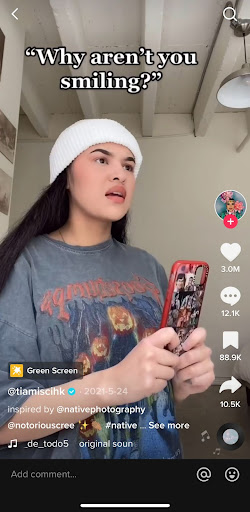
Stitch to show off your skills
If you’re a musician, dancer, or have any other type of performance-based talent, a stitch is a great way to show off your skills for TikTok’s more than 1 billion users. You can film yourself playing or dancing along to a popular song and then stitch in the original video.
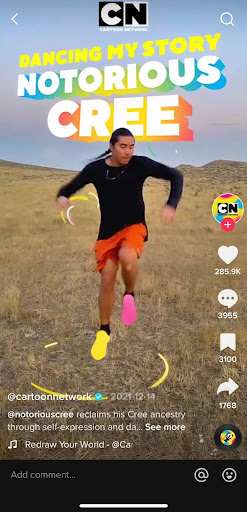
Use stitch sparingly
Overusing the stitch feature can be confusing for viewers and make your video seem disjointed. We recommend using stitch only when it genuinely adds to the story you’re trying to tell.
Pay attention to the audio
When you create a new stitch, make sure the sound is in sync and doesn’t have any awkward cuts. This can be tricky to get right, but it’s worth taking the time to ensure your audio is on point.
Be creative
The most important thing about stitching on TikTok? Have fun! Be creative and experiment with different ways of using the feature to add depth to your videos.
Get the most out of your TikTok stitches
Now that you know how to stitch on TikTok, are you ready to take your TikTok marketing strategy to the next level? Sprout Social’s TikTok management tools will help you optimize your TikTok marketing strategy. Try it for free today and start making the most of your stitches on TikTok.


Share