Facebook pixel: A complete guide for digital marketers
Facebook has nearly 3 billion active users, 70% of whom say they visit the platform daily. Globally, it’s the top active social platform. Its continued popularity makes Facebook attractive to marketers and advertisers. In fact, 93% of marketers surveyed use Facebook to promote their business.
But the cost to advertise on Facebook is growing. In 2021, cost per thousand (CPM) ad impressions were up 61% versus the previous year. With ad prices increasing and competition remaining high, it’s important to make every advertising dollar count. That’s where the Facebook pixel comes in.
Facebook’s tracking pixel provides crucial analytical information about your Facebook ad campaigns. It gives you insight into the actions people take on your website after they click on an ad. It also helps you understand how Facebook users interact with your ads. The best part? The Facebook pixel is easy to set up—and it’s free!
In this guide, we’ll cover the following topics:
What is a Facebook pixel?
The Facebook pixel—recently renamed the Meta pixel—is a small piece of JavaScript of code that you can place on your website.
The pixel gives you insights into how your audience interacts with your Facebook ads. It also provides data on how Facebook users behave on your website after they click on an ad.
Once implemented, the Facebook pixel lets you:
- Understand how Facebook ads influence conversions.
- Optimize ad delivery so you can target the most receptive audiences.
- Remarket to people who have visited your site.
- Build Facebook lookalike audiences (e.g., use performance data to create audiences of the people most likely to respond to your ads).
- Refine and optimize your Facebook marketing strategy.
Why use a Facebook pixel?
Marketers use Facebook pixels to improve their Facebook ad targeting and optimize their Facebook advertising strategy. The pixel lets you fine-tune ads using criteria such as (but not limited to) user location, demographics, interests and behaviors.
Here are some specific examples of how you can use this essential tool:
Remarketing
Facebook remarketing is a great way to reconnect with customers who’ve visited your website. It lets Facebook show ads to customers based on how they’ve interacted with your website.
Remarketing example: A customer clicks over to your birding supply website from a Facebook ad. They put a bluebird house in their shopping cart, but don’t buy it. When they return to Facebook, they see an ad featuring the bluebird house on their timeline. Delighted, they return to your website and buy the birdhouse.
Ad and campaign optimization
Facebook pixel data helps you optimize ads and campaigns for performance. It collects data that shows key ad performance metrics, such as comments, shares and clicks. With this information, you can:
- Pause underperforming ads and campaigns
- Optimize ad messaging
- Redirect your advertising budget to your best performers
Ad and campaign optimization example: You analyze the click-through rate (CTR) of three ads and make a discovery. Users are engaging 20% more often with an ad featuring Northern Cardinals versus House Finches. You pause the House Finch ads and update your ad creative to include product photos that feature images of Northern Cardinals.
Conversion performance
A conversion is an action that you want people to take, such as buying a product or signing up for a newsletter. Facebook’s pixel lets you track this important metric which helps you understand which ads and campaigns lead to actions.
Conversion performance example: Several Facebook campaigns drive people to your website. Facebook pixel data reports that the “heated birdbath” campaign has a high conversion-to-sales rate. Meanwhile, the “deck birdbath” campaign hasn’t contributed to a single sale since it launched. You’re targeting your campaigns to users in the northeastern US during December. Realizing that people are unlikely to buy unheated bird baths in winter, you pause your “deck birdbath” campaign until March.
Reach new customers
You can create Facebook lookalike audiences using data from your most receptive audiences. Lookalike audiences are Facebook users that share characteristics with your best customers.
Reach new customers example: It’s spring in New York and you want to reach people who are setting up their yards for the spring nesting season. Remember all those people who bought heated birdbaths? You can use their data to create a lookalike audience, then show that audience ads for wren and chickadee birdhouses.
How to create a Facebook pixel
To create a Facebook pixel, you’ll need to be an admin of a Facebook Business page. If you’re not an admin, you can ask one of the admins to create the pixel for you. Here’s how to set it up in just three steps if you have access:
Step 1. Go to your Facebook Business page and select Events Manager from the left menu.

Step 2. Click Data sources in the left margin and select Web from the four options that pop up and click Connect. You also have the option to create a pixel for an app, an offline source (e.g., a store) or your CRM.

Step 3. Give your pixel a name (e.g., Facebook Tracking Pixel) and select Create Pixel.
![]()
Congratulations, you created your pixel! Facebook will ask you to enter your URL so it can check for integrations with your web hosting platform or analytics software (e.g., Google Tag Manager). Enter your URL and click Check.
Installing the Facebook pixel code
You can install your Facebook pixel code through a partner integration like Google Tag Manager or directly onto your website. Installing Facebook pixel is a little more tricky than creating it, so be sure to check out Facebook’s more detailed pixel installation instructions if you need more help.
Step 1. For partner integration, select a partner Facebook recommends. Follow the prompts or click the link to visit Facebook’s partner gallery for more options. If you want to install the code manually, unselect Google Tag Manager and click Next.
Step 2. You’ll have two options: Conversions API and Meta Pixel and Pixel only. Select the one you want and click Next.
Step 3. We’re using Pixel only in this example since it’s the most straightforward way to add code to your website, but this gives you less data than the API option. Select Pixel only and click Next.
Step 4. You’ll have the option to add code manually or (again) use partner integration.
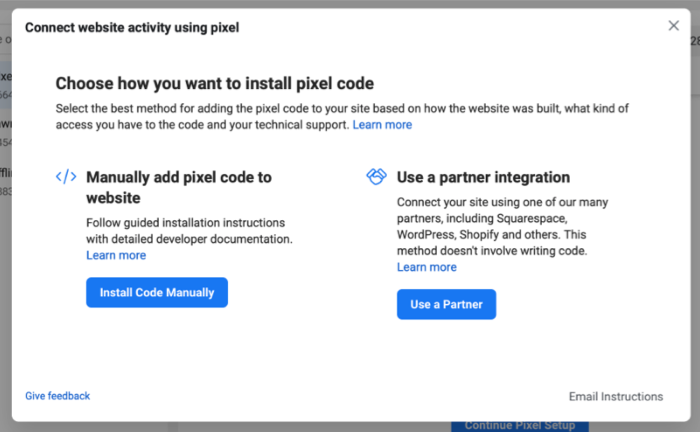
Step 5. You’ll land on a page providing the code snippet and simple instructions for adding it to your website.
Step 6. Finally, you’ll see a checklist of steps to take, including the ability to add “Event Code” to your pixel which tracks different types of events. You can then install the code on your website and verify it’s working by selecting Verify Domain.
How to use Facebook pixel
The Facebook pixel is ultimately a targeting tool. It helps you understand how to create the most effective mix of ads, campaigns and audiences. Some of the questions you can answer using pixel data include:
- Which ad campaigns are most effective in driving conversions?
- Which ad types perform best (e.g., messaging, images, targeting)?
- What demographics respond best to our ad campaigns?
- What is the most common path that people take to convert?
- Which audiences should we target?
Here are some best practices to consider when reviewing Facebook pixel insights:
Refine Facebook targeting
Create custom audiences, refine ad copy and pick the right types of ads. There are many targeting and setup options available to Facebook advertisers.
Manage multiple client campaigns
The pixel and business manager work together to help agencies improve client campaigns. You can also manage ad accounts across your team, assign roles to team members and share access to performance data.
Leverage Facebook remarketing
One of the key benefits of the Facebook pixel is the ability to remarket to past website visitors when they return to Facebook. You can create persuasive ads using remarketing data. You can also create custom audiences using targeted lists of potential customers.
Get the most out of your ads with Facebook pixel
The Facebook pixel is a powerful tool. It enables you to better understand how Facebook users interact with your website so you can create more effective ad campaigns.
For more information on how to grow your business with Facebook, check out our comprehensive Facebook marketing guide. It covers everything from setting campaign goals to understanding your audience on Facebook.


Share