How to schedule X posts (Tweets): Your brand’s complete guide in 2025

Table of Contents
X (formerly known as Twitter) draws millions of active users daily, creating intense competition for attention on the platform.
That’s where X scheduling comes in.
Learning how to schedule X posts will help you publish posts when your followers are more likely to be active. This allows you to significantly improve your X engagement and reach. It also ensures you don’t have to be “on” at all times of the day to manually post when your audience is active on the platform.
In this guide, we’ll discuss the importance of scheduling X posts and why it makes sense for your Twitter (X) marketing strategy. We also share the top social media scheduling tools to use for your X posts, along with a few key scheduling tips. And to help you get started, you’ll learn how to schedule X posts—with and without Sprout Social’s powerful scheduling tool.
Why brands should schedule Tweets (X posts)
Scheduling X posts transforms your Twitter (X) marketing by ensuring consistent posting when your audience is most active, improving engagement while freeing your team from manual posting demands. Here are the key benefits that make scheduling essential for brands.
1. Improves organization and productivity
Scheduling posts ahead of time allows you to organize your X publishing efforts. So you can remain productive during the day. It means you can continue your daily tasks without interruption, even if you have to post multiple times throughout the day.
With X scheduling, you can dedicate a couple of hours each day or week to schedule your content in batches. This keeps you and your content organized well ahead of time and helps maintain productivity.
2. Helps maintain your posting schedule
Planning and scheduling your X posts can be useful if you’re trying to establish or maintain a content calendar. By planning out posts for the week or month ahead, there’s no risk of forgetting to send out a post at a certain time. This allows you to create a consistent posting schedule.
So rest easy knowing you can publish your posts based on your pre-planned schedule. You can follow through on your X posts for a specific campaign or seasonal content.
3. Ensures consistent cross-platform messaging
If you want to share a similar message across all your social media accounts, X scheduling simplifies the process. Scheduling your X posts helps you ensure that your cross-platform messaging is cohesive.
This also makes sense when you’re managing multiple X accounts. By using a social media scheduler, you can schedule your posts to go out at the same time across all social media channels to maintain consistency.
4. Allows you to run tests on optimal send times
Schedule posts to go out at different times throughout the week to find out which timing works best for your audience. You might be surprised to discover when your audience is most active. Using Sprout’s research on the best time to post on Twitter (X) is a good starting point but can vary based on your industry or audience.
5. Helps you target different time zones
Scheduling X posts also makes sense when you have to target audiences in specific locations. You can schedule your X posts to go out at the optimal send times for different time zones.
This improves your chances of reaching the right target audience at the right time no matter where they live. This goes back to finding the best time to post according to your audience, and testing on social media can help.
How to schedule Tweets (X posts) on X
X has its own in-app scheduling tool—currently available only on desktop—that makes it easy to schedule one post at a time.
Step 1: Select the Post Composer
Head to X.com with your post idea. Click inside the Post Composer to get ready to schedule.
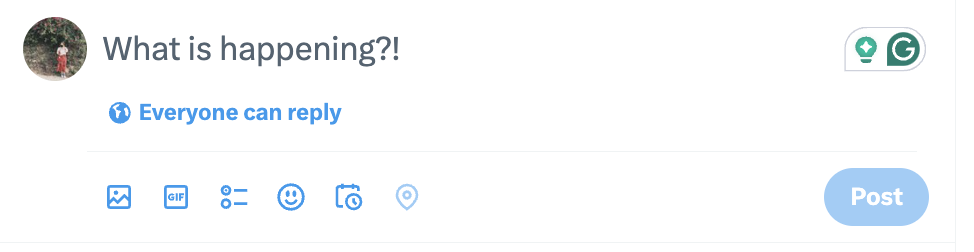
Step 2: Write out your X post
Compose your X post. You can add media (like an image, video or GIF), create a poll, add an emoji or tag your location.
Pro Tip: If you include an image or GIF in your post, add a description to it for accessibility.

Step 3: Click the schedule icon
Click the icon of a calendar with a click in the bottom right corner—this is the scheduling option.
Step 4: Select your schedule date
Input the date and time you want your X posts to go live. With X’s tool, you can schedule posts out as far in advance as 18 months. Once you’ve chosen the correct date and time, click Confirm in the top right corner.
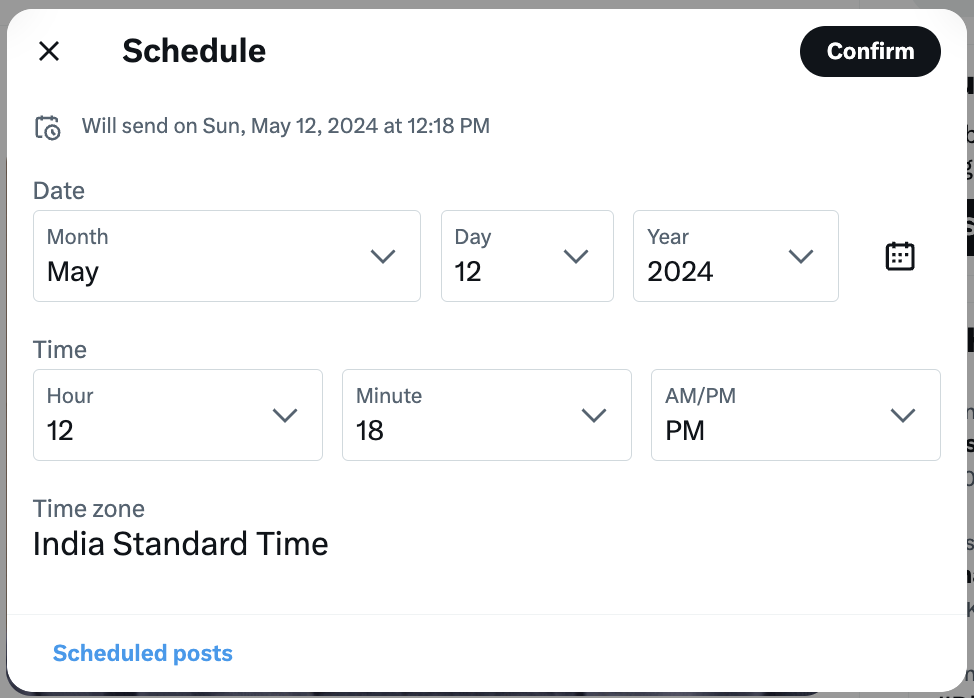
Step 5: Click “Schedule”
You’ll see a small snippet above the post confirming the date and time it will go live. Click Schedule to finish scheduling and add it to your queue of posts.
X post scheduling methods comparison
| Method | Platform Access | Bulk Scheduling | Multi-Platform | Analytics | Team Collaboration |
|---|---|---|---|---|---|
| Native X Scheduler | Desktop only | No | No | Basic | No |
| Sprout Social | Desktop + Mobile | Yes (350+ posts) | Yes | Comprehensive | Yes |
How to schedule Tweets (X posts) using Sprout Social
The native X scheduler is a great tool for the platform. But if you have to manage brand accounts across various social media platforms, it’s nice to have something more comprehensive. Sprout Social is a robust social media publishing platform that lets you schedule posts for X, Instagram, Facebook, LinkedIn, Pinterest, TikTok and more.
Using Sprout Social, you can schedule your social posts weeks and months ahead. And since you can visualize your posting calendar, it’s much easier to work on campaigns and promotions. The tool even lets you schedule across multiple dates and times to simplify your planning and productivity.
Here’s how to schedule X posts using Sprout Social.
Step 1: Click on the blue compose button
From the Publishing dashboard, click on the blue Compose button at the top right-hand corner of the screen. This will open up a New Post window, where you can write out your post.
Step 2: Compose your post
If you’ve connected multiple X profiles to Sprout Social, click on the Profile Picker drop-down menu at the top. Then choose the X profile from which you want to publish your post. Compose your post, including images and/or videos as well.
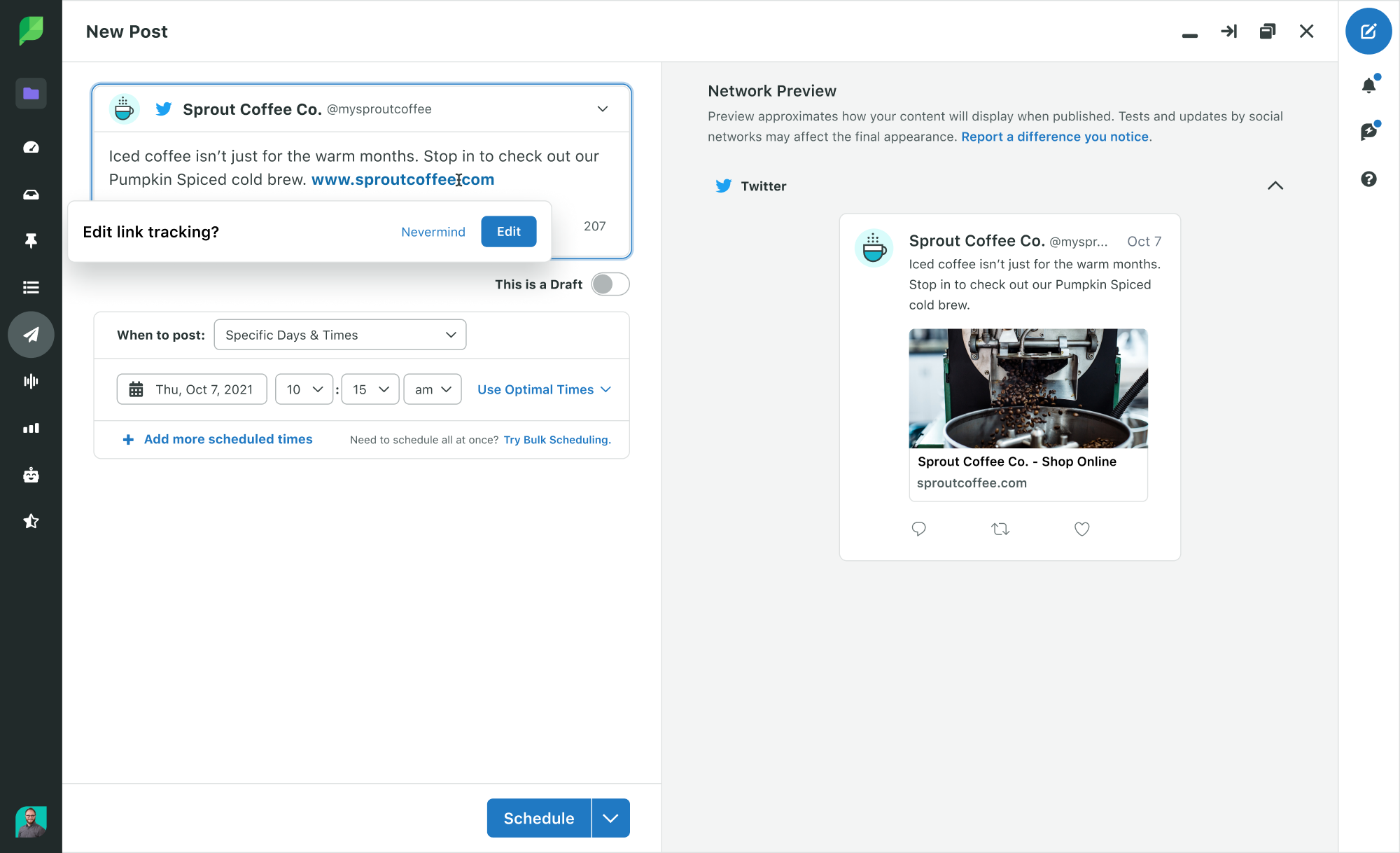
Step 3: Click the “When to post” option
Under your post in the Composition window, you’ll find a When to post option next to a drop-down menu. Click on the drop-down button and select a Specific date and time.
Step 4: Choose the date(s) you want to publish
Select the date(s) and time(s) when you want your post to publish. If you’re not too sure about what time to schedule your posts, select Use Optimal Times. Sprout Social will then provide you with options for the best time to post based on your X performance history. You can also select multiple dates and times for recurring X posts.
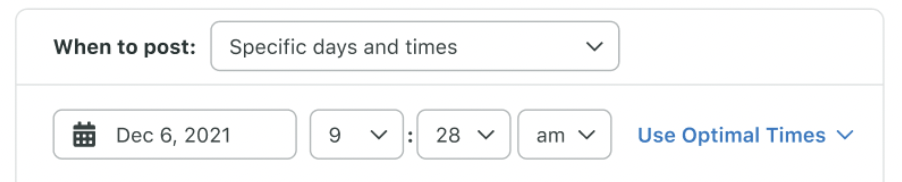
Step 5: Click “Schedule”
Once you’re done, simply click the Schedule button. And that’s it! You’ve scheduled your post using Sprout Social.
How to schedule Tweets (X posts) using Sprout Social on mobile devices
It’s just as easy to schedule X posts via the Sprout Social mobile app. You’ll love this option especially, since you can’t use the native X mobile app to schedule posts.
Follow the steps below to schedule X posts on mobile using Sprout Social.
Step 1. Open the Sprout Social app on your mobile device
Start by downloading the app from the App Store or Google Play Store. Then open the app and log into your Sprout Social account.
Step 2. Tap the “Compose” icon
Tap the Compose icon in the bottom right corner of your calendar.
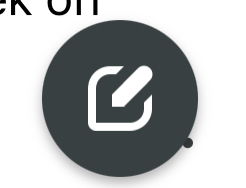
Step 3. Choose your Twitter (X) profile
If you manage multiple profiles, choose the profile you want to publish to from the drop-down menu. You can also select multiple profiles if you’re posting across several X accounts.
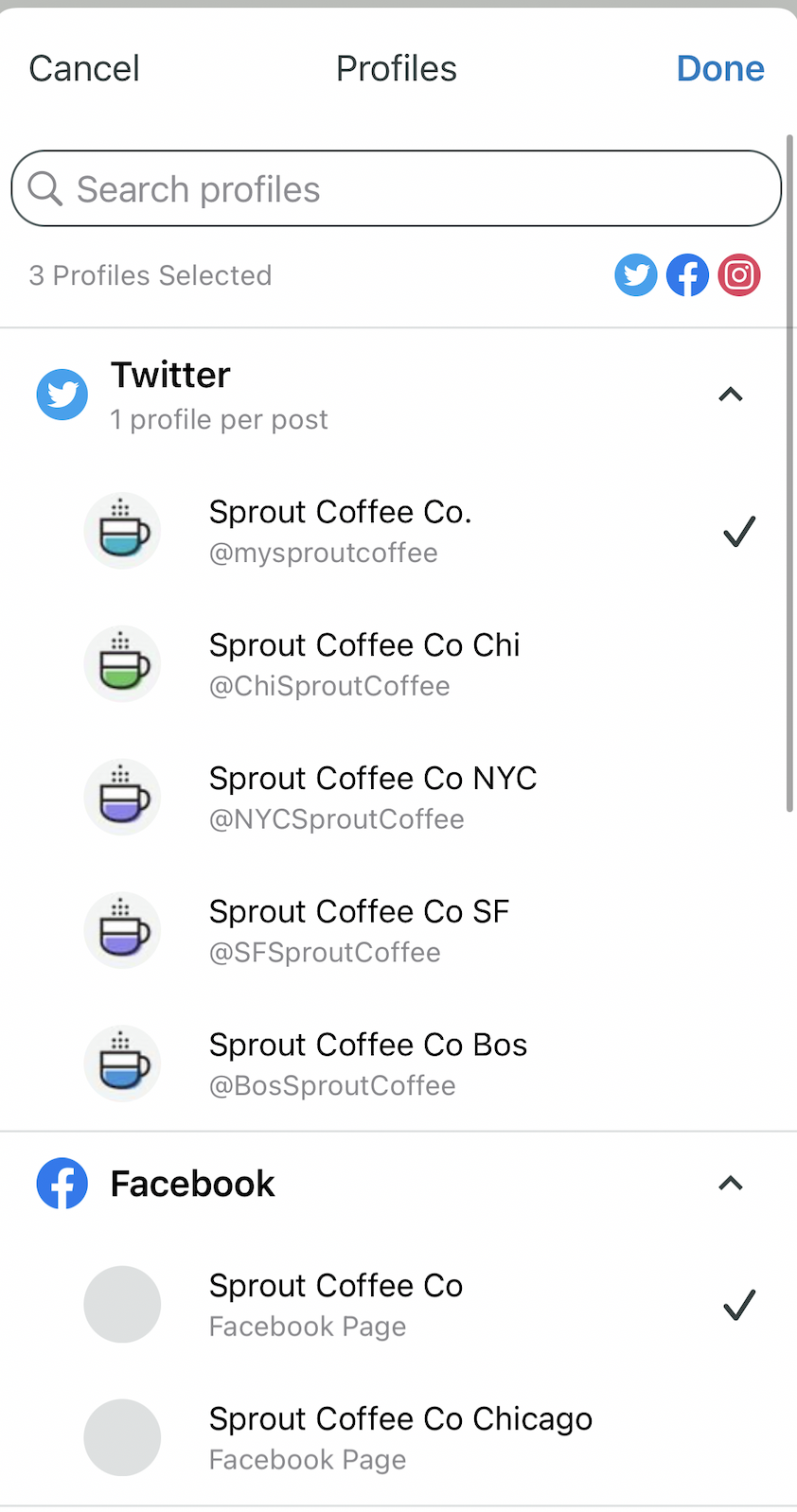
Step 4. Compose your X post
Type out your post and add any relevant media. You can either upload the media directly or choose items from your Asset Library.
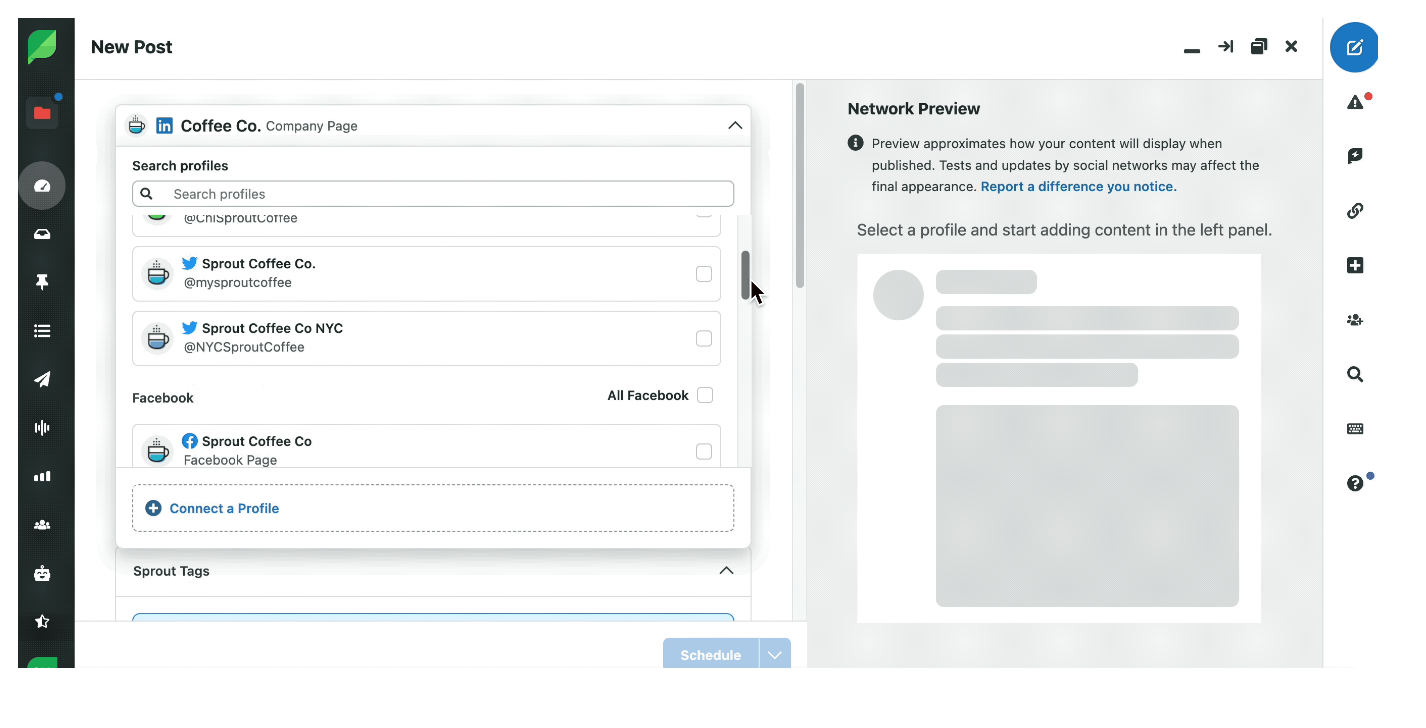
Step 5. Add additional settings
Apply additional settings such as tags and locations. You can even assign a Mobile Publisher if needed.
Step 6. Tap “Schedule”
Tap on the “Send Now” drop-down menu at the top. Then select “Schedule” and choose the time you want to send out your post. This will set your post to automatically go out at the chosen time.
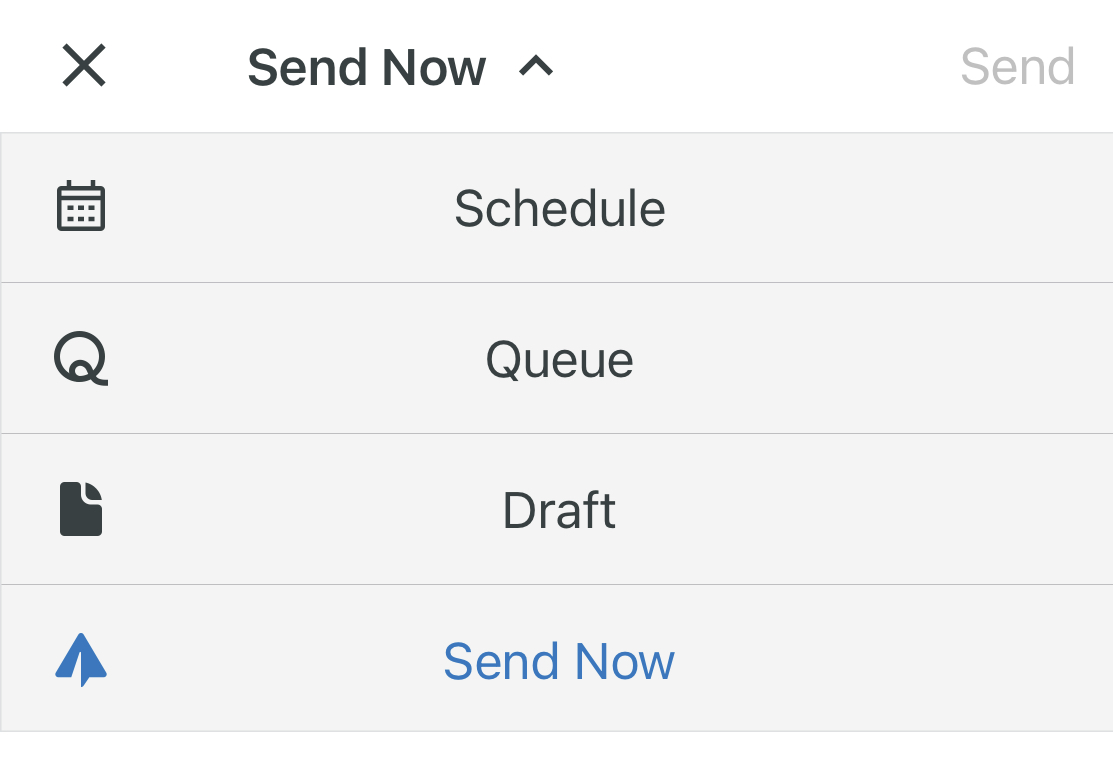
Exclusive mobile advantages with Sprout Social
- Asset Library access: Use pre-approved brand assets directly from your phone
- Team notifications: Get alerts when scheduled posts go live or need approval
- Cross-platform posting: Schedule the same content across multiple social networks simultaneously
How to view scheduled Tweets (X posts)
Looking back at your currently scheduled X posts can help you make sure that you haven’t left any out from your planned content calendar. You also may want to go back and edit or reschedule your scheduled posts if a new promotion suddenly comes up and you need to create new content.
How to view scheduled X posts on X
To view any posts you’ve scheduled through X itself, click the schedule icon again. There’s a link at the bottom of the popup for Scheduled Posts. Click this.
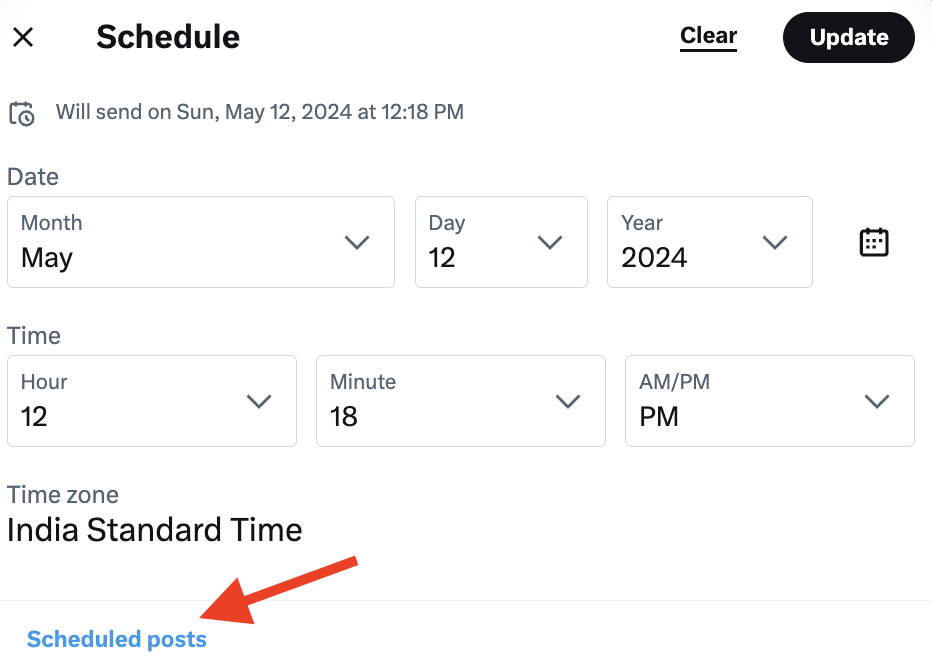
This will take you to your Drafts section, which has two tabs: Drafts and Scheduled. You can view all of your scheduled X Posts and click on any you might need to edit, reschedule or delete.

How to view scheduled Tweets (X posts) in Sprout Social
After scheduling your X posts using Sprout Social, you can view them in the Publishing Calendar. There are a number of different ways you can view these posts, depending on what makes the most sense for your needs.
List view
Here, you can view your scheduled posts in list format in order of when they’ll go out.

Week view
Use the week view to visualize your scheduled posts throughout the week. You’ll see post volume and timing at a glance. Make adjustments as needed by dragging posts to different time slots.
From here, you can easily switch things around by moving the cards. For instance, if you see that you have too many X posts going out on Tuesday, you can drag one of the cards to schedule the post for another day of the week.
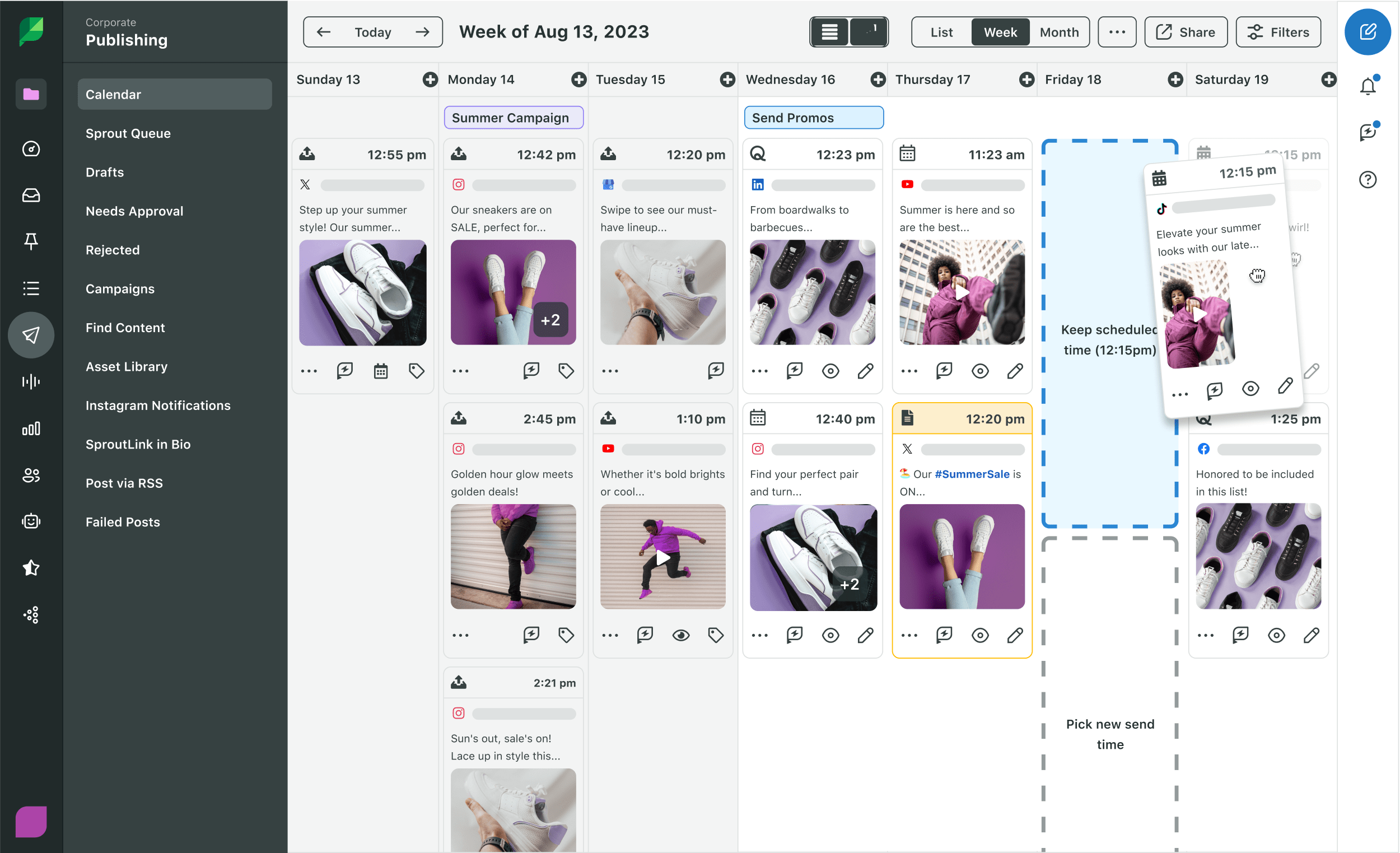
Month view
If you select the month view, you can visualize your publishing schedule for the entire month. You’ll be able to see how many posts you have scheduled on a certain day and on which platform. This is a great way to review your monthly publishing calendar and find out if there’s any need for adjustments.
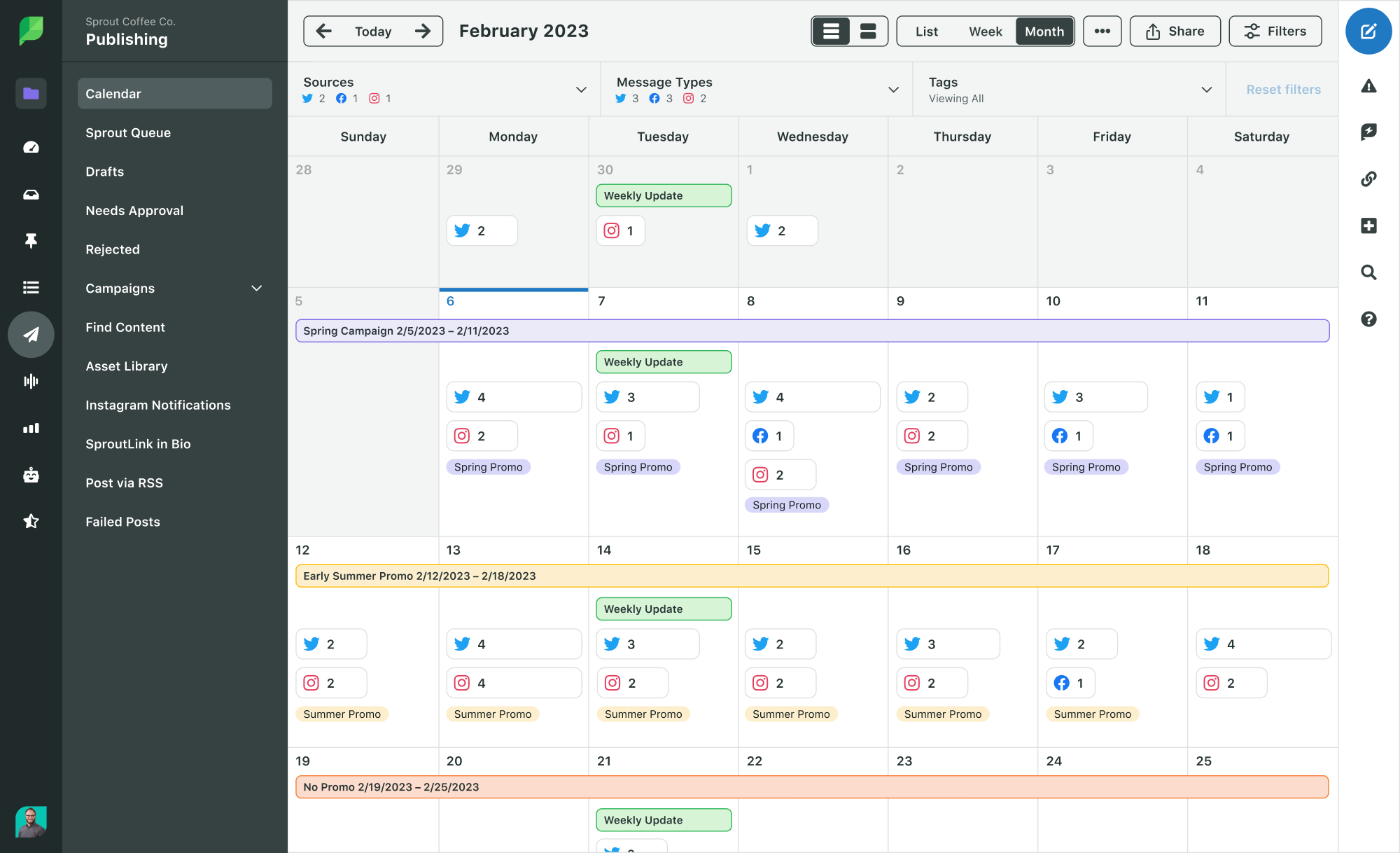
How to schedule multiple Tweets (X posts)
When you have a lot of X posts to schedule, manually scheduling them one by one becomes inefficient and time-consuming. Luckily, with Sprout Social’s bulk scheduling capabilities, you don’t have to worry about that.
When creating your content, do so in a spreadsheet. You can use either Excel or Google Sheets. But if you’re incorporating emojis into your X content, you’ll want to opt for Google Sheets to avoid formatting issues.
You’ll need to format your spreadsheet with the following column headers:
- date: In dd/mm/yyyy or mm/dd/yyyy format, depending on your import preferences.
- time_24hr: Place in 24-hour format. Make sure to schedule your posts at least 10 minutes apart from each other. Additionally, you need to schedule them at least 10 minutes after the time you’re uploading your spreadsheet to Sprout Social.
- message_text: Your X post content. Remember that it must be less than 280 characters—unless you’re subscribed to X Premium where you get up to 25,000 characters. If you need to include a link, paste it into this column.
- public_image_url: If you’re adding an image to your post, use this column to paste the link to your public image URL. Consider uploading it to your CMS and grabbing the link from there.
Once you’ve completed your spreadsheet, export it as a CSV. Then you’ll head to the Publishing dashboard in your Sprout Social account before clicking to the Calendar view. Then click the three dots to access Bulk Post Import.
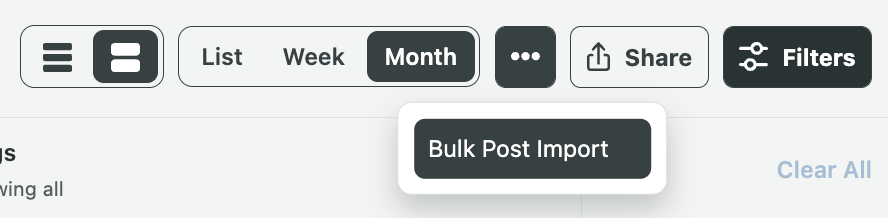
Once you click that, it’ll take you to the Import Posts dashboard so you can drag and drop your CSV to upload your X posts. Select your X account then make sure you have the correct date format based on how you formatted dates within your spreadsheet.
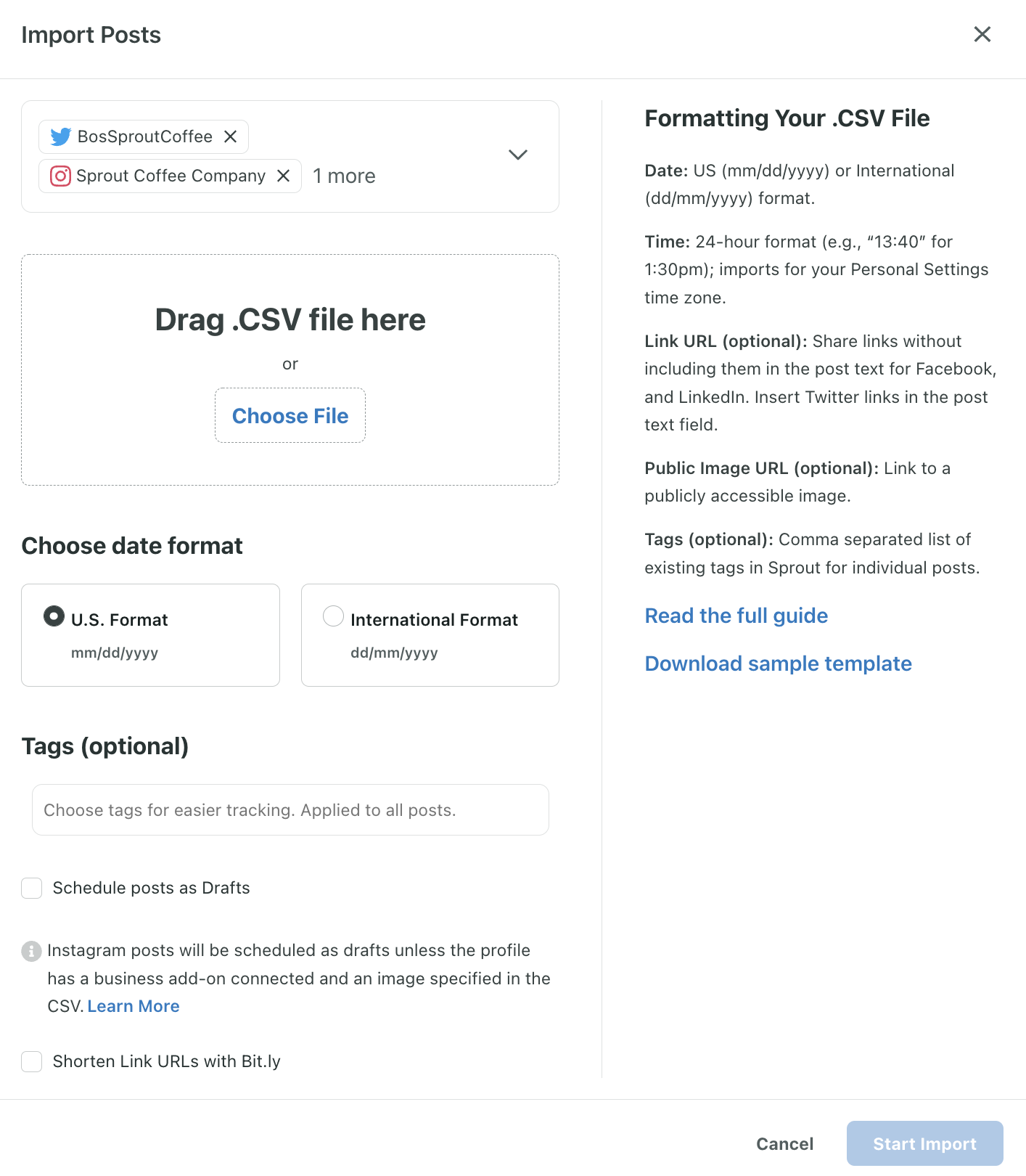
Then click Start Import to begin importing your newly scheduled posts.
If there are any issues with some of your X posts, you can download a CSV of any that weren’t imported. You can then fix the formatting errors and re-upload the remaining content.
This makes it incredibly easy to schedule an entire month’s worth of Twitter content at once. So you don’t have to spend your entire day scheduling post after post.
Best practices for scheduling Tweets (X posts)
Ready to start scheduling your X posts? It can be such a huge time-saver that we highly recommend it. But first, here are a few tips to help make scheduling as easy as possible.
Essential scheduling strategies include:
- Frequency optimization: Test different posting volumes to find your sweet spot
- Content calendar review: Regular audits prevent gaps and duplicates
- Analytics monitoring: Track performance to refine your scheduling approach
- Crisis preparedness: Build workflows for pausing scheduled content during sensitive moments
- Content variety: Mix text, images, polls, and videos for engaging feeds
Identify how often you should post
Before you start creating and scheduling your X content, identify how often to post. While our overarching recommendation is 3-4 posts per day, you should also pay attention to your historical data. This will help you understand how many X posts get you the best reach and engagement.
You can then stick to this number of daily posts as you create and schedule your content. This ensures you’re sticking with the number that generates the best results.
Review your scheduled X posts
After a day of scheduling—or even if you used the bulk scheduling option—always go back to review your scheduled X posts. Reviewing your calendar helps you double-check that you haven’t missed any content or double-posted any content. So you have the opportunity to fix potential errors.
Check X analytics regularly
While scheduling X posts can be a huge time-saver, that doesn’t mean you get to neglect other parts of your X strategy.
In particular, you should continue to closely monitor your analytics.
Keeping an eye on your Twitter (X) analytics can help you make sure your strategy is still working and that your engagement isn’t dropping. It’s a crucial step to ensure that you’re posting at the right frequency and the right number of posts.
Reconsider scheduling posts during crises
When a widespread crisis happens, people pay close attention to how your brand communicates on social media. While you may not be able to do anything about it, they’d at least expect you to be sensitive to the situation.
In fact, X found that 61% of survey respondents want brands to acknowledge moments of crisis.
So a nonchalant X post in the middle of a crisis could make your brand come across as out of touch or insensitive.
The golden rule of social media crisis management is to reconsider your scheduled posts during crises. When something tragic occurs, review all your scheduled posts. If you see anything that might be insensitive to the situation, make sure to pull the trigger.
Depending on the event, you might even need to scrap all your scheduled X posts for the day and save them for later. Other situations might call for a timely post acknowledging (or even responding to) the crisis.
Be strategic with your scheduled content mix
You don’t want your X profile to be just a wall of text. Visuals like images, GIFs and videos stand out. But posting only visuals can be overwhelming to the eyes.
Plan your scheduled posts to include different types of social media content. Think polls, text posts, images, Repost and links. Be strategic with the order in which you’re posting them so that each one stands out.
See how Sprout Social balances out its text X posts with images and polls.

Twitter (X) scheduling tools evaluation guide
While the native X scheduling tool is useful, it has its limits. You can’t schedule in bulk, and you have to manage other social platforms separately. This creates workflow gaps and makes it tough to see the full picture of your social strategy.
A comprehensive social media management platform closes these gaps. It brings all your scheduling, analytics, and engagement into one place.
Sprout Social
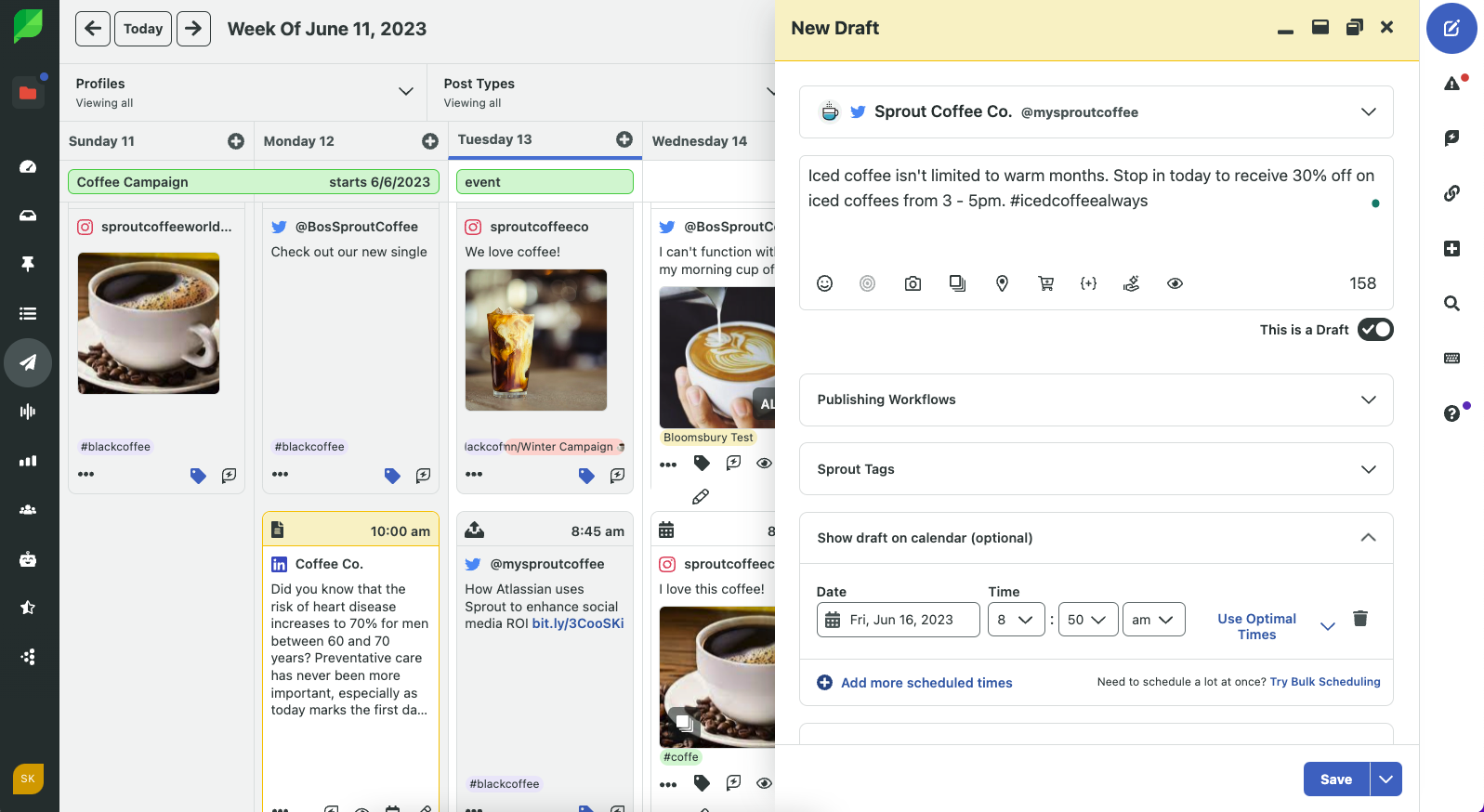
Sprout Social’s Twitter (X) integration delivers powerful scheduling tools that save you time and drive better results. You create fully customized X posts with media, tags, and locations, then schedule them for the perfect moment.
And if you’re not sure when that perfect moment is, our patented ViralPost technology automatically schedules your content for when your audience is most likely to engage.
Key capabilities include:
- Team Collaboration: Use approval workflows to get feedback from team members before a post goes live.
- Bulk Scheduling: Save hours of manual work. Import a CSV file to schedule up to 350 X posts at once, complete with images and links.
- Visual Content Calendar: See your entire content plan for all social platforms in one place. Drag and drop posts to easily adjust your schedule.
How to choose the right tool for you
When you’re evaluating third-party tools, ask these questions to find the right fit for your brand:
- Platform Support: Does it support all the social media platforms your brand uses?
- Analytics: Can you track the performance of your scheduled content and measure its impact?
- Collaboration: Does it offer workflows that support your team’s review and approval process?
- Ease of Use: Is the platform intuitive for your team to adopt quickly?
Key scheduling capabilities to evaluate
When selecting a scheduling platform, prioritize these essential features:
- Multi-platform support: Schedule across all your social channels from one dashboard
- Bulk scheduling: Import hundreds of posts at once via CSV
- Optimal timing: AI-powered recommendations for peak engagement times
- Team collaboration: Approval workflows and content review processes
- Visual calendar: Drag-and-drop scheduling with calendar overview
- Asset management: Centralized media library for consistent branding
Start scheduling Tweets (X posts) with confidence
Smart X scheduling gives you a competitive edge by ensuring consistent, strategic posting that drives engagement and saves time. Sprout Social gives you a robust set of publishing tools to help you execute that more effectively. In addition to just scheduling your posts, you can use Sprout Social tools to visualize your content calendar.
You can upload assets for later use and seamlessly collaborate with your team.
If you’d like to try scheduling your X posts, along with your other social profiles, sign up for a free 30-day trial.
Frequently asked questions about scheduling Tweets (X posts)
Can you schedule posts on Twitter (X) for free?
Yes. The native scheduling tool on the X.com desktop website is free. It allows you to schedule your posts one by one, which is perfect for getting started.
Do scheduled X posts get less engagement?
No, scheduled X posts don’t usually get less engagement. In fact, scheduling helps you post consistently at the times your audience is most active. This strategy actually increases your potential for engagement, even when you’re offline.
How far in advance can you schedule X posts?
With X’s native tool, you can schedule X posts up to 18 months ahead. Comprehensive platforms like Sprout Social provide similar long-term scheduling capabilities across all your social media accounts, helping you plan entire campaigns in advance.
Can I edit or reschedule a X post after it's scheduled?
Yes. Both the native X scheduler and third-party tools like Sprout Social give you a calendar or list view of your scheduled content. From there, you can easily edit, reschedule, or delete any post before it goes live.

Share