How to edit TikTok videos: 20 tips for success

One of the best things about using TikTok for business is it gives you the freedom to create viral, relatable and creative content with its range of built-in, user-friendly editing tools.
Knowing how to edit a TikTok video is key to finding success on the platform. It can help you take advantage of new trends, grab attention, and stand out in the sea of videos your audience is constantly swiping through.
In this article, we’ll share creative tips, best practices and editing tools you can use to make highly engaging TikTok videos.
Filming & editing your TikTok videos
TikTok is primarily a visual platform, which means your short-form videos take center stage. In this section, we’ll cover tips on how to shoot and edit the video content of your TikTok videos.
1. Set a timer to record hands-free
TikTok offers a timer feature you can use to film your video hands-free. You can only set the timer to start 3 or 10 seconds after you press record. Making a dance video or setting up a tripod? Use the timer feature to film yourself without asking someone to hold the phone.
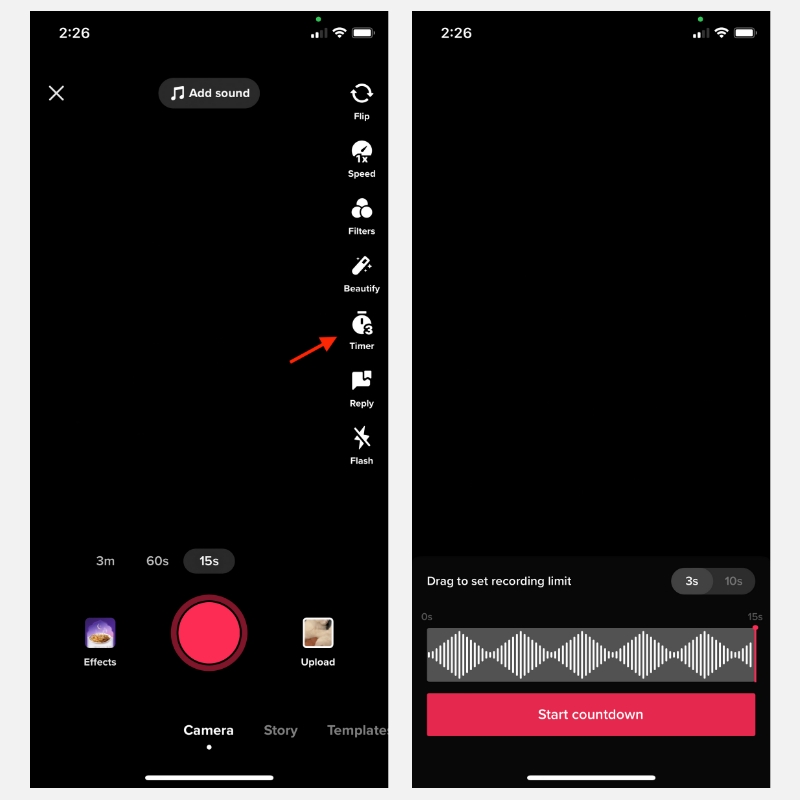
Additionally, you can also set the timer to automatically stop recording after a certain period of time. This is useful for recording several short clips that you can later stitch together and edit.
2. Record clips and adjust them
Once you’ve filmed your video in clips, you can then adjust them before publishing. Move clips around, trim the duration of each one, add effects to each individual clip, add text captions and more. You can do the same thing with existing video clips saved in your camera roll.
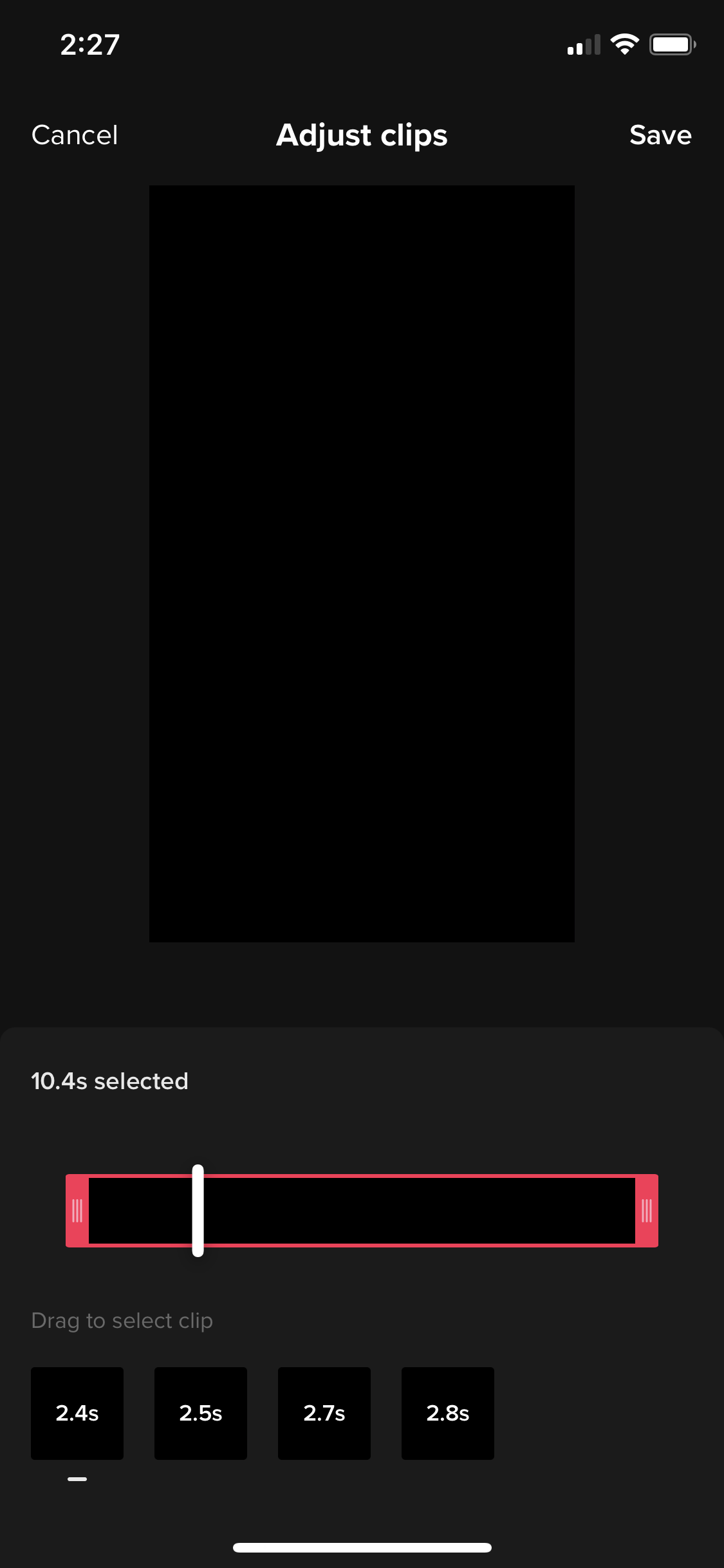
Filming in clips gives you more flexibility in editing your TikTok video. For example, Cinnamon Hotels makes aesthetically pleasing videos by stitching together short clips.
3. Adjust the recording speed
Play around with the speed of your TikTok video using the built-in Speed feature. You can find this option on the recording screen, and you need to adjust the speed setting before you start recording.
TikTok gives you five options to either slow down your video, keep it normal, or speed it up; 0.3x, 0.5x, 1x, 2x and 3x.

Adjusting the speed of your video helps you create cinematic videos, make time lapses and keep things interesting and short.
If you want to adjust the speed of your video after recording it, you have two options:
- From the edit screen, tap Effects → Time, then select Slow-mo to slow down a select portion of your clip. There’s no option to speed up your video in this way.
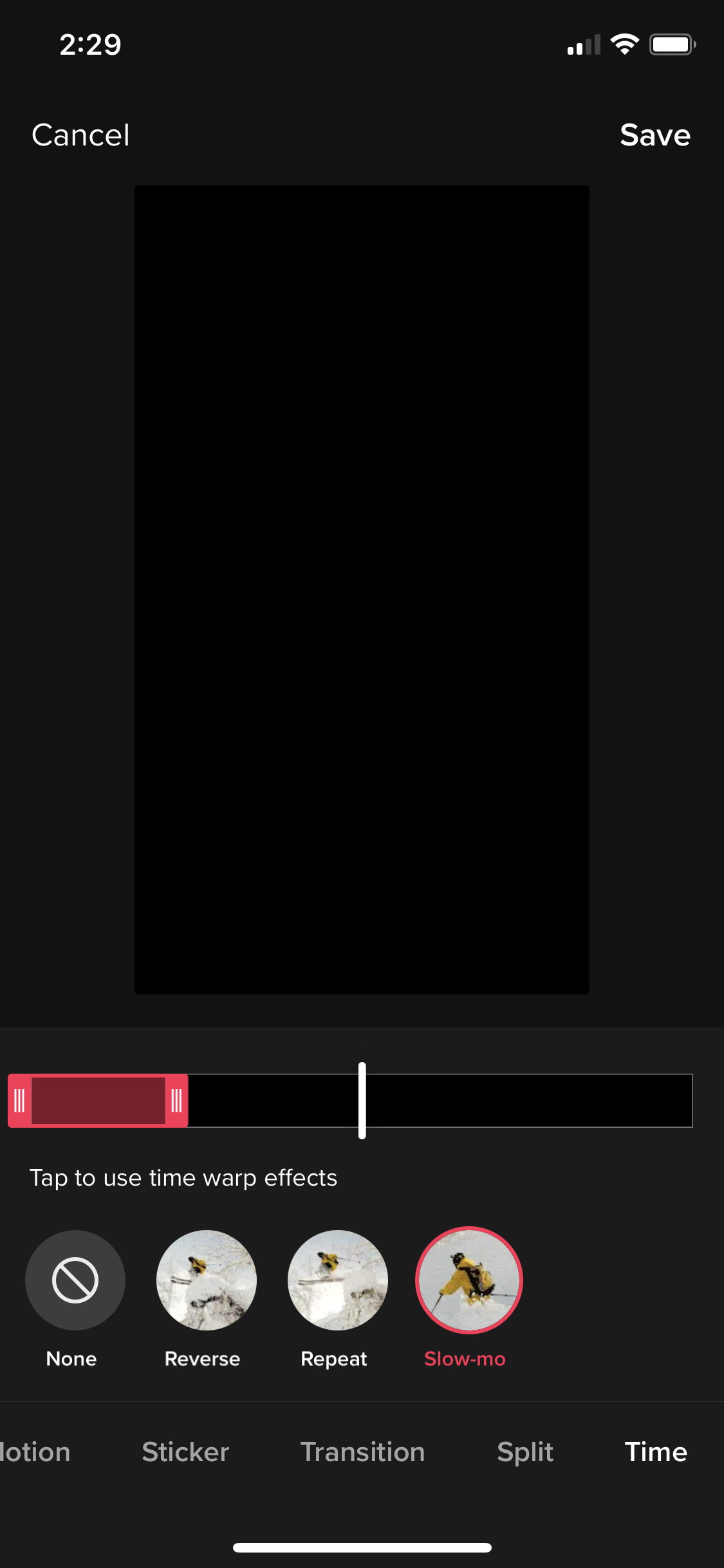
- Upload a pre-recorded clip from your camera roll, or save a newly recorded video to your phone and then upload it again. Tap Adjust clips and select the timer icon to adjust the speed. You can choose from the same five options listed above.
4. Use filters to enhance your video
Just like most other content creation apps, TikTok also has a range of filters to enhance the aesthetic appeal of your videos. These include:
- Color filters: Set the mood of your video by adjusting the hue, saturation, temperature and other settings related to color.
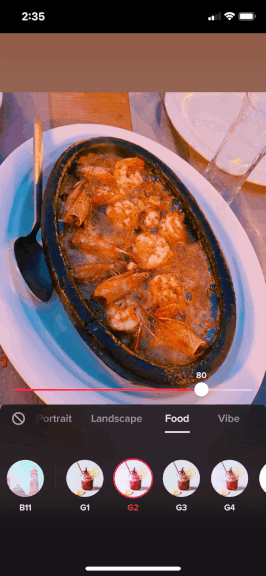
- Beautify: Use tools for adjusting facial features, such as tweaking mouth and nose shape, teeth whitening, eye brightness, makeup overlays and more.
- Enhance: Automatically adjust the brightness, exposure and colors of pre-recorded clips using this one-click, preset setting.
Filters can help make your videos look better even if they’re shot using a mobile phone with an average camera.
5. Get creative with video effects
One of the major reasons behind TikTok’s success is its creative library of interactive and AR visual effects, which the platform keeps expanding.
There are two different types of video effects you can use:
- Recording screen effects: These effects are found on your recording screen and can be used to film your TikTok using the app. There are hundreds of effects to choose from—trending effects, ambiance effects, AR filters, beauty filters, green-screen effects, interactive effects like quizzes and more.
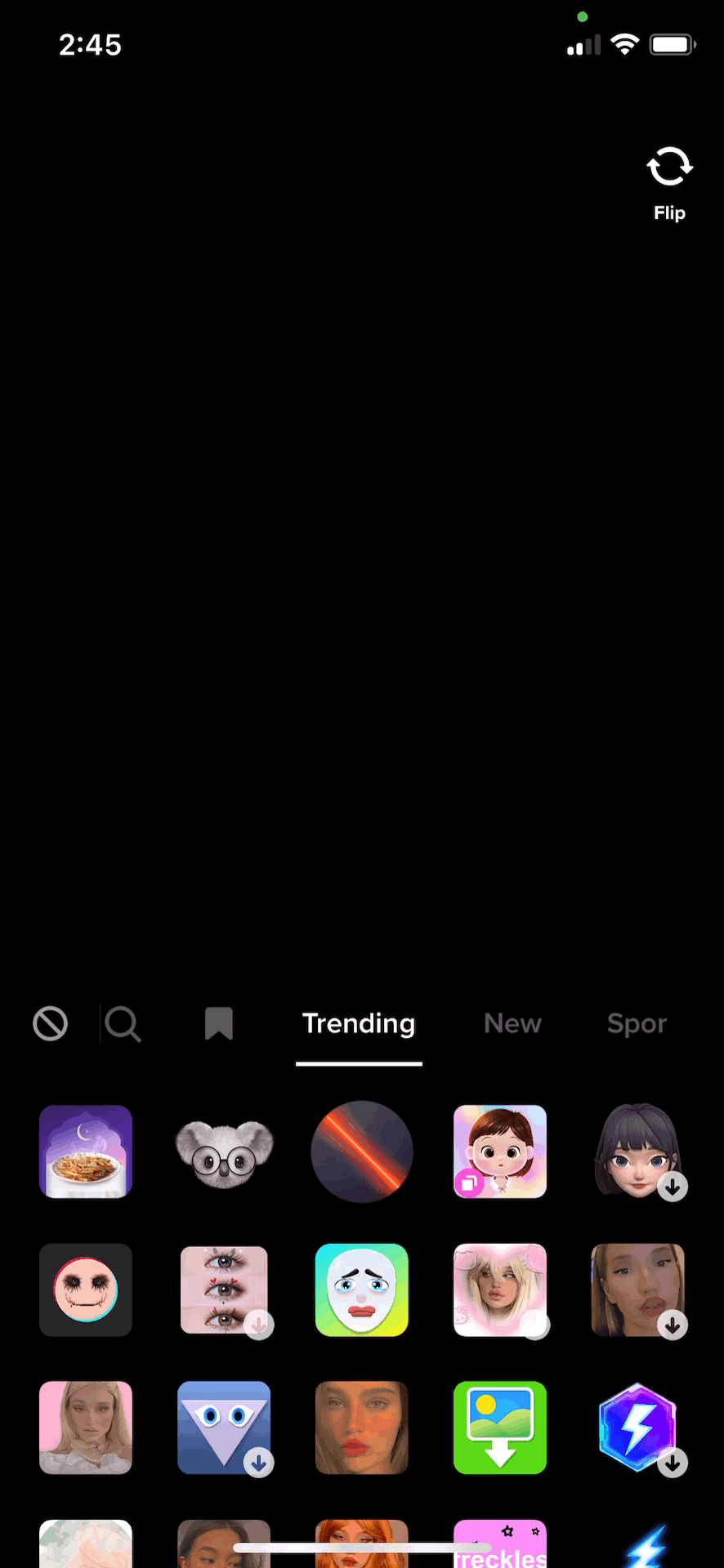
- Editing screen effects: These are effects you can apply to pre-recorded videos, and are different from the recording screen effects. You can find these on the editing screen by tapping Effects. These include visual effects like Rainbow Strobe, Rain, Flash, Zoom and Glitch, as well as motion effects, stickers, transitions, split and time effects.
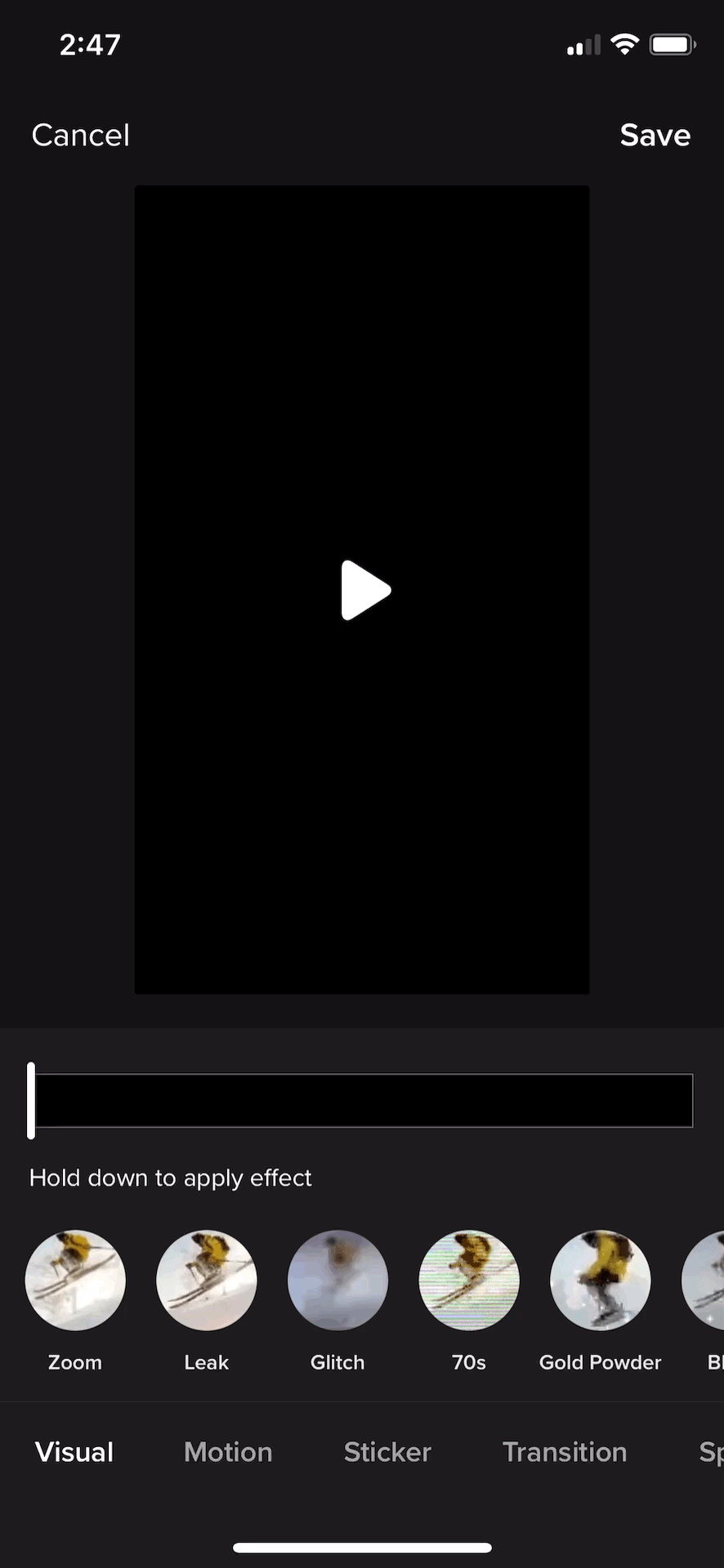
You can also try on effects being used in other videos. This is a quick way to jump on TikTok trends while they’re still hot. Watching other videos for inspiration can also give you video ideas about how to use effects creatively.
6. Add stickers to your video
TikTok’s stickers are similar to those found in Instagram Stories—you can add Poll, Question, Mention, Hashtag and other stickers to interact directly with your audience. Or, add animated stickers to amplify your message and make your videos look more eye-catching.
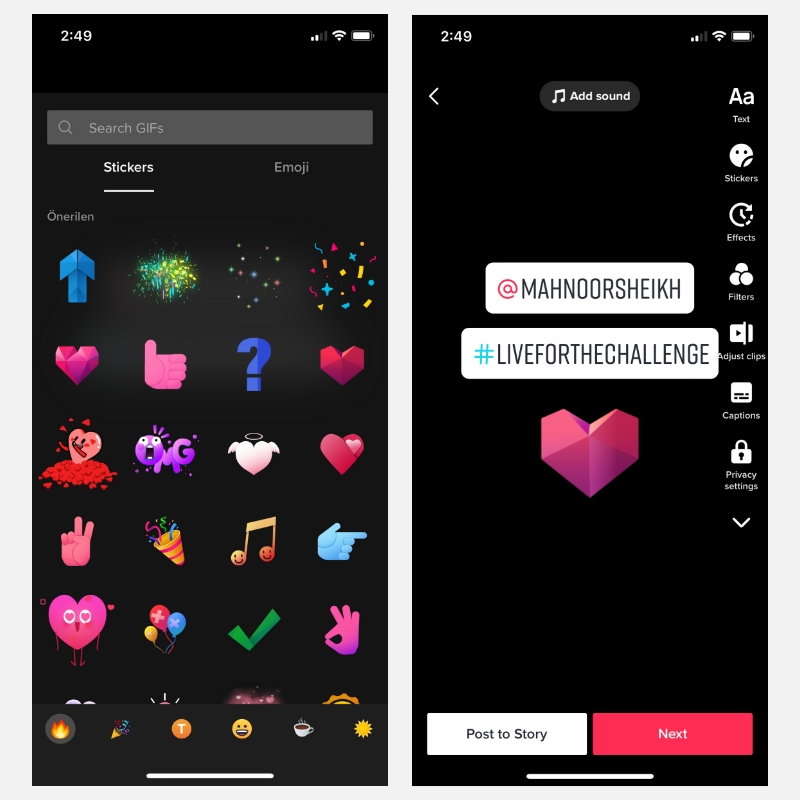
Add stickers to pre-recorded videos on the editing screen. You can look for relevant stickers using the search bar at the top. There are also regional or localized stickers depending on the country you’re located in.
7. Create transitions between clips
Transitions in TikTok are one of the effect types you can add to pre-recorded or uploaded video clips. These are great for adding between clips to make your videos look more cinematic.
For example, you can add Switch Off, Switch On, Zoom In, Shooting Frame and other cool transitions to avoid awkward or abrupt cuts between clips.
8. Upload clips from your camera roll
TikTok lets you upload videos from your camera roll in high-quality—up to 1080p resolution.
This means you can edit your video on another device, such as on your computer using professional video editing software, before uploading it to TikTok. It’s a good option for businesses that want to uphold their brand image and publish professional-looking content on the platform.
It also gives you the flexibility to plan your videos, and repurpose any existing content you have into bite-sized TikTok videos.
Writing TikTok captions
Another aspect of creating engaging TikToks is adding context and amplifying your message through text captions and descriptions. In this section, we’ll look at some best practices for adding text to your TikTok videos.
9. Manually add text to your video
TikTok lets you add text overlays to your videos. This is useful for two main reasons:
- Make your videos more accessible. A Verizon study revealed that 92% of US consumers watch videos on their mobile with the sound off. Adding text captions makes it easier for everyone to consume your content, including those watching without audio.
- Amplify your message. Adding text captions can help you summarize key ideas, highlight certain words or phrases like CTAs, and generally make your videos more engaging and easy to understand.
To add on-screen text to your video, tap the Text icon from the right-side menu on your editing screen. You can also add multiple lines or blocks of text to your videos.
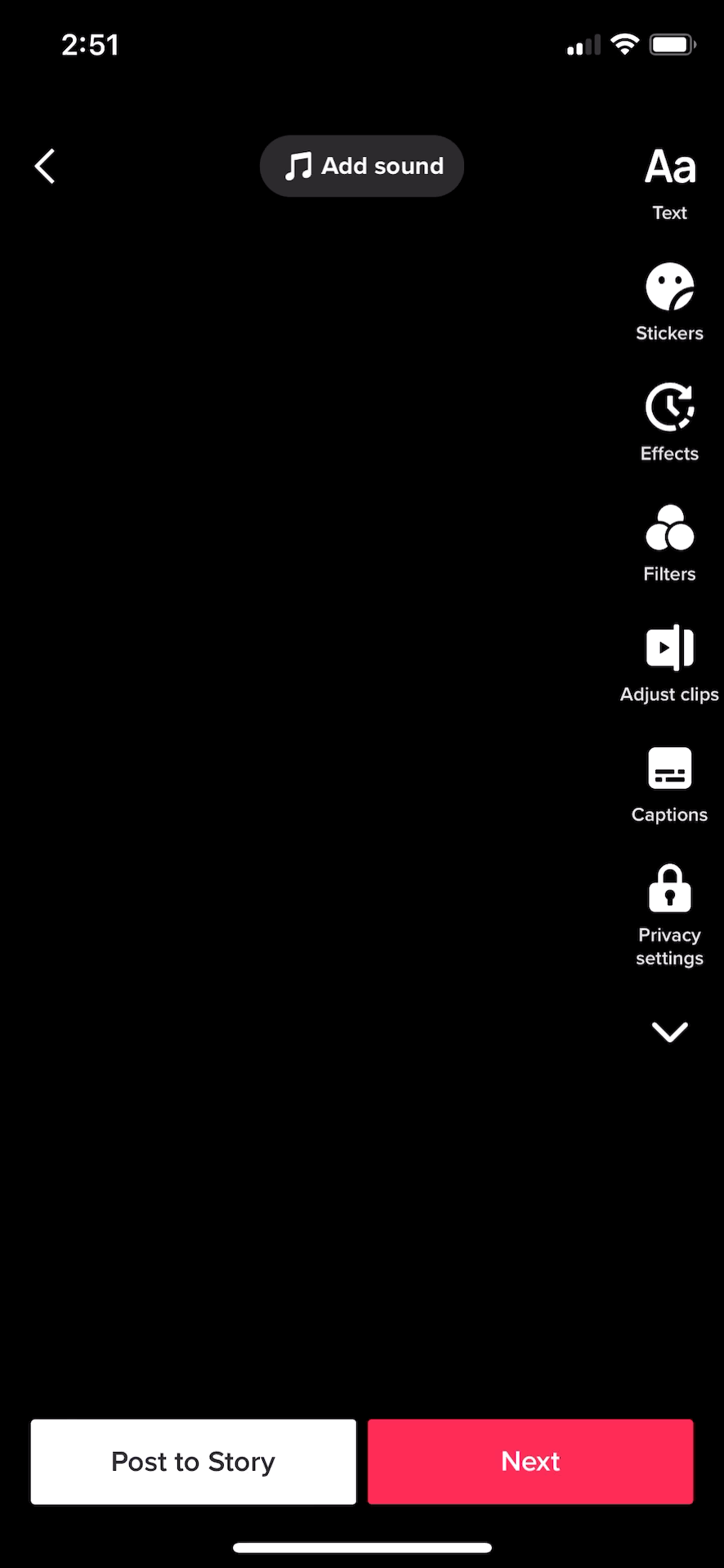
10. Customize your text captions
Make your text pop by customizing it to stand out or match the theme of your video.
TikTok offers several built-in text editing options for on-screen captions. You can change the text color, font, alignment and background style. You’re also able to move around your text and resize it.
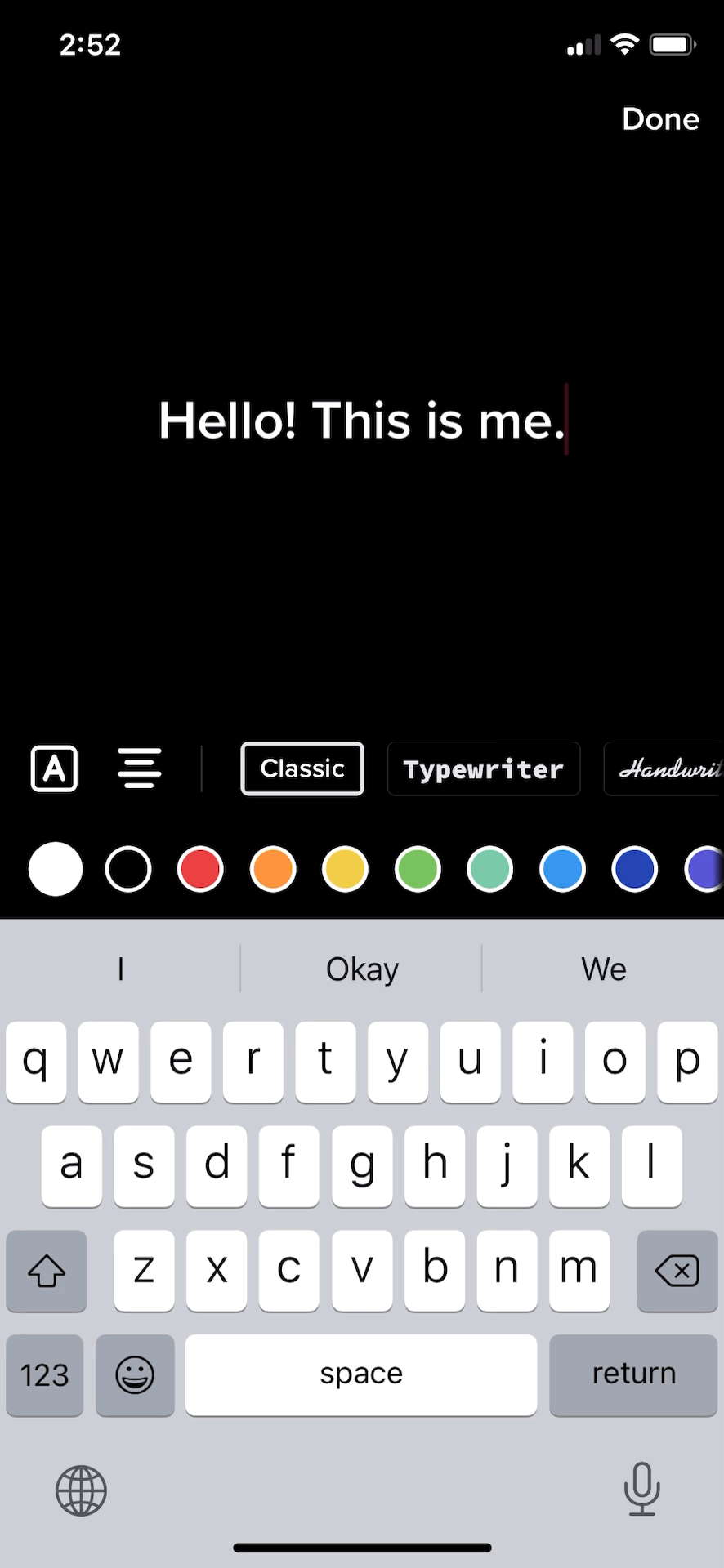
11. Use auto-captions for spoken audio
Last year, TikTok introduced auto-captions as part of their accessibility features to make it easier for creators to reach people watching without sound or those with hearing difficulties.
You can turn on auto-captions for any recorded or uploaded a video with spoken audio by tapping Captions on the editing screen. After a few seconds of processing, you’ll see auto-generated captions, which you can easily edit manually.
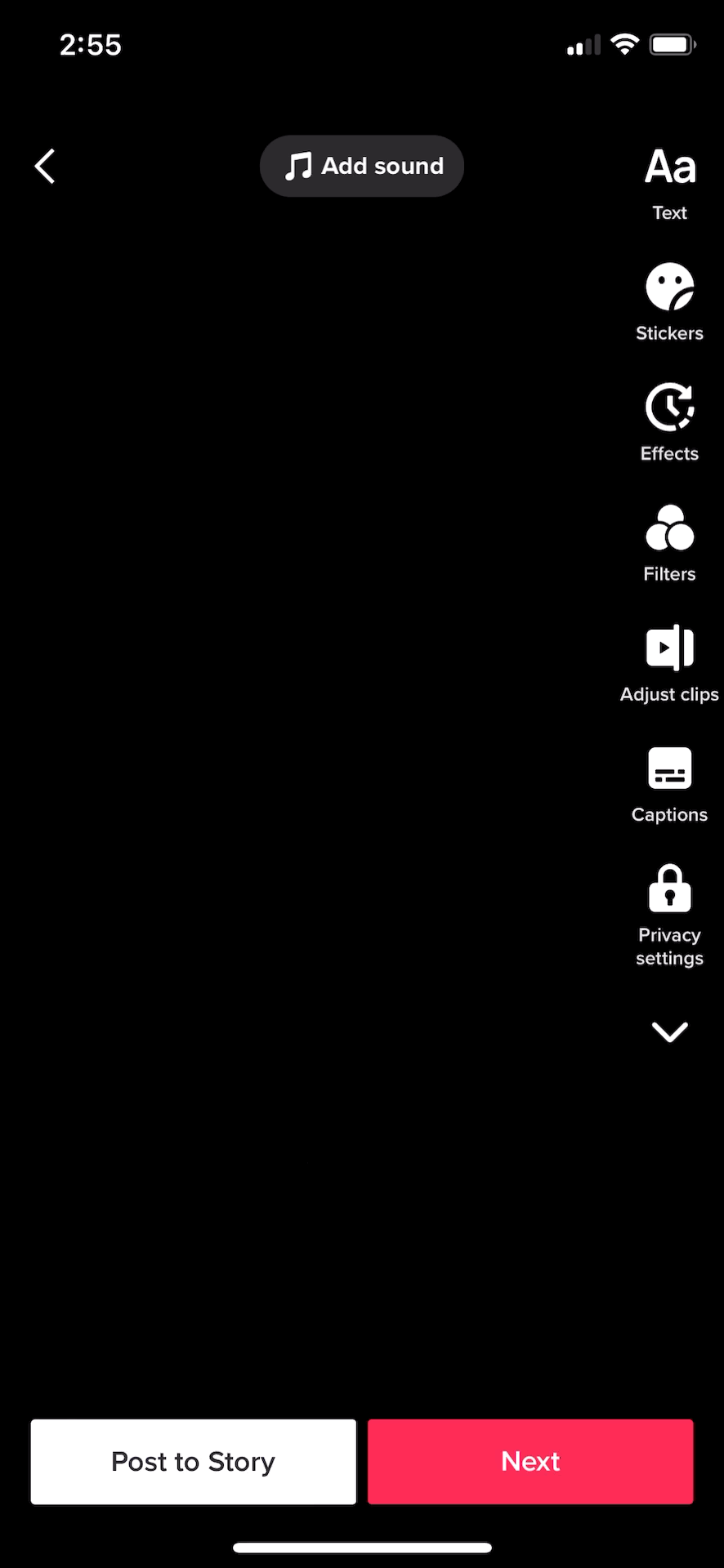
Currently, auto-captions are only available in English and Japanese.
12. Adjust the duration of your text
You can also make text automatically appear and disappear from your videos by adjusting its duration. This is useful for adding multiple lines of text throughout your video, such as to build a story, describe a scene, add several CTAs, ask questions or highlight specific words.
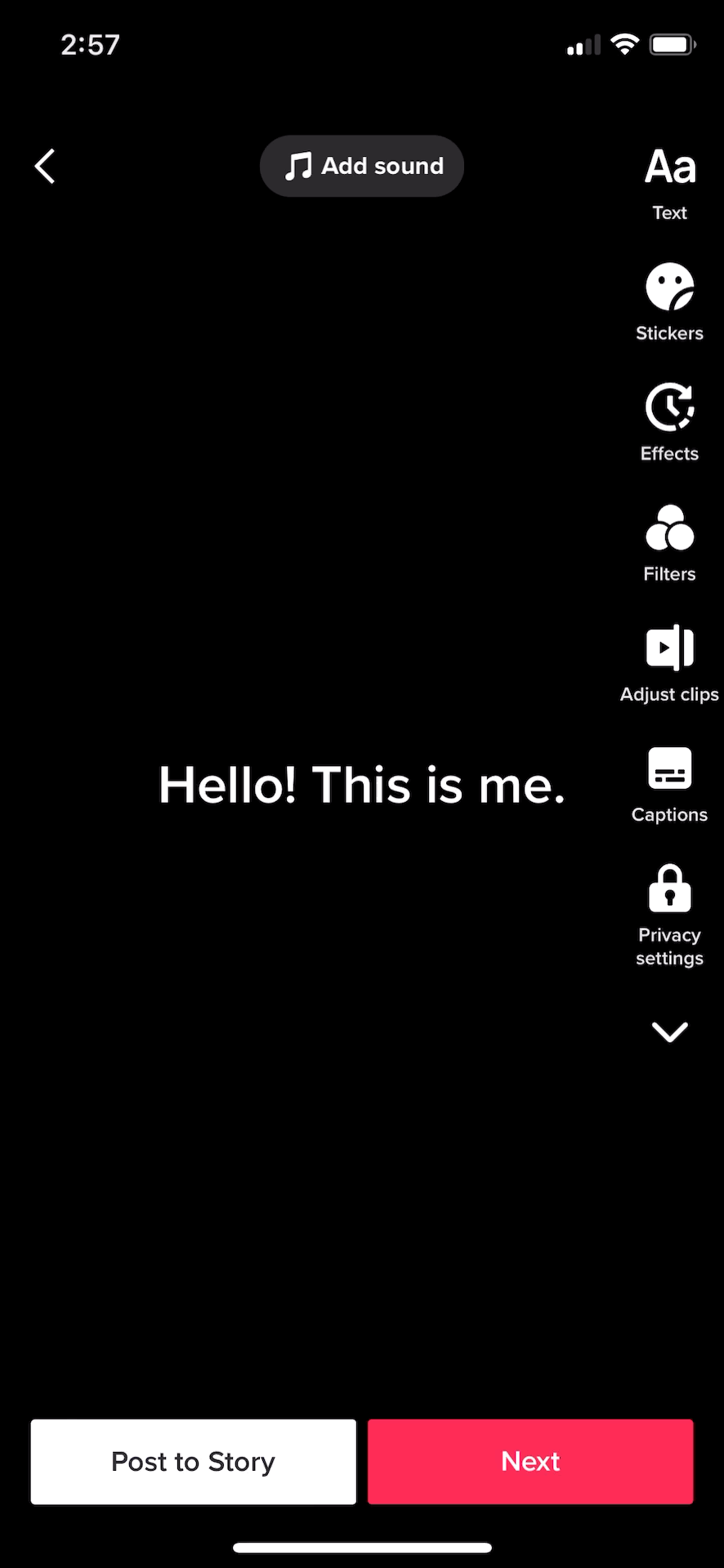
To adjust the duration, tap your text and select Set duration from the menu that pops up. Then, use the timeline editor to set when the text should appear on or disappear from your video.
13. Create concise and informative captions
When writing text captions for your TikTok videos, make sure they’re short and informative. Don’t just write long paragraphs rambling on about a topic without making a point.
If you’re transcribing spoken audio, for example, it’s better to summarize key points than typing it all word-for-word. The latest TikTok statistics show that videos that get the most clicks on the platform get their message across in the first three seconds.
Your audience may only stick around for a few seconds. So, make sure your video is worth their while.
14. Drive action with on-screen CTAs and text
Adding text captions is one thing. Being strategic with that text and using it to drive action is a different story altogether—one that can get you amazing results.
According to TikTok, adding actionable captions, CTAs and summaries on screen can lift impressions by up to 55%.
Adding audio & sound effects
Adding the right music and sound effects to your TikTok videos can do wonders for elevating your content. In this section, we’ll cover tips on adding audio to your TikToks to get more engagement.
15. Use trending music and sounds
Trending music is often the one thing that makes a TikTok go viral.
Brands and creators can jump on the bandwagon and use trending sounds to create videos that not only get more engagement but also get favored by the algorithm.
You can find trending music by tapping Add a Sound at the top of your recording or editing screen. Browse through the library or look for specific sounds using the search bar.
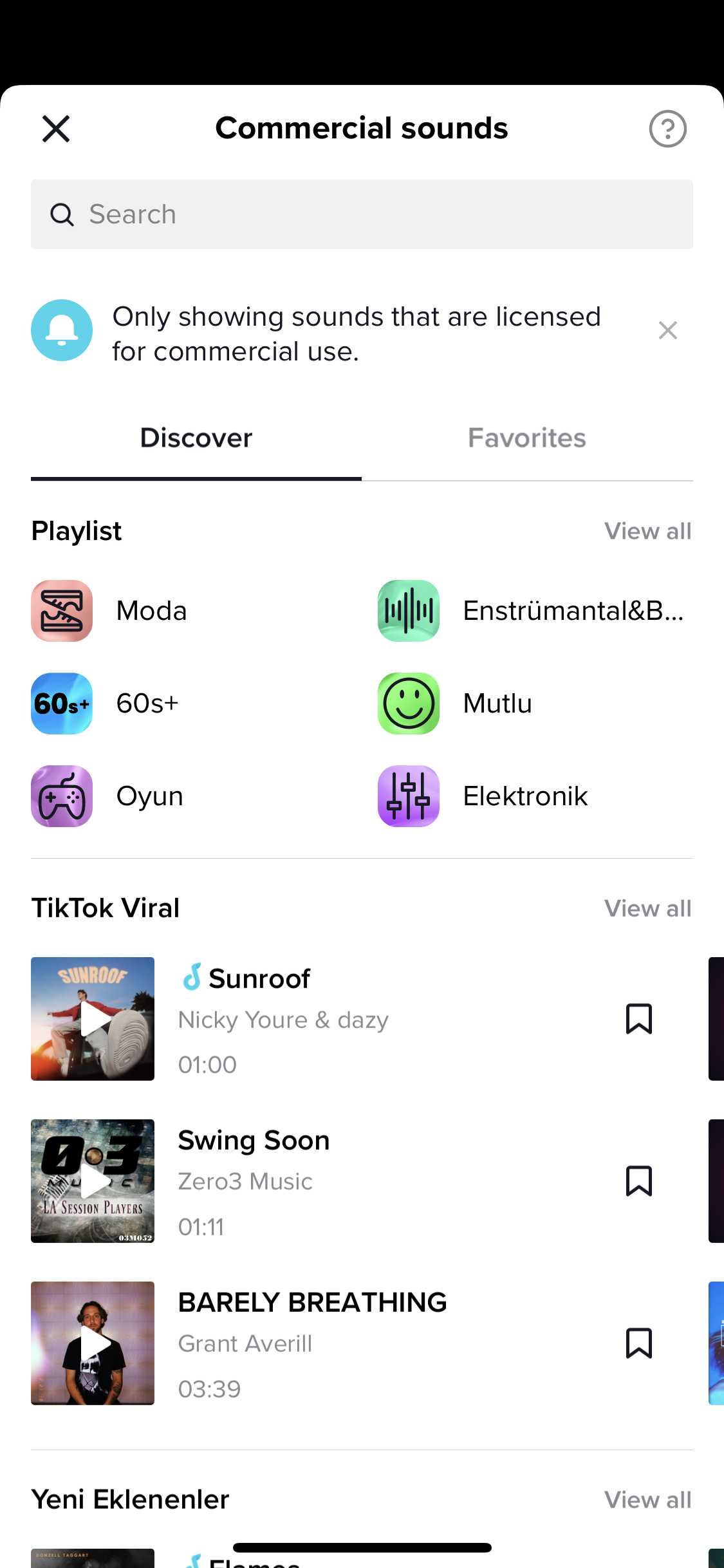
You can also reuse sounds from other videos, especially the ones going viral. This is a quick way to find trending music to use in your own videos.
The biggest benefit of using trending sounds is you attract a larger audience. People may start watching your video for another reason but stay for the music. Or, they may be actively searching for videos using a particular sound, such as dance challenges.
16. Match your videos to the beat
Create engaging videos by syncing your clips with the audio. If you’ve recorded multiple clips, you can easily do this using TikTok’s built-in Sound Sync feature.
Simply upload multiple clips from your phone’s gallery and you’ll be taken to the Sound Sync page. Choose a sound from the suggested options or the audio library, view the auto-synced video and adjust accordingly.
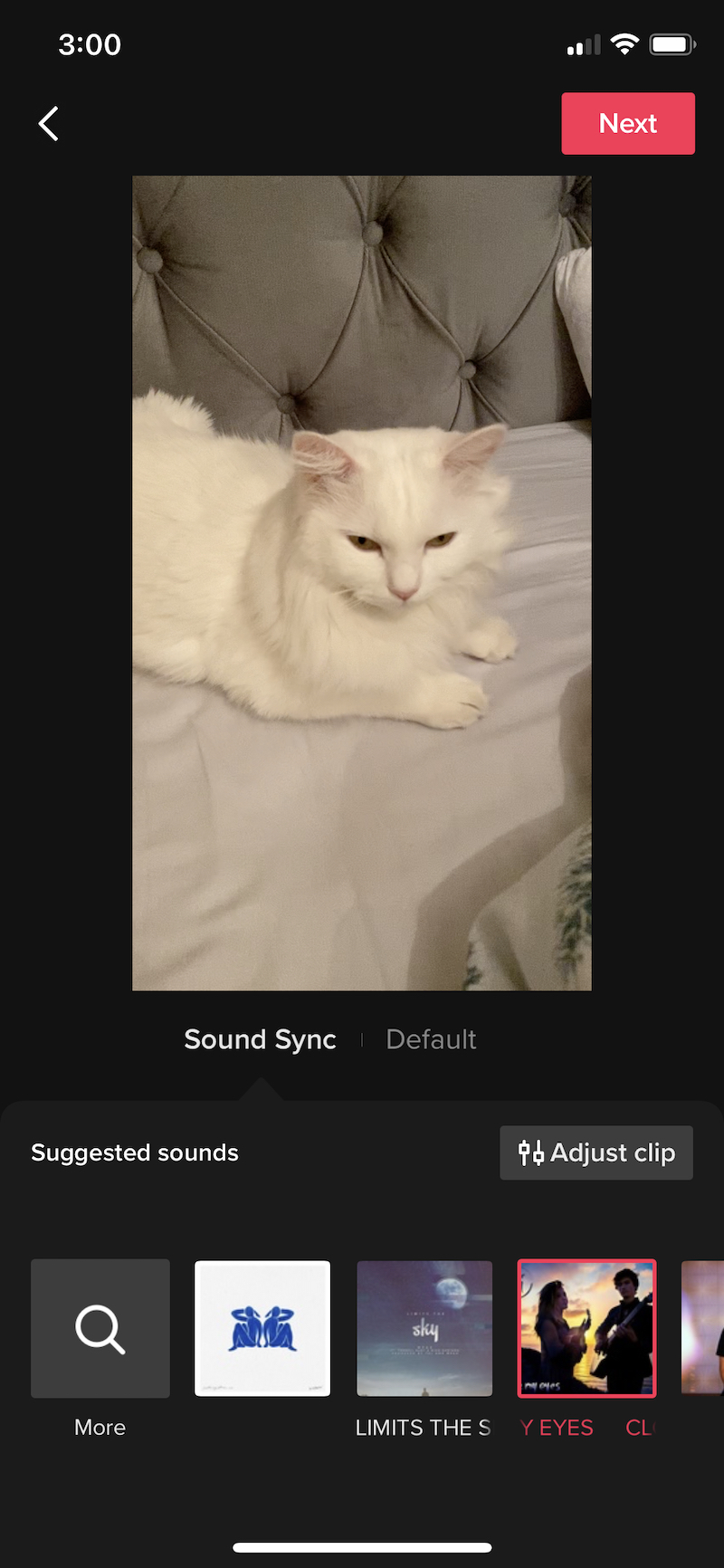
Note: This only works with pre-recorded or existing clips saved in your camera roll.
17. Create Original Audio with viral potential
While using trending music is a quick and easy way to get engagement, creating an amazing Original Audio track can also be highly rewarding—if done right.
TikTok basically lets anyone reuse the audio used in your video, even if it’s your original voiceover. This offers a huge opportunity for not just musical artists, but also brands and creators to go viral by creating a catchy beat, a funny voiceover or anything else.
Better yet, start a challenge to encourage people to use your Original Audio. You can view who used your audio by tapping the disc icon at the bottom-right corner of your published video.
18. Record a voice over
Want to narrate your videos? You can record a voiceover after filming your TikTok using the Voiceover button on the editing screen.
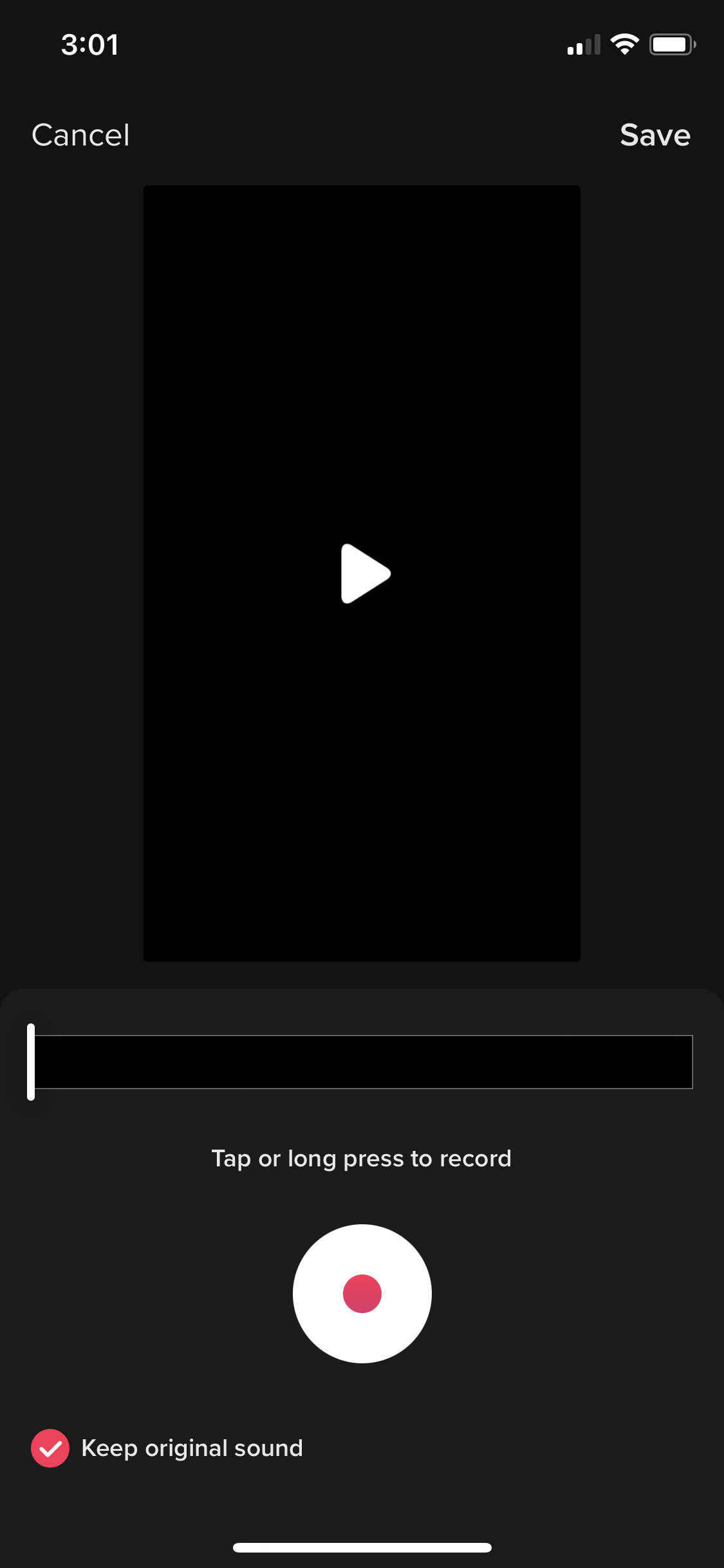
This is useful for creating reaction videos, narrating behind-the-scenes footage or mixing original sounds with music.
19. Play around with voice effects
If you’re using a voiceover or original sound in your video, you can get creative and add voice effects to it to make it more engaging.
TikTok offers a handful of voice effects to play around with, including Chipmunk, Robot, Megaphone and others.
20. Enable text-to-speech
Have TikTok narrate your text captions using the built-in text-to-speech feature. This is a great way to incorporate spoken audio into your TikToks without actually saying anything yourself.
For example, if you don’t have time to do a voiceover, are conscious of your accent or want to make your video more accessible, you can use text-to-speech.
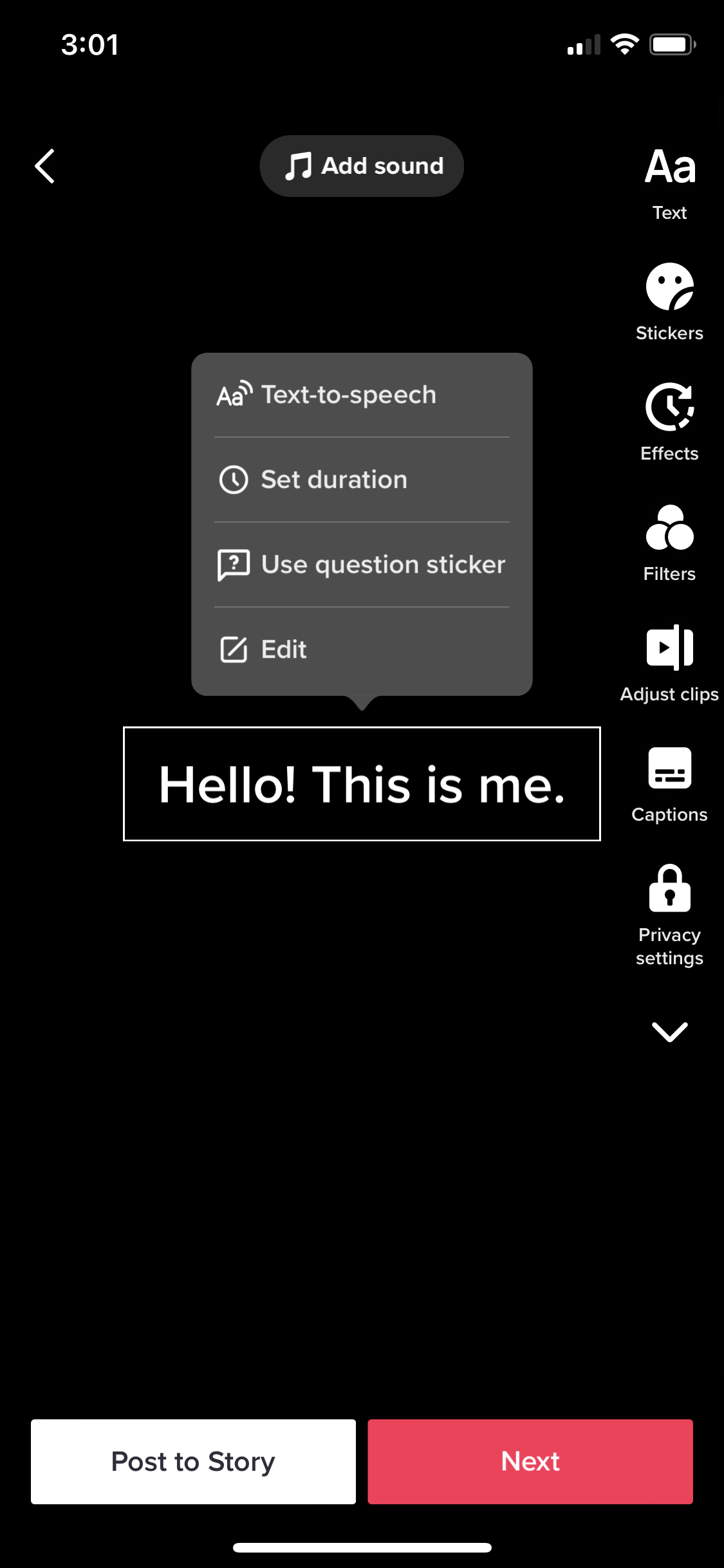
Tap on the text caption you want to be narrated, and select Text-to-speech from the menu that pops up. Choose the voice that best fits your needs, and you’re good to go.
Top TikTok video editing apps
While TikTok’s built-in video editing tools are great on their own, you may want to use third-party apps to make your videos look unique and even more creative. Here are video editing tools you can use to make engaging TikToks.
Sprout Social
Sprout Social is an all-in-one social media management solution that enables you to compose, edit, schedule and publish social content across networks, including TikTok. With the integrated video editor in Sprout’s Compose window, you no longer need to juggle multiple tools or spend extra money on external software. Resize, crop or trim your video to the perfect dimensions for TikTok and other popular video-centric social media networks. You can also split your video into smaller clips, add engaging text overlays, enhance it with audio and apply visual effects to make your content stand out. This helps you quickly polish and publish your videos all while tracking performance and managing comments in the same place.
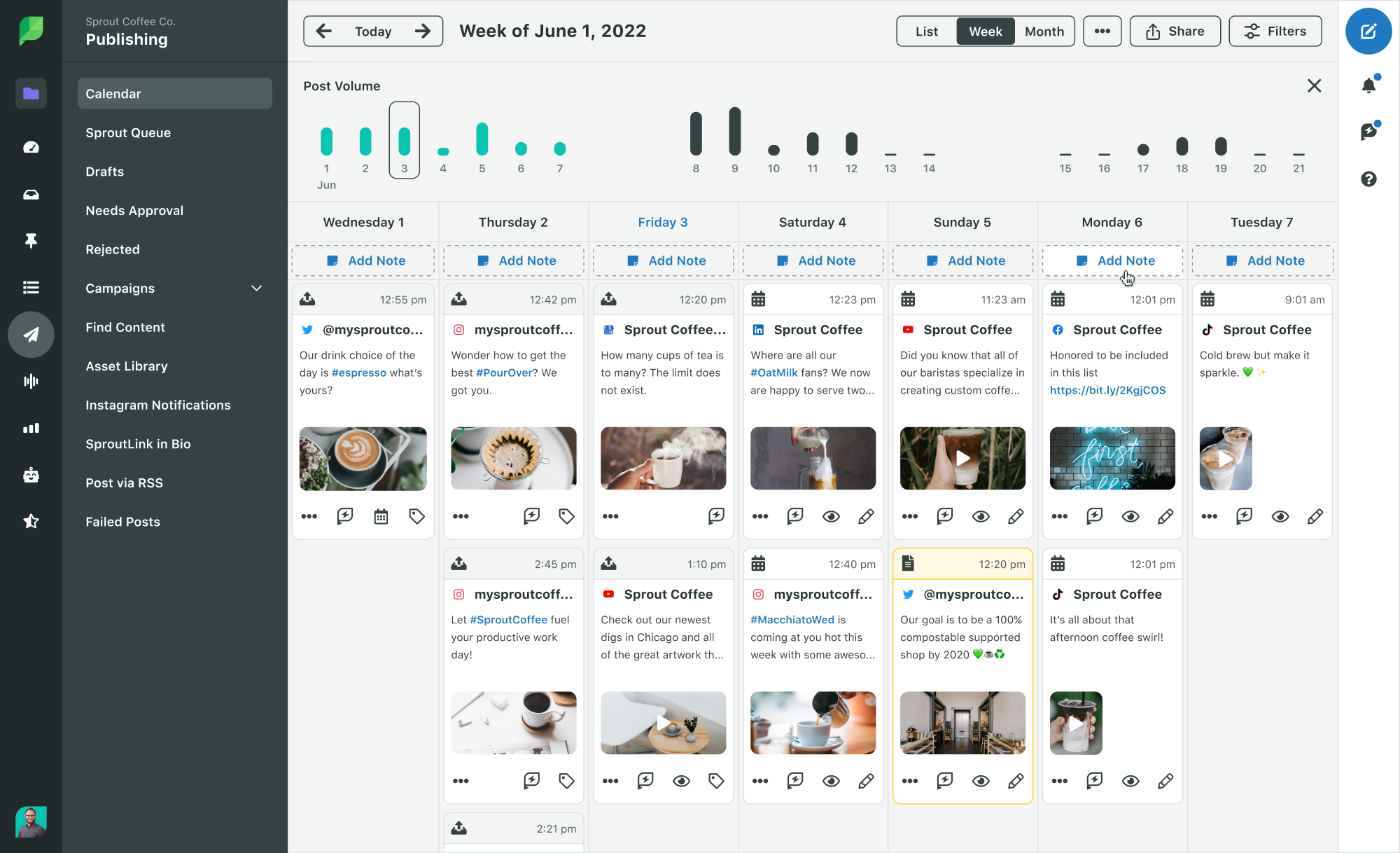
InShot
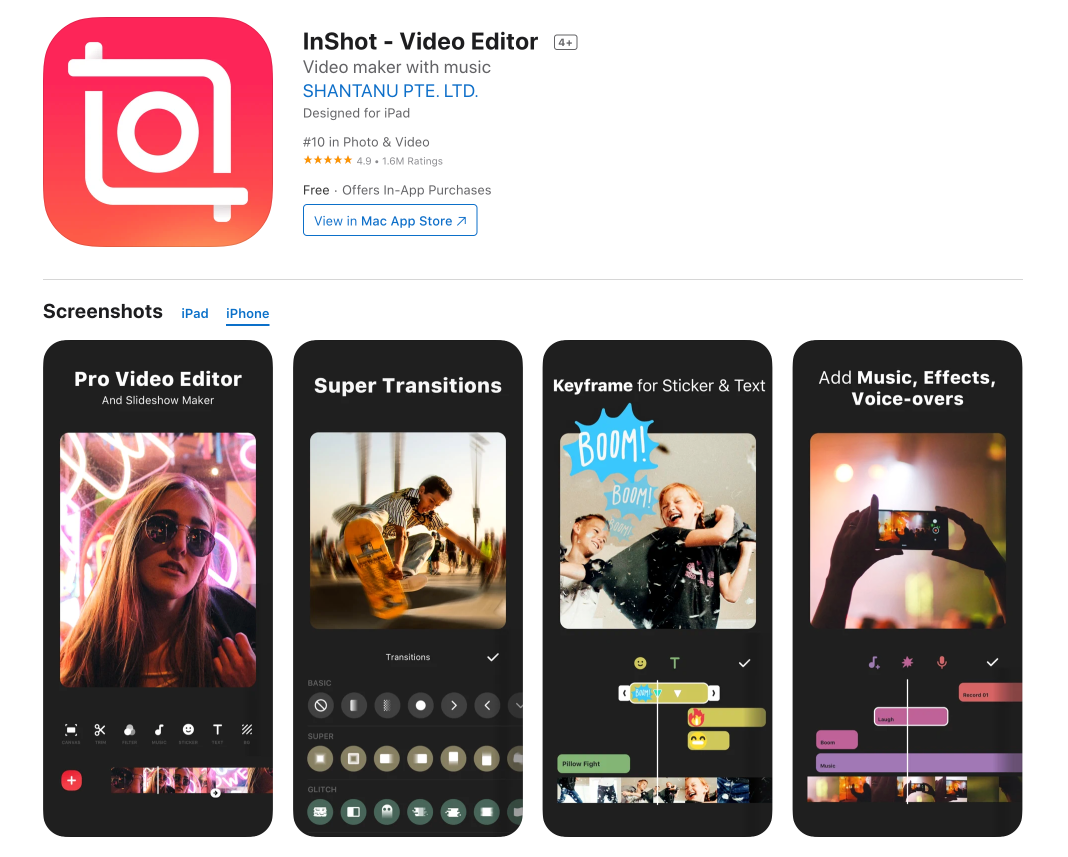
InShot is a popular video editing app that comes with an easy-to-use interface and handy features. The app lets you trim/cut clips, add stickers and effects like background blur and cinematic filters, add music and voiceovers, and more.
InShot is free to use, but you’ll need to upgrade to the premium version to get rid of the watermark. It’s available for both iOS and Android.
CapCut
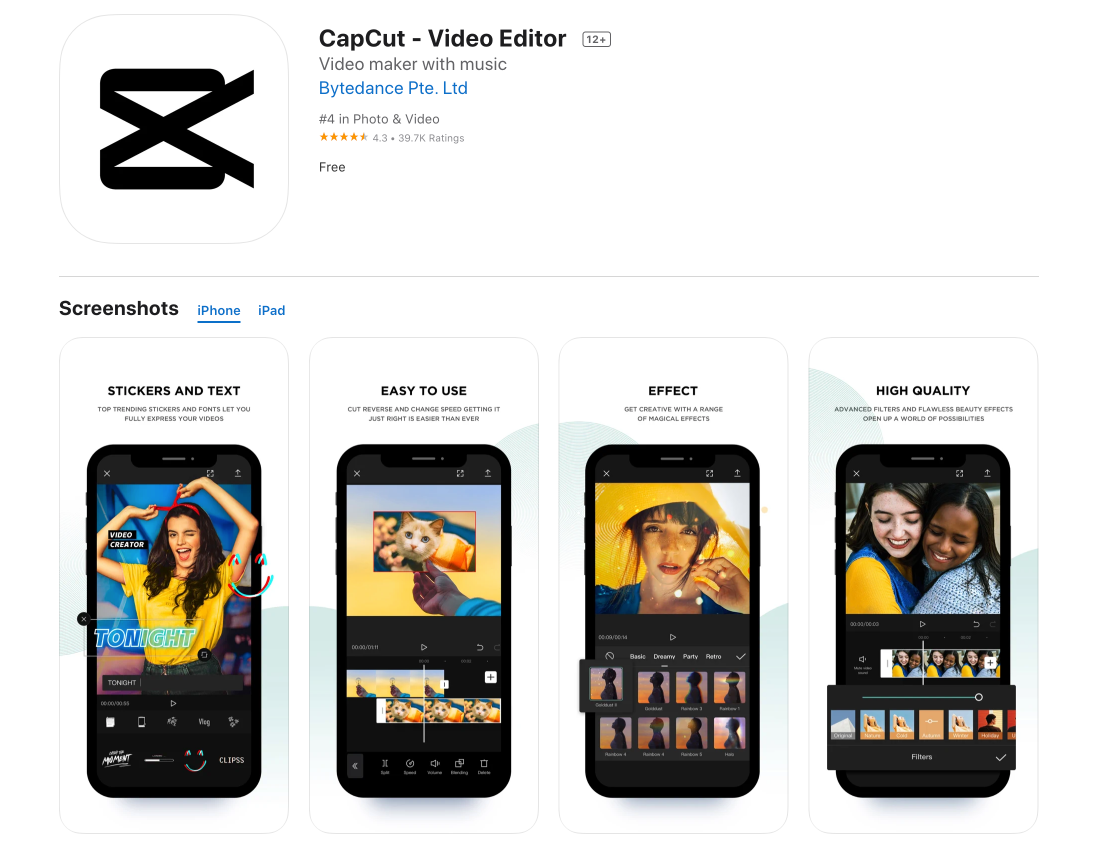
TikTok’s own video editing app—CapCut—is a creator-favorite for a reason. It’s packed with creative filters, interesting sounds and some basic video editing tools like splitting, trimming and speed adjustment.
CapCut is a relatively simple app, but it’s also completely free to use, which is why it has over 250 million downloads on both iOS and Android.
Funimate
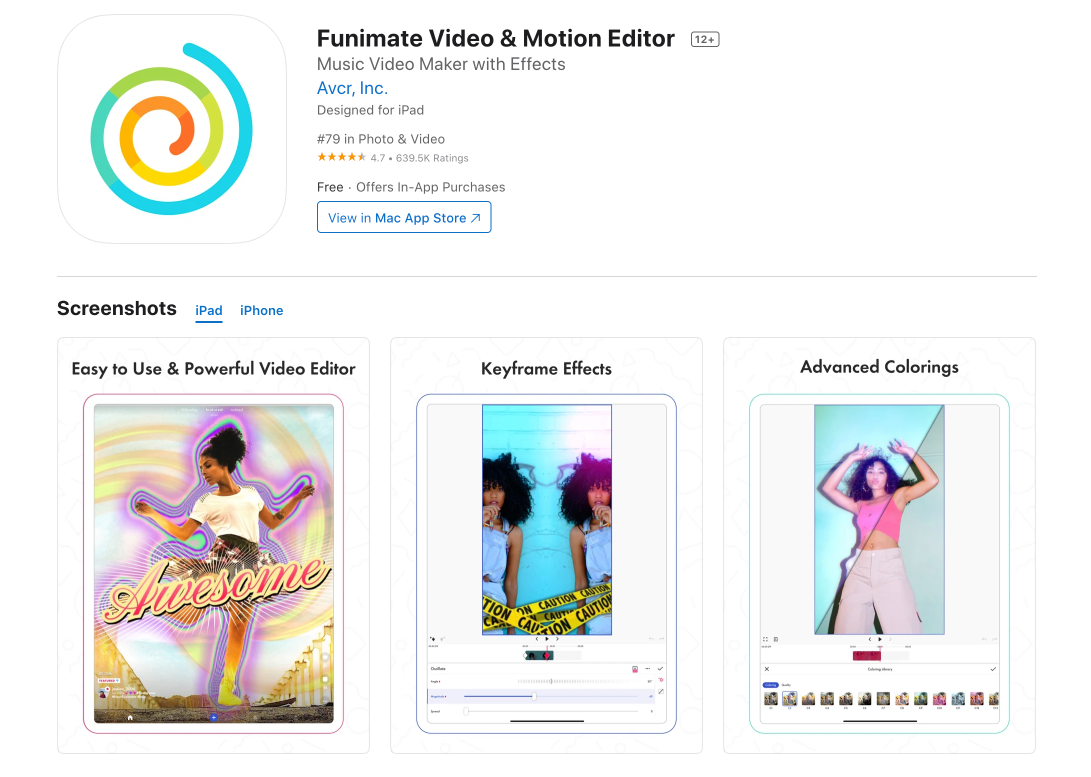
Funimate is a cool, trendy app for making TikTok videos and stories. It’s popular for its masks and AI effects, text effects, intros and outros, and other creative tools that help you make unique videos.
The app is free to use, but it comes with ads. You’d need to upgrade to the Pro version to get rid of ads.
Can you edit a TikTok after posting?
No. You cannot edit a TikTok video after publishing it. However, you can edit the description of a video once it has been posted.
If you made an error or uploaded the wrong video, you would need to delete the video and re-upload it. Make sure you save heavily edited videos as drafts before publishing so you don’t need to do it all over again from scratch if you make a small mistake.
Explore TikTok video editing to stand out
TikTok is an amazing platform for sharing bite-sized video content. But the sheer amount of competition means brands and creators need to up their editing game to stand out and get noticed.
Apply these creative editing tips to your video marketing strategy on TikTok to take your videos to the next level, grab attention and grow engagement. Oh, and don’t forget to check out our TikTok integration in a free trial today!

Share