What are YouTube Clips and how do you use them?

Without a doubt, video is becoming more and more popular to share on social media. Since 89% of video marketers plan to incorporate YouTube into their strategy, hopefully your brand is building a robust YouTube marketing strategy.
And while you might be editing your longer videos to share on social media but there’s an easier way: YouTube Clips.
This is a great way to promote your channel and attract more viewers by creating short segments to share straight from YouTube without using video editing software.
The low-down on YouTube Clips
What are YouTube Clips?
Video Clips on YouTube are a new way for content creators and viewers to share bite-sized Clips of longer videos and live streams. These Clips can be anywhere between 5 and 60 seconds long. So this feature is an excellent way to highlight the most interesting moments from your videos and streams and share them with your social networks.
Think of them as trailers and teasers to the full video.
But the process doesn’t create a new video.
Instead, YouTube Clips provide pointers to videos or streams that you already have on your channel. In other words, the original content gets attribution for all the watch time and view metrics as well as any ad revenue.
Where can I share YouTube Clips?
YouTube gives you the option to share these clipped segments to a wide range of social networks. In addition to major social platforms like Facebook, Twitter, Reddit, LinkedIn and Pinterest, YouTube Clips can be shared to regional social networks like VK, Odnoklassniki and KakaoTalk as well.
You can even share the Clipped video via email or embed it to your website.
Keep in mind that these functionalities are very new. And YouTube is still working to improve them as it rolls out Clips.
Shared Clips will play on loop on whichever platform you decide to share it. And viewers can still easily access the full video if they want to watch more.
Testing YouTube Clips https://t.co/VozFTOzvAG via @YouTube
— Jacqueline Zote (@JacquelineZote) October 22, 2021
It’s good to note that you can only Clip continuous segments of a YouTube video. That means, unlike traditional video editing apps, you can’t combine different segments of the video into a single Clip. But it’s an easy way to quickly share a small part of a longer video to compel followers to watch the full thing.
How brands can benefit from YouTube Clips
Whether you’re teasing viewers to a longer video or sharing a key clip to complement an article, there are plenty of ways your brand can use YouTube Clips. With the right approach, Clips can make a great addition to your video marketing strategy.
Let’s take a look at some of the top ways your brand can benefit from YouTube Clips.
1. Teasing viewers to watch the entire video
As mentioned earlier, YouTube Clips are a great way to highlight the most interesting segments of your videos. Use the opportunity to tease viewers and entice them to watch your entire video.
Clip the most thought-provoking section of a video that would get people watching. Say you’re promoting an interview. Pick a section with a highly sought-after question and share it as a Clip through your brand’s social media pages with a suitable caption.
2. Attracting new viewers to your channel
Sharing a Clip of your YouTube video also gives viewers a teaser of your channel and brand. This makes YouTube Clips an excellent tool for promoting your YouTube channel.
While many viewers may not have time to watch long-form videos as they scroll through their social media feeds, a short clip could give them a better sense of the content you offer. And they can do so without actually going to your YouTube channel — yet. You’ll begin to draw viewers to your YouTube channel who may not have known the content you share on the platform.
3. Improving customer support experience
Do your customers often need help using your product or performing certain tasks on your website or app? For example, customers may call in asking how they can send bulk emails or how to submit an exchange request. In some of these cases, your support agents may have had to point customers to a video demonstration that can help them address the issue.
Enhance their experience by creating YouTube Clips highlighting relevant sections of the video. That way, they can instantly find the info they need. And if they need to refer to any information before or after that Clip, they still have access to the longer video. This is an excellent way to improve the support experience because video can increase user understanding.
As they saying goes “show, don’t tell,” and tutorial videos have recently been one of the most growing video types.
Enhance channel visibility in Google search
Your clipped videos can also show up in relevant search results on Google. This significantly enhances your content visibility, attracting more people to your YouTube channel. For your Clips to show up in relevant searches, make sure you use the right keywords in the description.
See the example below where the name of the Clip is “YouTube Clips rollout.” The clipped video shows up among the top results for the same search term.
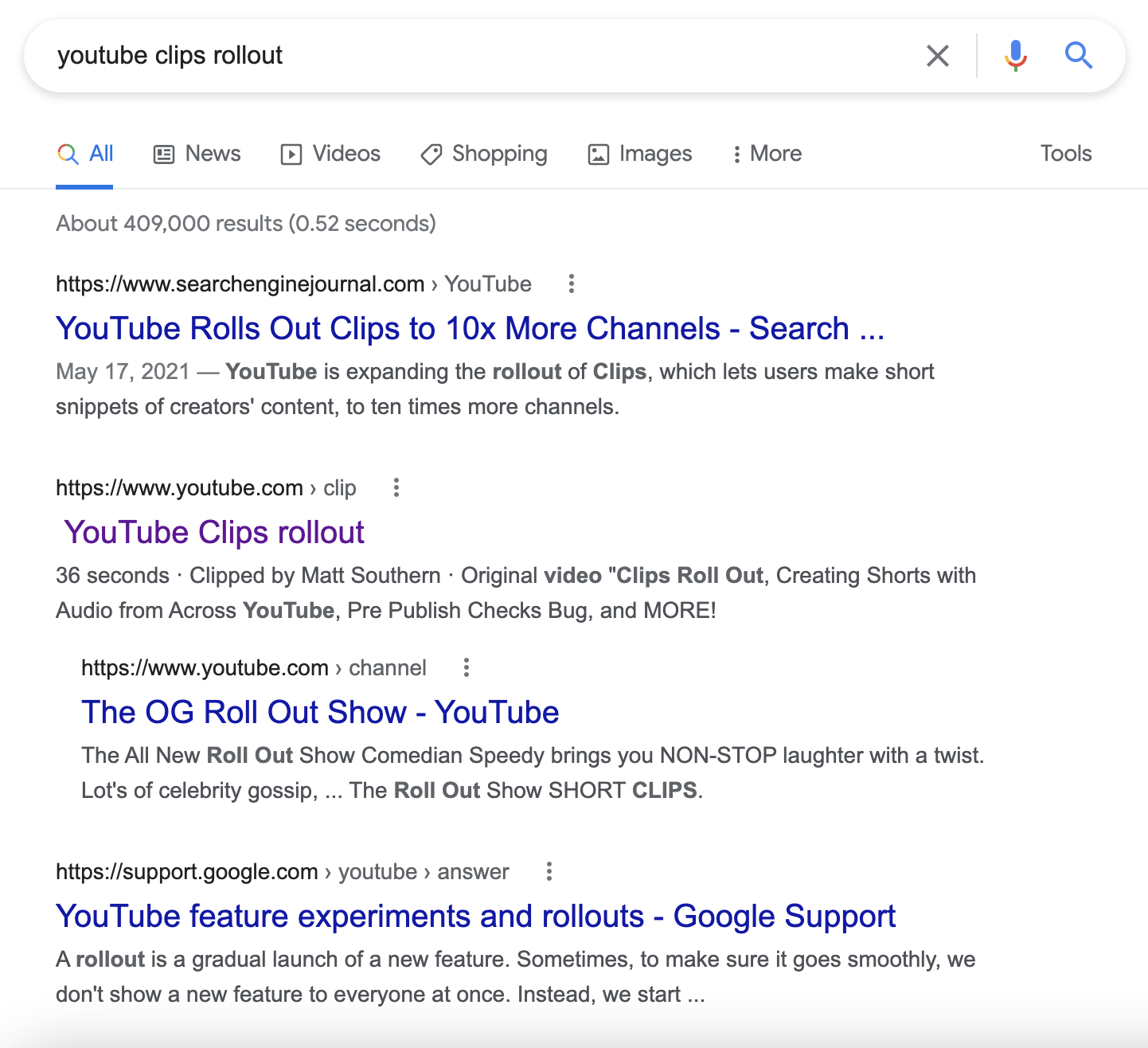
Viewers who click on this search result will be able to view the clipped segment along with options to share the Clip and watch the full video.
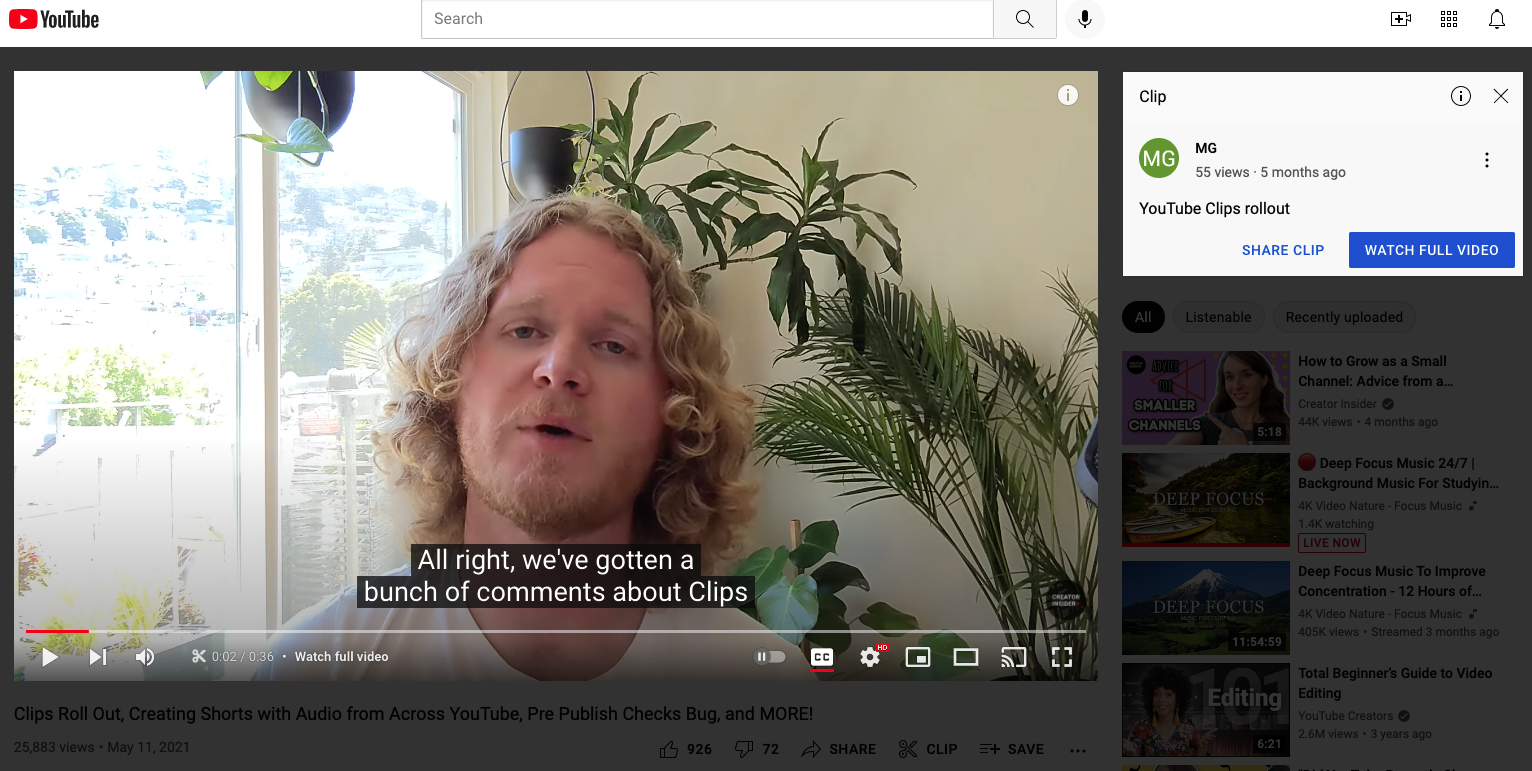
How to create YouTube Clips
It’s important to mention that channels that are eligible for the feature automatically have it turned on. We’ll address how to disable Clips if you’re not interested in using the feature.
And if you want to try out this new feature, the process is pretty simple.
Here’s what you need to do to Clip a YouTube video:
Step 1: Log in to YouTube and watch a video you want to make a Clip from.
Step 2: If the channel is eligible for clips, there should be a scissors icon with the word “Clip” next to the “Share” button. This will open a “Create Clip” box on the right-hand side of the screen.
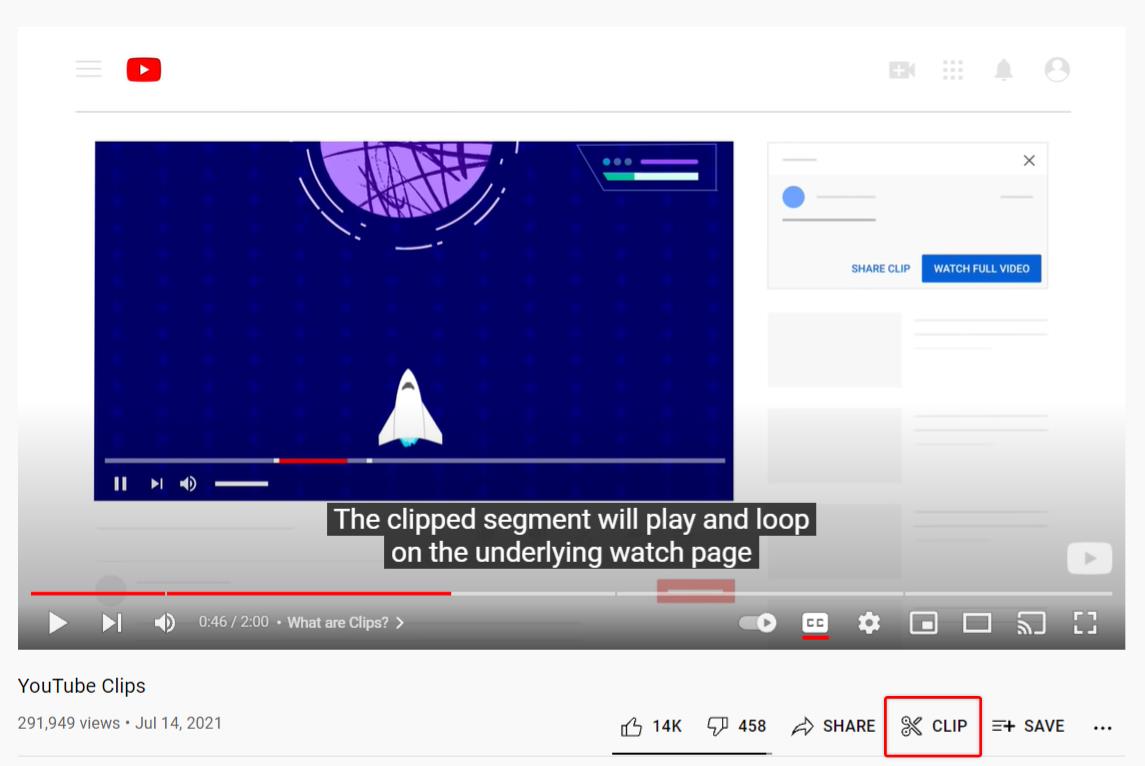
Again, if you don’t see the Clip icon, the channel might not be eligible for the feature yet or the channel has disabled the feature.
Step 3: Choose the section you want to share as a Clip. You can do this by dragging the slider from the “Create Clip” box to the desired section of the video. From here, you can also adjust the length of the Clip between 5 and 60 seconds.
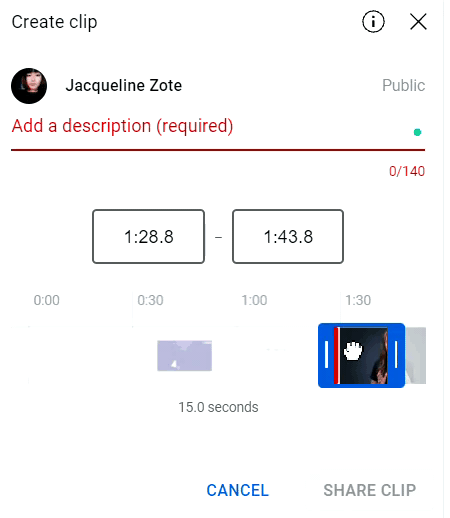
Step 4: Add a title or description to the Clip in the given field. This can be up to 140 characters.
Ideally, the description should be relevant to the topic or the segment you want to share. It’s also a good place to use highly relevant keywords for the Clip to appear in search results.
You can’t create YouTube Clips without adding a description.
Step 5: Click on the “Share” button and choose how you want to share the Clip.
Currently, YouTube gives you the option to share Clips via email and 11 social media channels and app. Plus, you can also copy the shareable link to the Clip and share it however you like.
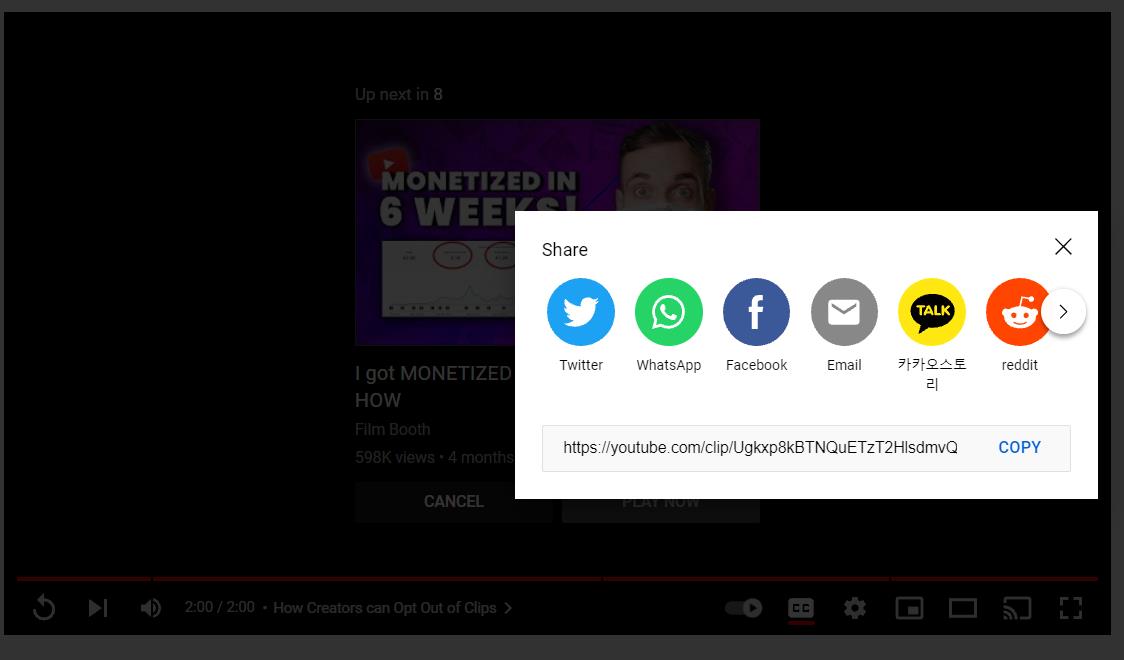
How creators or channels can opt-out from YouTube Clips
Clipping videos is turned on by default. But if you don’t want your viewers to create Clips out of your YouTube videos, you can also out. Here’s what you need to do:
- Log in to your YouTube account.
- Access the YouTube Creator Studio.
- From your Creator dashboard, click on the “Settings” button on the left-hand panel.
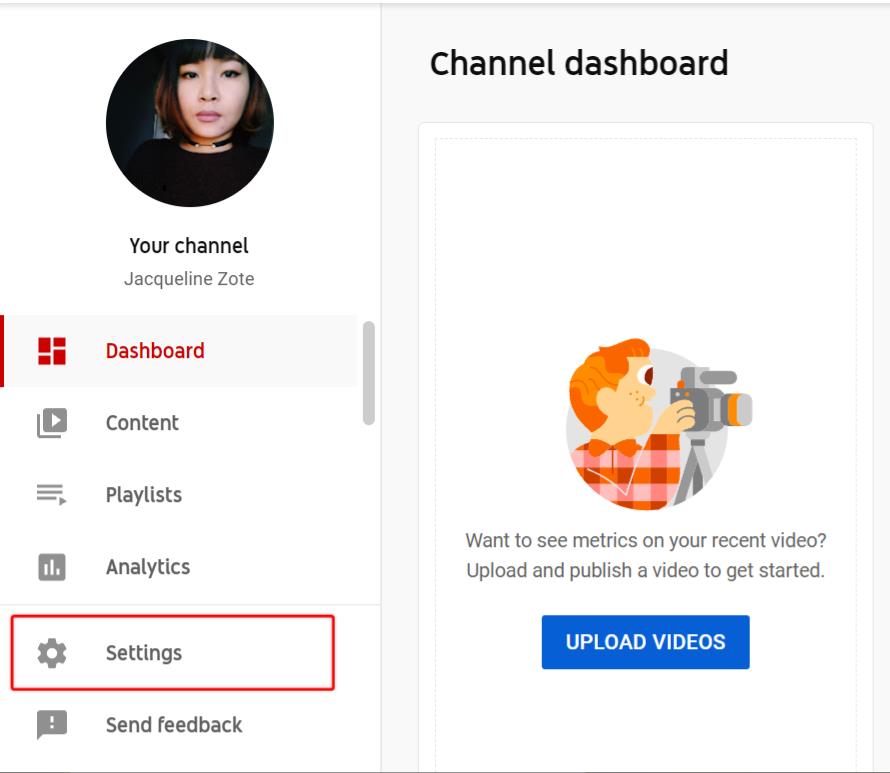
- From your settings, click on the “Channel” button.
- Under the “Advanced Settings” tab, check the option for “Don’t allow viewers to clip my content” under “Clips.”
What else do I need to know about YouTube Clips?
Before you get started, there are a few more things you should know about creating Clips on YouTube:
- You need to be signed in to create Clips–whether it’s from your videos or from the videos of other YouTube channels.
- You can’t create Clips from “made for kids” videos.
- In the case of livestreams, Clipped segments will appear only after the stream has been uploaded as a video.
- Livestreams without DVR aren’t eligible for YouTube Clips.
- Livestreams longer than 8 hours aren’t eligible for YouTube Clips.
- You can’t create Clips out of premieres while they’re still live.
Additionally, the Clips you created can also disappear if:
- The original video violates the YouTube Community Guidelines.
- The channel deletes the video or sets it to private.
However, the Clips will still be available even if the creator unlists the original video.
Making the most of YouTube Clips
With the right approach, YouTube Clips can help amplify your existing YouTube marketing strategy. They can help you attract new viewers to your channel. You can use them to entice people to watch the entire video. Clips can even enhance the customer support experience.
But to make the most of YouTube Clips, you need great videos to create Clips out of. Use our guide on remote video production to create powerful videos even as your team works remotely.

Share