YouTube hashtags: The complete guide for marketers
Table of Contents
You’ve used hashtags on social media platforms like Twitter, Instagram, LinkedIn and Facebook. But have you considered using hashtags on YouTube?
Fair warning: YouTube SEO is a beast. Finding the best keywords, optimizing all parts of your video and finding the right hashtags for your videos is part of creating a cohesive YouTube content optimization strategy.
In this comprehensive guide, we’ll explain what YouTube hashtags are, why they’re important and how to properly use them to increase video views.
What are YouTube hashtags?
YouTube hashtags are clickable keywords preceded by the “#” symbol that categorize video content and connect it to relevant search results and recommendation feeds. These tags function as content discovery tools, allowing viewers to find videos on specific topics by clicking hashtags or searching hashtag terms directly. YouTube displays the first three hashtags from video descriptions prominently above video titles, making them powerful visibility drivers for marketers seeking to expand their reach beyond subscriber bases.
Why use YouTube hashtags?
Similar to hashtags on Facebook, Twitter and Instagram, YouTube hashtags are valuable tools for increasing video visibility and reach. By strategically incorporating relevant and trending hashtags, marketers can expand the audience for their content beyond their subscriber base. Let’s dive into a few reasons to use hashtags on YouTube:
Hashtags help YouTube understand what your video is about
When you use relevant keywords as video hashtags, you’re giving YouTube more context about your video’s content. This helps YouTube categorize your video accurately and recommend it to users who are searching for similar topics or who have shown interest in related content. Essentially, hashtags act as signals that help YouTube place your video in the right search results and suggested video feeds, increasing the chances of it being discovered by the right audience.
Hashtags help expand your user reach
Hashtags act as bridges connecting your video to a wider audience on YouTube. When you include relevant hashtags in your video’s title and description, you’re essentially categorizing your content and making it easier for YouTube’s search and discovery algorithms to surface your video to users who are actively looking for or interested in those specific topics. Think of it as casting a wider net to catch the attention of potential viewers who might not have otherwise stumbled upon your content.
This increased visibility can lead to more views, engagement and subscribers.
Hashtags help you categorize your videos
Hashtags can act as internal organizers for your video content. By using consistent hashtags for specific themes or series within your channel, you create a simple way for viewers to navigate and explore similar content. This can encourage viewers to watch more of your videos, increasing overall engagement and watch time.
How to find the best YouTube hashtags for your videos
You don’t want to use hashtags that spammy or irrelevant videos are using. Always do a quick search to see what pops up when you’re considering a hashtag to ensure that the content that appears relates to your own video.
Here are some ways to find the best hashtags for your videos:
1. Check relevant trending videos
Search for the main theme of your video. For example, we searched for “Internet of Things” to see what hashtags the top-ranked video was using. While you wouldn’t want to use the branded hashtag, you would want to use the two other hashtags in use (this video has over 2 million views!).
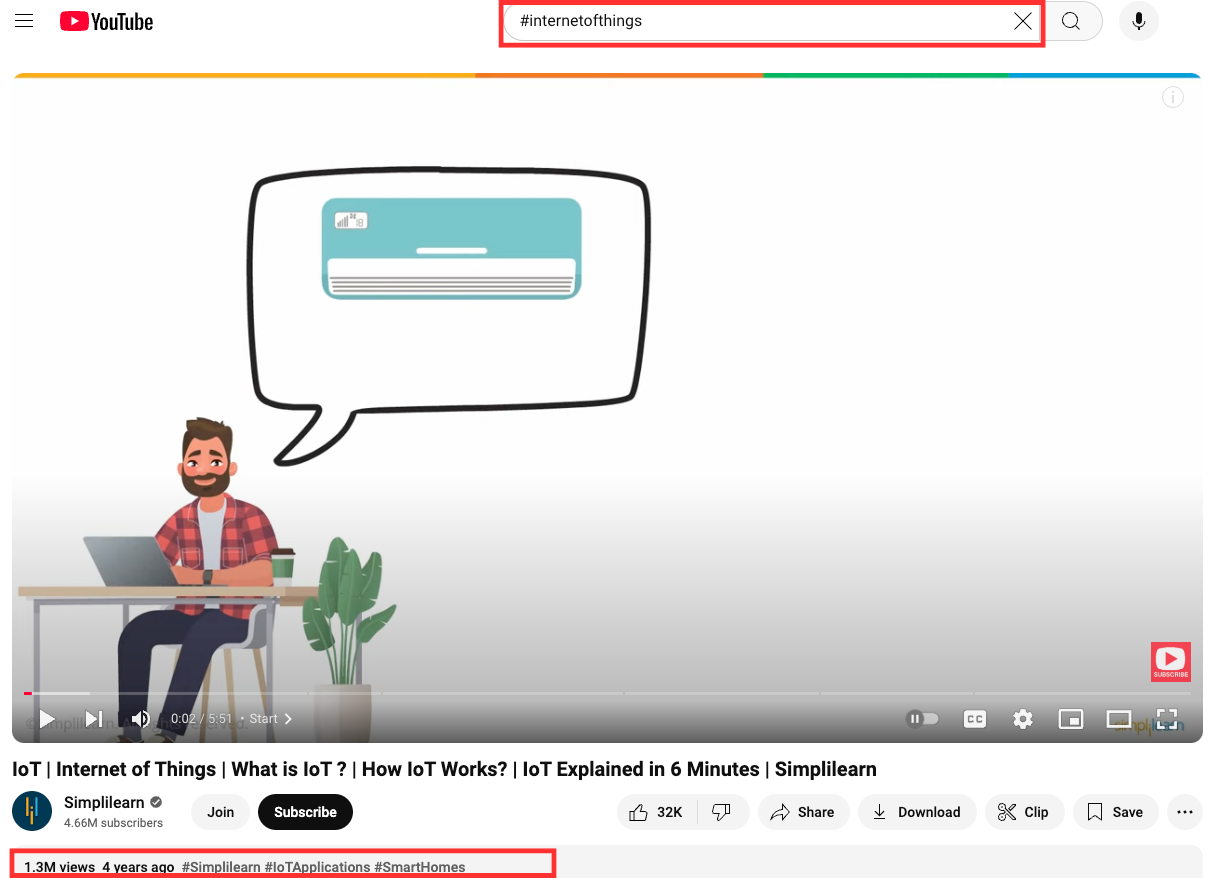
2. Research top-performing competitor videos
Take a look at the hashtags your top competitors are using, along with the number of views per video. These hashtags can give you an idea of both the hashtags you should be using and topic ideas for future videos. Click through to related videos to search for yet additional hashtags.
3. Check YouTube autosuggest
Just as the Google search bar anticipates what you’re searching for, YouTube will show you hashtag suggestions once you type the hashtag symbol. Even if you search topics broadly without hashtags, you’ll drum up some ideas for future topics or relevant hashtags to incorporate into your YouTube descriptions.
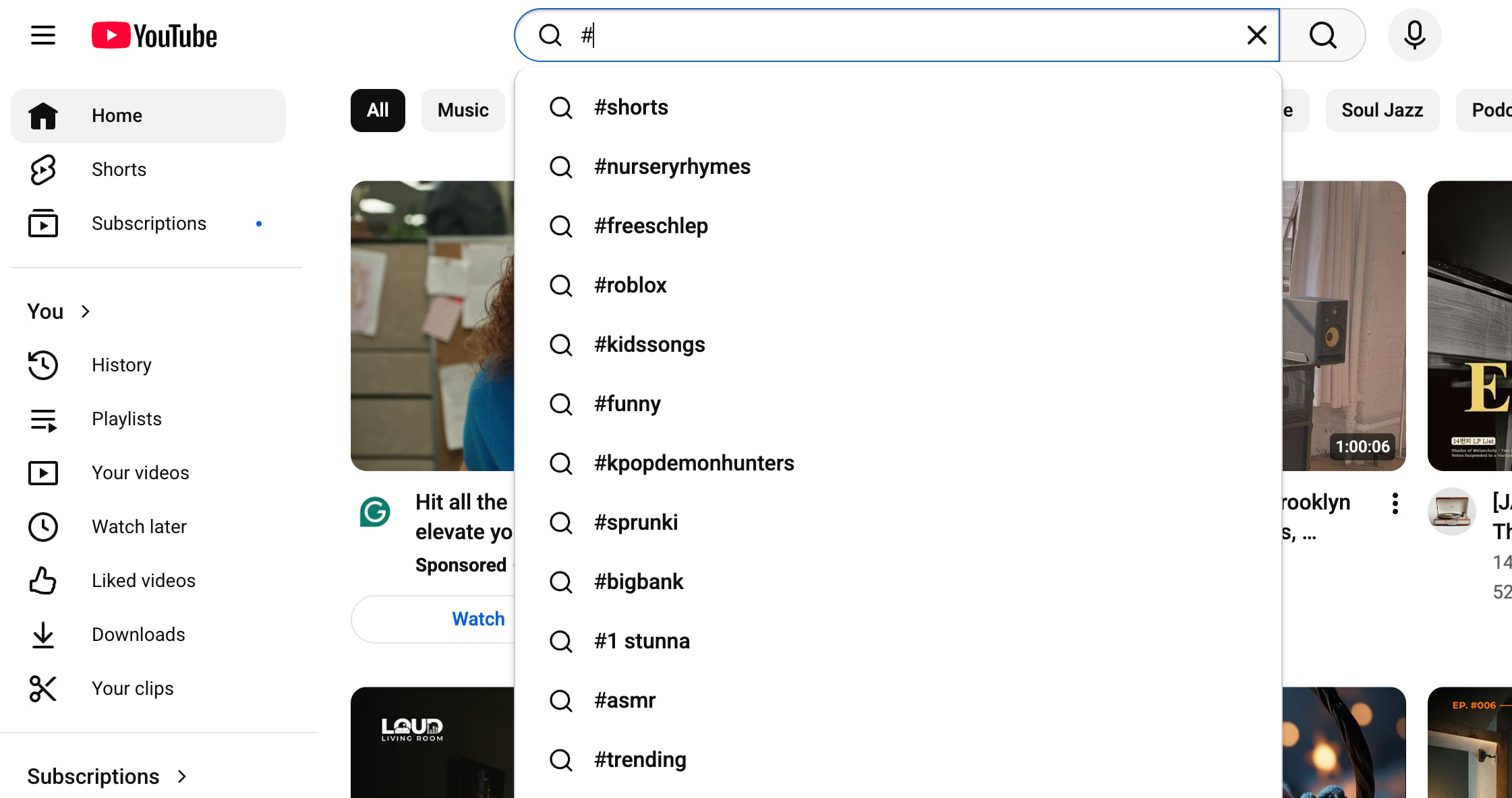
If the top hashtags aren’t relevant for your video, add a word or phrase that will produce more relevant results.
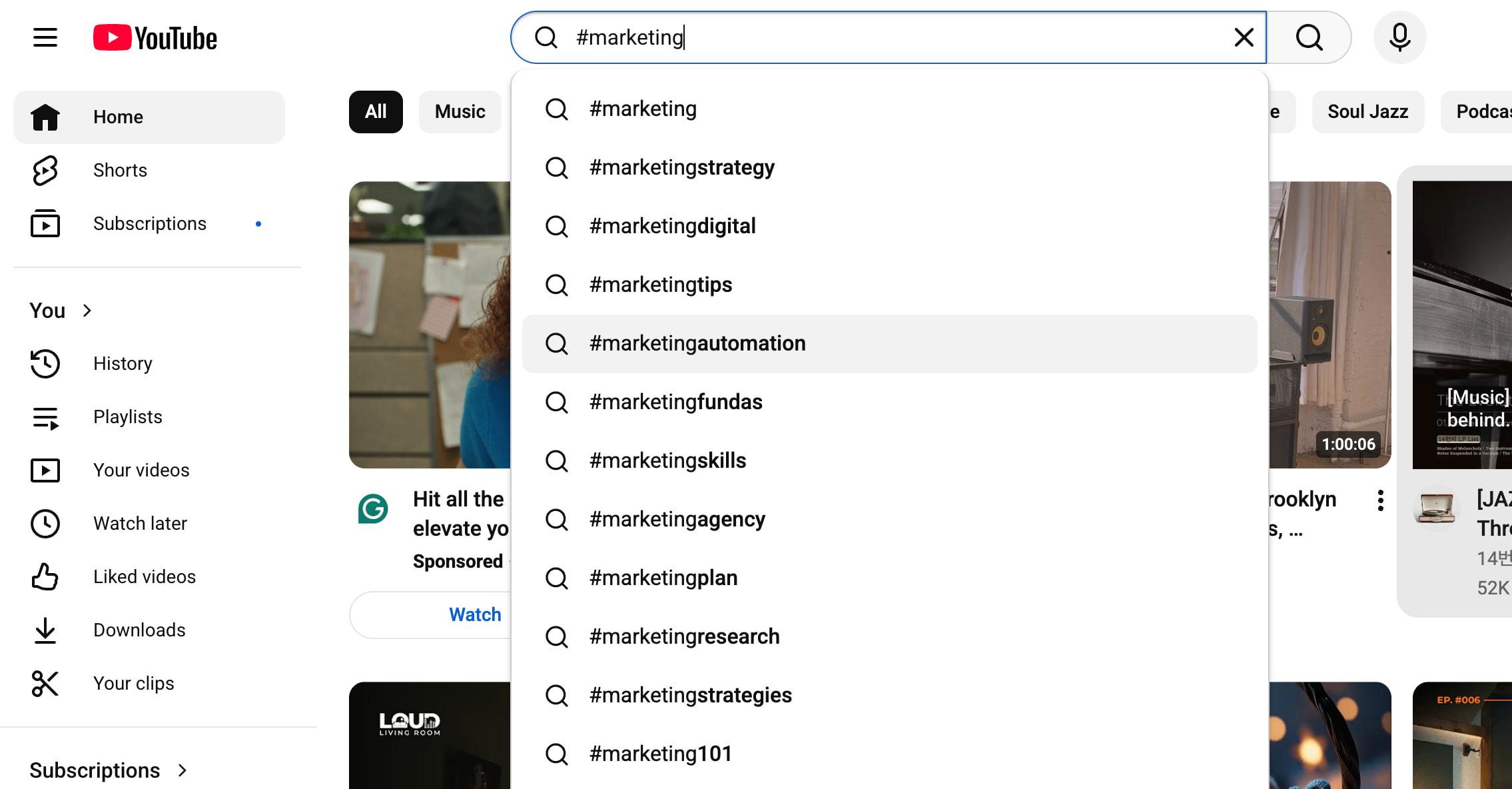
4. Try a YouTube hashtag generator
Multiple research methods help identify effective YouTube hashtags quickly and strategically:
| Method | Best For | Key Features | Limitation |
|---|---|---|---|
| YouTube Autosuggest | Quick ideation | Real-time suggestions, free | Limited data insights |
| Hashtag Generators | Bulk research | Instant results, volume data | Generic recommendations |
| Social Listening Platforms | Strategic insights | Trend analysis, sentiment data, cross-platform view | Requires platform access |
| Competitor Analysis | Industry benchmarking | Performance context, proven hashtags | Manual process |
If you use an all-in-one social media management platform with a social listening solution, you can uncover relevant YouTube hashtags beyond tracking or using a generator. Sprout tracks conversations across social and allows marketers to see which hashtags are gaining momentum and resonating with their audience. Beyond just identifying hashtags, Sprout analyzes the sentiment around those conversations, which helps you tailor your hashtag strategy for more positive engagement.
Popular YouTube hashtags by category
Strategic hashtag selection combines broad category tags with niche-specific keywords to maximize discovery potential.
| Category | Target Audience | Top Hashtags | Use Case |
|---|---|---|---|
| Business & Marketing | B2B professionals, marketers | #DigitalMarketing #SocialMediaMarketing #ContentMarketing #MarketingStrategy #BusinessGrowth #Entrepreneurship #Marketing #SmallBusiness | Industry insights, strategy content, thought leadership |
| Technology | Tech enthusiasts, developers | #Technology #Tech #AI #Innovation #SaaS #CloudComputing #Cybersecurity #TechNews | Product demos, tech tutorials, innovation showcases |
| Lifestyle & Wellness | Health-conscious consumers | #Lifestyle #Wellness #SelfCare #HealthyLiving #Fitness #Mindfulness #Productivity #WorkLifeBalance | Brand positioning, personal development, wellness content |
| Educational | Learners, professionals | #HowTo #Tutorial #LearnOnYouTube #Education #Tips #SkillDevelopment #Training #OnlineLearning | Training content, skill-building, knowledge sharing |
YouTube Shorts hashtags strategy
YouTube Shorts hashtag strategy prioritizes speed and trend alignment over traditional keyword targeting. The algorithm rewards content that captures immediate attention and engagement.
Essential Shorts hashtag tactics:
- Always include #Shorts: This tag ensures proper algorithm categorization
- Target trending topics: Use broad, high-volume hashtags currently gaining momentum
- Focus on engagement: Prioritize hashtags that drive quick interactions over niche discovery
- Test and iterate: Track performance data and adjust combinations based on view metrics
How to add hashtags to YouTube videos
There are two different areas where you can add hashtags to your YouTube videos. The first is in your video’s title, and the second is at the bottom of your video’s description.
How to add hashtags to your YouTube video title
Before you use hashtags in your video’s title, do some keyword research. A relevant title, preferably with keywords, can be just as important as hashtags in helping users find your content.
Take a look at this video from Sprout Social’s YouTube channel. All videos in the #SproutChat series start with the same hashtag in the title followed by a short, relevant search phrase or description.
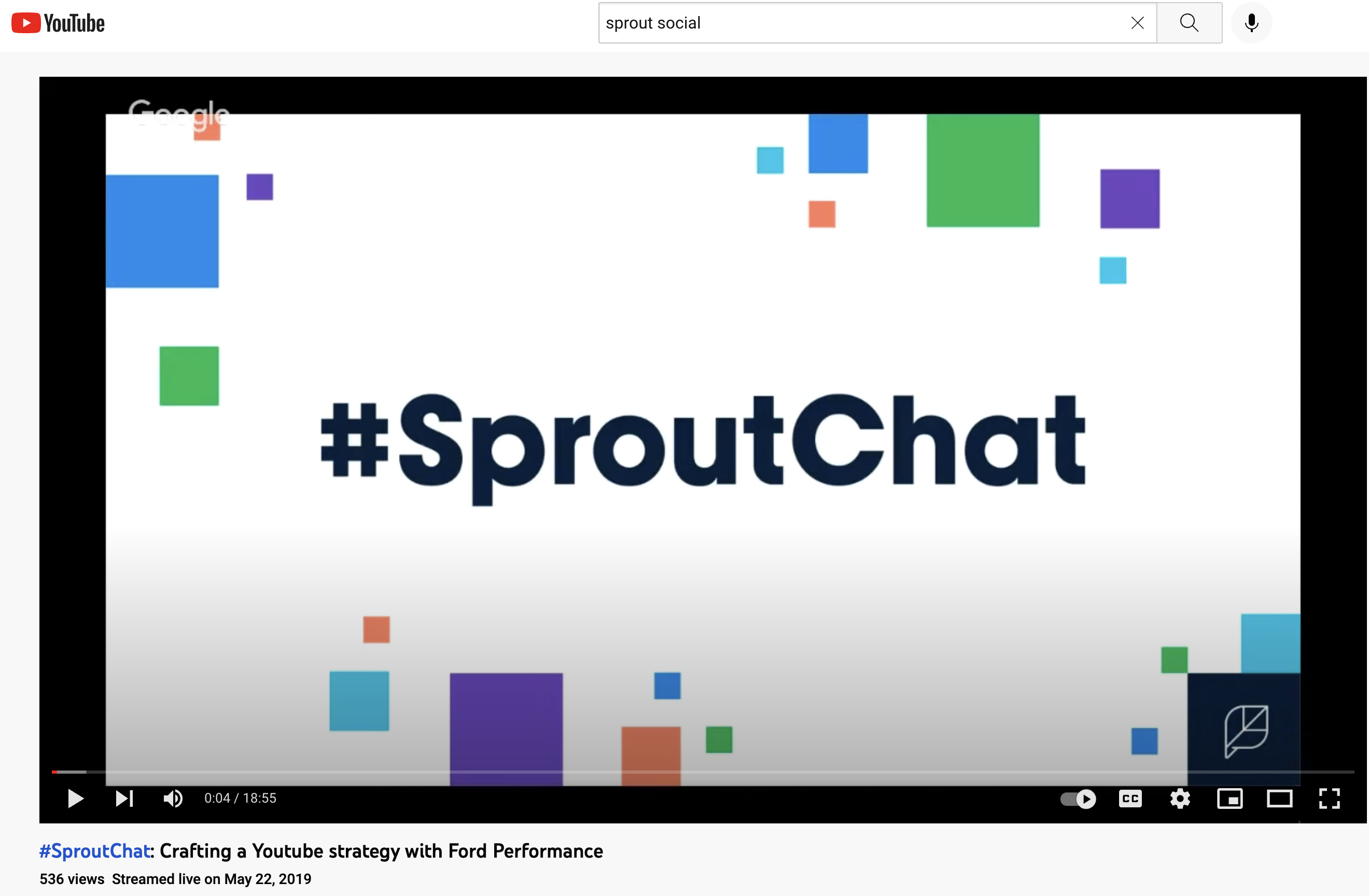
There are several #SproutChat videos on Sprout’s YouTube channel, all of which appear when users perform a search query for #SproutChat.
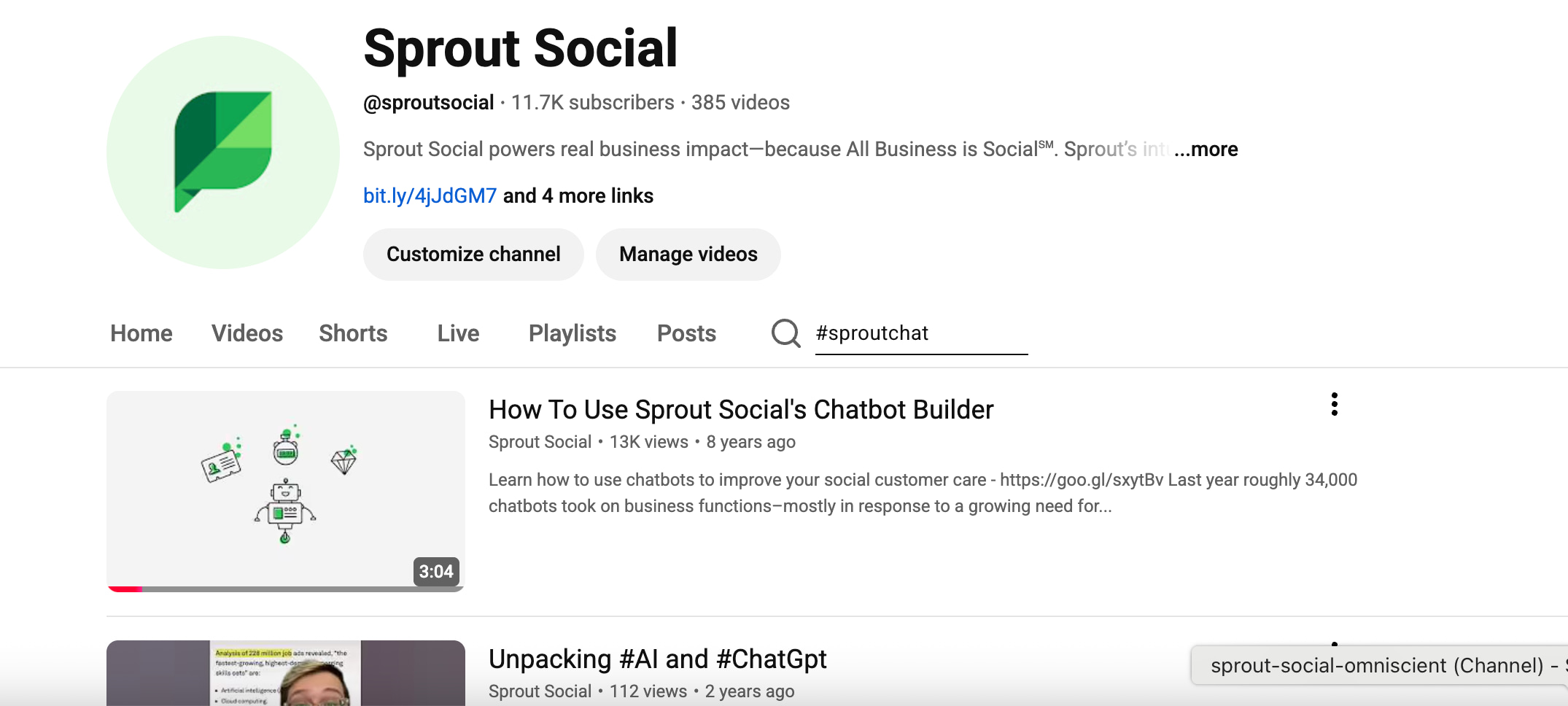
If you include the hashtag in your title, it will always be clickable from your video page. In search results, clicking on the hashtag will take users directly to your video.
How to add hashtags to your YouTube video description
The other place you can add YouTube hashtags is at the end of your video description. Once you optimize your video and include your YouTube keywords, video summary, links and sources, add a handful of hashtags to the bottom of your video’s description, as this brand did:
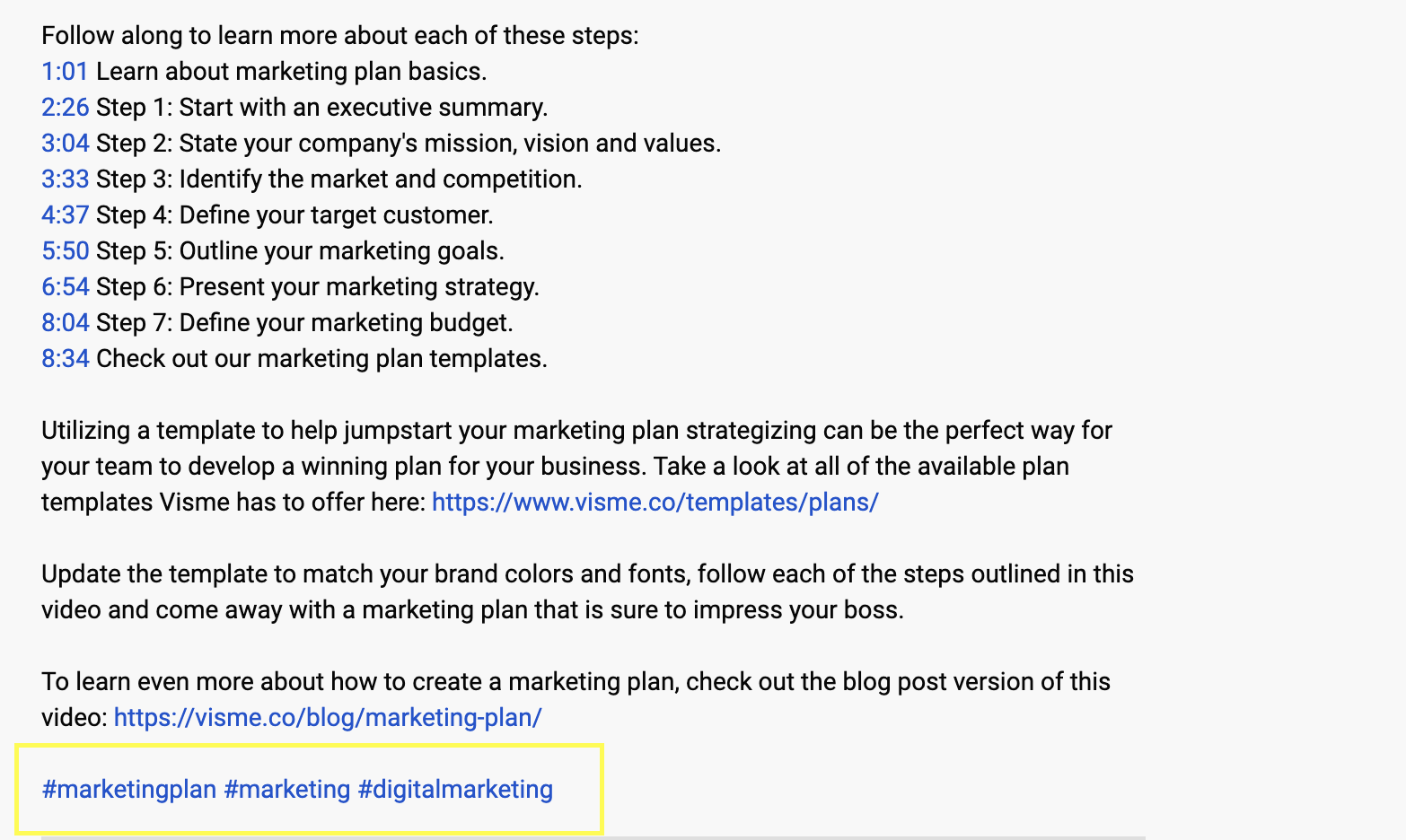
Video descriptions give you a place to add hashtags that might otherwise seem out of place in your video title. YouTube ensures that your hashtags are always visible above your video titles, so users can click them to find other videos that use those hashtags.
Take a look at what a video looks like when you add hashtags to your description—YouTube adds the first three right above your video title:
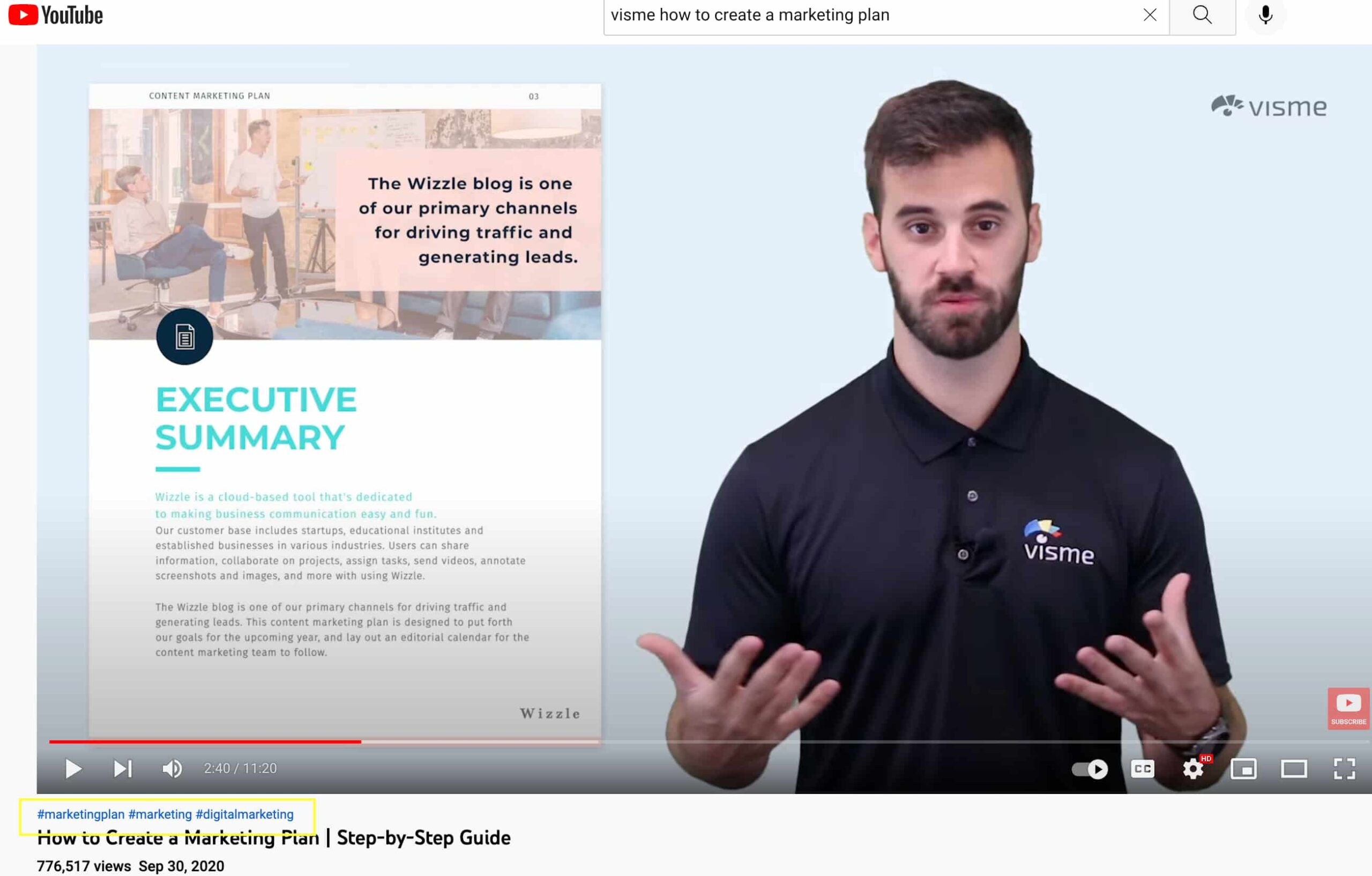
Measuring YouTube hashtag performance with analytics
A hashtag strategy without measurement is just guesswork. You need to know what’s working to refine your approach and prove your impact.
YouTube Analytics offers a starting point. You can see traffic sources for your videos, which sometimes indicates if viewers found your content through a hashtag search page. This gives you a directional sense of which tags are driving discovery.
But to get a complete picture of your social strategy’s effectiveness, you need a more comprehensive view. A social media analytics platform connects your YouTube performance to your broader marketing efforts. Sprout Social’s analytics suite lets you tag campaigns and track how specific hashtags perform not just on YouTube, but across all your social platforms. This allows you to see which topics resonate universally and which are unique to your YouTube audience, so you can make smarter, data-driven decisions about your entire content strategy.
YouTube hashtags: 6 best practices
So now that you know how and where to add YouTube hashtags to your videos, it’s time to cover how to strategically implement this practice.
Follow these best practices to help you promote your YouTube channel with hashtags:
1. Use 3-5 hashtags per video
YouTube allows you to place up to 15 hashtags in your description. YouTube has stated that if you use more than 15 hashtags on your video, it’ll ignore all hashtags. So make sure you don’t overdo it.
We recommend using 1-2 hashtags in your video title (and remember that only the first three hashtags in your description will appear above your video title).
2. Create your own branded hashtags
While YouTube encourages searching through hashtags by placing them in prominent areas on your video, this can also mean that viewers will click on those hashtags and end up leaving your YouTube channel.
This is why you might want to create your own branded hashtags as we saw with #SproutChat. If a user clicks to see more videos, they’ll only see more of your own channel’s content.
3. Add location-based hashtags to local videos
If you’re trying to expand your reach in a geographic area, use location-based hashtags. Make sure your hashtags are specific. For example, the hashtag “#Springfield” could apply to a number of US cities; if you’re referring to the capital of Illinois, consider using “#SpringfieldIL.”
4. Follow YouTube hashtag policy guidelines
YouTube monitors hashtags for compliance with its hashtag policies. YouTube may remove any videos with hashtags it deems misleading or vulgar. Stick to the 15-hashtag limit and ensure your hashtags are relevant to avoid running afoul of YouTube hashtag rules.
5. Monitor video views from your hashtags
After you start using hashtags, you can view your YouTube analytics to see which hashtags are drawing users to your content.
6. Track industry and competitor hashtags
Not sure what hashtags to use? Take a look at what your competitors are doing. At Sprout, we call that social listening and it’s a great way to spot trending hashtags, learn what content appeals to your target audience and see other valuable metrics.
Here’s a look at what social media listening can show you when using Sprout’s dashboard:
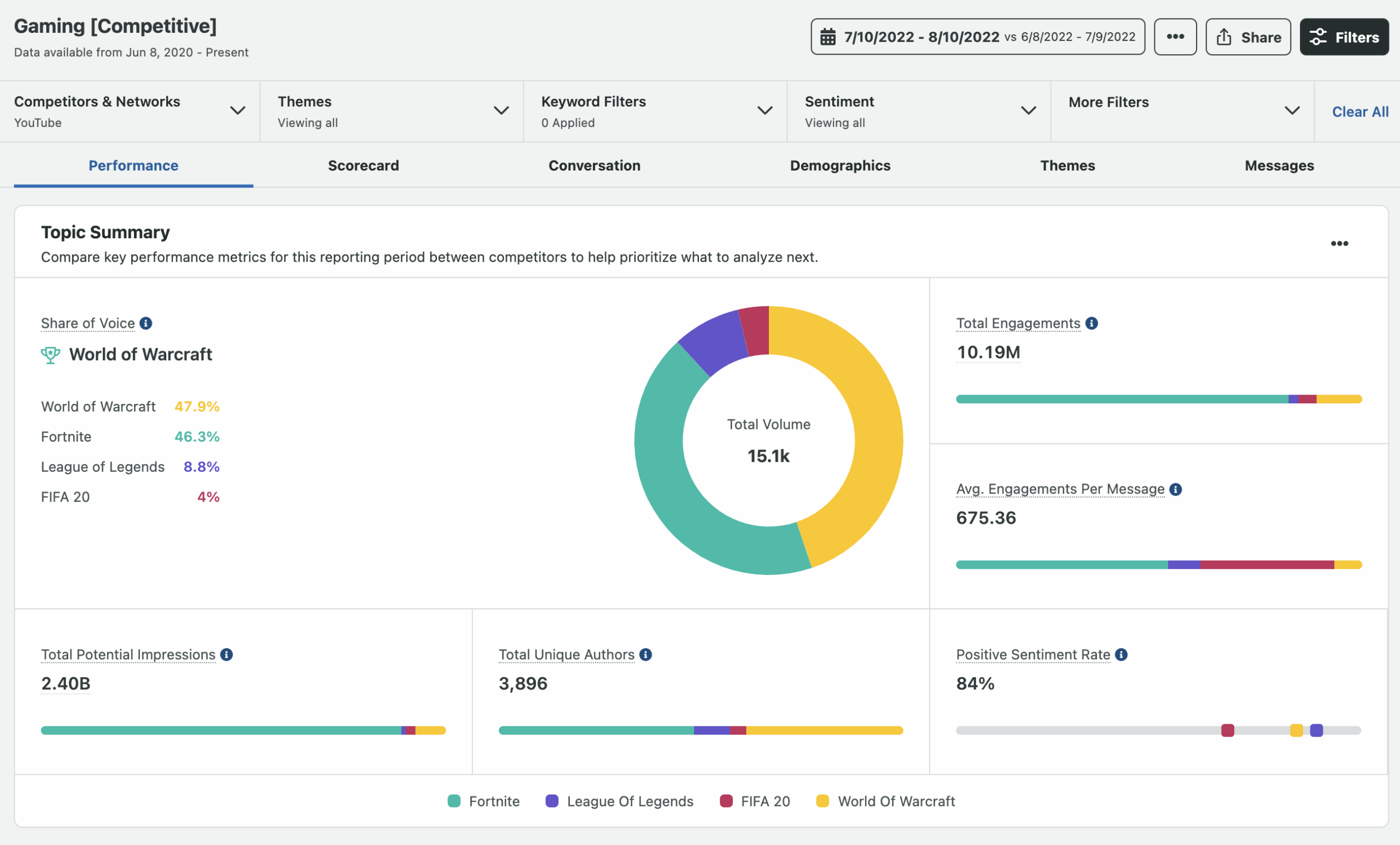
Optimize your YouTube hashtag strategy with social media management tools
A successful YouTube hashtag strategy is about more than just finding the right tags. It’s about integrating them into a repeatable, scalable workflow. This is where a comprehensive social media management platform transforms your process from manual and reactive to strategic and proactive.
Using a platform like Sprout Social centralizes your entire YouTube strategy. You can plan your content calendar, research and save hashtag groups, analyze performance and report on your impact, all in one place. This eliminates the need to jump between different tools and spreadsheets, saving you time and ensuring your team is aligned.
According the to Sprout’s 2024 Content Strategy Report, more than three-quarters (78%) of all social users have a YouTube profile, and over half (51%) of YouTube users are most likely to engage with brands’ long-form videos. YouTube represents one of the largest content consumption platforms globally, with users actively seeking both short-form and long-form branded content. The platform’s algorithm rewards strategic optimization, making hashtag implementation essential for maximizing your video’s reach and business impact.
Ready to move beyond guesswork and drive real business results with your YouTube strategy? See how Sprout Social brings all your social media efforts together. Start a free trial or request a demo to explore how our platform’s features can elevate your entire workflow and prove the ROI of your social investments.
YouTube hashtags FAQs
Do hashtags actually work on YouTube?
Yes, hashtags directly signal YouTube’s algorithm about your content and create clickable discovery paths for viewers beyond your subscriber base.
How many hashtags should I use on YouTube?
Use 3-5 highly relevant hashtags per video, as YouTube ignores all hashtags if you exceed 15 total.
What's the difference between YouTube and YouTube Shorts hashtags?
Standard videos use balanced broad/niche hashtags for long-term discovery, while Shorts require trending hashtags plus #Shorts for viral momentum.
Can I use the same hashtags on YouTube and other social platforms?
You can, but you must adapt your strategy. A hashtag that’s popular on Instagram or TikTok will have a different audience and context on YouTube.
How do I know if my YouTube hashtags are working?
Check your YouTube Analytics traffic sources to see if views are coming from hashtag pages. For deeper insights, use a social media management platform to track hashtag performance over time and compare it against your other content efforts.

Share