6 características de Facebook que los marketeros pasan por alto
What began as a simple platform for a specific university network has grown into a hub for social activity for 1.65 billion monthly active users. Popular Facebook features like Pages, News Feed, and a suite of advertising tools have made the network a must-have for marketers and advertisers.
Since 2004, an endless number of new Facebook features have been released to help you meet your business goals. If you’ve been using the platform for a while, it’s easy to overlook some of the most dominant features. On the other hand, if you’re new to Facebook, you may be overwhelmed by the number of moving parts, as there are so many of them.
Whether you’re too comfortable with the classic approach or just don’t know where to start, here are some overlooked Facebook features we think you’ll love:
1. Like pages as a brand
Easily one of Facebook’s most overlooked features is the ability to Like other Pages as your brand. When you’re focused on building your Facebook presence , liking other Pages isn’t a priority. However, it’s a great way to support partners or sister brands, as well as other businesses.
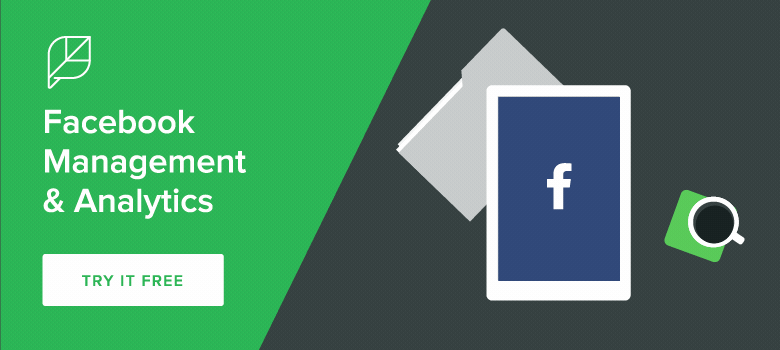
Likes are always displayed in the left column of the Page. However, if you want to spread the love along someone’s journey, you can choose and highlight Pages. A maximum of five Pages are displayed at a time, but you can specify which Pages will appear by highlighting them.

For example, Aveeno chooses to highlight Pages related to its brand, while Lululemon highlights some of its subsidiaries. You can rotate featured Likes whenever you like, or you can keep the same three or five featured Likes.
Like a Page as your brand:
-
- Visit the Page you want to Like and click the three-dot icon in the bottom right corner of its cover photo.

-
- Select Like as your Page from the drop-down menu.
- Find your Page in the second drop-down menu that appears.

- Click Save .
2. Pages under observation
If your Facebook Page has more than 100 likes, you’ll have access to a powerful analytics tool: Pages to Watch. This feature allows you to quickly compare activity, engagement, and audience growth across up to 100 different brand Pages.

Facebook Insights offers dozens of useful features for analyzing Page performance, but none of our favorites focus on what others are doing. Pages to Watch can be used to track specific players in your industry, including competitors, influencers, collaborators, partners, and peers.
By staying informed about the content your competitors and colleagues are publishing, you can use this information to shape a new content strategy or strengthen your existing one . For this reason, it’s important to be able to track Pages that are relevant to your brand, not just those that interest you personally. While fascinating, this data won’t do much to drive your strategy.
If you’re using this feature to increase your business intelligence, keep in mind that Page administrators will receive a notification that the Page has been added to a watchlist. However, the notification will not include your name or the name of your Page.
How to access Pages under observation
To start creating your own Pages to Watch list, follow these steps:
- From your Page, click on Statistics .
- By default, you will be taken to the Overview tab .
- Scroll down and after the “Your 5 Most Recent Posts” section, you’ll find Pages You’re Watching.
- Click Add Pages to get started.
- After searching for a Page you’re interested in, click +Watch Page .
- When you’re done creating your list, click Close .
Once Pages have been added to your watchlist, Facebook will begin offering a detailed view of each of their posts from the current week. If you decide to stop watching a Page, hover over the Page you want to remove and click the “x.”
- Remember: If your Page doesn’t have 100 Likes, you won’t see this feature in the Overview tab of Statistics.
3. Save for later
If you’ve been liking your brand, your News Feed will be filled with interesting content. However, marketers and social media managers don’t always have time to click through and read articles or watch videos. That’s where Facebook’s Save feature comes in.
More than 250 million people use Facebook Saves because it allows them to save content for later reference. All saved content can be accessed at any time. To access saved items, scroll to the “More” tab on a mobile device or click the “Saved” link under Favorites on the left side of Facebook on desktop.
Don’t worry, this won’t be the final resting place for your content. Facebook will occasionally send you reminders about items saved in News Feed.
4. People and other pages
Another useful feature is possibly the underused People and other Pages feature, which can be found in your Page settings.

It seems silly to include this feature, since you already receive notifications for Page Likes, but for brands with hundreds, thousands, or even millions of likes, it can be difficult to keep track of each notification.
This feature will allow you to get a comprehensive list of every person and Page who has liked your Page, as long as they’ve made it public. You can filter by person, Page, and blocked people. One of the main benefits is its convenience, as you can quickly assign someone a new role, remove them from the Page Likes section, or block them.
Additionally, the list provides the date each person or Page liked your Page. This small detail can help you track follower growth during campaigns or contests. By keeping an eye on Pages that are fans, you’ll be able to better build relationships that could offer new content partnership opportunities.
This certainly isn’t something you have to track every day, but it’s good to get into the habit of checking it regularly.
5. Saved Answers
Last year, Facebook began testing a new feature called Saved Replies, which allows businesses to compose, save, and reuse messages when responding to customers on social media. It’s similar to Sprout’s Suggested Replies for Twitter. It’s a very useful feature if you use Facebook for customer service , but it can also be helpful when answering frequently asked questions.
While this feature saves time, it’s not the path to sloppy communication. While the content of the answer you provide to the same question over and over again won’t vary much, it should be personalized to that user. For example, be sure to use their name in your response and thank them for taking the time to reach out.
How to create a Saved Response
To create a Saved Response for your Page, follow these steps:
- Click on Messages located at the top of your Page.
- Click the Messages icon at the bottom and select Manage Responses .
- Choose Create reply .
- Add the title and message of the response.
- Click Save Response .
To use your Saved Reply, click on any conversation you want to reply to in the Message tab, followed by the Message icon, and choose the response you want to use. We recommend editing your message to personalize it a bit before sending it.
6. Answer Assistant
Facebook is one of the main places where customer service is provided . According to a 2014 study, 44% of customers expect to receive a response from a brand with a Facebook presence. Of course, every company can choose to have a support staff available around the clock. If that’s the case, Facebook’s Answer Assistant could be helpful.

The Reply Assistant is a feature that offers three different types of response options. The first allows you to respond even when you’re unable to access your computer. It lets customers know you’ll respond promptly. The second sends an instant reply to everyone who messages your Page. The final option is to send a greeting to people the first time they start a conversation with you on Messenger.
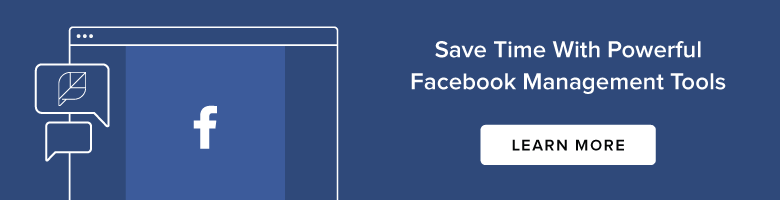
All three offer preset responses that you can activate (they’re disabled by default). You’ll also notice that each includes the option to edit the response. This is recommended so you can add a touch of character and ensure the tone matches your brand.
Track your progress
Regardless of the features you’re using, the key to success on Facebook is tracking your performance . How else would you know if something you’re doing is actually working?

Sprout Social’s updated Facebook Page Reports give you a wealth of insights into post volume, engagement, paid activity, and audience demographics.
With this report, you will be able to:
- Get a summary of statistics for multiple Pages.
- Analyze organic likes, impressions, and video views.
- Compare paid and organic engagement to calculate ROI .
- Measure link clicks to see if your content is driving traffic.
- Monitor audience engagement and action indicators.
This is just one of the ways the Facebook Page Report can help you track performance. Curious about what the report says about your Page? Sign up and download it now .


Share