Canva for social media: The complete guide for marketers
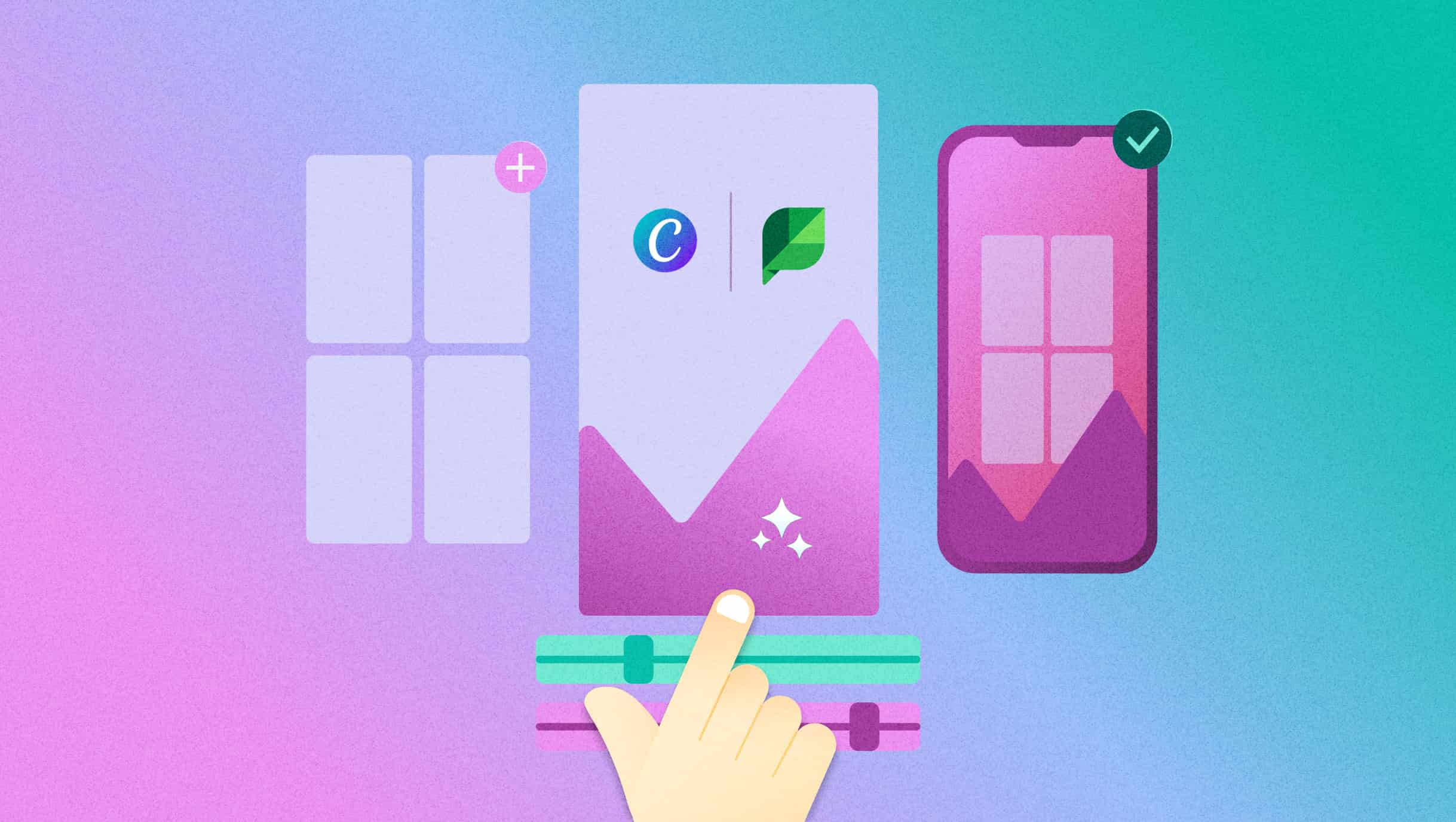
Table of Contents
Most marketers already know how to use Canva for social media to create scroll-stopping posts. The friction usually starts after the design stage, when content needs to move across tools, people and platforms without anything falling through the cracks.
You know the drill. You finish a design in Canva, download it, rename it, upload it into your social tool and hope everyone’s working from the same version. Approvals drag. Files get lost in email threads. Someone updates the wrong asset. By the time a post goes live, the trend has already passed.
Sprout Social’s Canva integration removes those extra steps. It connects creative and social in one seamless workflow. Finished designs move straight from Canva into Sprout as draft posts with captions, tags and scheduling details. Teams can review, edit and publish faster, keeping campaigns on-brand and on time.
This guide breaks down everything marketers need to know about using Canva for social media and how to get even more out of it in Sprout. We’ll explore the key benefits of Canva for social media marketing, how to create and publish inside Sprout and the latest best practices for designing content that performs in 2026 and beyond.
Benefits of Canva: Why use Canva for social media marketing
More than 230 million people across 190 countries design with Canva, including 95% of the Fortune 500. From small teams designing their first campaign to global brands managing multilingual launches, Canva is now an essential part of modern marketing workflows.
Streamline marketing design workflows
Capacity is often the biggest challenge for social and design teams. Social marketers need to move quickly, but every new asset request can slow down already-stretched design teams. Canva helps bridge that gap.

For example, dessert franchise Honeymoon Dessert uses Canva Teams to move faster across hundreds of store locations. With centralized assets and ready-to-use templates, local teams can quickly turn around promotions or menu updates while staying fully on-brand.
Tactics they use:
- Built a central Brand Kit with approved logos, fonts and colors.
- Organized visuals into Canva Folders for quick access to cropped, pre-sized product photos.
- Developed ready-to-use templates for menu updates, new store promotions and social posts.
- Enabled local teams to customize designs easily while maintaining visual consistency.
Scale creative output without adding headcount
Canva’s advanced features like Bulk Create, Magic Resize and Magic Edit help teams efficiently and accurately produce content across multiple platforms, languages and campaigns.
According to Canva’s 2025 State of Visual Communications Report, 87% of business leaders say visual communication tools improve efficiency and reduce costs. Canva’s evolution reflects that shift, enabling marketers to do more with the same resources.
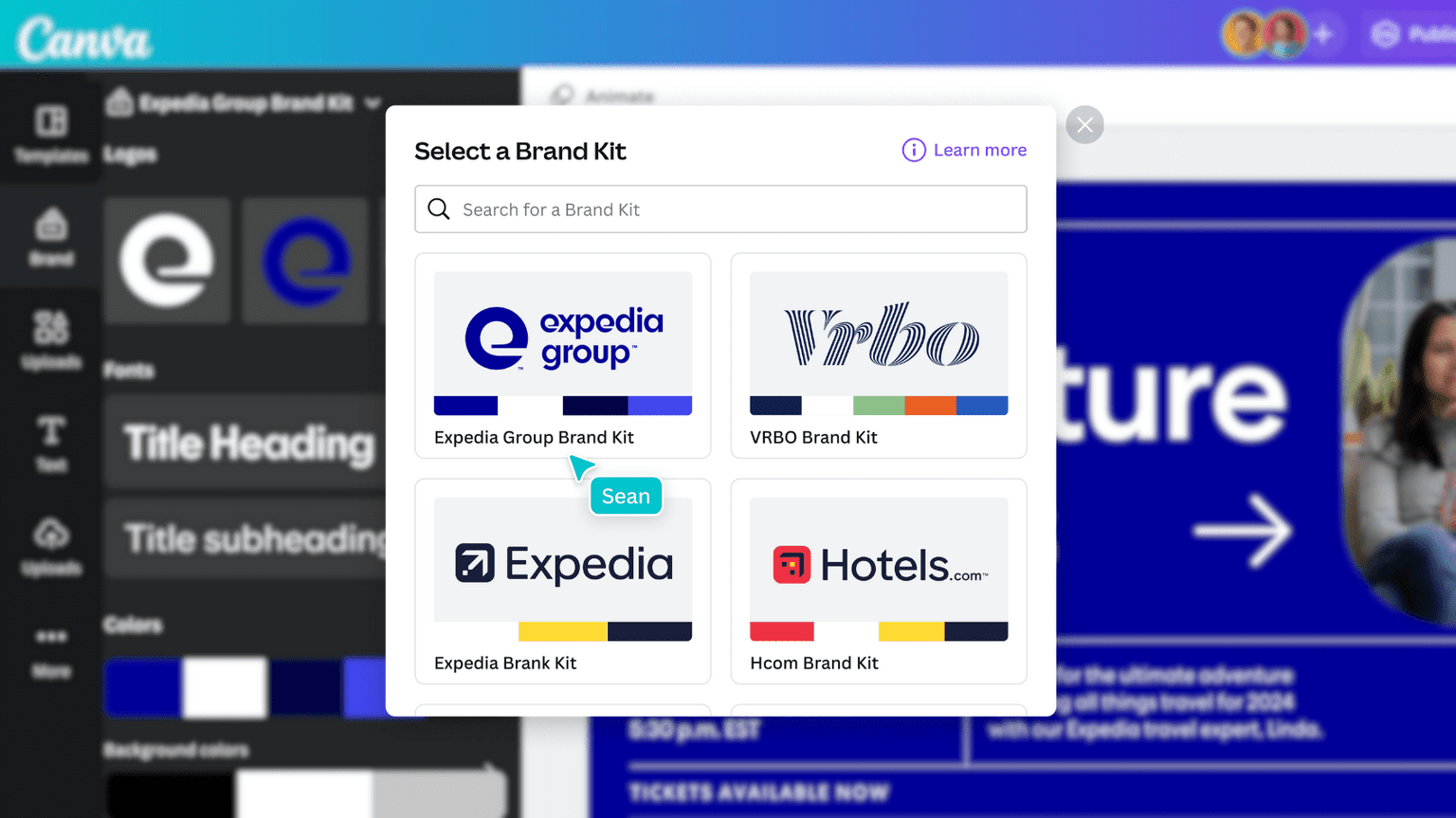
The Expedia Group took advantage of this. It rolled out Canva Enterprise across its family of brands, including Hotels.com and Vrbo, to streamline global content production. The move helped them save 7,800 design hours each year, cut approval times from two days to three hours and increase content production by 30 percent.
Tactics they use:
- Shared Brand Kits across all brands to align colors, fonts and logos.
- Built branded templates for social, presentations and internal materials.
- Used Magic Resize and Magic Switch to adapt visuals for different platforms.
- Centralized templates and assets in Canva, reducing time spent searching or recreating files.
Maintain brand consistency at scale
As companies expand, maintaining brand consistency becomes a daily challenge. Canva’s permissions, approvals and locked templates help teams produce content confidently while protecting design integrity.
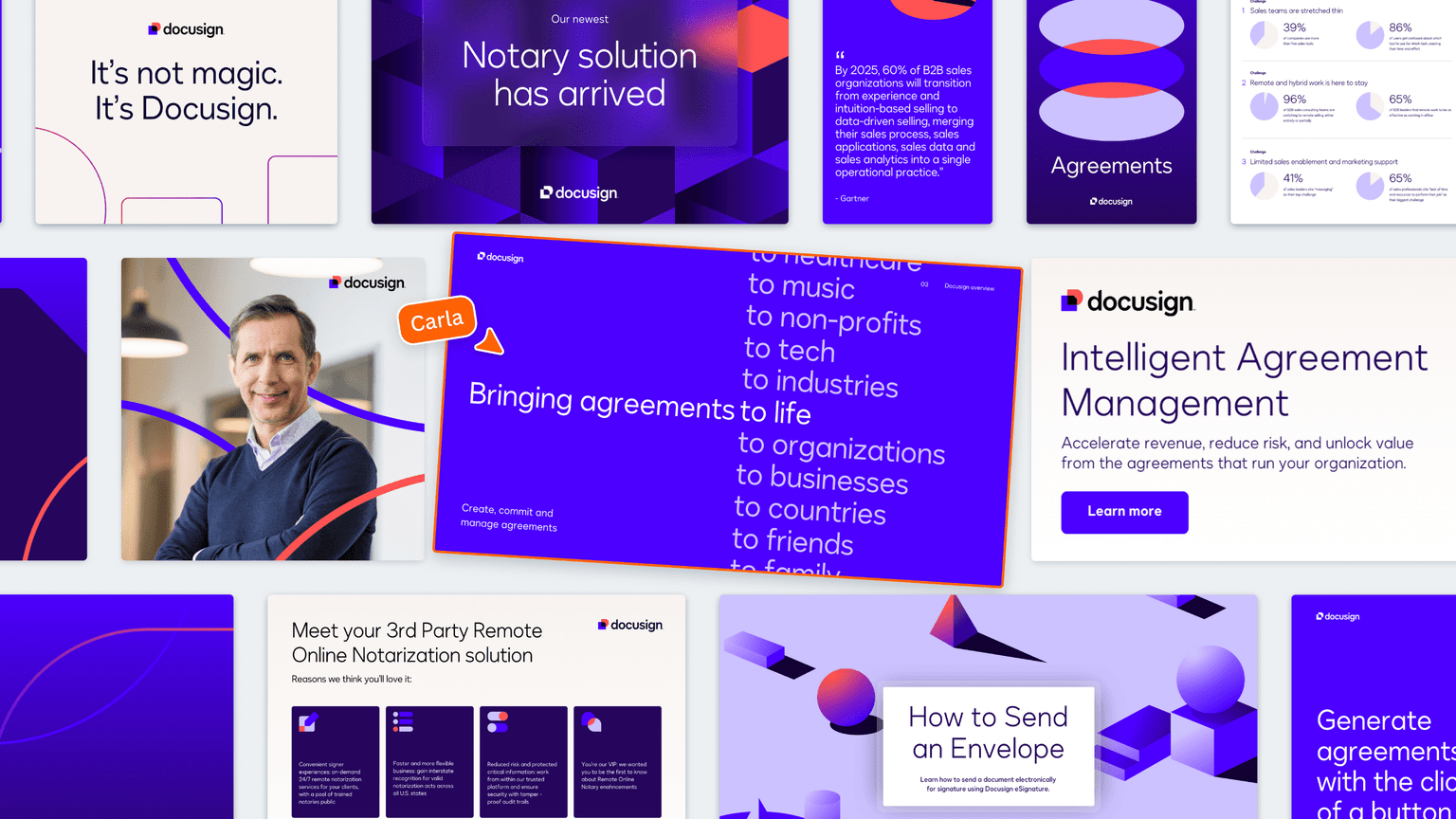
Case in point: during its global rebrand, DocuSign used Canva Enterprise to roll out its new identity across every department, from marketing to HR.
Tactics they use:
- Built more than 2,000 self-serve templates for everyday materials like pitch decks and social graphics.
- Locked key brand elements to ensure consistent use of fonts, colors and layouts.
- Established approval workflows to maintain oversight and quality control.
- Reduced production time for design assets from seven days to one and a half.
How to use Canva for social media
If you already use Canva daily, it’s easy to fall into a routine. This section is here to shake that up. From AI-assisted design to social video production, here’s how to use Canva for social media in 2025 and stay ahead of the curve.
Build cohesive campaign systems
Audiences remember what they see often and recognize easily. Design campaign systems to build that kind of memory. Create visual themes like recurring carousels, story sets or spotlight posts so your brand’s presence feels organized and intentional. Features like Brand Kits and Template Locking ensure colors, fonts and logos stay consistent, even with multiple contributors.
Create dynamic social video with AI-assisted storytelling
Short-form video still leads the pack for social engagement, but producing it regularly can feel overwhelming. Canva’s Magic Media and Magic Animate tools simplify the process. Start with text or static designs, then use AI to add motion, pacing and storytelling structure.
Design reactive content at the speed of trends
Social moments come and go fast. Build a library of branded meme templates, quote cards and cultural moment frames ready in Canva. When a social media trend hits, swap in updated copy or imagery, resize it for each platform and publish within minutes.
Personalize posts for multiple markets or audiences
Modern social strategies often involve many versions of the same message. Canva’s Bulk Create and Magic Switch tools make that process efficient. Use them to localize posts for different regions, audiences or product lines. Change text, translate captions or adjust visuals in one step while keeping the design consistent across every market.
Turn data into creative storytelling
Beyond trends, Canva also helps you visualize progress and impact over time. Use charts, Smart Mockups and animation tools to turn campaign metrics and customer insights into engaging storytelling moments. These visuals work well for end-of-quarter recaps, “by the numbers” posts or social proof spotlights.
Repurpose long-form content into social-first assets
Your best ideas shouldn’t live in one place. Canva helps you pull highlights from reports, webinars or blogs and reshape them into short, social-friendly formats. Turn key quotes into graphics or summarize takeaways in carousels. Each post builds awareness for the larger content while standing strong on its own.
How to use Canva for social media in Sprout Social
Sprout’s Canva integration brings design and publishing together in one place. No more juggling tabs or re-uploading files.
There are two ways to use Canva for social media in Sprout:
- Create, edit and publish your Canva designs directly from within Sprout
- Send them from Canva straight into your Sprout Publishing Calendar.
Here’s how each method works, step-by-step.
Method 1: Canva content planning via Compose
This workflow is perfect for marketers who already plan and schedule content inside Sprout. It lets you design in Canva without ever leaving the Compose window.
Step 1: Open Compose
Open Compose in Sprout. Choose the networks you want to post to using the Profile Picker, then enter your post copy as usual.
Step 2: Procedure in Canva
Click the camera icon to add media, then select Design on Canva. The Canva editor opens in a new, pop-up window in Sprout. Log in to your existing Canva account or create a new one.
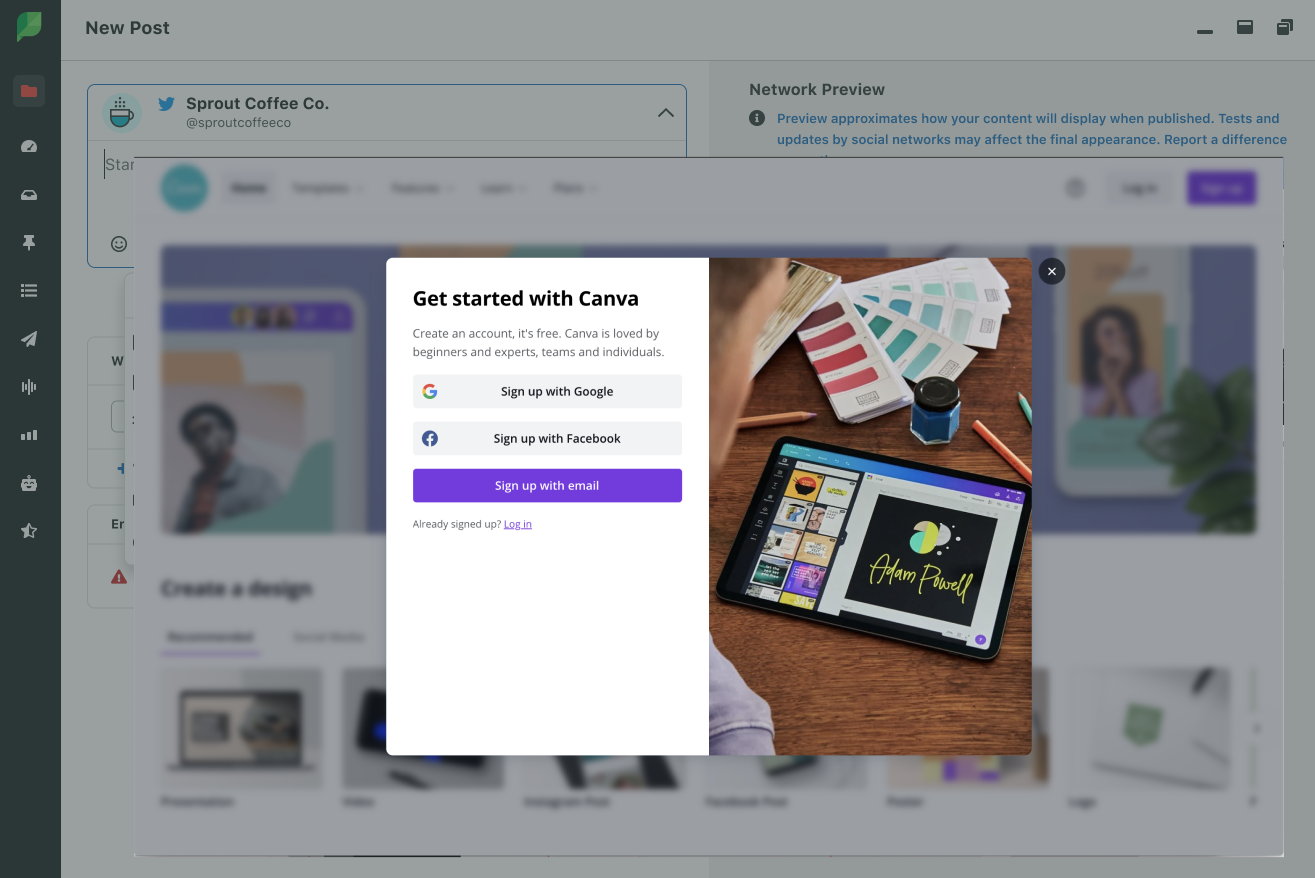
From there, either start from a new template or pull a file from your personal folders. Edit the design, add text or overlays and use Canva’s drag-and-drop tools to make adjustments.
Step 3: Finalize and publish
Once your design is ready, click Publish. The image automatically attaches to your Sprout post and is formatted for the networks you selected earlier. Add captions, tags and any final tweaks before scheduling or publishing.
Pro tip: Sprout automatically defaults to Canva’s recommended preset sizes for each social network, helping you maintain the right dimensions and visual quality every time.
Note: Any files created through Sprout’s Canva integration are not saved back to your Canva account. Files created directly in Canva, however, are stored in your Canva workspace for future reuse.
Method 2: Canva content planning via Canva
If you prefer to start your workflow in Canva, this method lets you push completed designs directly into Sprout.
Step 1: Create your design in Canva
Open Canva and design as you normally would. Once you finalize your creative, open the Sprout Social add-on from Canva’s App Marketplace.
Step 2: Export to Sprout
In the Sprout add-on, select:
- The customer or client you want to post for
- The group or profile the content will publish to
- Any tags to categorize your post
- Your caption, date and time for publishing
When everything’s ready, click Upload to Sprout. Choose your file type, size and pages, then click Export.
Step 3: Thinking in Sprout Social
Switch over to Sprout and open your Publishing Calendar. You’ll find your new Canva design waiting as a draft post, complete with the metadata you added during export.
Step 4: Finalize and schedule
Open the draft, review the post text, adjust tags or visuals and schedule it for your preferred time. Once you toggle the Draft status off, the post is ready to go live.
Benefits of using Canva for social media in Sprout Social
Designing beautiful content is one thing. Publishing it at the right moment and keeping every piece on-brand is another. That’s where Sprout takes Canva to the next level. Our Canva integration turns creative production into a complete social workflow, connecting design, scheduling and performance in one place.
Stay consistent and efficient across teams
When Canva and Sprout work together, you don’t have to chase down the latest draft or wait for uploads. Every design moves straight into Sprout as a ready-to-publish post. This connection keeps everyone aligned, no matter how big the team or how many platforms you manage.
Publish at the right moment, automatically
Great visuals deserve great timing. Once a Canva design is in Sprout, use Optimal Send Times to publish when your audience is most active. This feature analyzes engagement patterns to find those windows when your posts will get the most attention.
Turn creative data into strategy
Sprout’s Tagging and analytics tools make it easy to connect design choices to performance. Track which types of Canva content perform best by format, topic or campaign. See what resonates most (e.g., videos, infographics, carousels) and use those insights to guide your next round of creative production.
Keep the conversation going, seamlessly
Posts published from Canva through Sprout feed directly into Smart Inbox, giving your team one central place to manage comments, DM and mentions. That means faster replies, a more consistent tone and smoother community management.
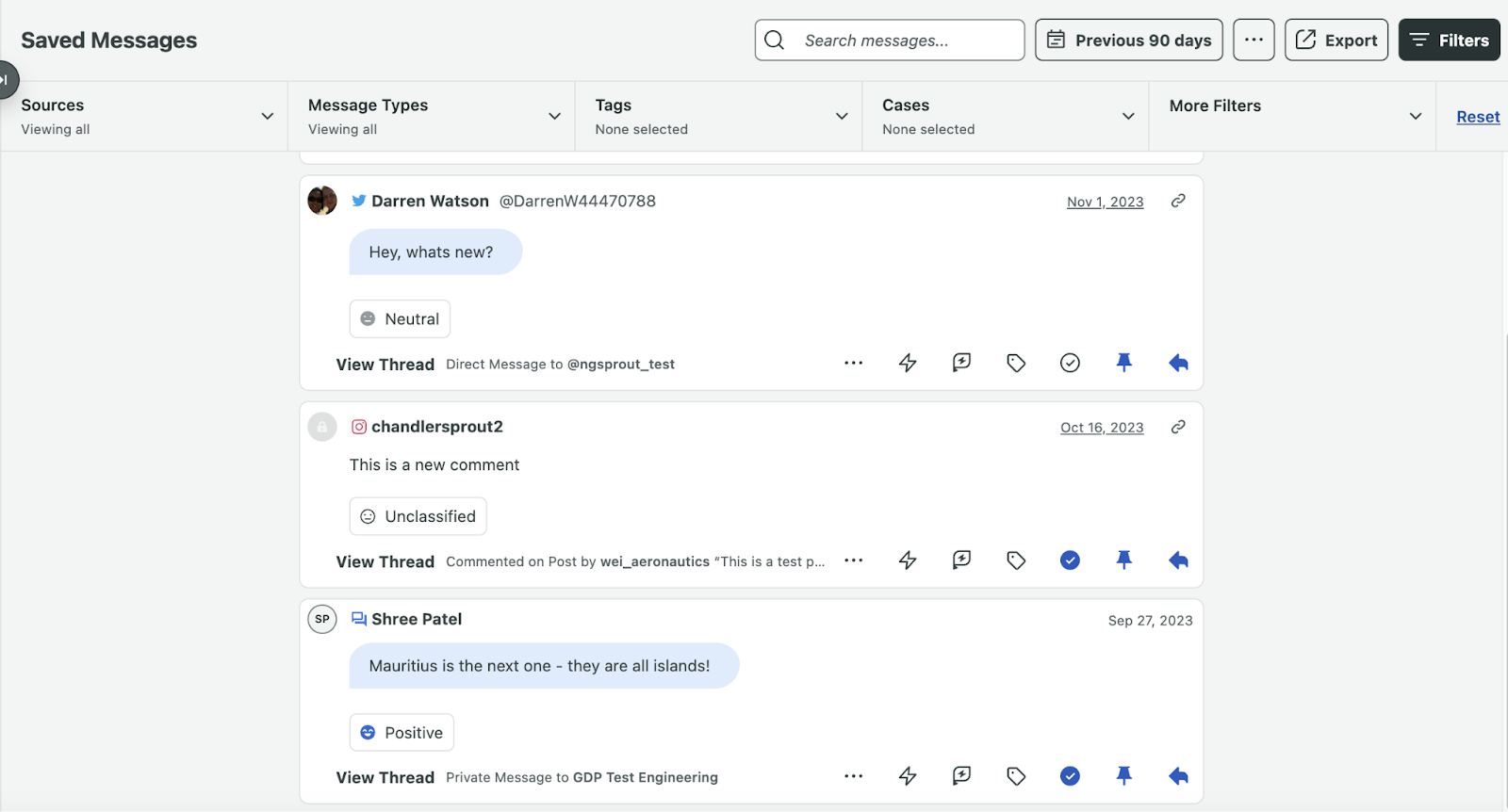
Our Canva integration connects creativity with collaboration, helping teams move faster and stay aligned while maintaining brand standards.
And for brands already using it, the impact is clear. At FedEx, it’s been a game-changer. The integration has turned what used to be a multi-step process into a single, connected flow.
“With the new Canva integration in Sprout Social, our team at FedEx can move faster while keeping every piece of content on-brand. Eliminating the extra steps of downloading and uploading saves us valuable time, and having everything flow directly from Canva into Sprout’s Publishing Calendar makes it simple to stay consistent across all of our channels. This integration is a huge win for efficiency and brand consistency at scale.”
— Matthew Wallace, Manager, Global Social Media, FedEx
Other Sprout customers are seeing the same impact. From financial services to healthcare, brands are using the Canva integration to simplify content creation and publishing in their social workflows.
Best practices to ace Canva for social media
Great design only matters if it drives results. These best practices show how to use Canva to improve reach, engagement and retention across every platform—from TikTok to LinkedIn.
Optimize for “silent viewing”
Many social users, especially on Facebook, watch videos without sound, so your design has to speak visually. Use short, readable text overlays that hold attention within the first few seconds. Add icons, arrows, or progress bars to guide the eye. If it’s video, always include captions or build motion-based storytelling that doesn’t depend on sound. Canva makes this easy. Just layer text, graphics or animated elements directly onto your video.
Use Canva’s AI tools to accelerate creative testing
Canva’s AI features—Magic Write, Magic Media, Magic Edit and Magic Resize—work best as creative partners. Use them to brainstorm faster, mock up ideas or clean up visuals while you stay in charge of the final look and voice.
Lean into micro-animations
In 2025, more brands are incorporating motion graphics into their visual identities. Canva’s Animate and Magic Animate tools make these small, intentional motions simple to apply. Use short entrance or exit motions (e.g., fades, slides, rises) to highlight key stats or headlines. Add looping arrows, glowing buttons or gradient shifts to create rhythm.
Add subtle audio layers to boost emotional impact
On Reels, TikTok, and YouTube Shorts, trending sounds can be half the story. Use Canva’s built-in audio library to add music or sound effects that match your brand energy. Sync beats with motion for better rhythm and retention. For extra polish, create a short audio sting or tone that plays at the start or end of your videos. It’s like a logo for the ear. Then, export two versions: one with sound for short-form platforms and one captioned for quieter feeds like LinkedIn.
Use loopable and symmetric video designs
Looping content can help boost video completion rates by keeping viewers watching longer. Design your motion so the end mirrors the start, like a shape returning to its original position or a gradient that resets seamlessly. Keep it short, around three to six seconds. Canva’s Magic Animate and preview tools help you fine-tune pacing so loops feel natural.
Lean on user-generated content (UGC) or co-creation
Our 2025 Content Benchmarks Report found that 26% of consumers say UGC is the most engaging content on their feeds. Pull UGC into Canva to build branded templates that showcase customer photos, reviews or testimonials. Add light motion (like zooms or frame pops) to help UGC stand out without losing its authenticity. Lock credit tags or handles into your design to keep attribution clear. Then, test UGC-based templates alongside polished brand creative to find the sweet spot between real and refined.
Design smarter and publish faster with Canva and Sprout
We all know the real work of social isn’t just posting. It’s everything that happens before and after. The brainstorming, edits and feedback loops. The Canva integration takes all that back-and-forth and gives you one clean workflow. Design it. Send it. Schedule it. Done.
If you’re ready to connect your creative process from start to publish, try the Canva integration in Sprout Social today.

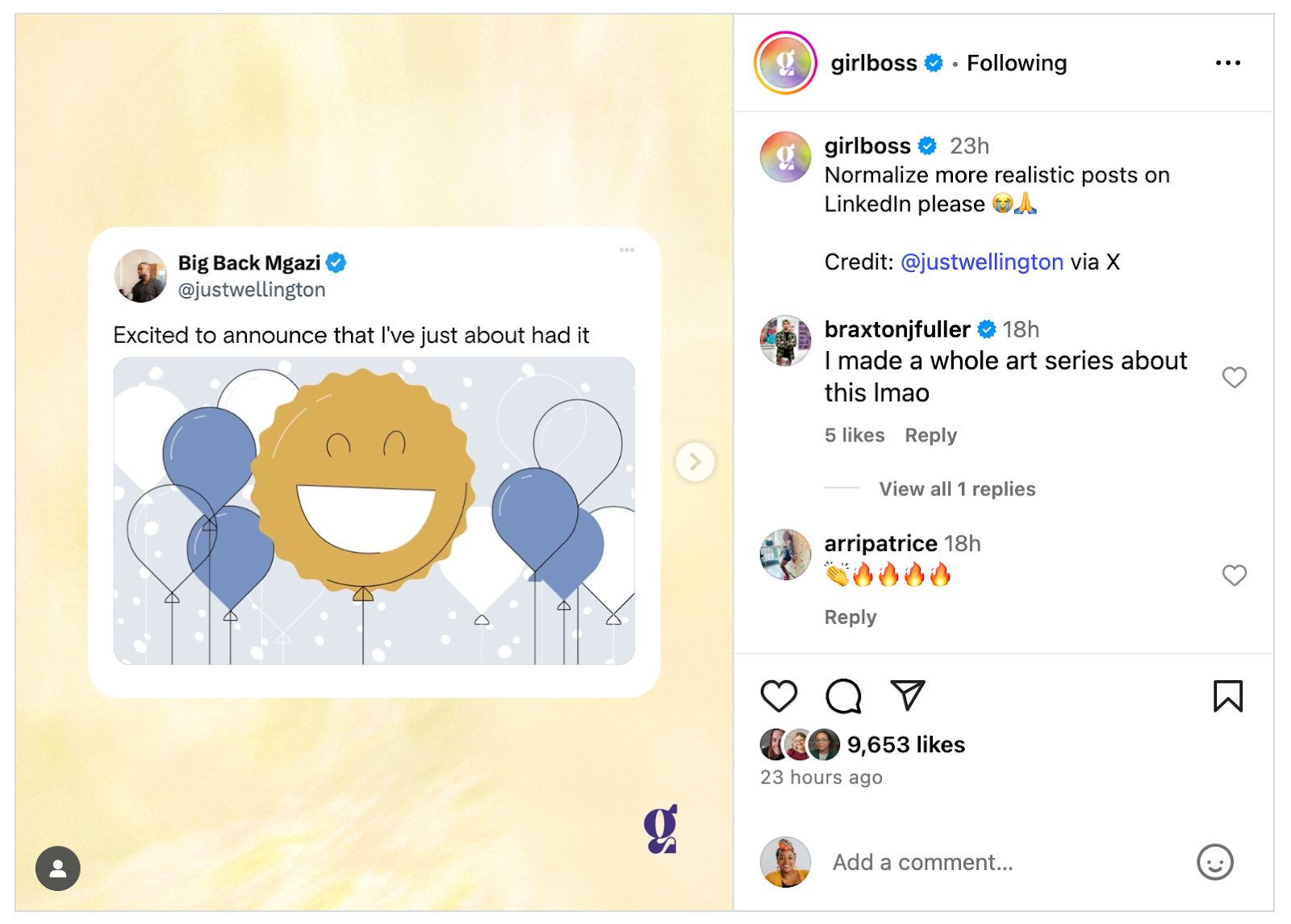
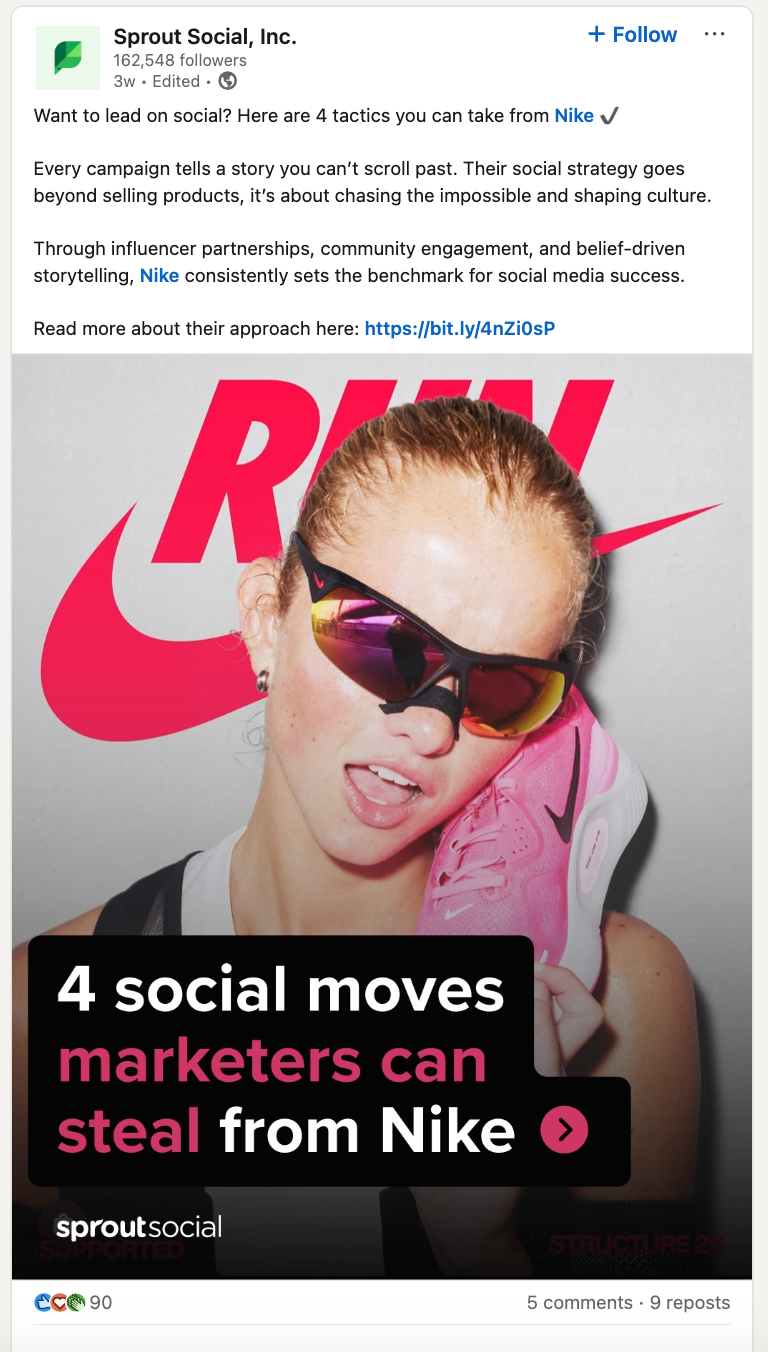
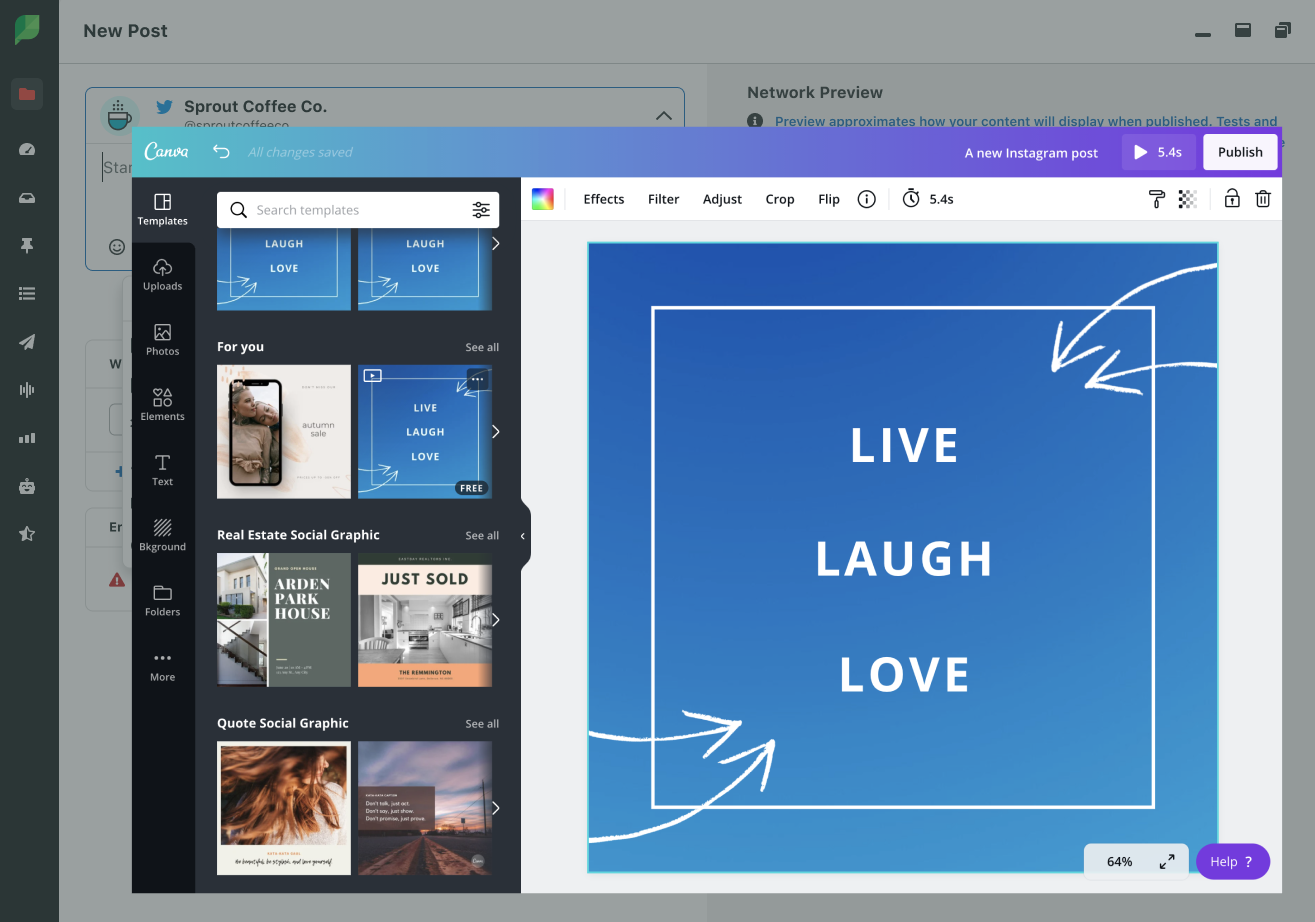
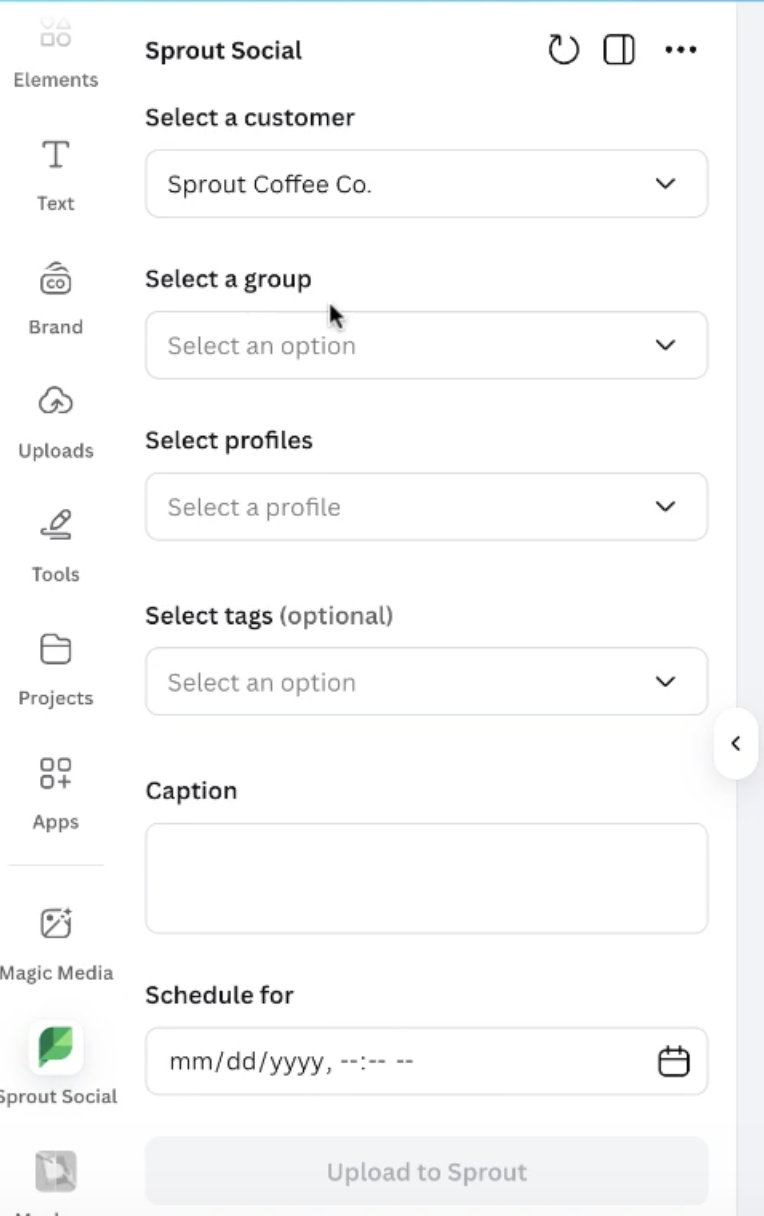
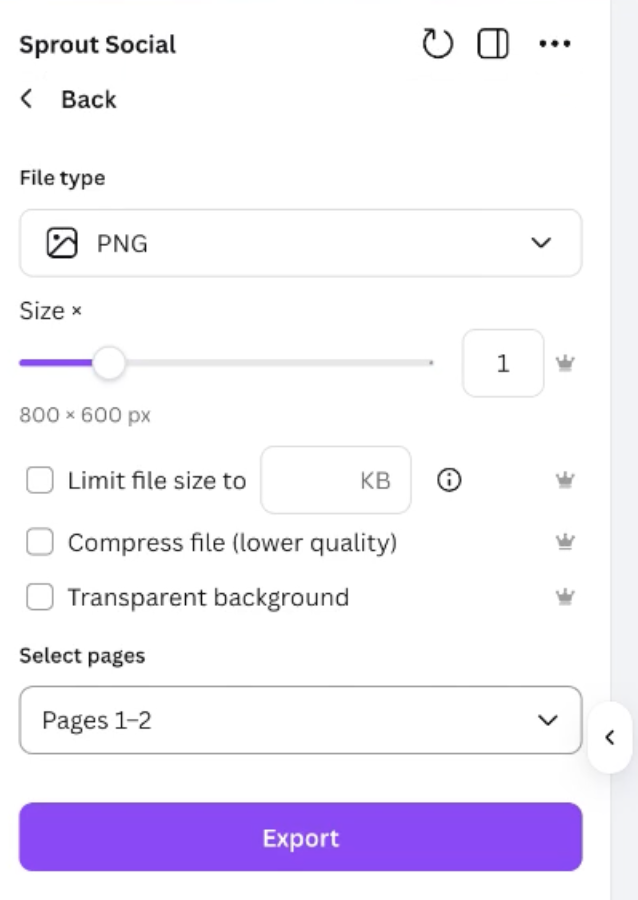
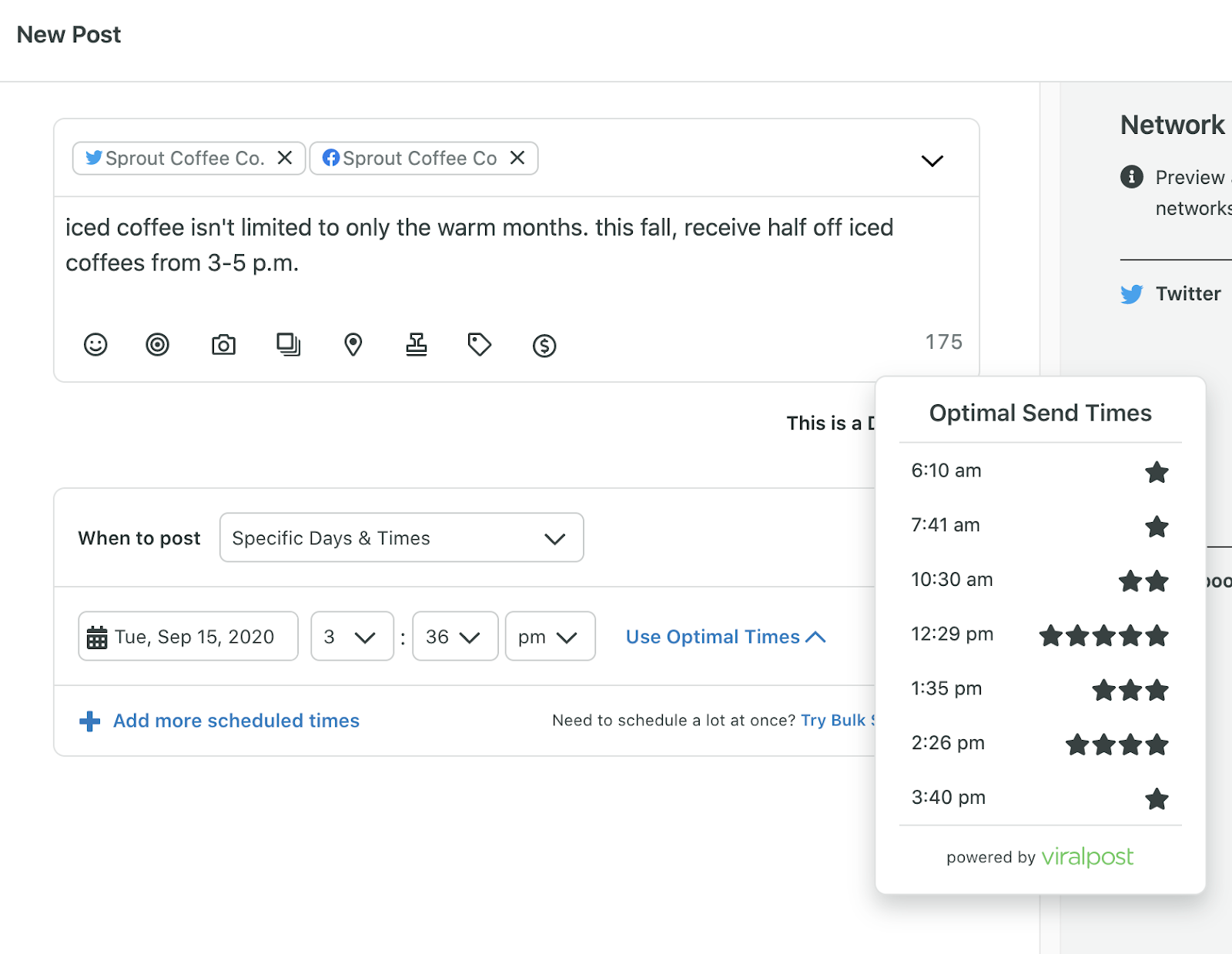
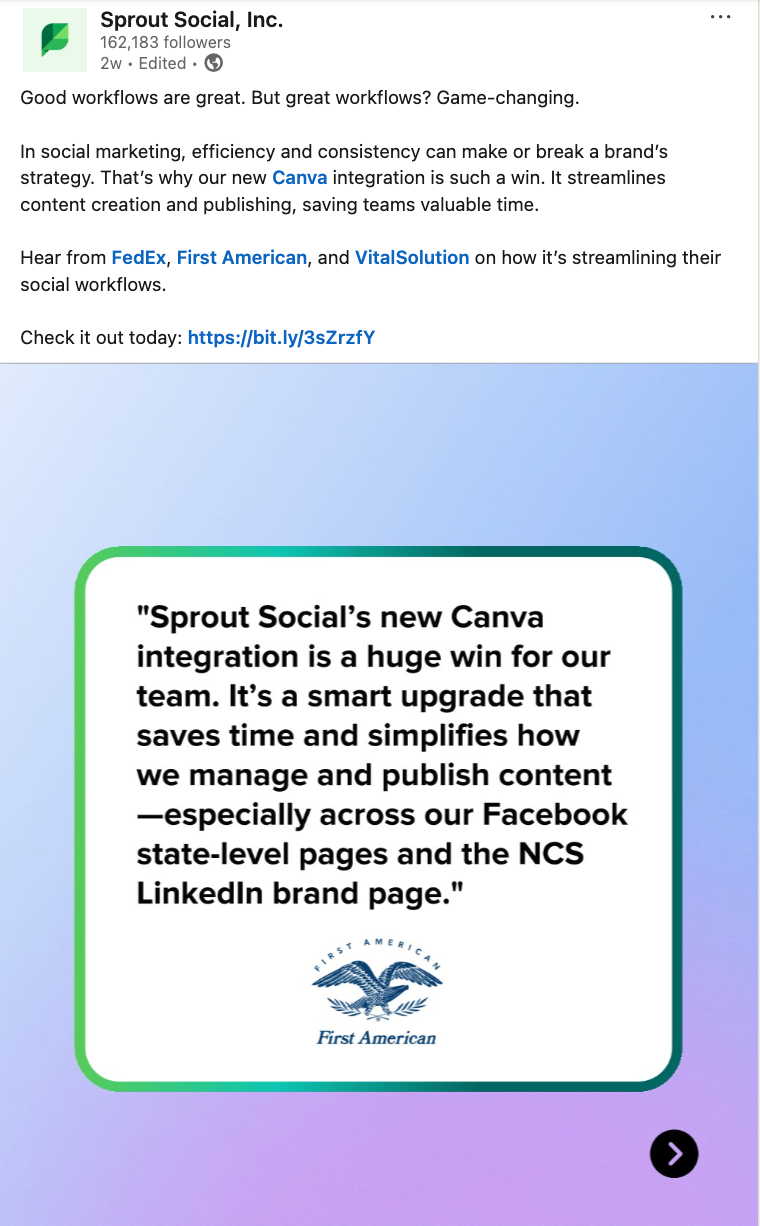
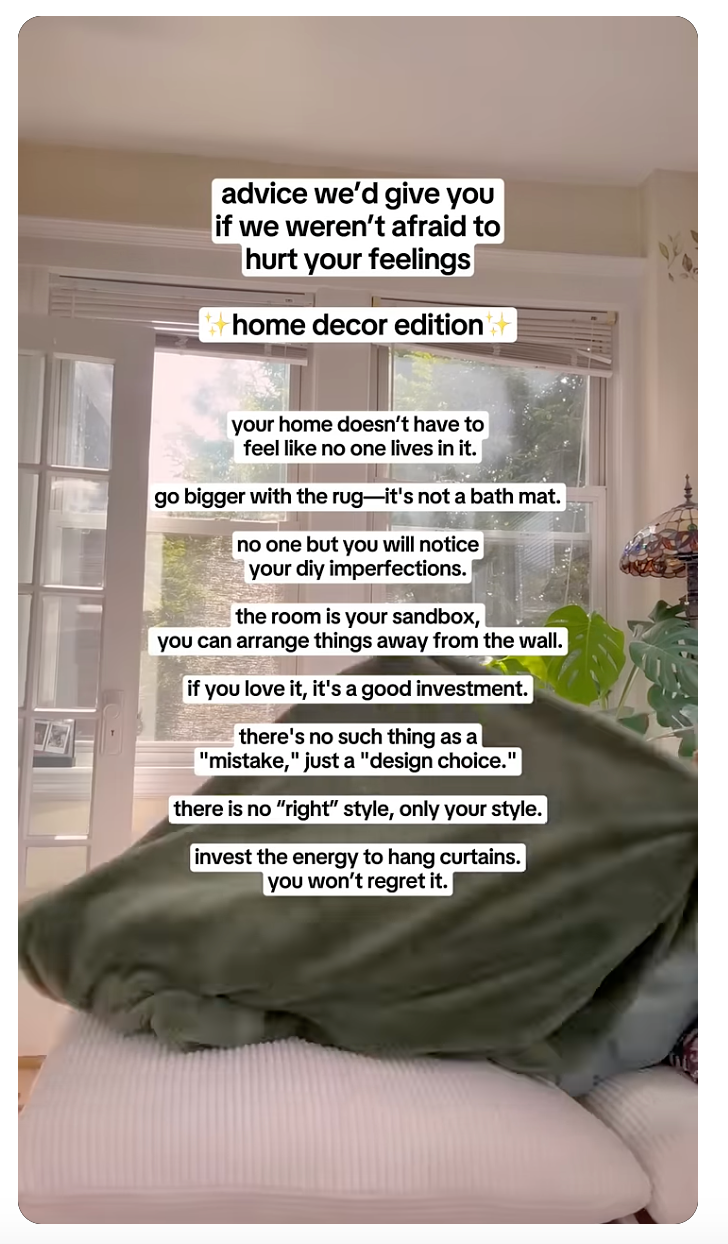


Share