3 ways to boost your team’s efficiency and create personalized workflows in Sprout

Working in social media can be exhausting given the rapid-fire pace of change in our industry. Especially in a leadership position, there are many factors outside your control that can inhibit your team’s performance…like a global pandemic.
Because of this, it’s critical that you focus on the factors you can control to ensure that your team is set up for success. As a manager, you might be directly responsible for the efficiency of your team, how your organization manages social and validating you have the right people and resources in place to hit your goals.
Sounds easy, right? While these concepts seem straightforward, our Sprout Social Index, Edition XV: Empower & Elevate found that social marketers are often kept from strategic work due to of lack of time (59%), too much tactical work (29%), lack of resources (27%) and not knowing where to start (17%) (Index, 41).
You can probably identify with at least one of these challenges. While we can’t wave a magic wand and fix it for you, we can do the next best thing: break down simple strategies to optimize the time and resources you do have, all within a single workflow in Sprout.
Let’s dig into how to optimize your team using three powerful Sprout features. We’ll cover how to:
- Use tags to maximize team efficiency
- Set up personalized workflows to focus your team’s efforts
- Keep a pulse on your team’s effectiveness and remove roadblocks
Build a strong infrastructure with tags and automation
Having an infrastructure in place means that your team can do their jobs efficiently, while freeing up your time to work on more strategic initiatives.
Start with the basics: categorize and add naming conventions. This is an excuse for you to ruminate on your social priorities. For example, if your team has a seasonal campaign coming up, make a list of all the content that will be important for the team to track. Or, if understanding negative product feedback is valuable to your organization, this is an opportunity to think about what types of negative feedback you want to collect and prioritize responding to.
Once you’ve nailed down these categories, set up tags based on the categories so that you can segment, sort, filter, and isolate relevant content. Choose consistent tag names across all areas of Sprout to avoid duplication or confusion among the team. We recommend sticking with a pattern that can be used in future tags.
Tip: Common categories for tags can include campaigns, events, influencers, product types, content types, customer service complaints or specific agents.
Next, bake tags into your workflows. Tags are essential to your team’s marketing and customer care efforts and can be applied to new outgoing posts and incoming messages. For example, if you add a ‘seasonal-pumpkin spice’ tag on all the related content for your upcoming campaign, it allows your team to isolate relevant pumpkin spice content when they filter by tags on the Calendar view.
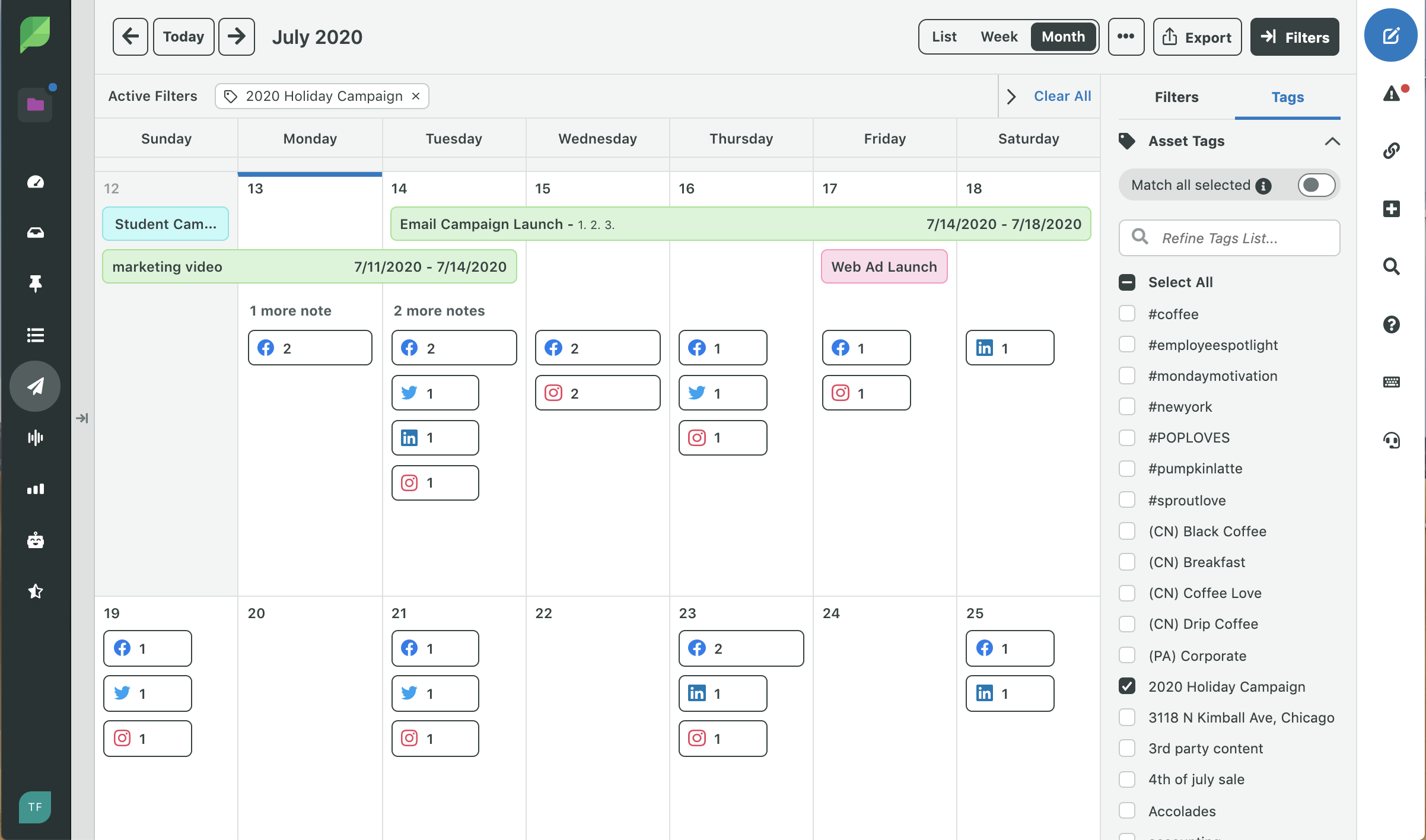
Tip: This view enables your team to spot and fill content gaps around tag categories.
To prioritize how your team responds to messages, you can add tags to incoming messages in your Smart Inbox to organize content based on urgency or use case – giving each individual their own marching orders.
Tip: Use an easy structure that can be applied to different categories and subcategories, like this customer service tag ‘CS – complaint type’. In action, this would look like ‘CS – late shipping’, ‘CS – damaged’, etc.
Finally, set permissions to keep your team members focused on their responsibilities by only giving them visibility into what’s relevant for their role. Permissions can be customized based on how your team members interact with incoming or outgoing messages and even their ability to create new tags.
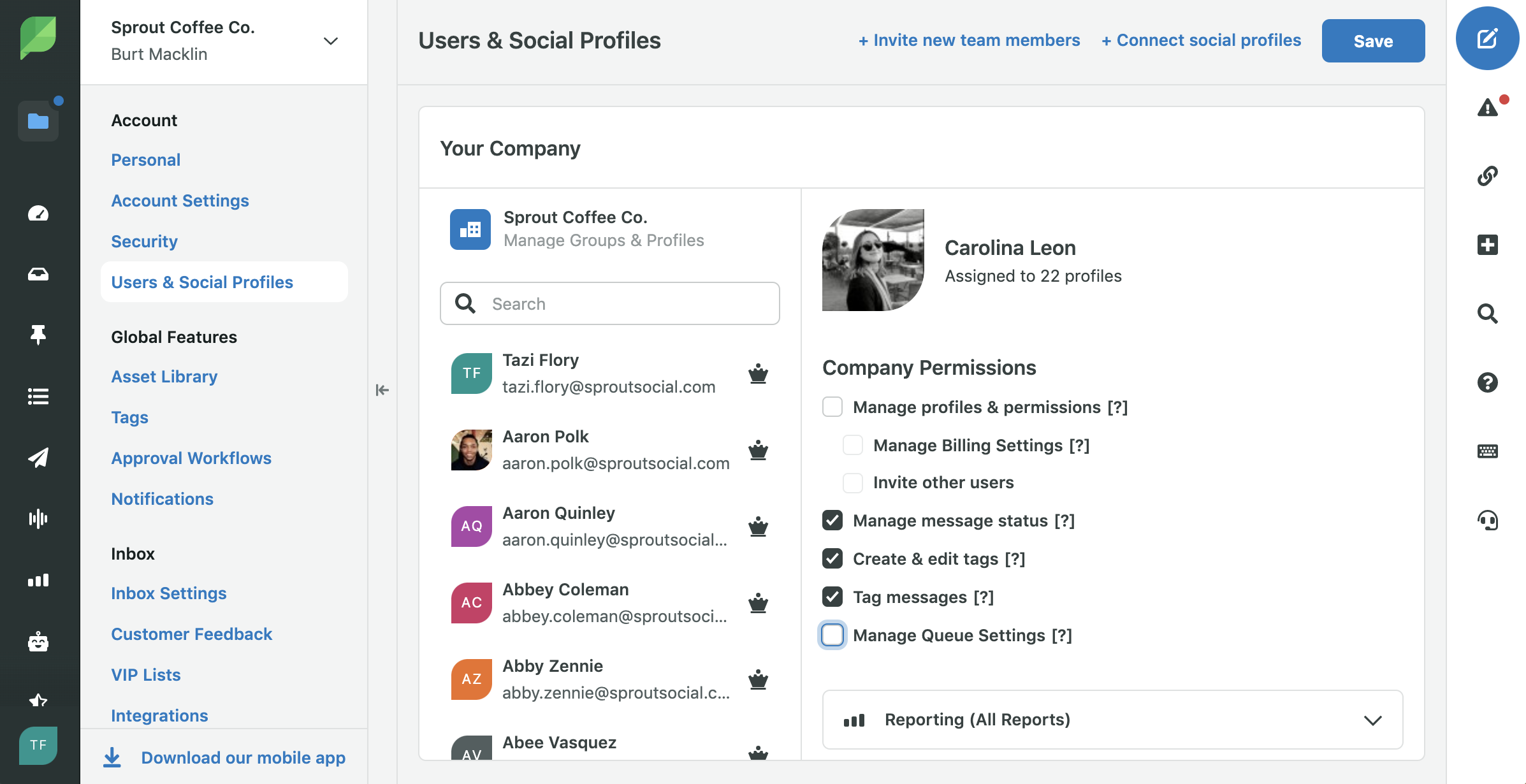
Personalize workflows to keep team members on task to what’s relevant
Working efficiently on social can be tricky, especially when juggling team members with different responsibilities and expertise. In Sprout, you can personalize workflows to surface what’s relevant for each team member.
Once permissions have been set, create workflows that align to individual team roles. Building on the tags you’ve created, you can set up personalized Smart Inbox Views based on agent routing or triaging. These Inbox Views can be personalized to agents based on multiple filters (profile, message type, brand keywords and tags) and will keep each agent on task by using an efficient workflow that optimizes their time, rather than sorting through a sea of irrelevant messages.
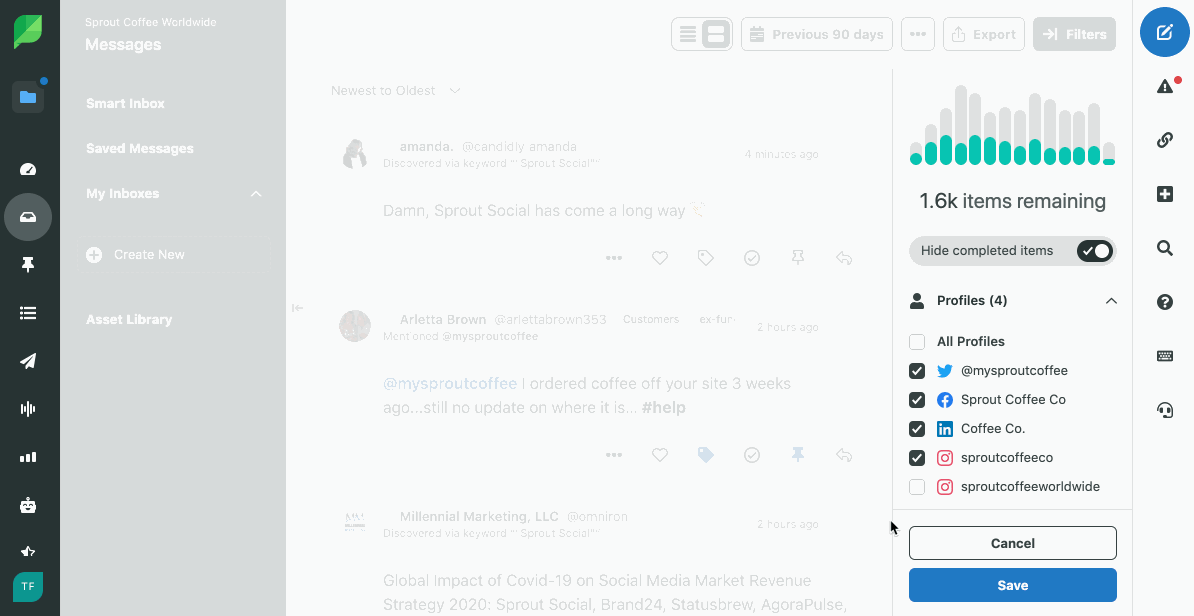
To make this workflow even quicker, utilize tag-based Inbox Rules to automatically route messages to the appropriate agent or team’s Inbox View. Automation can sound intimidating when it comes to social media, but with tags it’s going to be your new favorite feature. Automatically tag messages using Inbox Rules based on certain criteria (like keyword, author, etc.) to find priority messages faster and avoid repetitive manual work of combing through every incoming message in the Smart Inbox.
Further personalize Inbox Rules by setting up notification alerts for specific high priority messages, or even tag a team member’s name if they handle content-specific Smart Inbox messages like negative customer service inquiries.
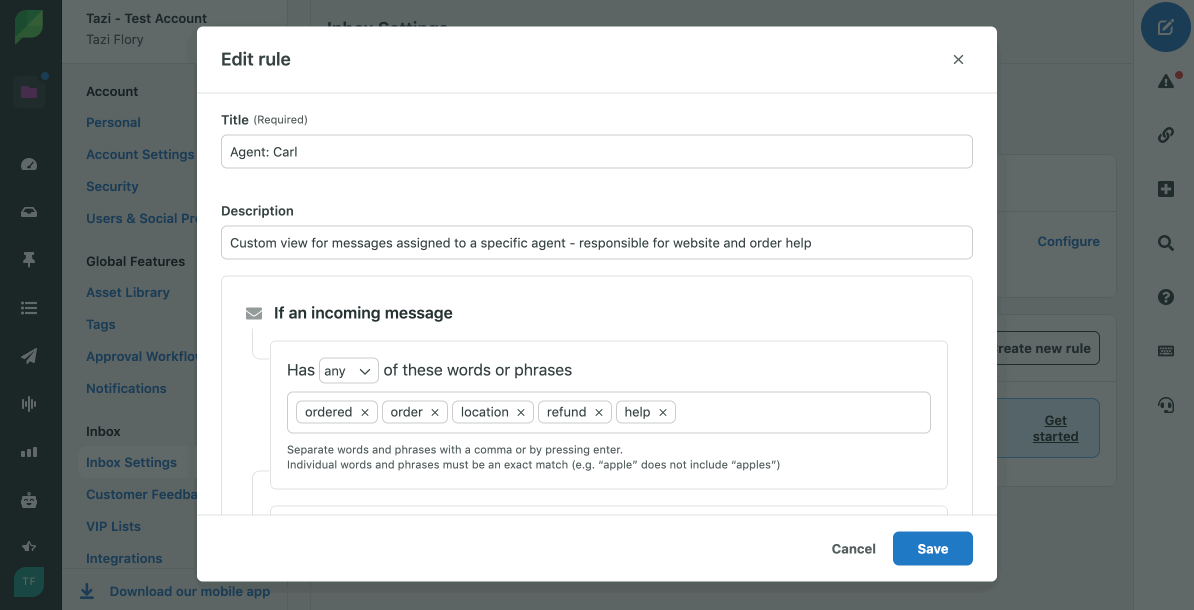
Tip: Make sure your Inbox Rules are set up for a variation of keywords. In action, ‘CS – damaged’ would be tagged if any incoming message included ‘broken’, damaged’, cracked’, ‘shattered’ or ‘ripped’. This automated tagging structure helps to standardize your team’s workflow so they can immediately start responding to priority negative tagged messages. Learn more about Inbox Rules here.
Include backups in your team’s workflow to ensure nothing slips through the cracks, and that priority messages get routed to the team member or team who is best equipped to handle them. For the messages that didn’t get tagged or sorted into a specific Inbox View, have a specific team member go through on a cadence and manually tag any important messages.
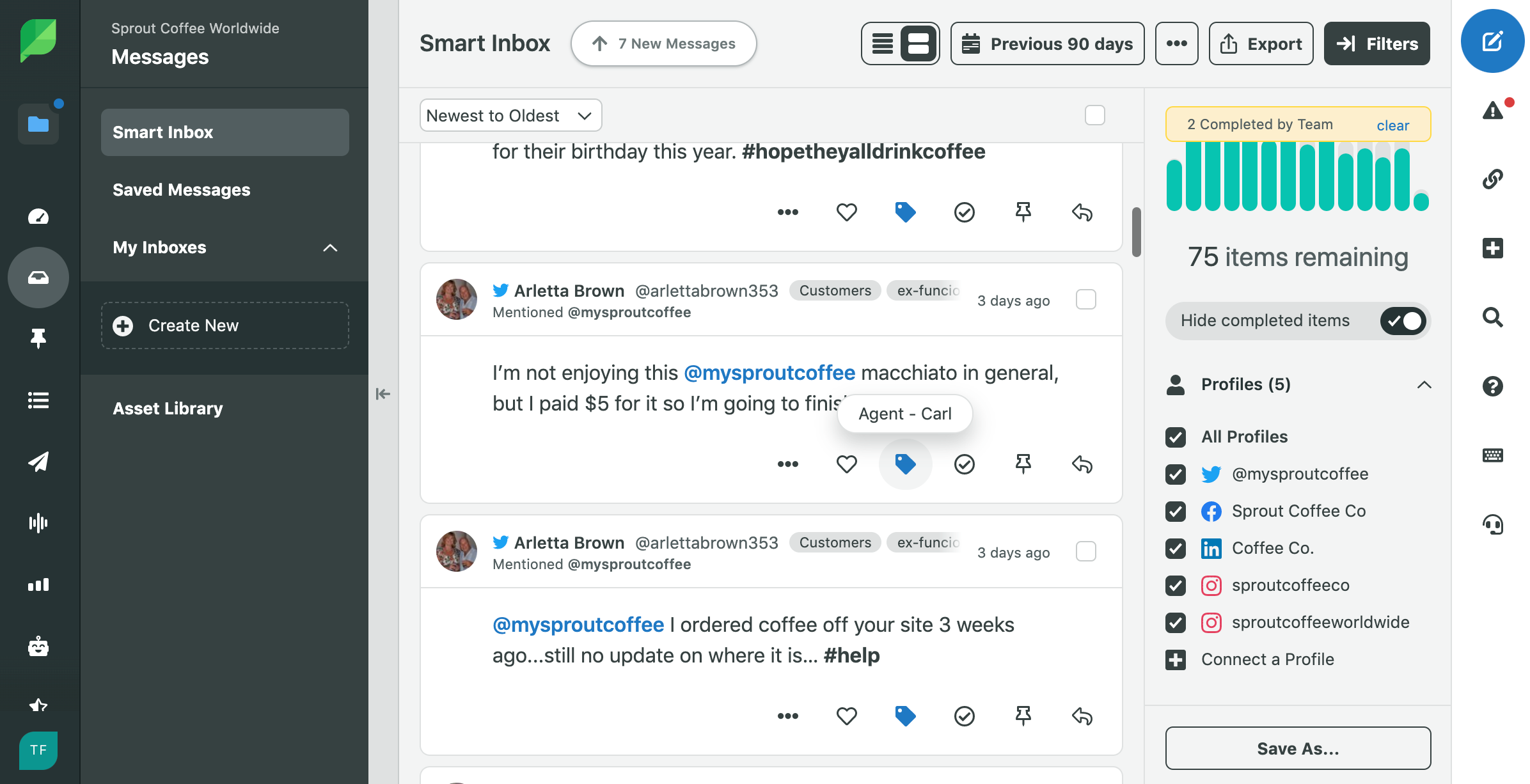
Tip: Consider tagging incoming messages by the team member’s name who should respond. For example, you could tag your customer care agent, ‘Carl’. To optimize this workflow, Carl would have a personalized Inbox View that included ‘Carl’ OR ‘CS – Level 3’ tags.
Monitor individual team performance to identify and remove roadblocks
No matter how well your team is organized, if you can’t measure the effectiveness of their social efforts, all the foundational work you’ve done could go to waste. Having insight into your team’s productivity enables you to identify and find solutions for any roadblocks and be a resource to team members who are stretched for bandwidth. Leveraging Sprout’s Team Reports, you can dig into individual performance insights focused on either incoming or outgoing messages.
The Inbox Team Report is a great place to start because it sheds light into your team’s customer care efforts and allows you to benchmark over time. Within customized time periods, you can see helpful insights like the average time it took to respond to a new incoming message for the whole team.
This report can also filter the performance metrics for specific team members. For example, if you’d like to see the average first reply and average wait time for customers with only negative customer service issues, you can sort the report by your team members who specifically respond to negative escalations. Finally, you can break down performance metrics (like total replies, average reply time, slowest reply time, etc.) by individual team members, enabling you to emulate practices from your top performers or address gaps with lower performing team members.
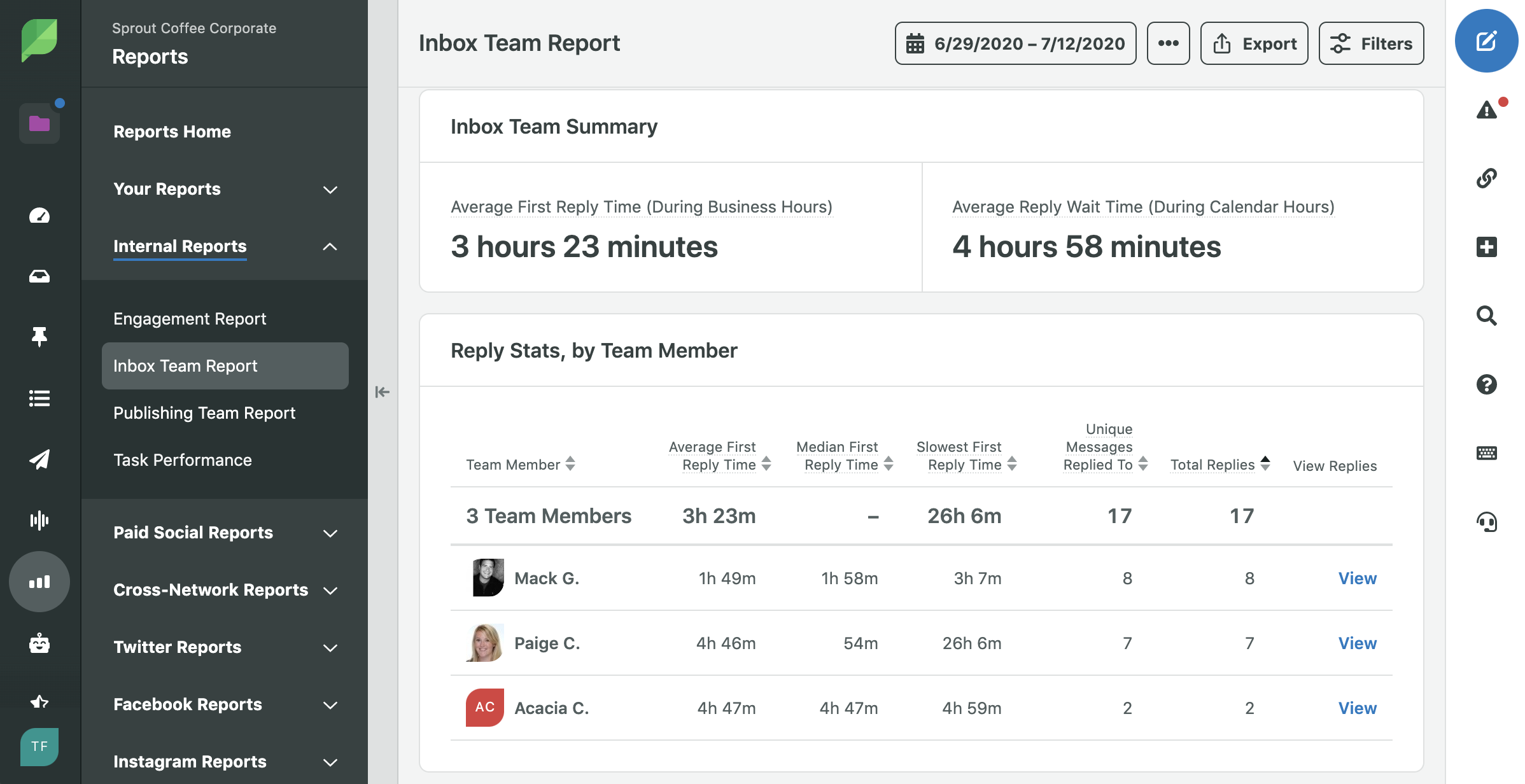
The Publishing Team Report will similarly show you publishing behavior by team member. This report will help you understand how many posts each team member is publishing within your specific time period and the % of total posts their contribution makes up.
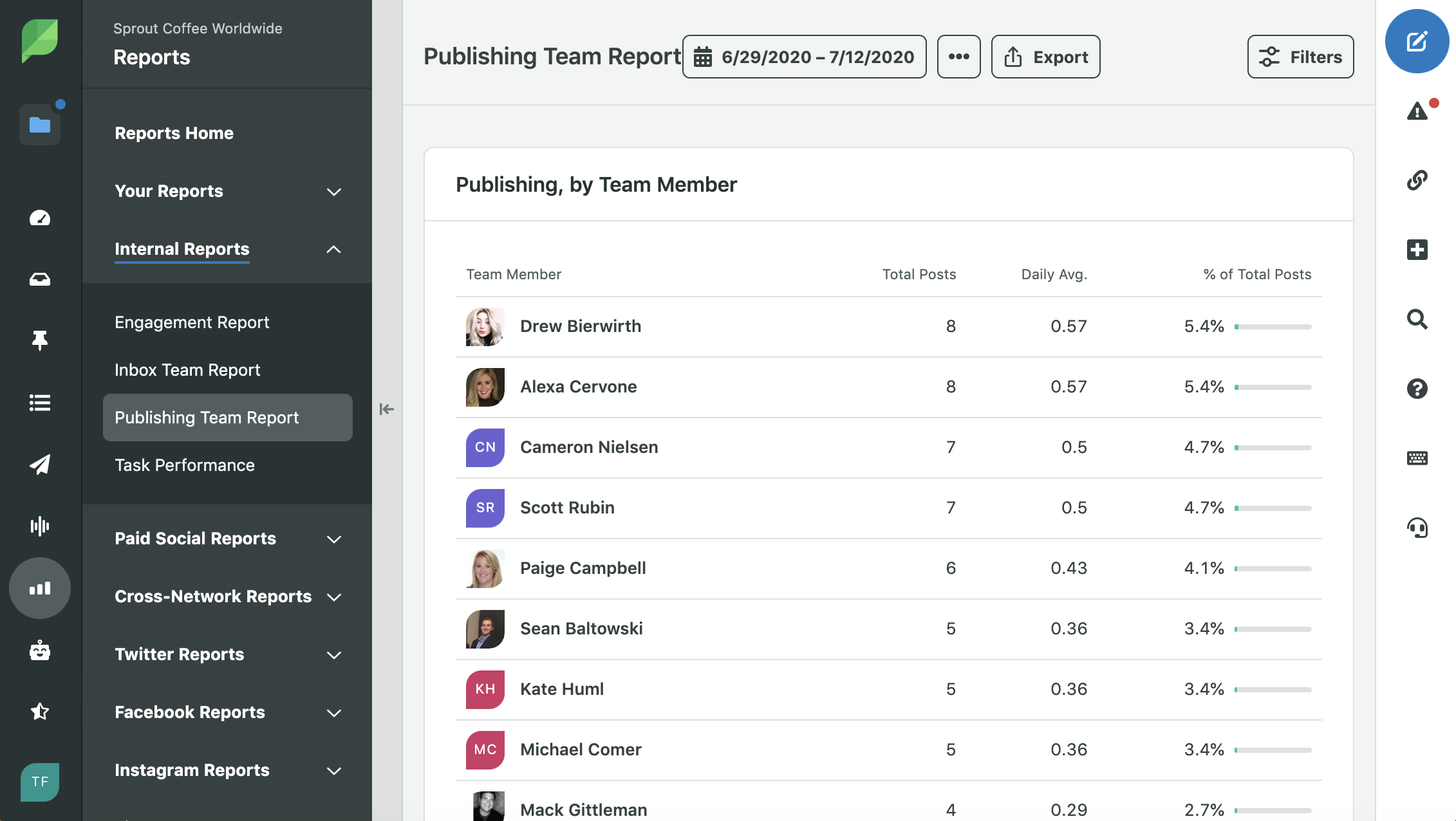
Tip: If you would like to see a breakdown of what the published posts specifically were, we’d recommend each publisher to add their name as a tag on each post they publish. Then you can use the Tag Report and select the team member’s name to see a list of messages and post-performance metrics.
Make the most of your team’s precious time
Setting up team structure can be daunting, but investing time in it can help your team’s efficiency and productivity to give you back more strategic time as a manager.
Remember that all of this begins with tagging, so visit the Sprout app now to set up your tags. If you’re ready to personalize your inbox, create an Inbox View here. Happy tagging!
Have questions? Reach out to us on Twitter!



Share