How to use Facebook audience insights for more effective targeting

Table of Contents
Remember the old Facebook Audience Insights tool? The one where you could micro-target users based on deep interest layers and demographics? It’s gone—and honestly, that’s a good thing.
In 2025, successful Facebook advertising has undergone a massive shift. It’s no longer about you manually defining the audience; instead, you collaborate with Meta’s automated tools.
It’s no longer about manually restricting your audience; it’s about making a strategic partnership with Meta’s powerful machine learning. Your job has changed from hunting for a tiny audience segment to clearly showing the system what your most valuable customers look like, so the platform can find more people just like them.
This new playbook is simpler but requires better data. Here is your guide to mastering audience insights to drive stronger performance and prove the true value of your social media strategy.
The modern definition of “Facebook audience insights”
Forget the single, easy-to-read report. Today, “Facebook audience insights” is an entire ecosystem. Think of this ecosystem as a collection of all the signals—from your website, your CRM and public social conversations—that you feed to the ad system.
The reason for this decentralization is the loss of the original Audience Insights tool, which used to give marketers highly detailed information about users’ interests and behaviors before they interacted with your brand, enabling restrictive micro-targeting.
Now, regulatory changes and Meta’s pivot to AI force us to share high-quality data with the platform. This means we are using current data to teach the algorithm what a good customer looks like, and audience insights have become a feed of data inputs that inform the ad delivery algorithm, rather than a single place to manually define an audience.
You must pull high-quality data from multiple proprietary and third-party sources to inform both your creative strategy and the algorithm itself.
Get smart with Meta Ads Manager
Ads Manager is no longer a place for static demographic data or restrictive targeting. It’s a dynamic learning environment.
In the past, marketers spent countless hours manually selecting demographics, job titles and granular interests within Ads Manager. Today, that environment has been transformed to prioritize reaching the right people quickly over manual tweaking. Your most powerful tool here is broad reach, guided by smart signals.
A high-impact strategy in this environment relies on broad targeting. You should start with Advantage+ audiences for scale and efficiency, especially for conversions and lead generation.
Traditional Saved Audiences are now primarily used to set broad guardrails like location or language, rather than for deep interest layering. This shift means advertisers can no longer stack dozens of interest groups to manually define a small audience.
This old method, often called “deep interest layering,” frequently led to audience burnout and missed opportunities because the segments were too narrow for the tools to find meaningful patterns. Instead, Custom Audiences built from your first-party data (like your CRM lists or website visitors) have become the crucial seed that guides the algorithm.
You can use interests or past behaviors as “guideposts,” but the machine will quickly expand beyond them to find the highest-performing customers.
This is precisely why your Custom Audiences must be top-tier: supplying the Advantage+ system with a seed list of highly valuable users—such as a list of customers with $500+ Lifetime Value (LTV)—is a vital technique for guiding the tools to find your next best customers. The machine is engineered to find the highest-value users beyond that seed list while retaining a strong quality score.
Remember that Custom Audiences built from your first-party data are crucial for high-efficiency targeting, and the lookalike expansion now happens automatically as the system optimizes and blends the audience based on the Custom Audience seeds you provide. This automation is a huge time-saver because it means you no longer have to manually create and test separate 1%, 5% and 10% Lookalike audiences if you don’t want to. The system can handle that scaling for you.
Post-campaign reports give you aggregated demographic estimates, which should inform your next creative alignment, not be used to restrict your target audience itself.
Your most accessible goldmine: Meta Business Suite
Meta Business Suite is a free insights hub that helps you spot what to test in paid, based on what’s already working in organic. By diving into the Insights tab, you see reliable, aggregated data on where your followers live, when they are active and what their general age ranges are.
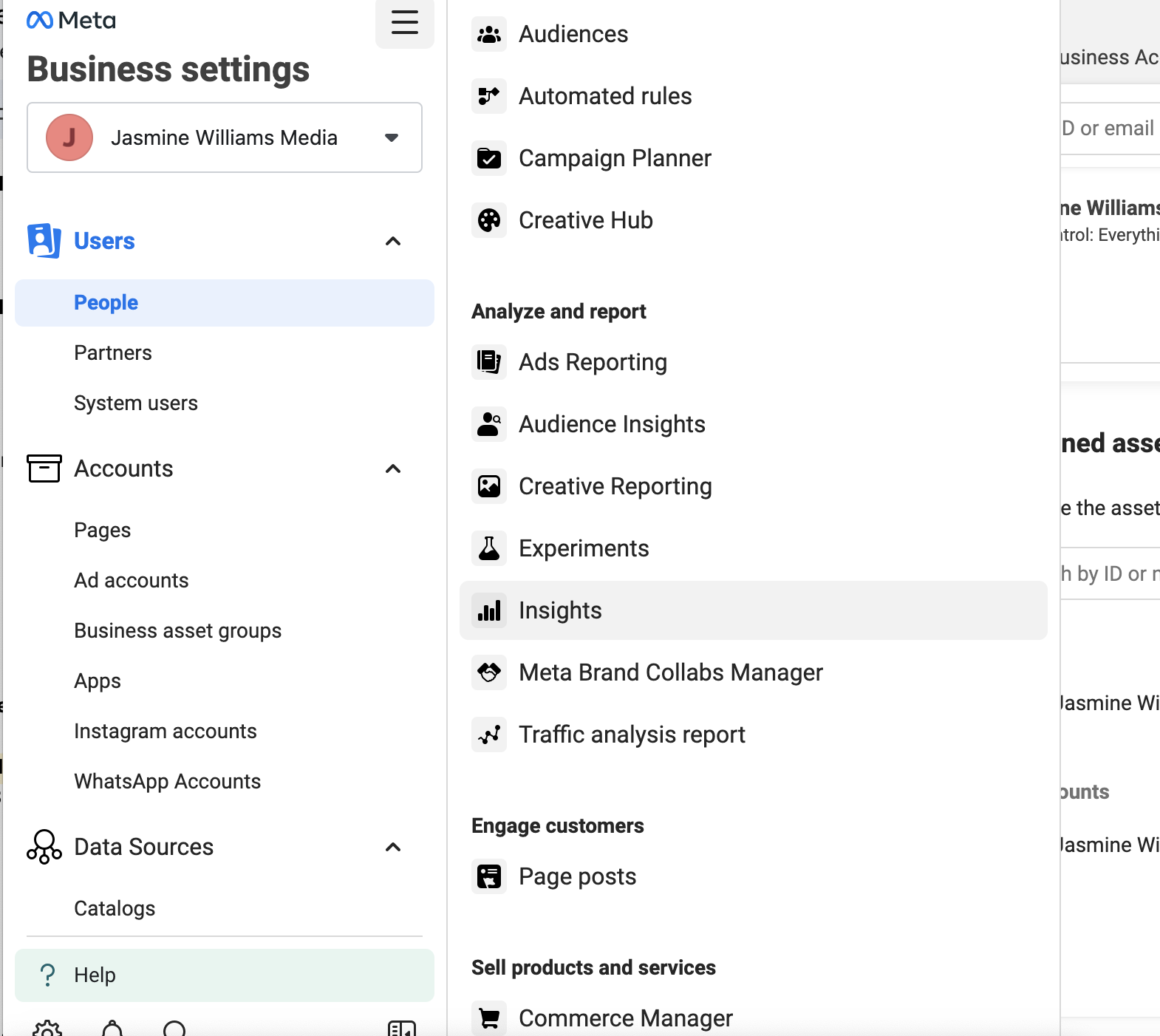
You can use this to set practical goals, like improving Facebook engagement by 15% or increasing reach over a 28-day period.
You can analyze which posts generate the highest engagement—whether that’s saves, shares or comments—to gain valuable insight into what resonates emotionally and helps your audience most.
Meta Business Suite also allows you to use the “Pages to Watch” or “Benchmarking” features to quickly compare your performance with key competitors, giving you immediate context on market standards and successful post formats.
For example, high Save counts often signal utility or purchase intent. Use the format breakdowns to see if your audience prefers Reels, Stories or Static Posts, ensuring your paid strategy prioritizes the content types they already respond to.
The source of truth: First-party data
In a privacy-first world, the data you own is the most reliable and valuable. In the current landscape, this data is your single greatest asset. This is your “first-party data” (information like your customer email lists or purchase history) which is completely protected and owned by your brand.
This includes your CRM lists, which define the exact profile of someone who has actually paid you money. The Conversion API is strongly recommended for robust performance as it sends high-quality, reliable event data (purchases, leads, sign-ups) directly from your server to Meta, bypassing browser restrictions.
This setup is vital because, due to privacy changes like cookie restrictions, the old website tracker (the Pixel) often misses data. CAPI fixes this by sending conversion data straight from your secure server to Meta, giving the platform the clarity it needs to attribute your success accurately.
Simply installing CAPI is not enough; marketers must actively monitor two crucial technical signals: data accuracy and duplicate prevention. You need to check your CAPI status often to ensure high event match quality. This score tells you how accurately Meta can link your sales data to the right customer, which directly improves your ad performance.
You must also ensure deduplication is properly set up. This is a technical checkpoint that simply prevents the system from counting the same conversion twice (once from your website and once from your server), keeping your data clean and accurate.
Why human insight still matters when drawing Facebook audience insights
If Meta’s automation is so smart, why bother with the tedious work of audience research? Because the quality of your human insight directly correlates with the success of your automation. Audience insights no longer restrict the audience. Instead, they make the most of your data to empower your strategy.
Optimize messaging and creative
The algorithm can find a 35-year-old in Chicago, but it can’t write a compelling ad copy.
Deep audience insights reveal the pain points, aspirations and emotional triggers that drive a purchase. Insights ensure your creative alignment hits the mark.
For instance, if your data reveals customers prioritize sustainability, your ad creative and landing page must reflect that value. Likewise, if high LTV customers are sophisticated users, your messaging should focus on advanced features and long-term value rather than a basic introductory offer.
The ad itself is now the filter. You should A/B test different value propositions for a single product by running one ad emphasizing “Cost Savings” and another emphasizing “Speed and Automation.” The algorithm will automatically show the relevant ad to the user most likely to click and convert.
To truly leverage this capability, marketers must treat Advantage+ Creative as a key part of your creative toolkit rather than just a setting. You should supply a large, diverse pool of high-quality assets, including multiple videos, images, headlines and calls to action. The platform will automatically test the winning combinations.
Become a master signal provider
Your technical setup is now your audience strategy because the algorithm is a reflection of the data you feed it. Targeting should remain broad, but your conversion goals must be laser-focused.
You guide the machine toward high-value customers by ensuring your Conversions API setup correctly reports a “High Value Purchase” event rather than a generic “Purchase.” This represents a crucial pivot in the marketer role. You are moving from manually finding the needle to defining exactly what a valuable needle looks like for your business.
Plus, insights should drive budget allocation across your entire strategy, not just Facebook. If analytics show your mobile app users discovered you via a specific YouTube channel, you should prioritize similar placements on Meta, like in-stream video or Reels.
Find uncharted audience pockets with social listening
Effective marketers augment Meta’s internal data with external market intelligence, as this helps provide context that isolated platform data cannot. Social listening is your window into your audience’s unfiltered mind.
While Meta’s tools tell you who clicked your ad and which post got the most likes, social listening provides rich, raw and qualitative data on why people feel the way they do about your industry. It’s the key to understanding sentiment beyond your owned channels.
Platforms like Sprout Social allow you to monitor mentions, keywords and sentiment across public social networks, including identifying competitor weaknesses. This helps you track negative sentiment around a competitor’s feature launch and find untapped market needs to identify your new audience pockets.
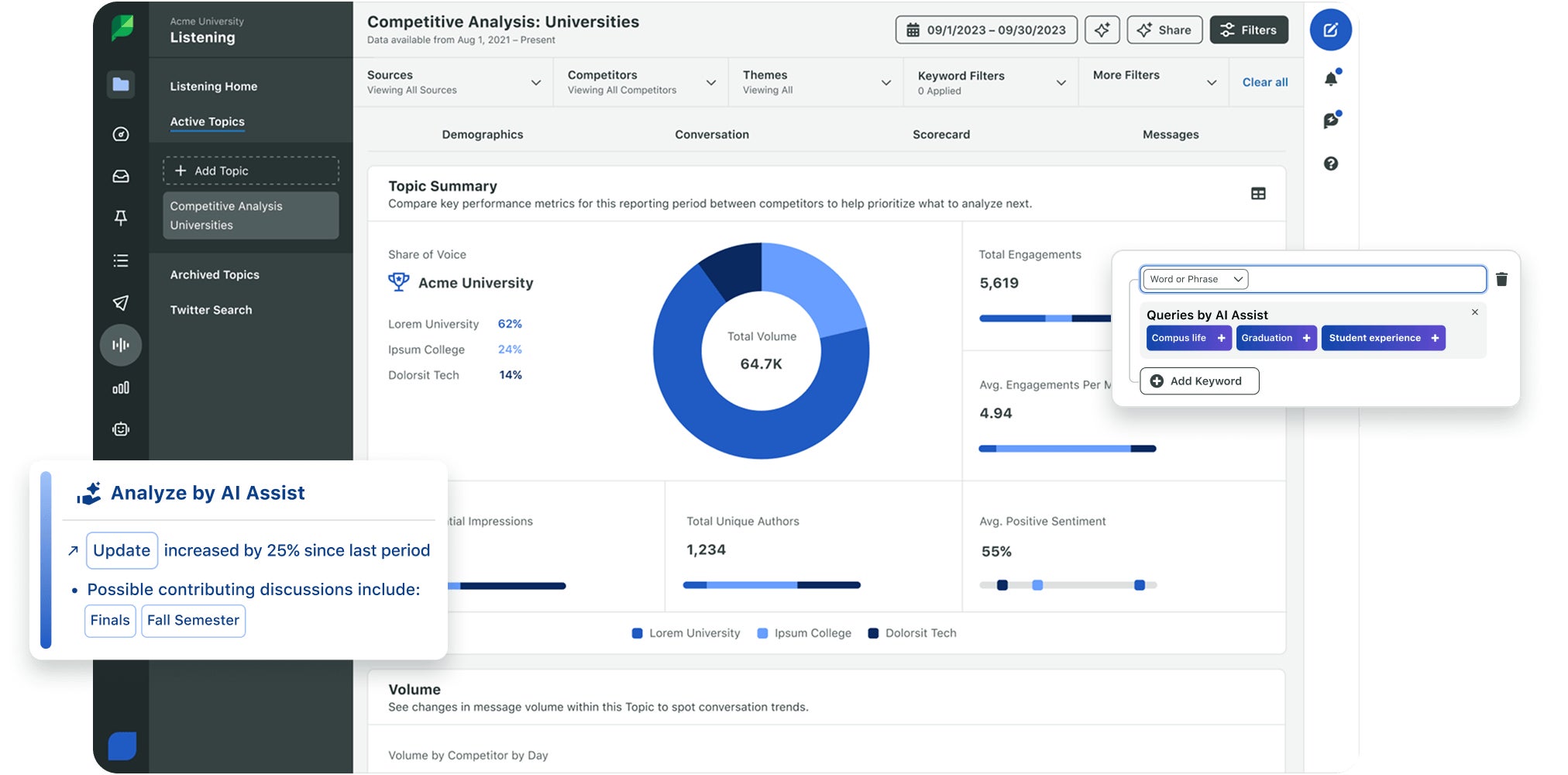
Aligning your ads with a current cultural or industry trend can lead to massive creative performance boosts. For example, if listening reveals your core audience is highly engaged with niche home cooking content, this insight prompts you to create an ad campaign positioning your product as the “secret ingredient” for a home-based business.
The Facebook audience KPIs for success
In this new landscape, Cost Per Acquisition (CPA) alone isn’t enough. Modern measurement must focus on the quality and value of the audience the machine delivers.
Key KPIs are indicators that prove the ad campaign was the actual cause of the sale rather than just a coincidence. They also ensure you are acquiring high-value customers who contribute significantly to your bottom line.
The key metrics (KPIs) you should be tracking to evaluate audience effectiveness include:
- Incremental conversion lift: The difference in conversions between an audience exposed to your ad and a controlled, unexposed audience, which proves the ad campaign was the actual cause of the sale, not just a coincidence. This isolates the true value your campaign delivered.
- Event quality/value: Tracking the assigned monetary value of conversions, rather than just the count, to make sure you’re acquiring high-value customers who contribute significantly to your bottom line.
- Creative resonance metrics: Focus on indicators like Video Watch Time and Unique Outbound CTR. Together, they show if the ad grabbed the audience’s attention and clearly communicated the value to the right user.
- Learning phase stability: Your campaigns should move past the initial learning phase to reach peak efficiency. An unstable learning phase is a red flag that often signals you need to fix your data signals or improve your ad creative.
Sharpen your strategy and drive more value
The era of manual, restrictive demographic targeting is over. The most successful marketers utilize an integrated stack of tools combining first-party data, social intelligence and reliable analytics. Best-in-class Facebook advertising in 2025 is defined by a strategic partnership between human insight and keen audience tools.
Are you ready to strengthen your market position with actionable intelligence? Sign up for a free trial of Sprout Social today and see how easy it is to unify your data and execute smarter campaigns.



Share