September 27, 2018
Send Content from the List View of the Calendar to Bambu Sources
Sprout Customers that leverage Bambu for advocacy can now send content directly from the List View of the Calendar to the Bambu Sources feed to curate.
- HOW-TO:
- From the Calendar List View, select the Bambu icon on a post.
- A success message will prompt with a link to the Bambu Sources feed.
- From Bambu, select the article or post from Sources and edit to curate.
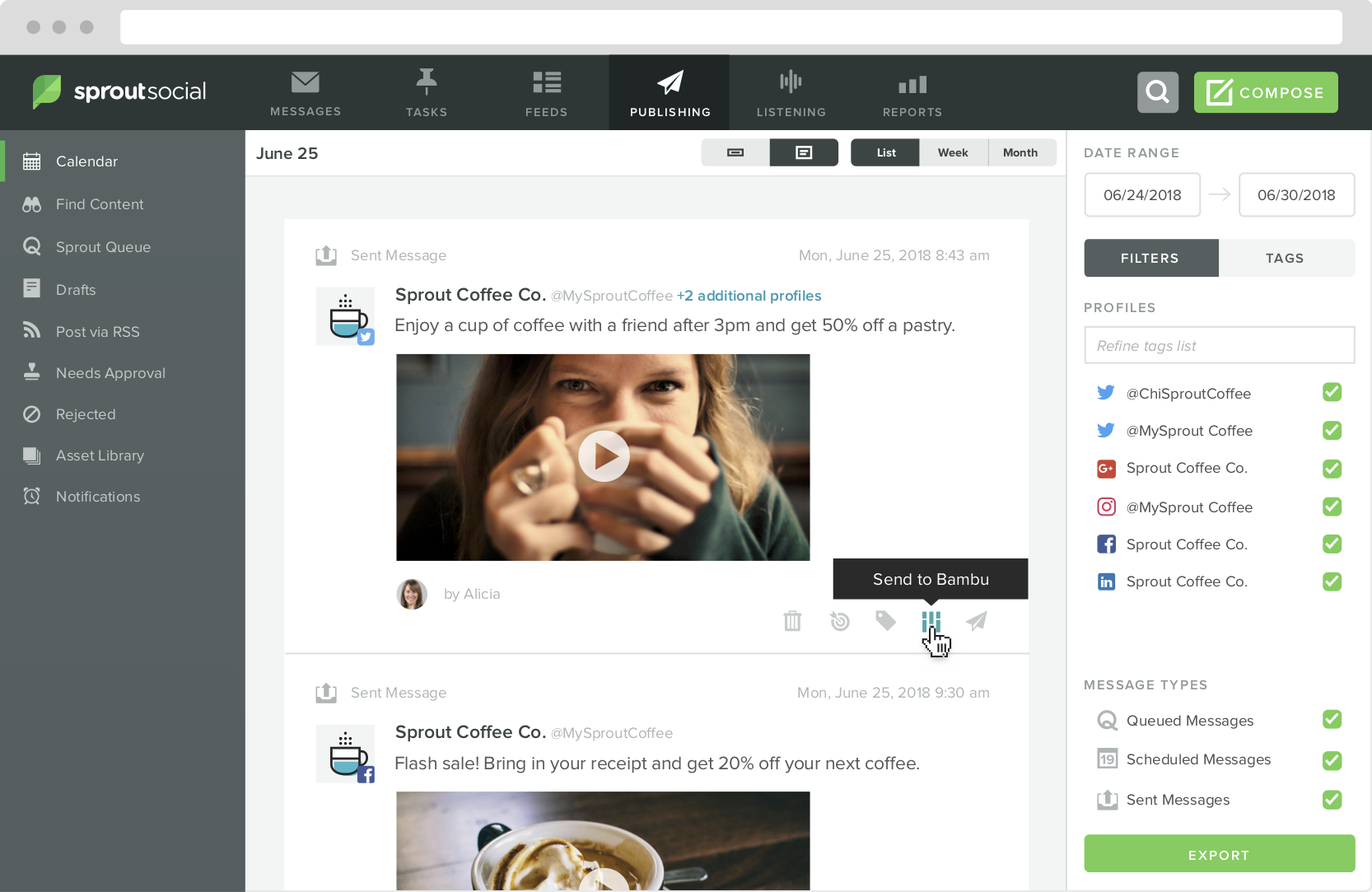
Note: If you are a customer who uses both Sprout and Bambu and does not yet have access to the Advocacy Report in Sprout, reach out to your Bambu Account Manager for access to these features.
Send Content from Content Suggestions to Bambu Sources
Sprout Customers that leverage Bambu for advocacy can now send content directly from Content Suggestions to the Bambu Sources feed to curate.
- HOW-TO:
- Go to Publishing.
- On the left side, select Find Content.
- On the right, choose the date range, matching criteria and the content categories you’d like to see.
- {optional} From the articles feed, click the article title or Read Full Article to see the full article in another tab.
- Select the Send to Bambu icon.
- A success message will prompt with a link to the Bambu Sources feed. From Bambu, select the article from Sources and edit to curate.
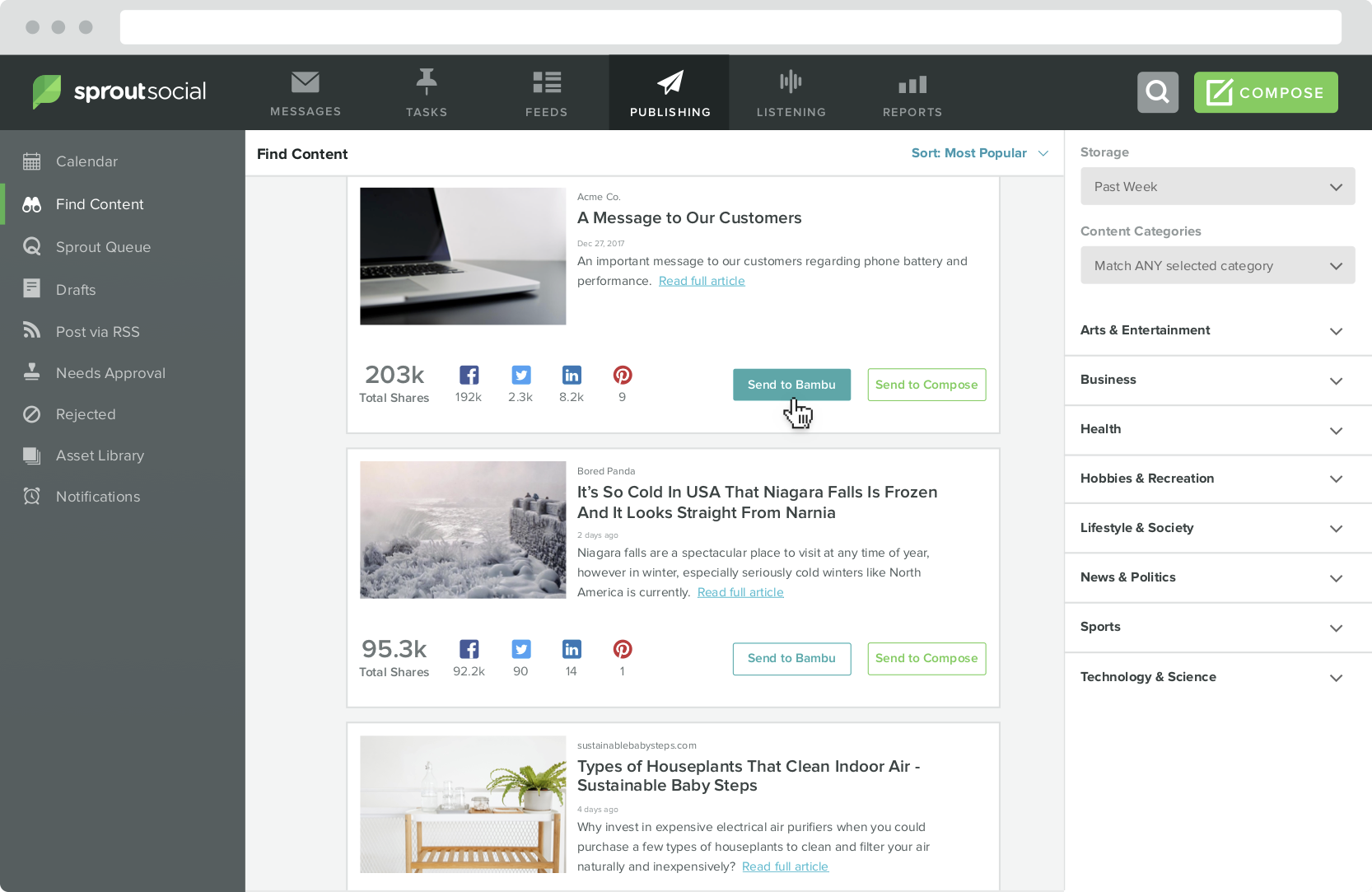
Note: If you are a customer who uses both Sprout and Bambu and does not yet have access to the Advocacy Report in Sprout, reach out to your Bambu Account Manager for access to these features.

Share