October 12, 2017
UI Enhancements to Sprout’s Bot Builder
Sprout’s Bot Builder is updated with a refined interface that includes a new workflow for building out chatbot experiences. This updated UI marks the beginning of more advanced functionality to come.
Facilitate More Chatbot Interactions Using Sprout’s Conversation Map
Sprout’s Conversation Map is an intuitive flowchart that enables users to easily map out their chatbot interactions. With this advanced functionality, users can add a second level of Quick Replies and Auto-Responses to their automated workflows.
- HOW TO:
- From the Configure Conversation screen, click Add a Welcome Message.
- Enter text and configure settings.
- Click Save.
- Click Add a Quick Reply.
- Enter text.
- Click Save.
- Repeat to enter up to 6 Quick Replies.
- Click Response Required to enter text. Click Save.
- Click Add a Quick Reply to enter up to 6 for each Auto-response.
- Click Finish.
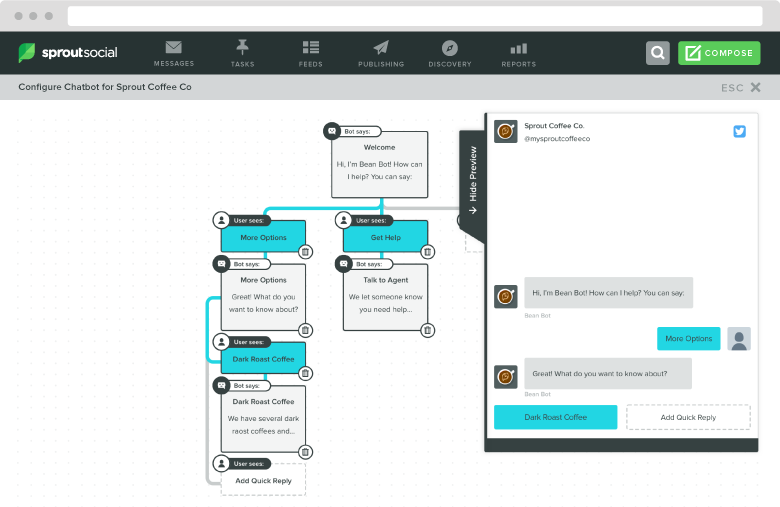
Manage Chatbot Settings from Conversation Map
Sprout users can seamlessly manage and adjust chatbot settings such setting up a Restart Command, Restart Button (Facebook Only) and Auto-completion for chatbot messages in the Conversation Map. Individual messages can be edited and deleted one at a time.
- HOW TO:
- From the Conversation Map, click on the Welcome Message.
- Toggle Restart Command, Restart Button and Automatically complete chatbot messages in the Smart Inbox on or off.
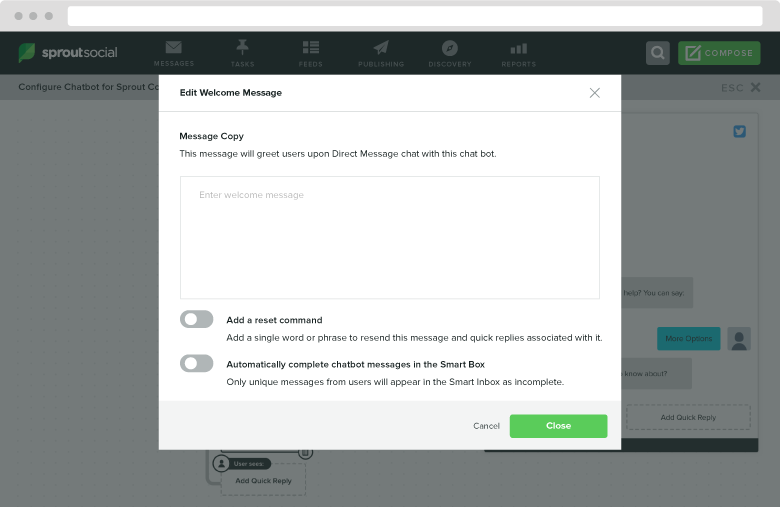

Share