November 20, 2018
Add Descriptive Text to Images for Tweets from Sprout's Compose
To make your content more accessible, you can now add descriptive text to images from within the Compose window.
- HOW-TO
- Go to Compose.
- Select your desired Twitter handle from the Profile Picker. Add your message text.
- Attach your preferred image. Select Image Options in the top right corner of the image.
- Select Add Descriptive Text from the dropdown.
- Edit or add your preferred descriptive text. Select Save.
Note: Descriptive text is only available for static images at this time. Animated GIFs or videos are not currently supported by this feature.

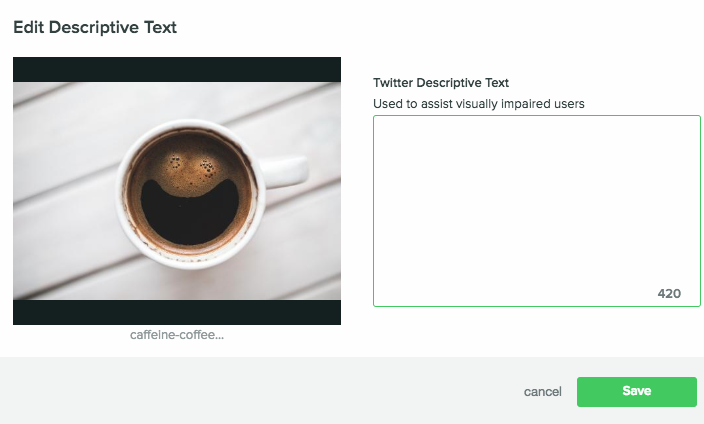

Share