November 14, 2017
Watch the Sprout Social Listener Tutorial Video
Configure Listener Visibility & Permission Settings
Sprout users can now build Listener queries to execute real-time monitoring and analyze social data. Listeners are visible under the Listening tab and can be toggled on or off at the user level.
In addition, the Manage Profiles & Permissions setting will control who has the ability to create new Listener queries as well as edit and archive existing ones. Any user with Listening feature visibility but without Manage Profiles & Permissions can only view Listeners.
- HOW-TO:
- Go to the Users & Social Profiles settings screen and select a user.
- Check the Manage Profiles & Permissions box under Company Permissions.
- Check the Listening box under Feature Permissions.
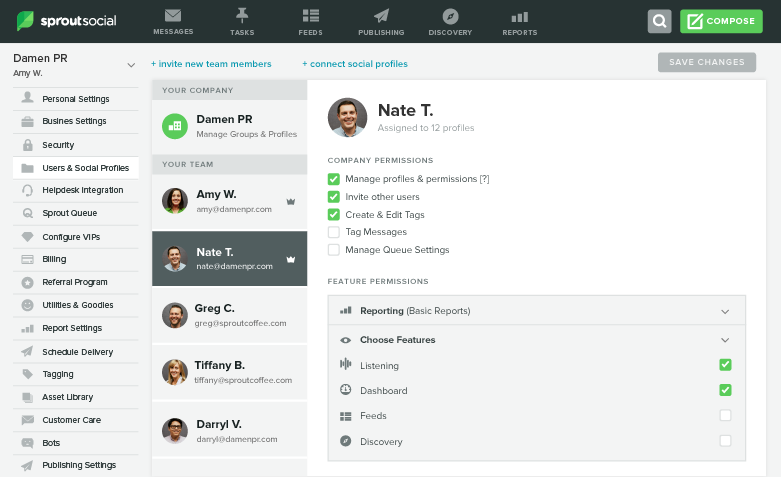
Build a Listener Query
Use the Query Builder to create basic and advanced Listener queries.
-
- HOW-TO:
- Go to Listening.
- Select New Listener.
- Give your Listener a name.
- Use the Query Builder to select search operators, construct rules using the AND/OR buttons, or add groups and apply filters to refine your search.
- Select Raw Search to view and refine your search with advanced syntax (recommended for advanced users only).
- Click Preview to preview your results and refine your search accordingly.
- Under the previewed results, highlight a word or phrase and click either + or – to include or exclude the term from your listener query.
- Once your search is final, select Start Listening.
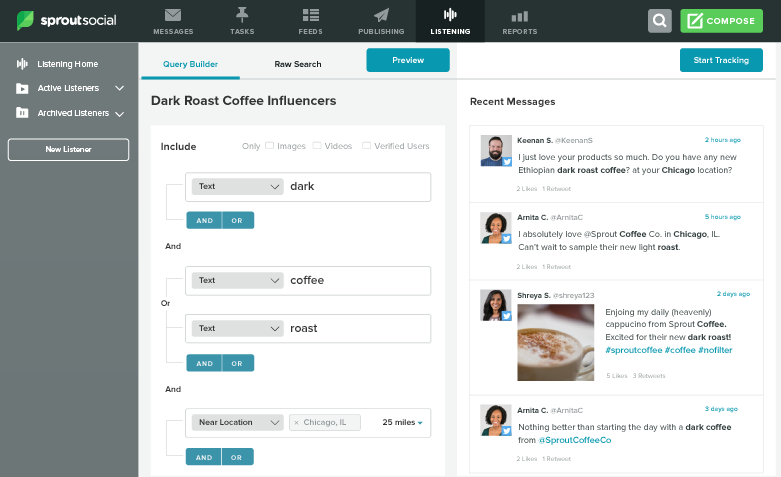
For more instructions and best practices, please watch the tutorial video.
Edit, Delete or Archive a Listener
Editing your Listener will bring you back to the Query Builder, where you can adjust your Listener search. Deleting a Listener will completely remove the Listener and its data. Archiving will stop the ongoing collection of data but maintain access to historical data from the period the Listener was active.
- HOW-TO:
- Go to Listening.
- Choose an Active Listener from the left navigation or by clicking the tile in Listener Home.
- Select Edit Listener or click either the Delete or Archive icons.
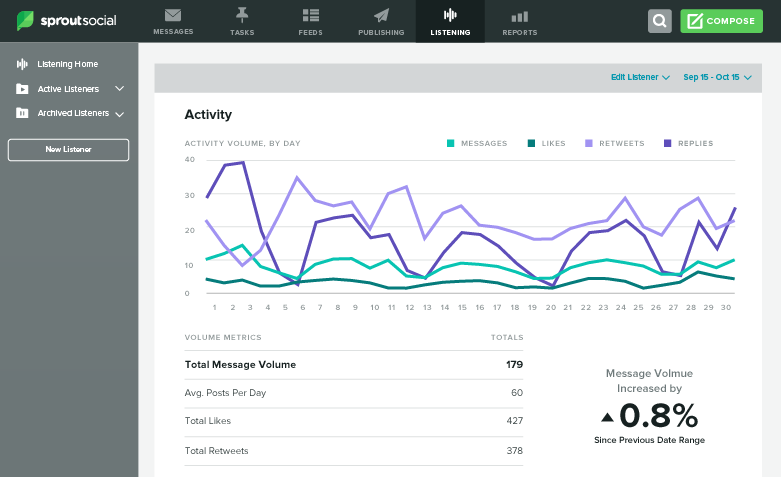
Analyze Listener Data
Sprout users can now analyze engagement, related topics and hashtags, sentiment and geolocations of listeners using insights from social conversations.
- HOW-TO:
- Go to the Listening Tab.
- Choose an Active Listener from the left navigation or by clicking the tile in Listening Home.
- On the top of the Listener, select the desired date range to analyze.
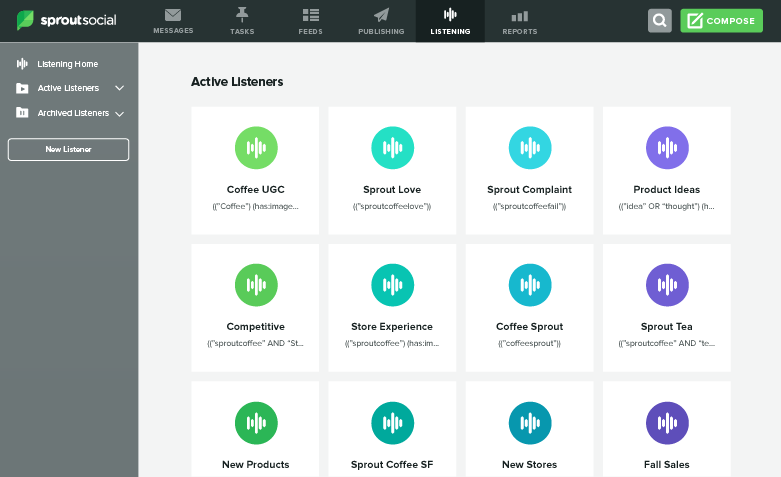
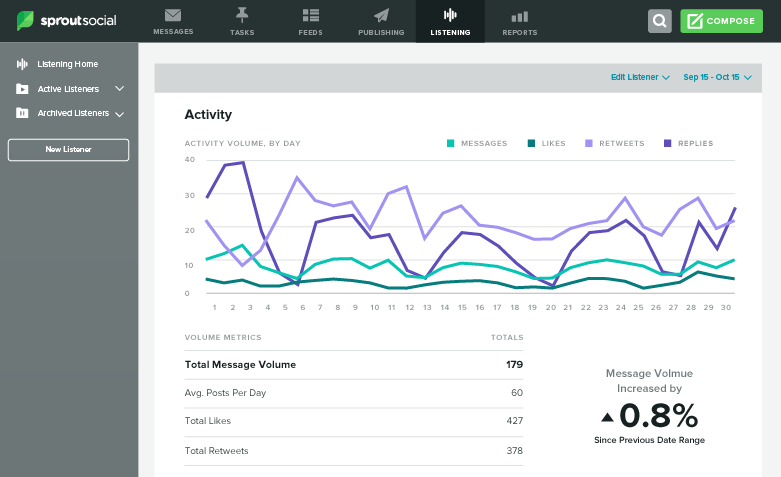
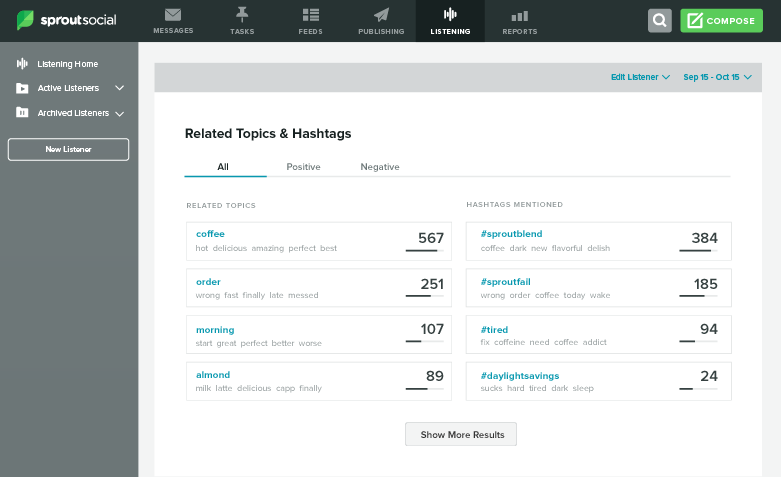
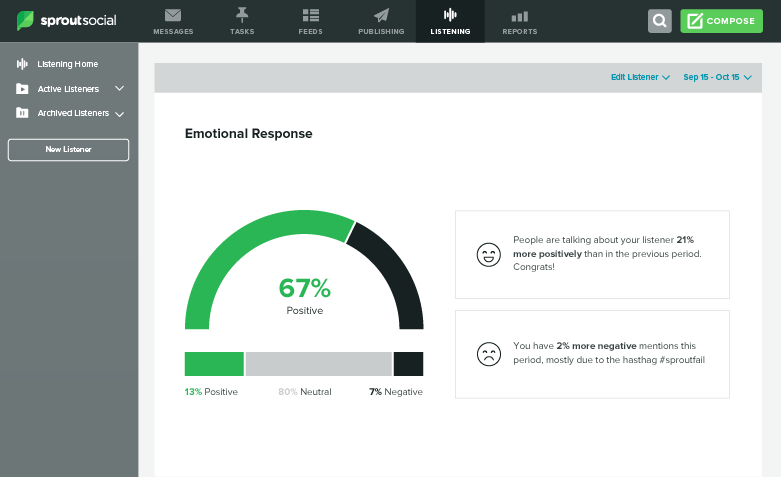
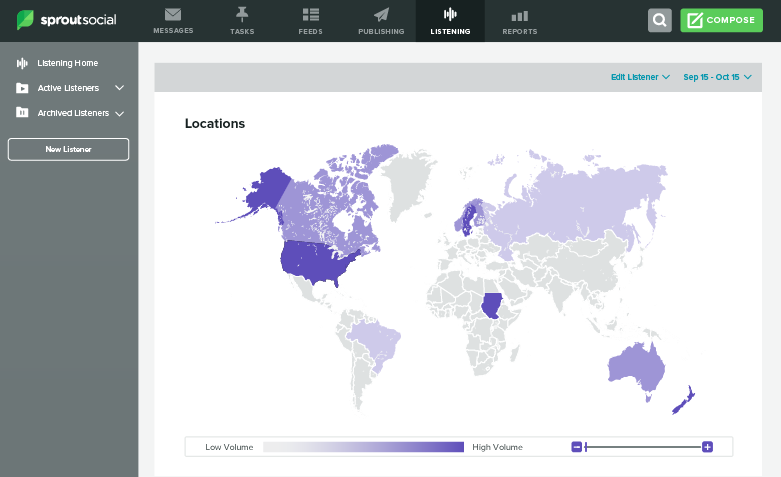
View Messages Within Each Insight
Click any insight on your Listener dashboard to display a feed sorted by the relevance of each Tweet that matches the given query and corresponding insight.
- HOW-TO:
- From the Listener dashboard, click into any insight.
- View a chronological feed of Tweets that match each insight.
- Press escape to return to the Listener dashboard.
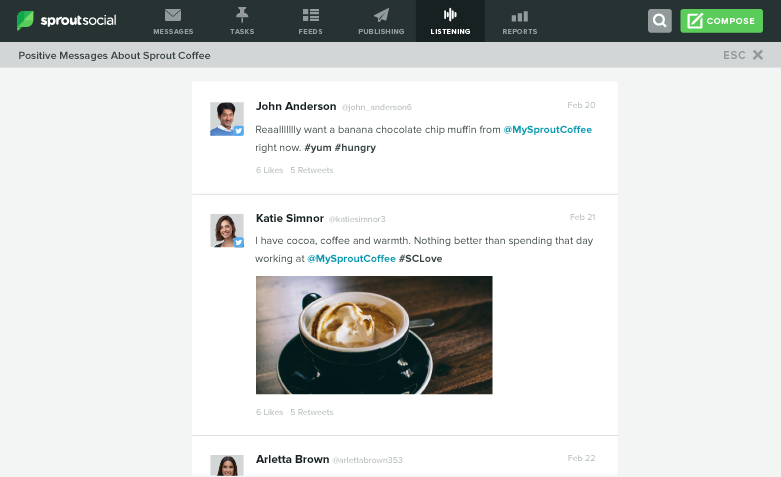

Share