May 4, 2017
Navigate With New Publishing Calendar Views
- HOW TO:
- Under the Publishing Tab, select Calendar in the left navigation bar.
- On the right side, toggle between the Week view and the new List view.
- Choose the timeframe of messages with the new Date Range picker.
- Select any additional filters and click Export PDF to download a PDF with the current filters.
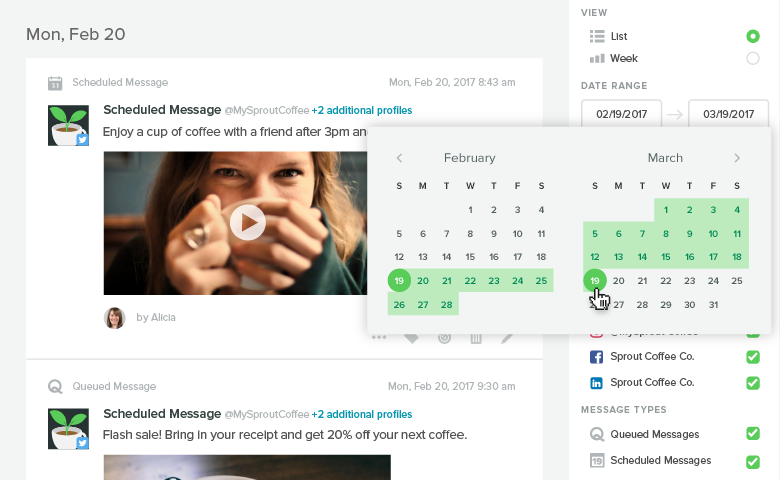
Email the Publishing Calendar
Now you can share your Publishing Calendar via email to stakeholders outside of Sprout (Professional and Advanced plans only).
- HOW TO:
- From the Publishing Tab, select the Calendar on the left bar.
- Click Export PDF in the bottom right corner and select Send PDF to email the Publishing calendar with the current filters selected.
- Enter up to 25 email addresses and hit Send.
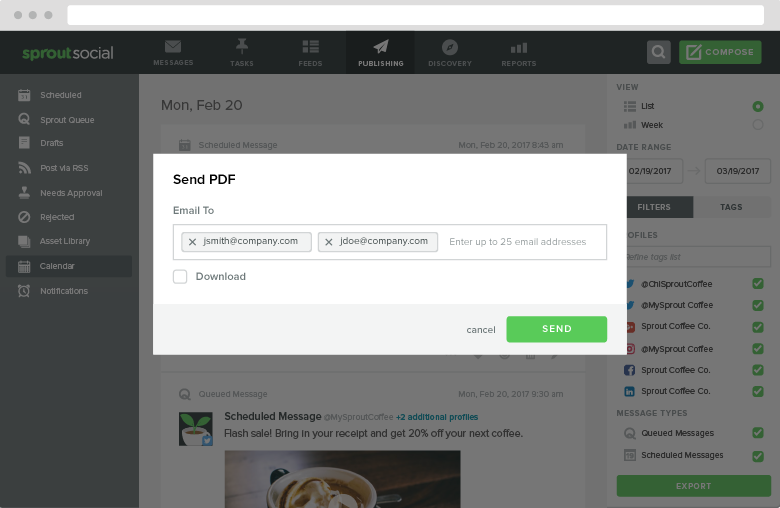
Control the Visibility of your Authors List and Drafts
Control the visibility of your drafts and author lists by restricting them to groups or making them visible across all groups in your account. Account owners and users with “Manage Profiles & Permissions” can adjust this setting.
- HOW TO:
- Go to Users & Social Profiles from the Settings gear icon.
- Click Publishing Settings on the left bar.
- Select Shared across all groups for authors and drafts to be visible across all groups. Select Limited to group to restrict visibility to the currently selected group. Repeat this step for all desired groups.

Share