June 7, 2018
Consecutive Messages in the Bot Builder
Sprout users can now add sequential messages to their bot workflow, making bot interactions more conversational.
- HOW TO:
- From the Conversation Map, click Add Message.
- Select Text, Image or Quick Reply.
- Click Next.
- Enter text or image.
- Click Save.
- Repeat.
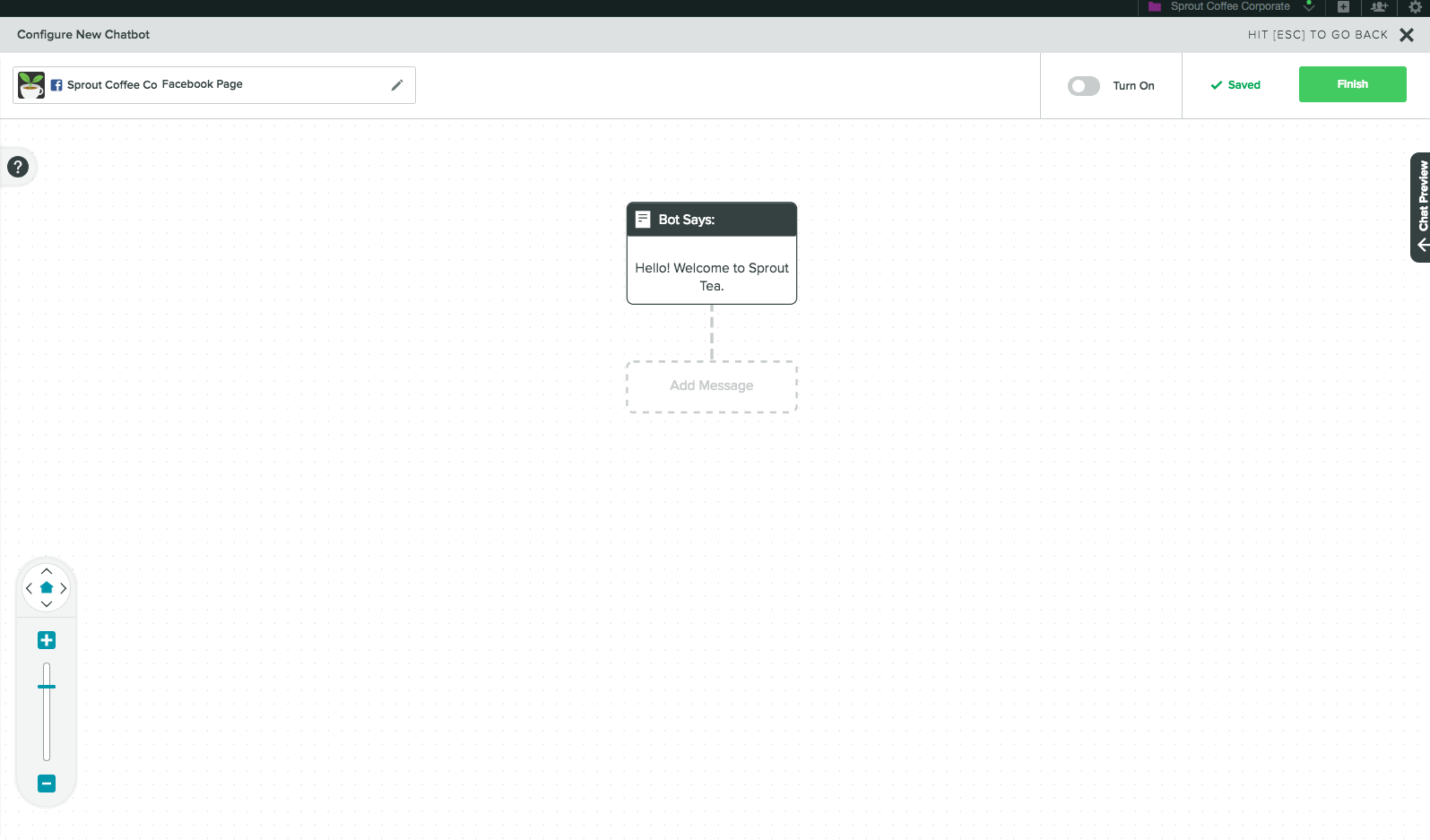
UI Enhancements to the Bot Builder
The Conversation Map in Sprout’s Bot Builder has been updated to allow users to add consecutive messages more easily into their existing bot flows from anywhere on the map. This includes the ability to add a new message type into flows “Images + Call-to-Action buttons,” as well as preview GIFs and images in the Conversation Map.
- HOW TO:
- From the Conversation Map, click (+) underneath an existing message.
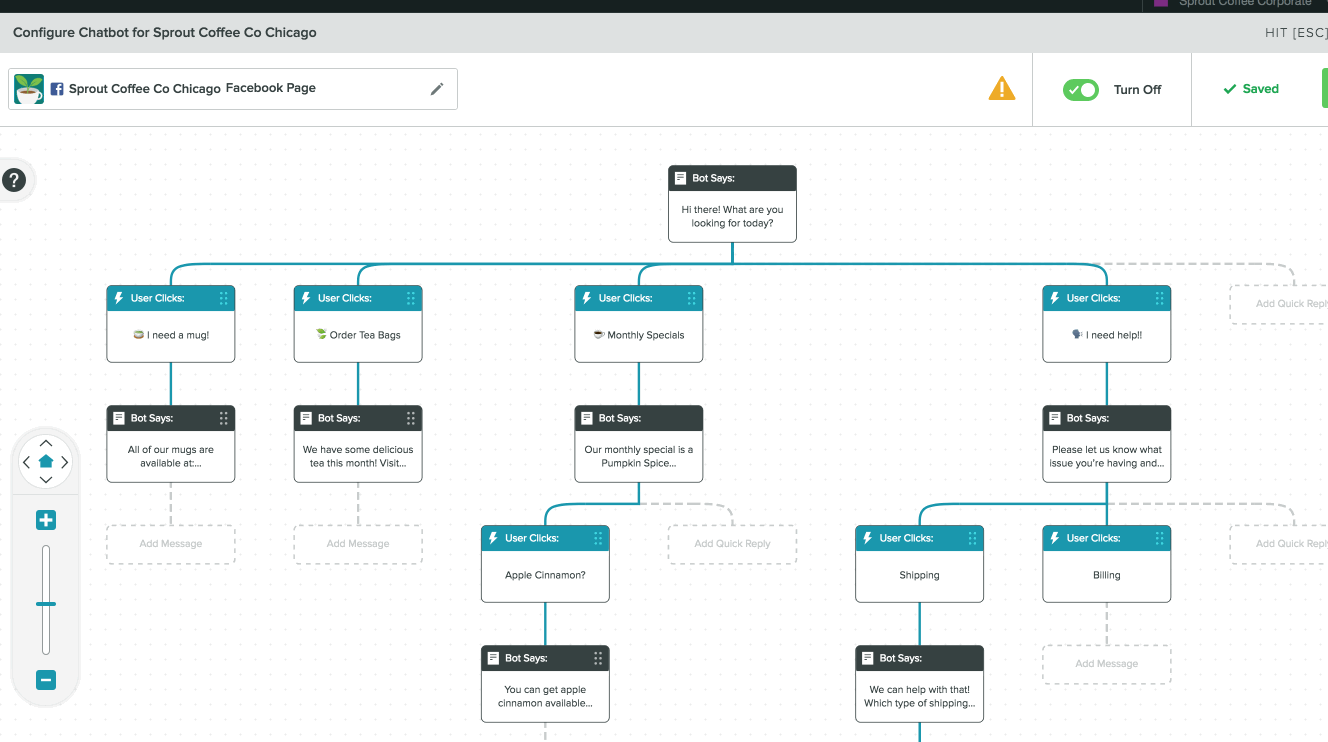
Drag & Drop All Message Types in the Bot Builder
Sprout users can now drag and drop all message types when building out a chatbot conversation in the builder.
- HOW TO:
- Place your mouse over the message and drag.
Set up Mobile Message Spike Alerts
You can now receive Spike Alert push notifications from your Android and iOS apps.
- HOW-TO:
- Open your Sprout mobile app and go to Settings.
- From the Push Notifications area, select Inbox.
- Under Message Spike Alerts, select the button next to your Inbox View to enable Spike Alert push notifications.
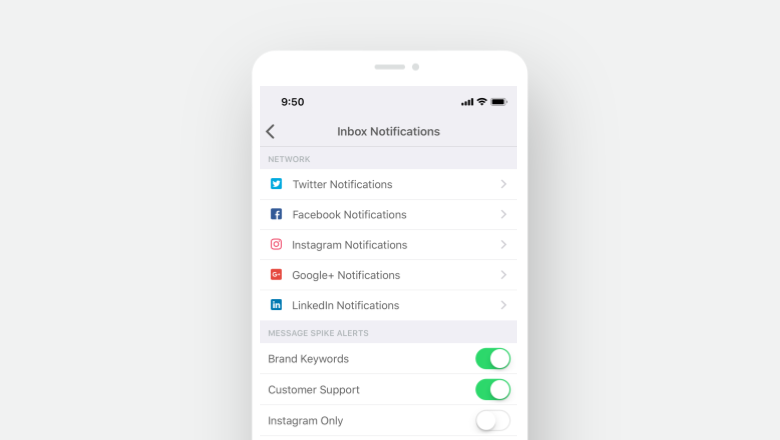

Share