June 6, 2018
Set Up Email Message Spike Alerts
Configure Message Spike Alerts to receive an email or mobile push notification when you receive an influx of new incoming messages (available on Advanced plans).
- HOW-TO:
- Go to the Inbox View for which you’d like to enable Spike Alerts.
- From the Gear Menu in the top right, select Notification Settings.
- Under Spike Detection, enable alerts using the on/off button next to the inbox name.
- Click Configure next to that inbox to configure the Sharing and Sensitivity settings.
- Under Email, select the users you’d like to receive Spike Alert emails.
- Adjust the sensitivity slider to receive more or less alerts.
- Select Save.
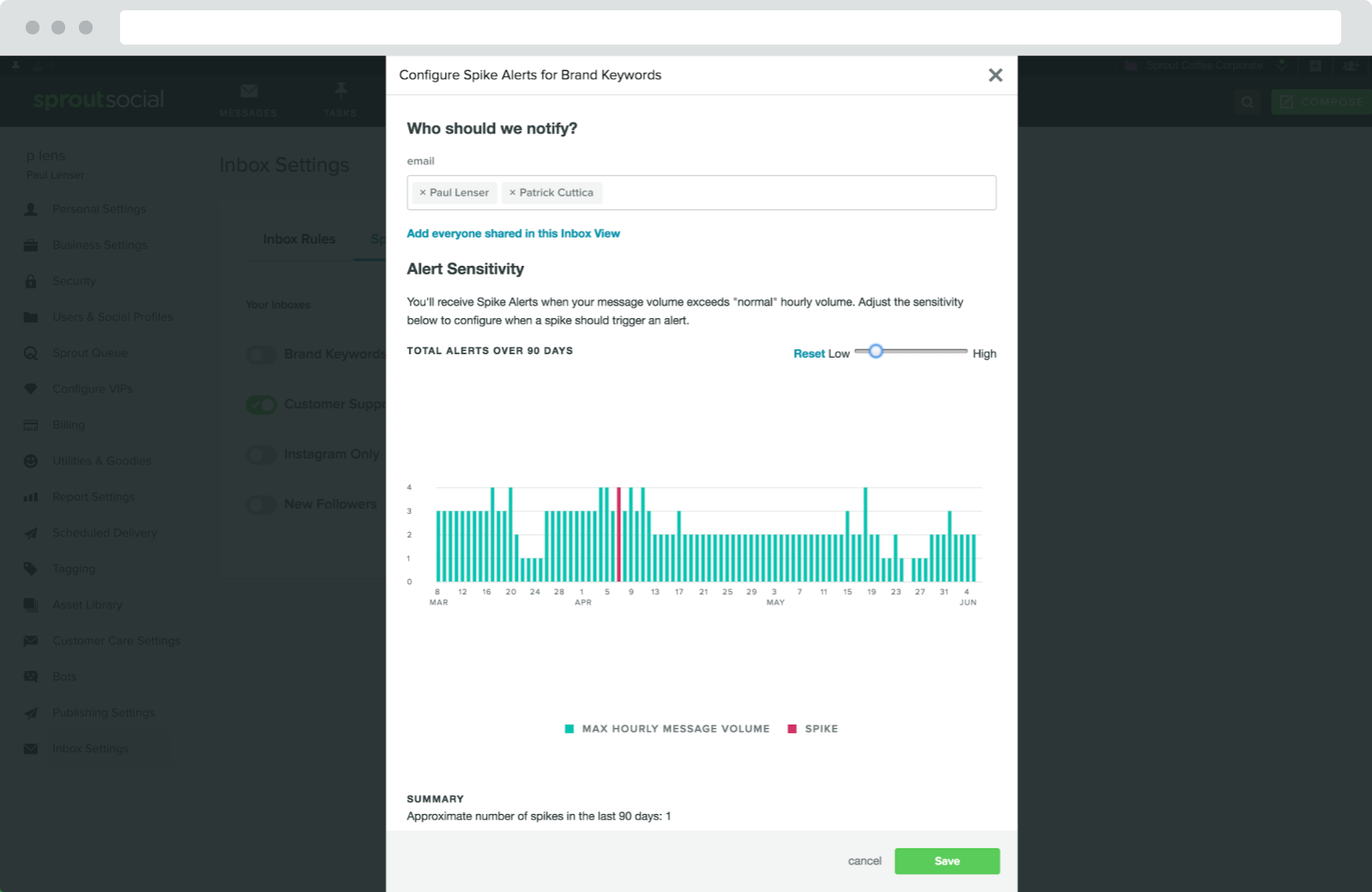
Determine Daily Optimal Send Times for Publishing
You can now schedule publishing for the best send time of a specific day to promote more audience engagement and maximize content impressions (available on Professional and Advanced plans).
- HOW-TO:
- Go to Compose. In Compose, select your desired profiles in the Profile Picker.
- Enter your message text. Select Schedule Manually as your content delivery option.
- In the Post Times section of the Calendar, select Use Optimal Send Times.
- Select your preferred send time from the list. Select Schedule.
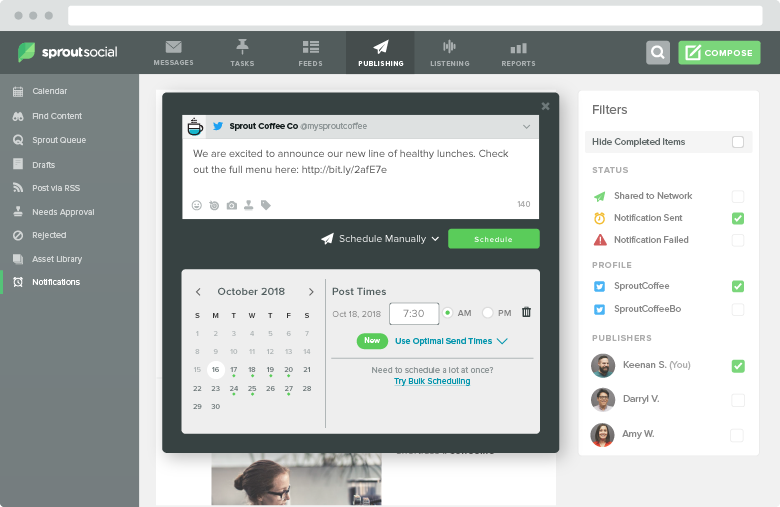
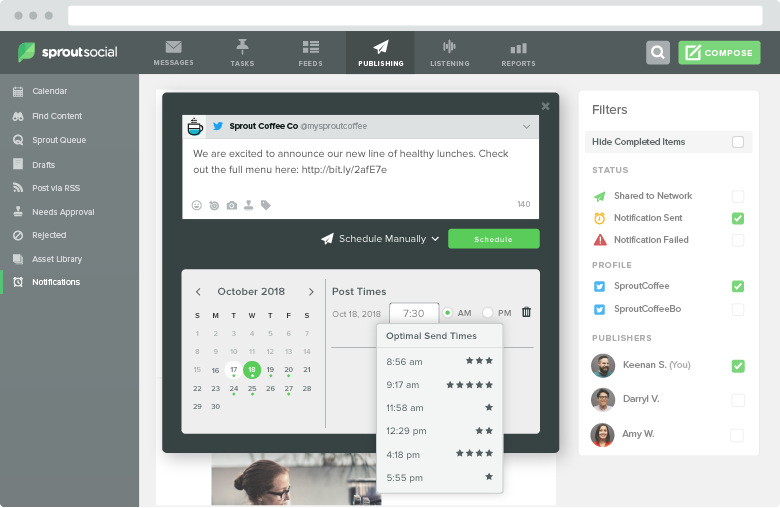

Share