June 26, 2017
UI Enhancements to the Twitter Contact View
Sprout’s new Twitter Contact View has been redesigned and enhanced with new functionality enabling Sprout users to engage with Direct Messages in a real-time chat experience. By consolidating the legacy Twitter Contact View and Twitter reply screens into one, Sprout users can now respond to messages, view contact details and leverage social CRM tools all from one place.
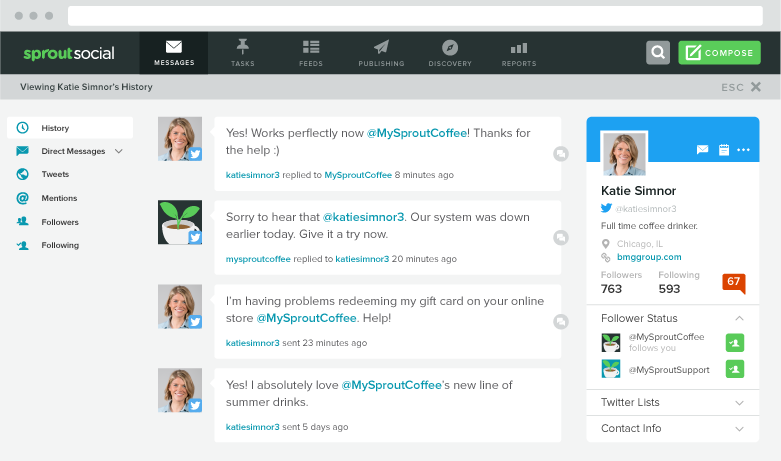
UI Change when Replying to a Public Tweet
The updated Twitter reply experience directs users to the new Contact View. With an optimal and comprehensive view, you can easily reply to a Tweet from the Smart Inbox and gather context on each message.
- HOW TO:
- To reply to a Tweet from the Smart Inbox, click Reply.
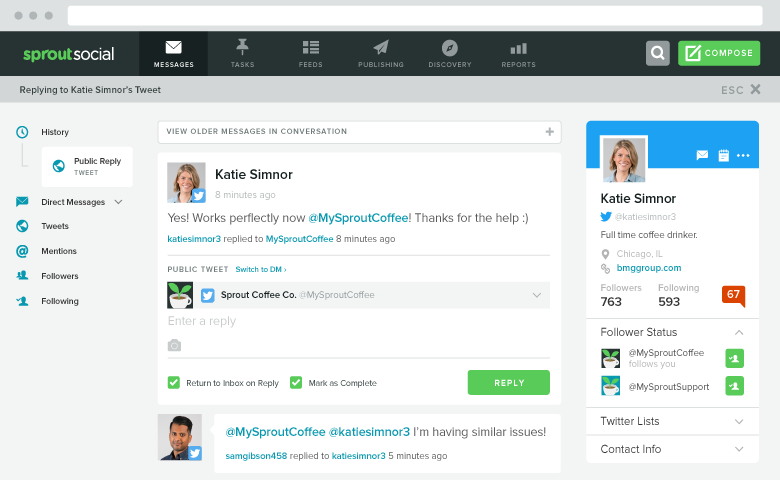
Respond in Real-Time with Twitter Direct Message
The new real-time Twitter Direct Message chat experience includes updated technology and conversational UI that allows incoming DMs to stream into the chat view without needing to refresh the page. Sprout’s Twitter Direct Messages now reflects a true real-time experience that allows for quick, conversational interaction.
- HOW TO:
- To enter the Direct Message chat window, click the reply arrow on a Direct Message from the Smart Inbox. This will redirect you to Direct Messages.
- Or, navigate to the Direct Message chat window by clicking on the Direct Messages tab on the left-hand side of a user’s Twitter Contact View.
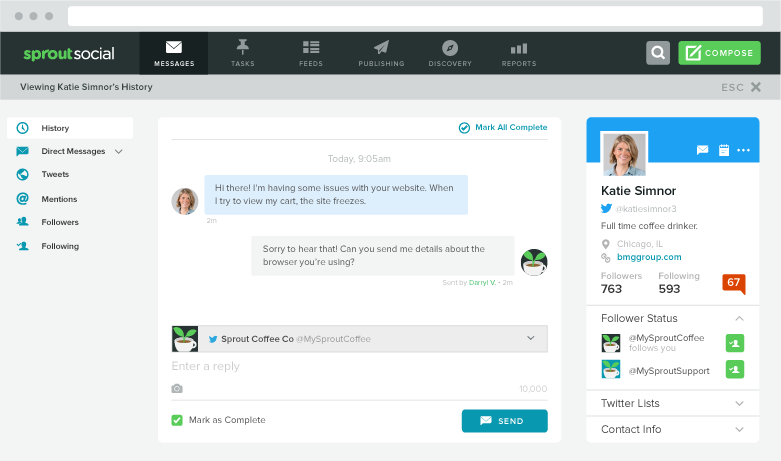
Bulk-Complete Twitter Direct Messages
Sprout’s Bulk Complete takes all the incoming messages in a specific conversation that are not marked as complete and marks them as complete. By using Bulk Complete, users can save time filtering through messages and mark all Twitter Direct Messages in a conversation as complete at once.
- HOW TO:
- In the Twitter Direct Message chat window, check the Mark All Complete option in the upper right corner.
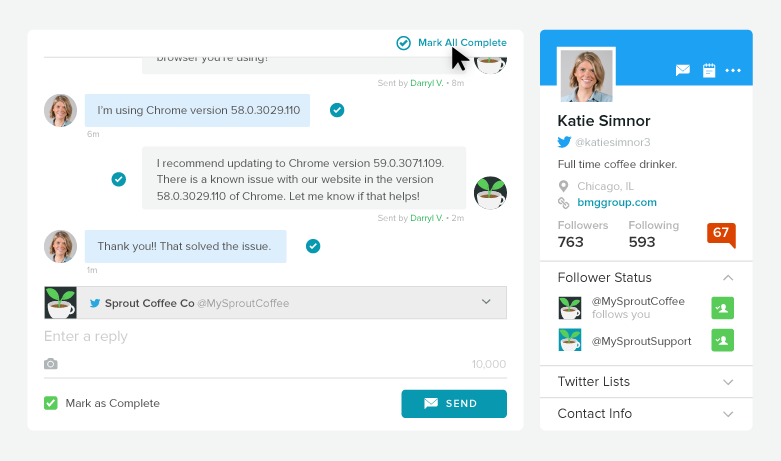

Share