June 25, 2019
Add Instagram, Facebook and LinkedIn users to VIP Lists
You can now add Instagram, Facebook and LinkedIn contacts to VIP Lists. Facebook and LinkedIn contacts must be added to lists from the Contact Card (see release notes below). Contacts from all networks can be managed from VIP Lists in Inbox Settings.
Name your lists according to how you’d like to categorize the users (e.g. influencers, important customers or known spam users), and users on Advanced plans can automatically take actions on these messages by setting up Inbox Rules.
VIP Lists are available for Professional plans and above.
- HOW-TO:
- Go to your Smart Inbox and click the gear icon on the right bar menu. Select Rule Settings.
- Click on the VIP Lists tab.
- Select Add new list. Here you can name your list and start adding users. Click Save.
- Add an inbox rule by clicking on the Inbox Rules tab and set up a rule to automatically tag, complete or get alerted from users on a specified VIP list or lists.
Add contacts to VIP Lists from the Smart Inbox
You can now add contacts to VIP Lists directly from Contact Cards in the Smart Inbox. VIP Lists are available for Professional plans and above.
- HOW-TO:
- Go to your Smart Inbox and place your mouse over a contact’s avatar to show their contact card.
- At the bottom of the contact card, click Add next to VIP Lists.
- If you don’t have any existing lists or wish to create a new one, click Create New VIP List, type in the list name and hit Return (or Enter) on your keyboard.
- Activate the checkmarks next to any lists you’d like to add the contact to.
- Click anywhere outside of the contact card to continue.
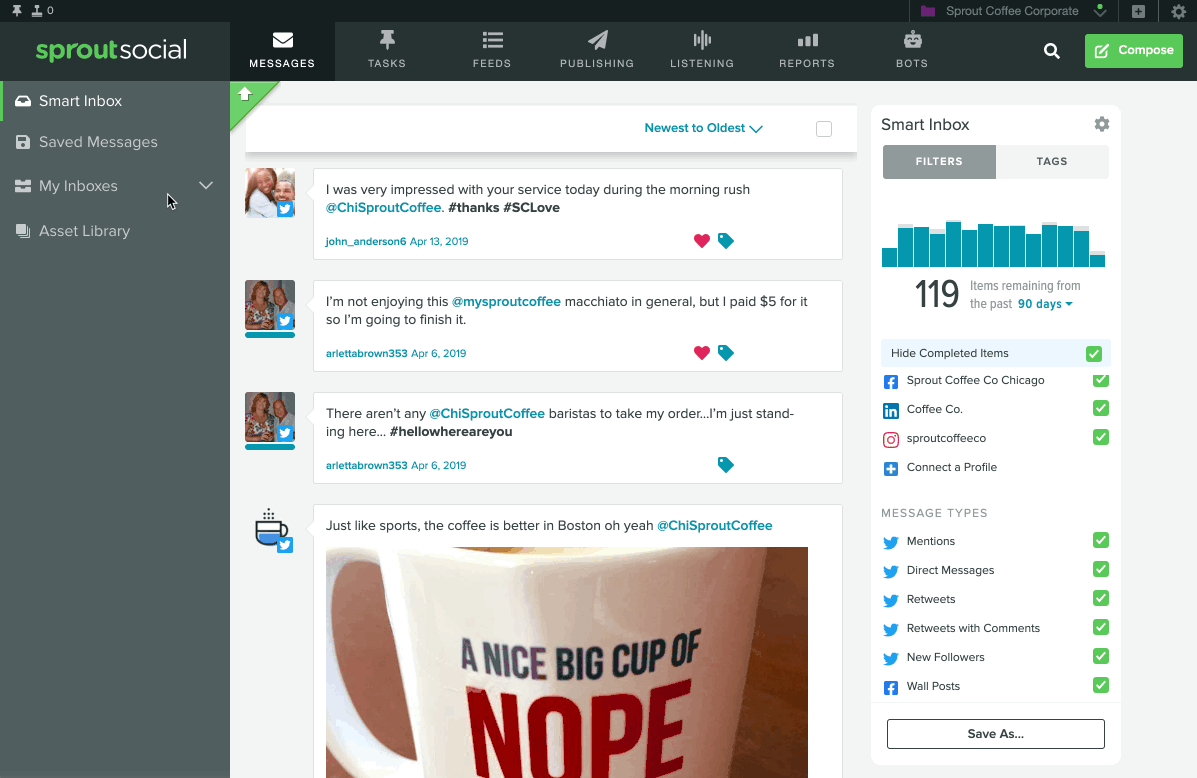
Add contacts to VIP Lists from the contact view
You can now add contacts to VIP Lists directly from their contact view. VIP Lists are available for Professional plans and above.
- HOW-TO:
- Go to your Smart Inbox and click a contact’s avatar to show their contact view.
- On the right bar, click Add next to VIP Lists.
- If you don’t have any existing lists or wish to create a new one, click Create New VIP List, type in the list name and hit Return (or Enter) on your keyboard.
- Activate the checkmarks next to any lists you’d like to add the contact to.
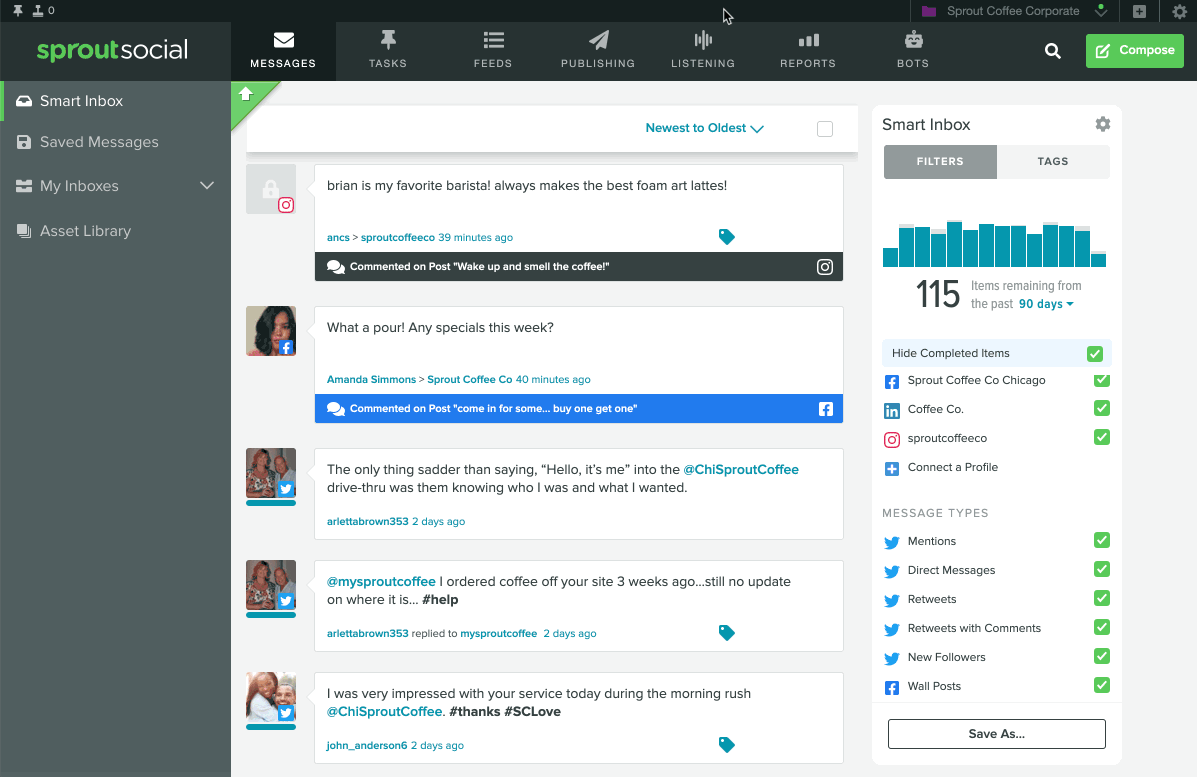

Share