July 25, 2017
Schedule Videos in an Instagram Post
You can now schedule Instagram messages from Sprout that contain videos.
- HOW TO:
- Download and configure Instagram push notifications on the latest version of the Sprout Social mobile app.
- Open Compose on either the web or mobile app and select an Instagram profile from the profile picker.
- Create your post that includes a caption and video.
- Select the Choose Publisher icon and a publisher. Any user with publishing permissions and Instagram push notifications enabled will appear in this list.
- Send the push notification immediately or choose to schedule, queue, draft or submit the message for approval.
- Open the Sprout Social push notification from your phone’s home screen or notifications feed and select Share on Instagram. Videos will be saved to your phone’s storage.
- Paste your caption (automatically copied to your clipboard from the push notification).
Select Share.
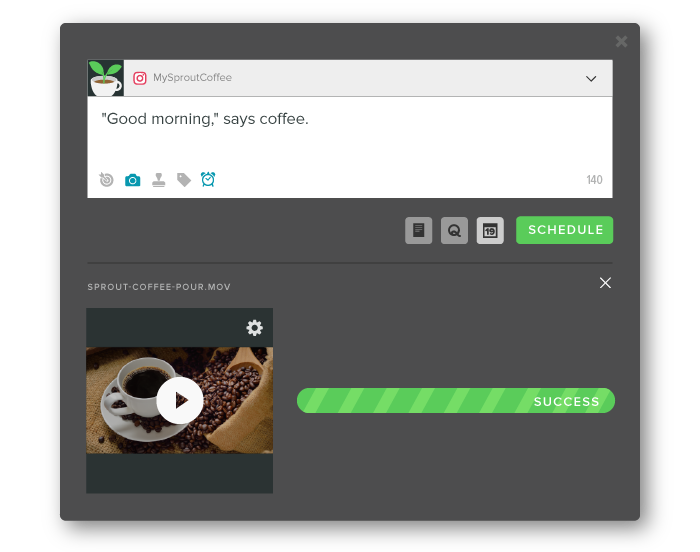
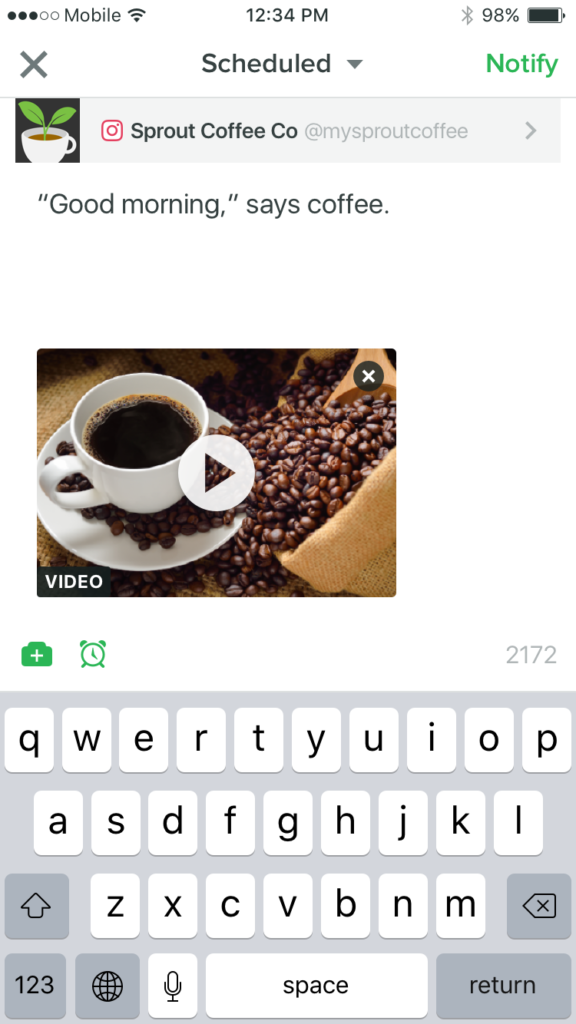
For more information on how to schedule Instagram posts, watch our how-to video.

Share