July 23, 2015
View Details and Take Action on Scheduled Messages Right From the Message
We’ve saved you a click! The message details for Scheduled For (profiles), Scheduled By (author) and Delivery Dates that used to appear in the right sidebar after clicking on a scheduled message are now visible on the surface of each message in the feed. To see further details for additional profiles and delivery times, simply hover over the indicators on the bottom of the message. In addition, message action icons to Edit and Delete appear on the message surface and Send Now can be accessed under the gear menu in the top right corner of each message.
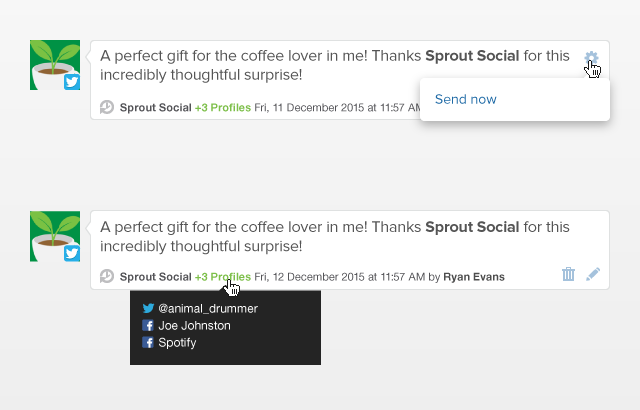
View Each Unique Instance of A Message Scheduled Across Multiple Dates
Now, if the same message is scheduled to publish on multiple dates, you will see each individual message displayed in its respective date/time slot in the Scheduled messages feed of the Publishing tab.
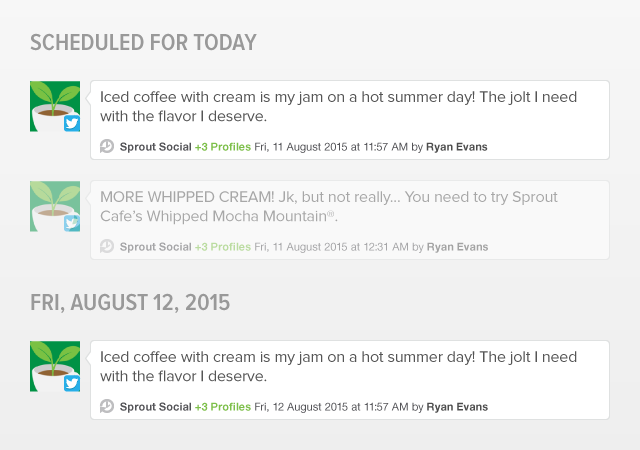

Share