July 18, 2018
Publish Pinterest Content Directly from Sprout’s Compose
You can now post Pins and create boards directly from Compose to streamline your Pinterest publishing strategy. You can also view all Pins on the Calendar, in the Queue or as Drafts for a comprehensive look into your Pinterest strategy.
- HOW-TO
- Go to Compose. In Compose, select your desired Pinterest profiles in the Profile Picker.
- Enter your message text. Attach your preferred image.
- In the Pinterest Options section, choose or create a Board and set the destination URL.
- Select your preferred content delivery option.
- Select Send, Queue, Schedule or Save depending on your content delivery option.
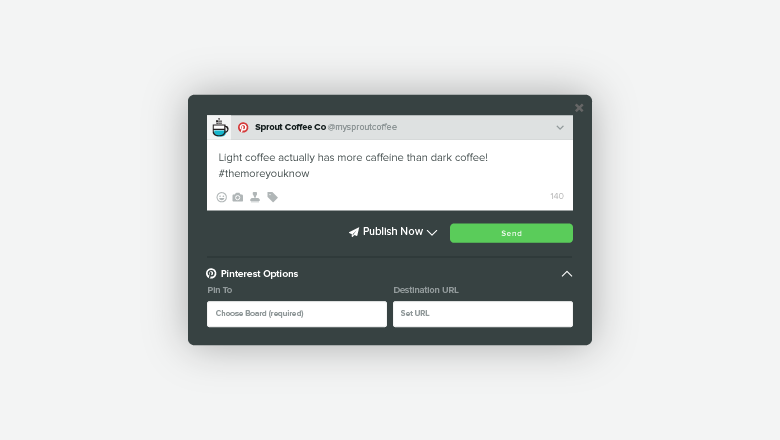
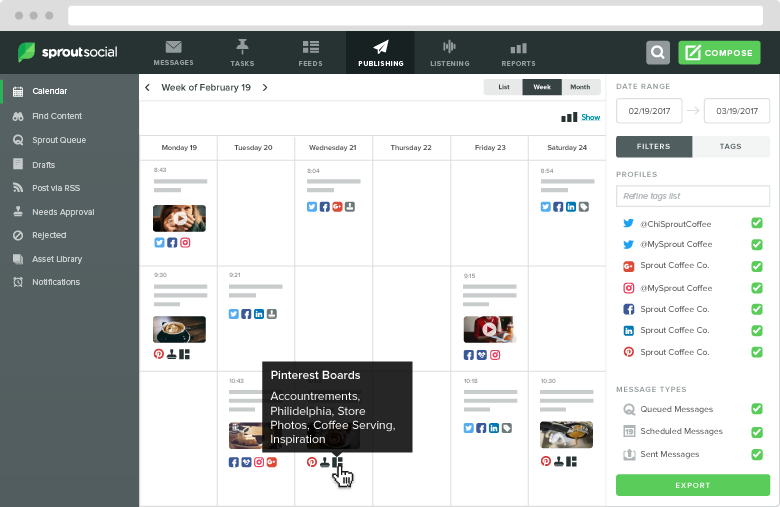
Publish Pinterest Content from Sprout’s Browser Extension
You can now post, schedule, queue Pins and create boards directly from Sprout’s browser extension for more efficient publishing to Pinterest.
- HOW-TO
- Hover over your desired image. Select Share to open Compose.
- In Compose, select your desired Pinterest profiles in the Profile Picker.
- Enter your message text. Attach your preferred image.
- In the Pinterest Options section, choose or create a Board and set the destination URL.
- Select your preferred content delivery option.
- Select Send, Queue, Schedule or Save depending on your content delivery option.
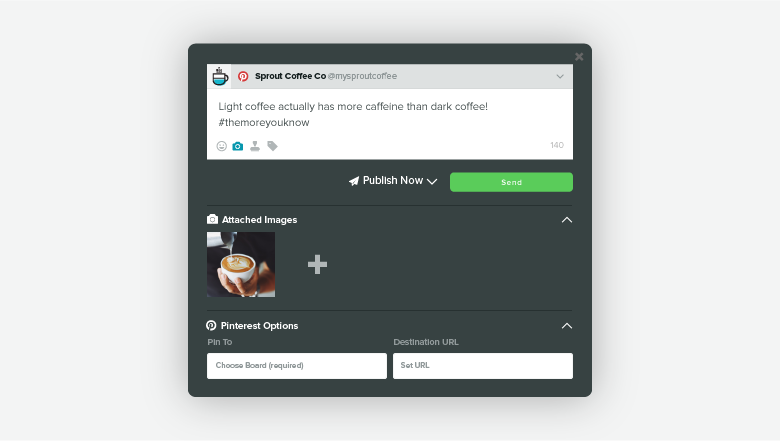
Measure Pinterest Content with Sprout’s Pinterest Profile Performance Report
You can now access a dedicated Pinterest Performance Report with an overview of key summary statistics, metrics across Pinterest profiles and sent Pins to examine your Pinterest marketing efforts.
- HOW-TO
- Go to Reports. Select Pinterest Reports.
- Select Pinterest Performance.
- To view key summary statistics, select Overview.
- To view metrics across Pinterest profiles, select the Profiles view.
- To view metrics specific to sent Pins, select the Pins view.
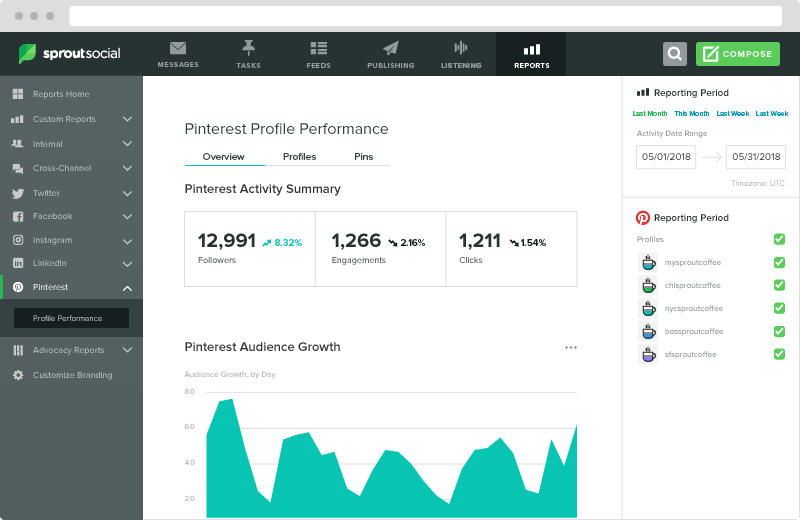
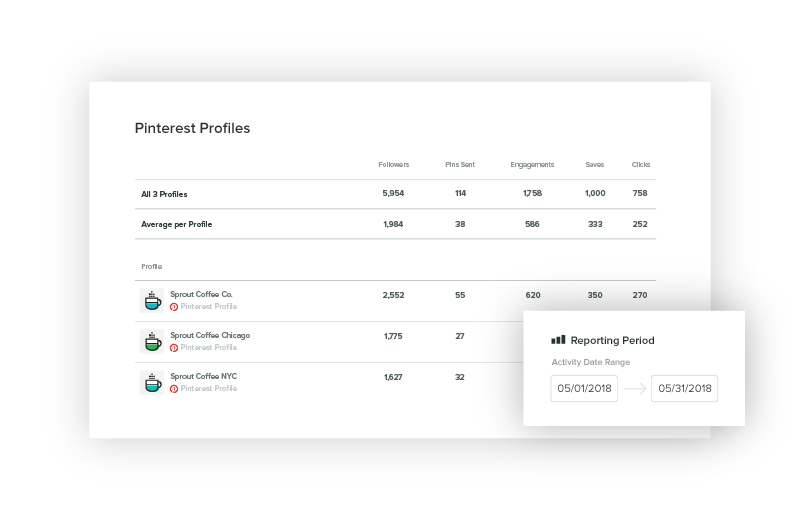
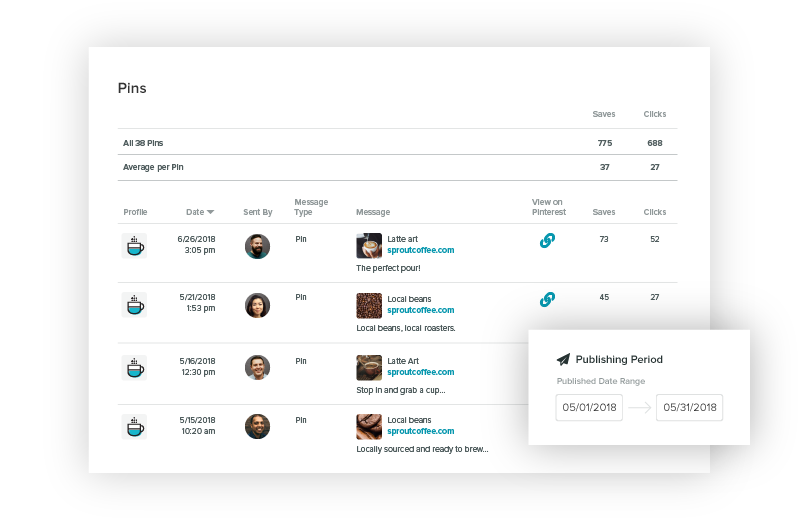

Share