July 13, 2017
Setup A Restart Command for Twitter Chatbots
Using Sprout’s Bot Builder, Sprout users can now set up Restart Command for Twitter chatbot conversations. This enables brands to give their customers more flexibility when engaging with chatbots by introducing the option to resurface Quick Replies and restart the conversation.
- HOW-TO:
- Select Bots from the Settings menu.
- Click (…) to open the menu to Edit your chatbot.
- In the Welcome Message screen, check Set A Restart Command.
- Enter a Keyword Trigger such as “Refresh”.
- Click Next.
- Continue through the next steps and click Finish.
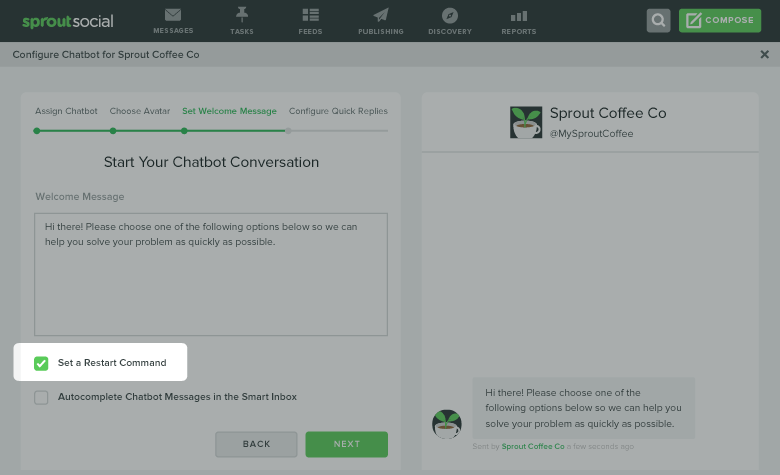
Auto-Complete Chatbot Conversations in the Smart Inbox
Sprout’s Bot Builder has been updated to give users the ability to auto-complete all Quick Reply and Keyword Trigger messages coming into the Smart Inbox from a specific chatbot. With this, users can maintain a tidy inbox and focus only on messages that require action.
- HOW-TO:
- Select Bots from the Settings menu.
- Click (…) to open the menu to Edit your chatbot.
- In the Welcome Message screen, check Auto-complete chatbot messages in the Smart Inbox.
- Click Next.
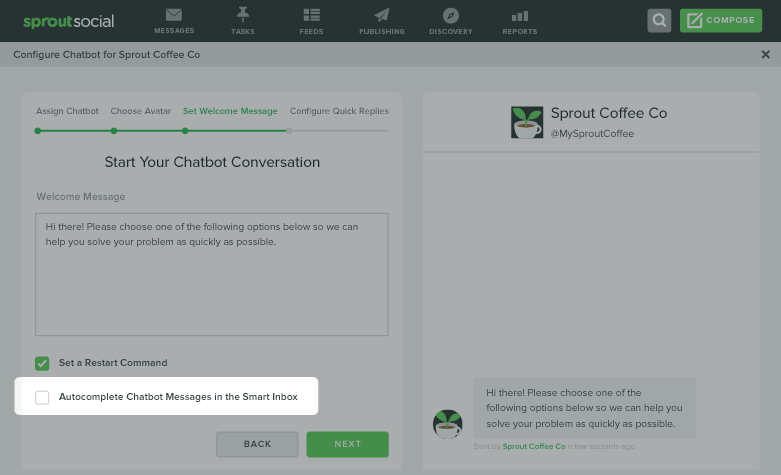
Duplicate Chatbots
Now Sprout users can create a copy of an existing bot for another profile. Duplicating a chatbot creates a copy of the bot with all the original content, but gives users the ability to re-assign it to a different profile or tweak any settings or copy as desired. This allows new chatbots to be created and deployed at a faster rate across multiple profiles.
- HOW-TO:
- Select Bots from the Settings menu.
- From the desired chatbot, click (…) to open the menu.
- Click Duplicate.
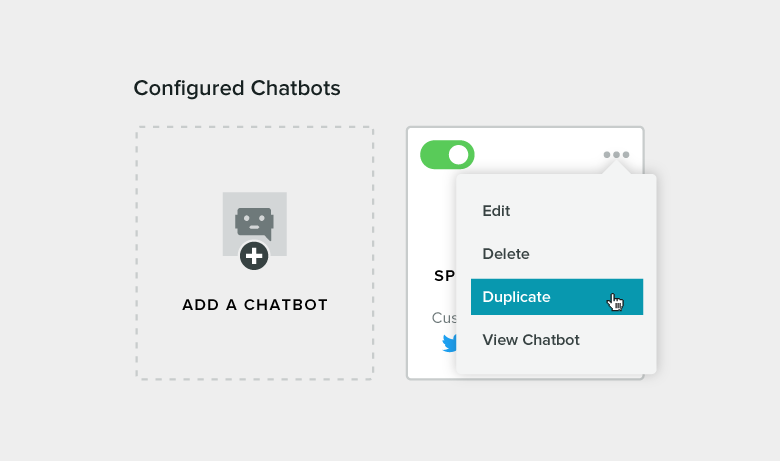
Assign Multiple Bots to the Same Profile
Now Sprout users can assign multiple chatbots to the same profile which enables users to draft chatbots as well as create unique chatbots for different use cases.
- HOW-TO:
- After creating your chatbot, click Finish.
- To save as a draft, click Cancel in the activation prompt.
Note: Only chatbot can be live on a profile at a time.
Activate and Deactivate Chatbots for the Same Profile
Sprout users can activate and deactivate chatbots for the same profile to quickly deploy new chatbots from a queue of drafts.
- HOW-TO:
- From the Bots home screen, click the toggle to Activate and Deactivate existing chatbots.
- To activate a chatbot during creation, click Turn On in the activation prompt.

Share