February 1, 2018
Export Inbox Message Data from the Sidebar Gear Menu
Exporting incoming messages from the Smart Inbox using Inbox Export (Advanced plan) has now moved. Previously the Export button was located at the bottom of the right sidebar, and it can now be found in the gear menu at the top.
- HOW TO:
- Configure the Smart Inbox to show only the messages you’d like to export.
- On the right bar, click the gear menu and click Export Inbox.
- Choose a date range by clicking on the calendar or selecting a preset date range.
- Enter up to 25 email addresses.
- Click Send.
- Click Close.
- Once you receive the email, click Download to download the CSV file.
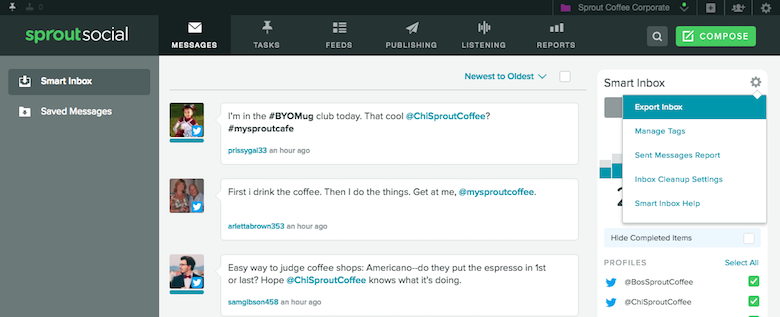
Note: The exported file may contain confidential or other sensitive information so please be mindful of who you send it to.

Share