December 9, 2014
Distinguish Between Facebook Comments & Replies in the Inbox
Comments and replies are now labeled separately in the Smart Inbox, so it’s easy to identify comments on posts and replies to comments.
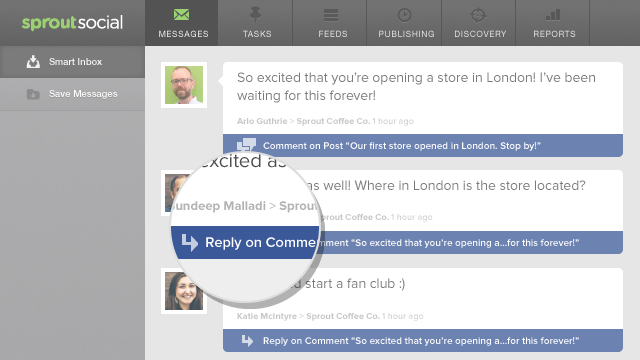
Easily See How Conversations Progress in Facebook Conversation View
Threading of comments and replies make it easy to follow how a conversation has developed over time.
- How To
- Click on a Facebook comment or reply in the Smart Inbox to open conversation view.
- Scroll down to view older comments or click on Load Newer Comments to see newer ones.
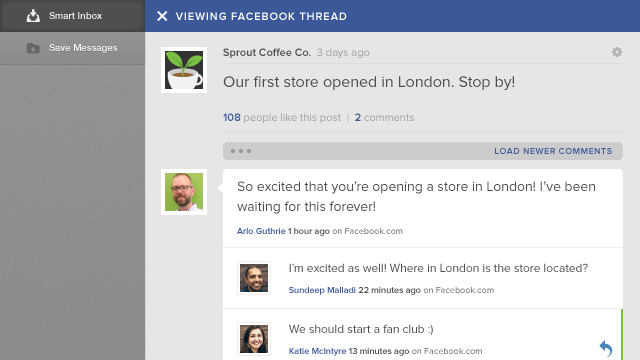
Reply to Individual Comments on your Facebook Posts
You can now select individual comments to directly reply to on Facebook. Replies will be threaded with comments, making it simple to determine which reply goes with which comment.
- How To
- Click on a Facebook comment or reply in the Smart Inbox to open conversation view.
- Compose your reply and hit Reply.
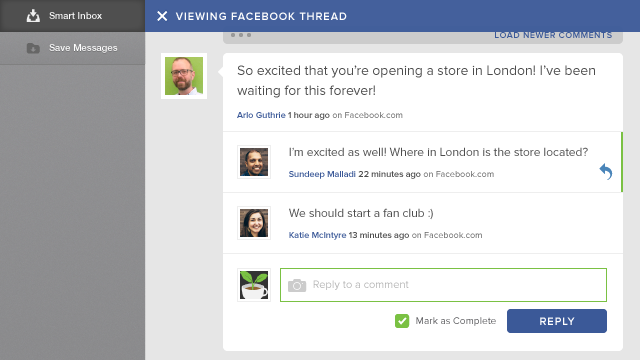
Attach Pictures to Facebook Comments & Replies
Showcase your brand’s character and add informative pictures to comments and replies on Facebook.
- How To
- In the Facebook conversation view, drag and drop an image file onto the reply box or hit the camera icon and select a file to upload.
- Compose your reply and hit Reply.
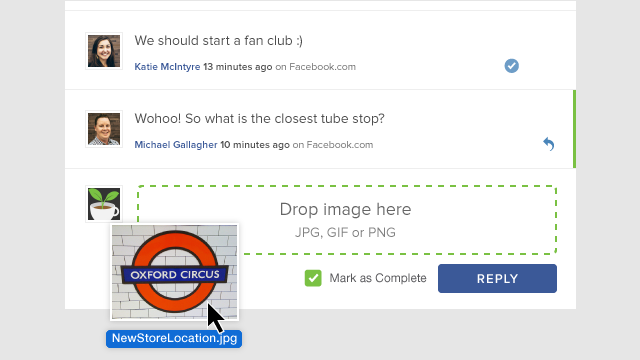
See Facebook Links, Photos & Video Thumbnails in the Inbox and Conversation View
Get better context for rich media posts and their comments with thumbnail images for link, photo and video posts in the inbox and conversation view screens.
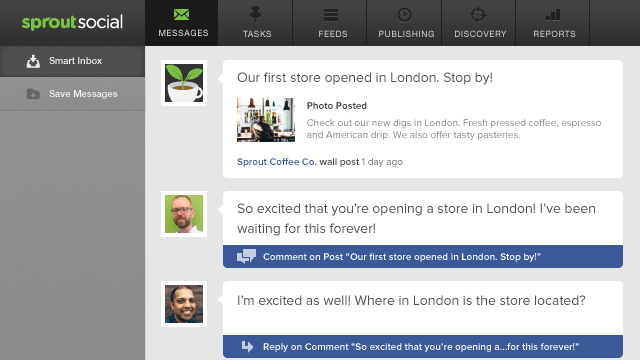
See & Change which Facebook Comment You’re Replying To
It’s easy to know which Facebook comment or reply you’re responding to by looking for the green bar. If you want to change the comment or reply you’re responding to just click reply on the new one. The green bar will update so you always know which comment you’re replying to.
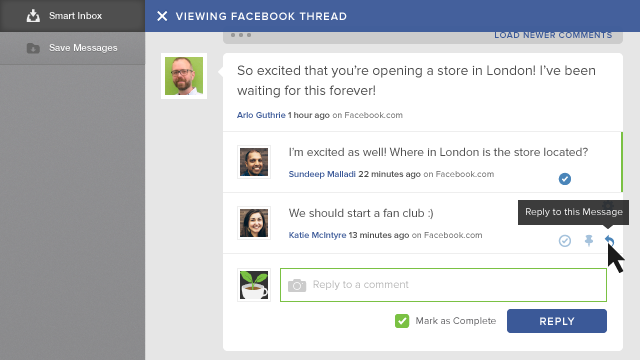
Quickly Like Facebook Messages on Sprout's Android App
You can now like and unlike Facebook messages from the Sprout Android app by long pressing on the message.
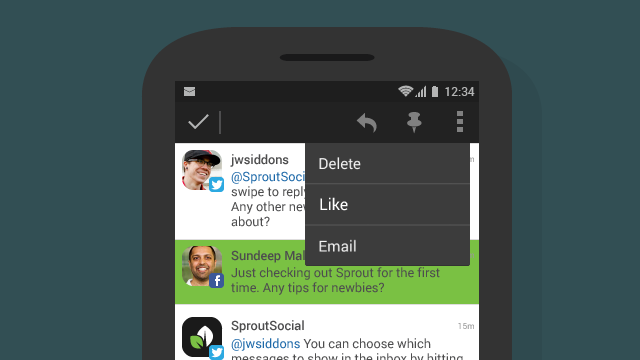

Share