December 18, 2018
Receive Email and Push Notification Alerts for Messages
Automated Alerts sends you notifications for messages that you identify as important. Available for Advanced and Enterprise plans, you can now set up rules to get alerted by email or mobile push notification every time incoming messages contain a specific keyword or phrase, or match a specific message type.
- HOW-TO:
- Go to your Smart Inbox and click the Settings icon on the right bar menu. Select Inbox Settings.
- Select Create new rule.
- Enter a rule title and description. From here you’ll decide which messages to get alerted for—if it contains an explicit keyword or phrase, is received by a specific profile or message type or any combination of these criteria.
- Under Then take these actions select send an email to or send a push notification.
- For push notifications, you’ll also need to enable the alert from your mobile app. Go to Settings -> Notification Preferences -> Inbox Notifications. Enable your rule under Rule Alerts.
- Select Save. You’ll now see a preview of your rule. Choose Got It to complete the setup.
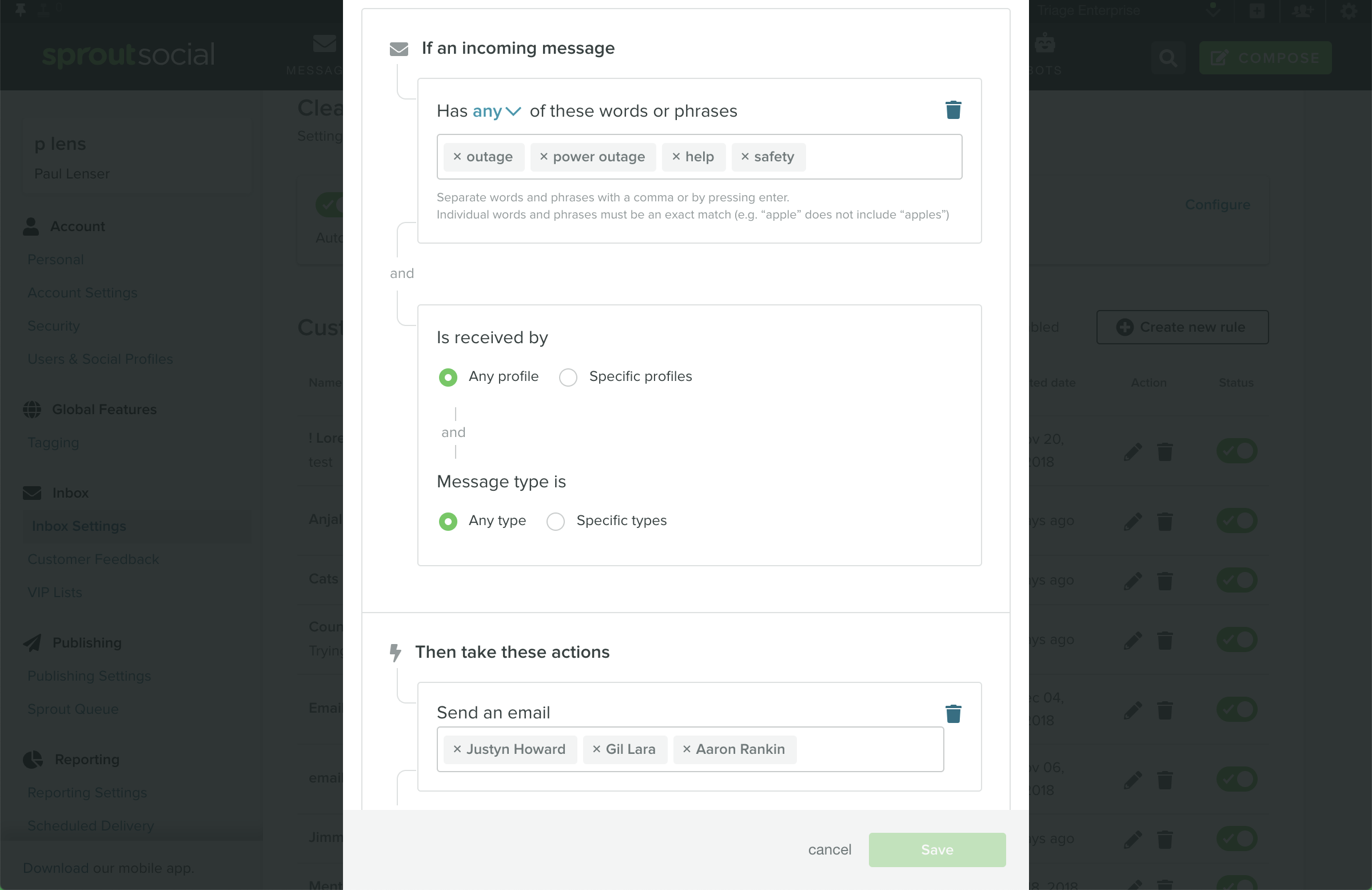
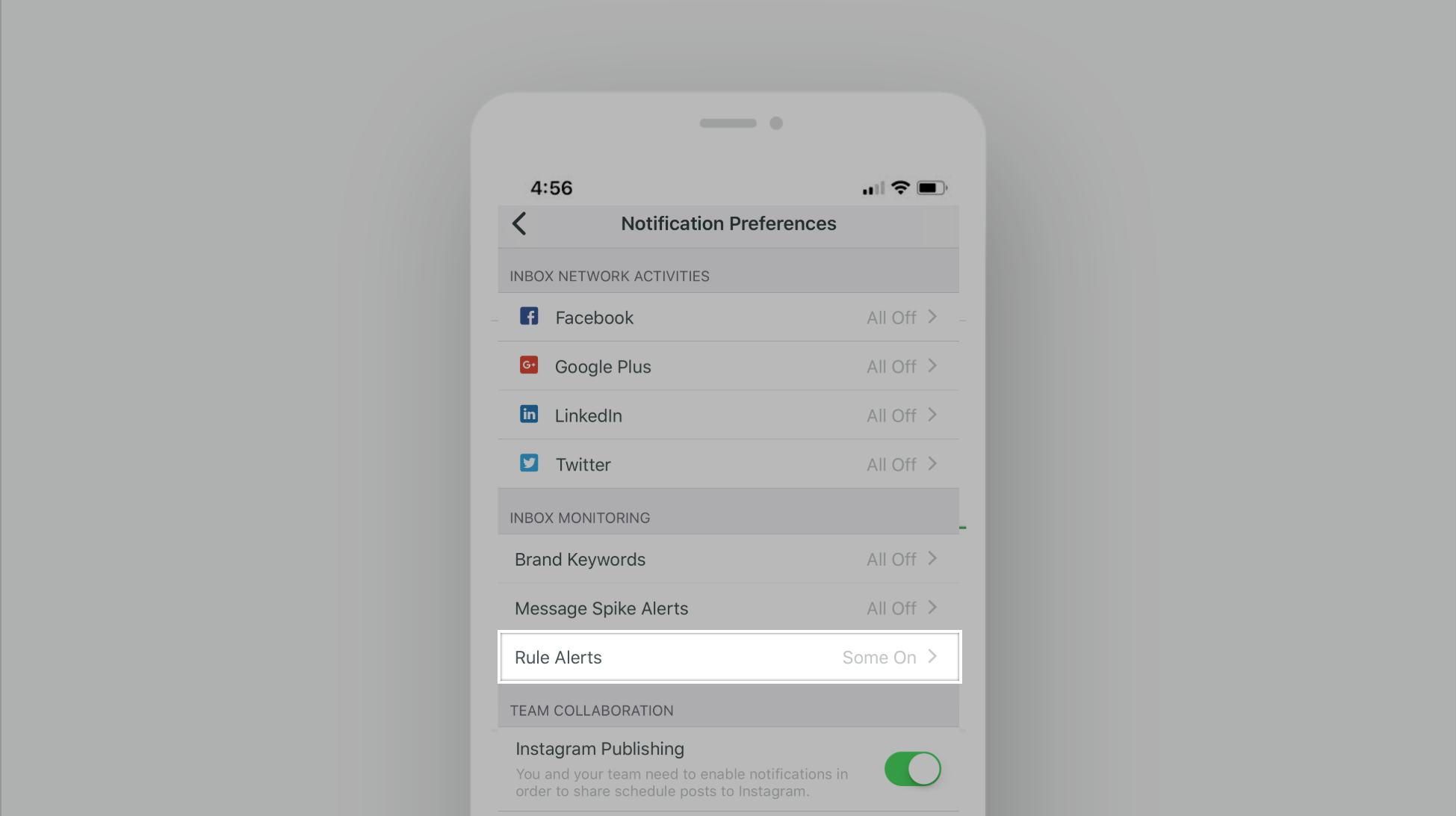

Share