December 11, 2014
Get Notifications for New Messages in Other Groups
Visual indicators in the group picker will alert you when you have new messages in other groups.
- How To
- Look for a green dot to appear above the Group Picker menu arrow.
- Click on the Group Picker drop-down menu.
- Groups with a green dot next to the group name have new messages.
- Click Clear in the message preview pane to remove the new message indicator (green dot).

Preview Other Inboxes Without Switching Groups
Hovering over a group name in the group picker menu will activate a message preview pane displaying the latest messages from your other groups’ respective inboxes.
Note: Clicking the group name will switch you to that group.
- How To
- Look for a green dot to appear above the Group Picker menu arrow.
- Hovering over the group name will activate the message preview pane (no click necessary).
- Messages are read-only, but message status and reply/task tracking icons will display.
- Click Clear in the message preview pane to remove the new message indicator (green dot).
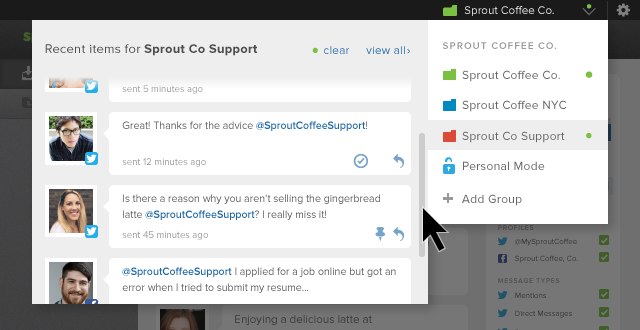

Share