August 30, 2018
Connect HubSpot Service Hub to Sprout
Sprout now integrates with HubSpot Service Hub, HubSpot’s help desk and ticketing software. This integration is available on Professional and Advanced plans.
- HOW-TO:
- To connect a HubSpot account, you must be the Account Owner in Sprout.
- In Sprout, click the Settings icon and select Helpdesk Integration.
- Click Connect under HubSpot. You will be taken to HubSpot for authorization.
Assign & Manage HubSpot Support Tasks
Assign messages from Sprout Social as tickets in HubSpot. With bidirectional communication, support agents can stay within HubSpot to resolve tickets and the social team can continue to work within Sprout Social. Any internal notes made in the Helpdesk ticket will reflect in the Task Activity section within the task in Sprout Social.
- HOW-TO:
- After connecting your HubSpot Service Hub account, go to the Smart Inbox.
- On a message, select the Task icon.
- Under Task Type on the right menu, select Support Issue.
- Choose Create Helpdesk Ticket, add any details in the message field, and select Save & Exit. This will create a ticket within HubSpot Service Hub.
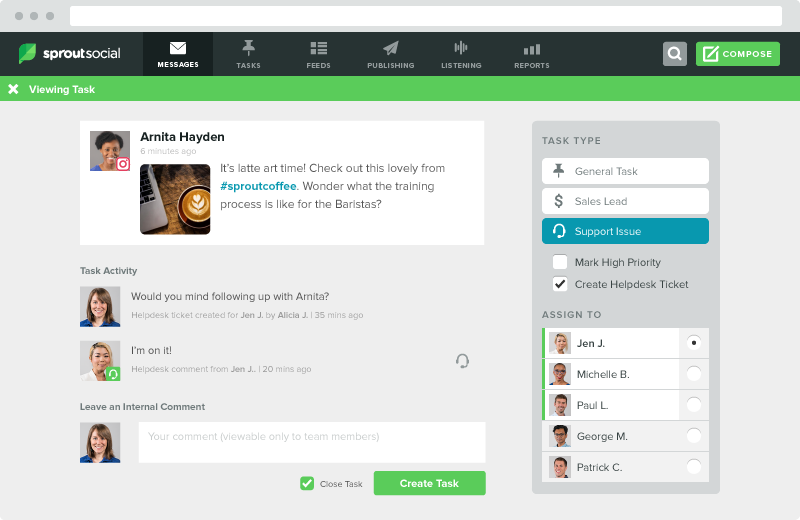
View Updated Facebook Reviews in the Smart Inbox
Facebook Reviews are now displayed differently in the Smart Inbox. You will now see Recommend or Does Not Recommend rather than a starred rating system. For more information, please see here.
Like and React with Surfaced Actions on Sprout's iOS and Android Apps
You can now ‘like’ and react to messages directly from your Smart Inbox on Sprout’s mobile apps. Once you’ve taken an action on a message, you’ll also see a persistent like or reaction icon that displays which profiles have liked or reacted to the message.
Note: Reactions are only available for Facebook wall posts; reacting to comments is currently unavailable in Facebook’s API.

Share