August 3, 2016
View Message History for Facebook Contacts
Sprout’s new Facebook Contact View surfaces a history of past interactions between your Page and an individual Facebook user including public comments, replies and Private Message conversations.
- Three ways to access the Facebook Contact View:
- From the Smart Inbox, hover over a Facebook user’s avatar to display profile details. Click the avatar to enter History inside the Facebook Contact View.
- From the Smart Inbox, click the Facebook user’s name at the bottom left corner of any message bubble to enter History inside the Facebook Contact View.
- From the Smart Inbox, click the reply arrow on any Facebook message.
- Three views after clicking the reply arrow in Smart Inbox:
- Clicking reply on a Wall Post will direct you to History > Public Reply: Wall Post.
- Clicking reply on a Comment or Comment Reply will direct you to History > Public Reply: Comment/Comment Reply.
- Clicking reply on a Private Message will direct you to Private Message History > Private Reply: Private Message.
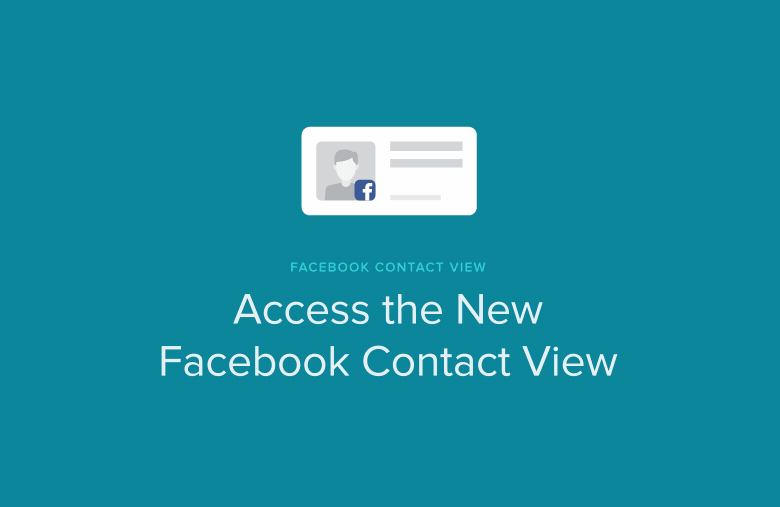
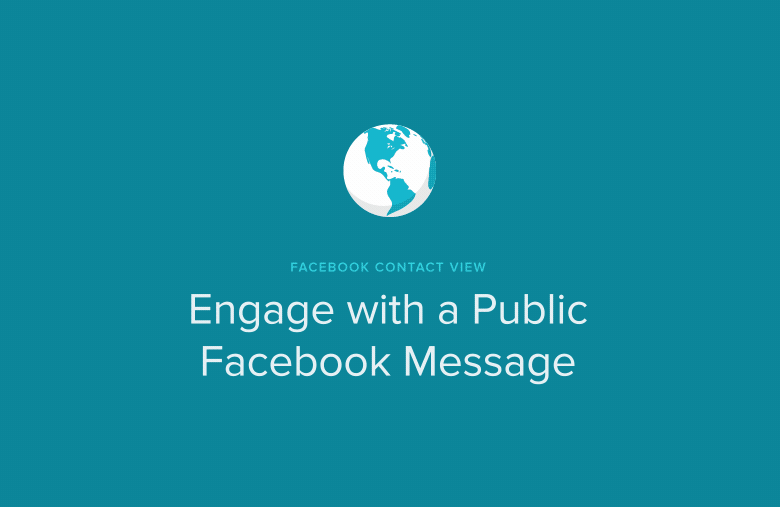
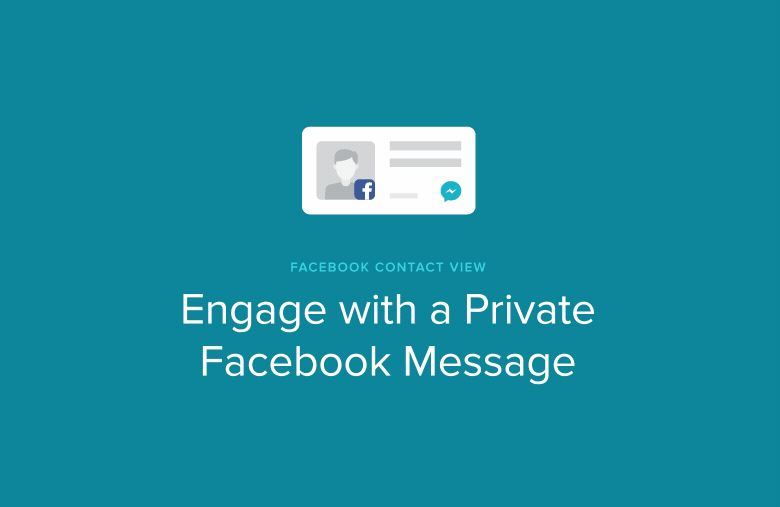
Edit Contact Info For Facebook Contacts In the Facebook Profile Card
Sprout users can add and edit Contact Info in the Facebook Contact View profile card. Available fields include Company, Title, Email, Phone and Description.
- HOW-TO:
- From the Facebook Contact View, click any field under the Contact Info section of the profile card.
- Type your info into the text field.
- Press Enter to submit and save your text.
- Press Esc to cancel without saving your text.
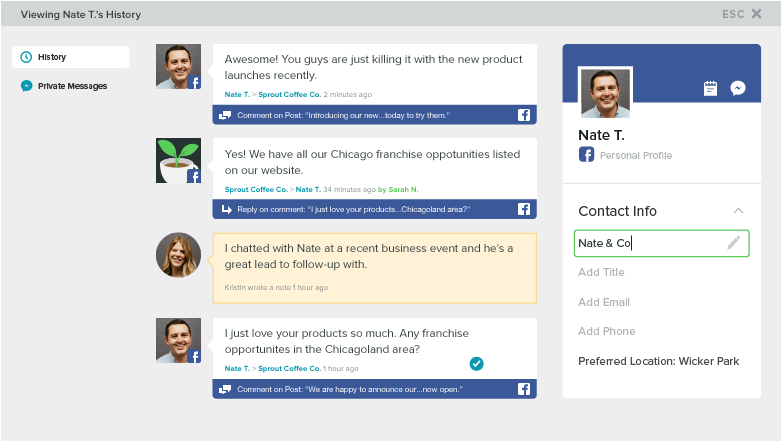
Add An Internal Note For A Facebook Contact in the Social CRM
Sprout users can add an internal note to any Facebook contact from the Facebook Contact View. Notes are visible in the History stream in chronological order of when they were added relative to all the other historical messages. All notes are visible across your entire team, but they are not made public in any way.
- HOW-TO:
- From the Facebook Contact View, click the note icon in the profile card.
- Type your note in the Add Note to History text box.
- Click Save Note.
- View your note in the History message stream.
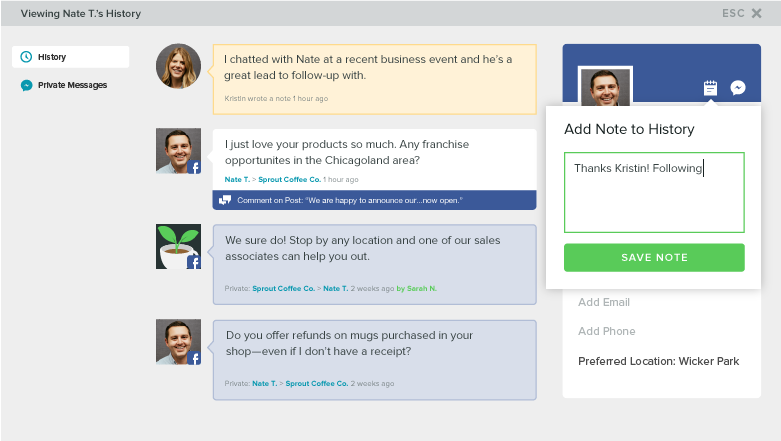
Block a Facebook User from the Facebook Contact View
Sprout users can block a Facebook user from the Facebook Contact View by choosing Block User from the gear menu on any message. The Block User action enables you to remove messages and cease communications from users that spam or send inappropriate content to your Page. In addition to Block User, the Gear menu also includes contextual actions based on that message including Like, Delete from Facebook, translate, save and email.
- HOW-TO:
- From the Facebook Contact View, click the gear menu on any message.
- Choose Block User (or any other action).
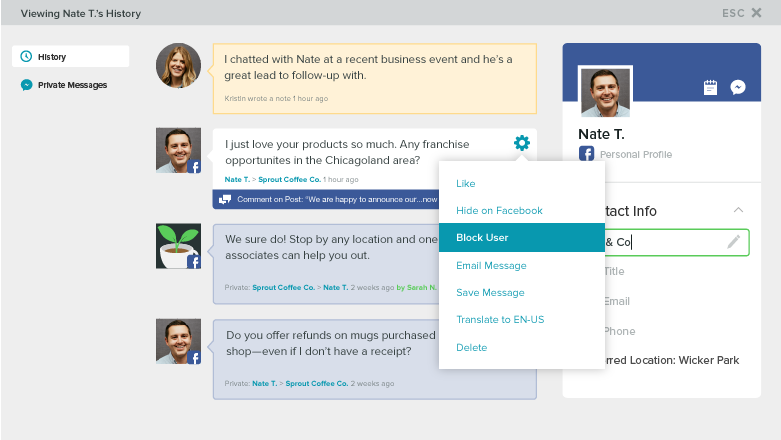

Share