August 22, 2018
Save Pins from Sprout’s Browser Extension
You can now save Pins (“re-Pin”) to post, schedule or queue directly from Sprout’s browser extension for easier content curation and more efficient publishing onto Pinterest.
- HOW-TO
- Hover over your desired image.
- Select Share to open Compose.
- In Compose, select your desired Pinterest profiles in the Profile Picker.
- Enter your message text. (The existing image of the Pin will pre-populate.)
- In the Pinterest Options section, choose or create a Board. (The destination URL will pre-populate if Pinterest profiles have already been selected.)
- Select your preferred content delivery option.
- Select Send, Queue, Schedule or Save depending on your content delivery option.
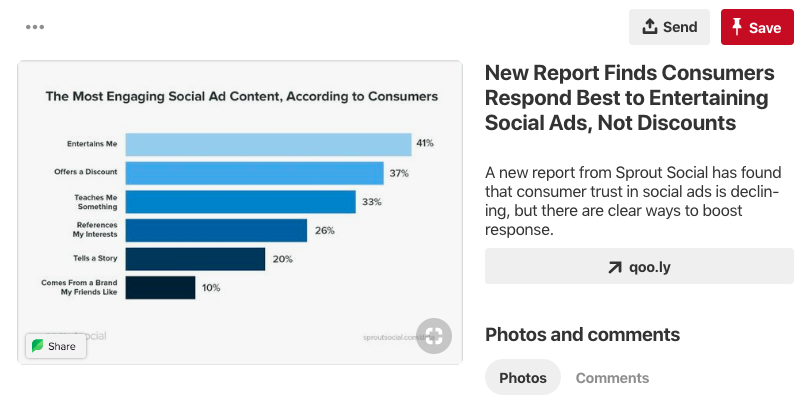
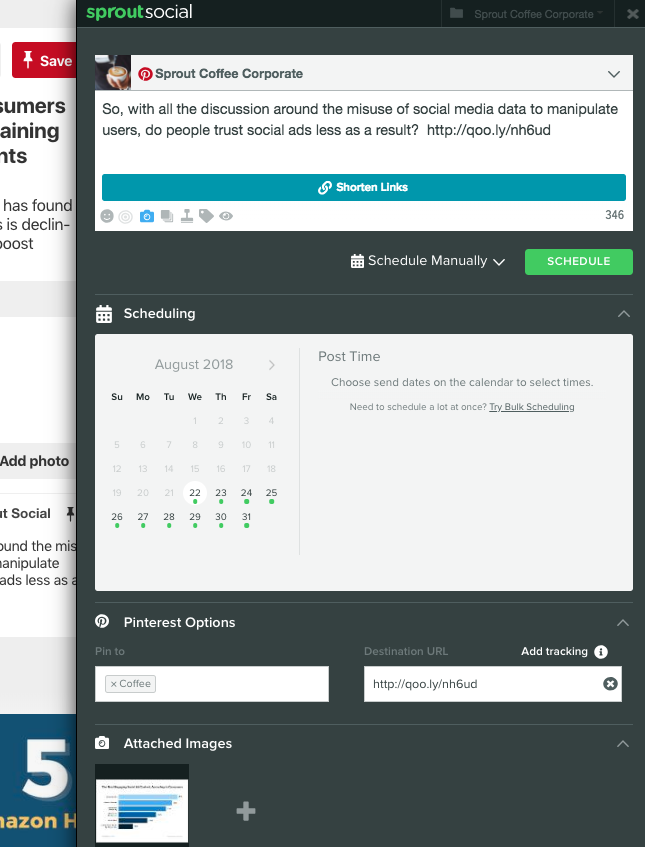
Save Pins with Sprout’s iOS app
You can now “Re-Pin” from Sprout by sharing from the Pinterest App or from a Pinterest URL in Safari. It’s an easy and quick way to get your Pinterest content into the Sprout application while away from your desktop computer.
- HOW-TO
- If starting from the Pinterest App, Tap Send. Tap More.
- {optional} If starting from Safari, Tap the iOS “Share” icon.
- Select Sprout Social.
- In the Sprout iOS app, select at least one Pinterest profile in Profile Picker and tap Done.
- Once the image and message auto-populate, select your preferred delivery method.
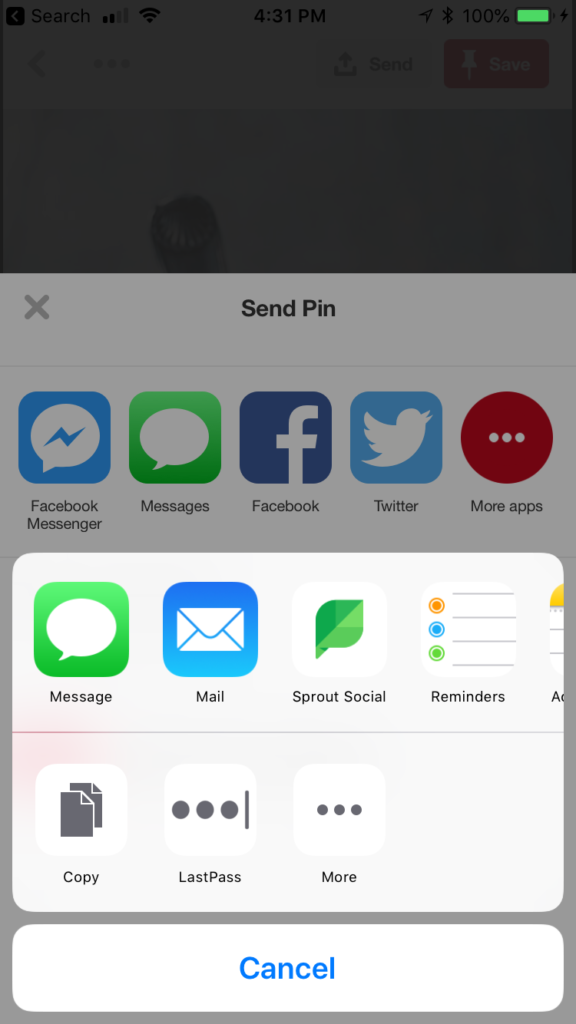
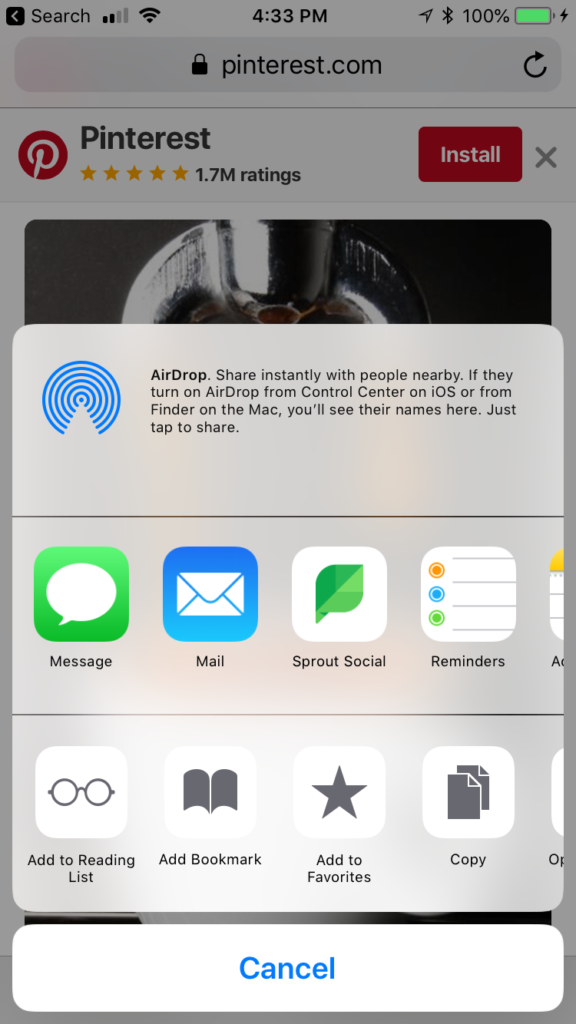
Regram Instagram Posts from Sprout’s Browser Extension
You can now publish, schedule or queue (“regram”) existing Instagram Posts directly from Sprout’s browser extension for easier content curation and more efficient publishing onto Instagram.
- HOW-TO
- Hover over your desired image.
- Select Share to open Compose.
- In Compose, select your desired Instagram profiles in the Profile Picker.
- Enter any additional message text. (The existing image, caption and link description of the Post will auto-populate.)
- Select your preferred content delivery option.
- Select Send, Queue, Schedule or Save depending on your content delivery option.
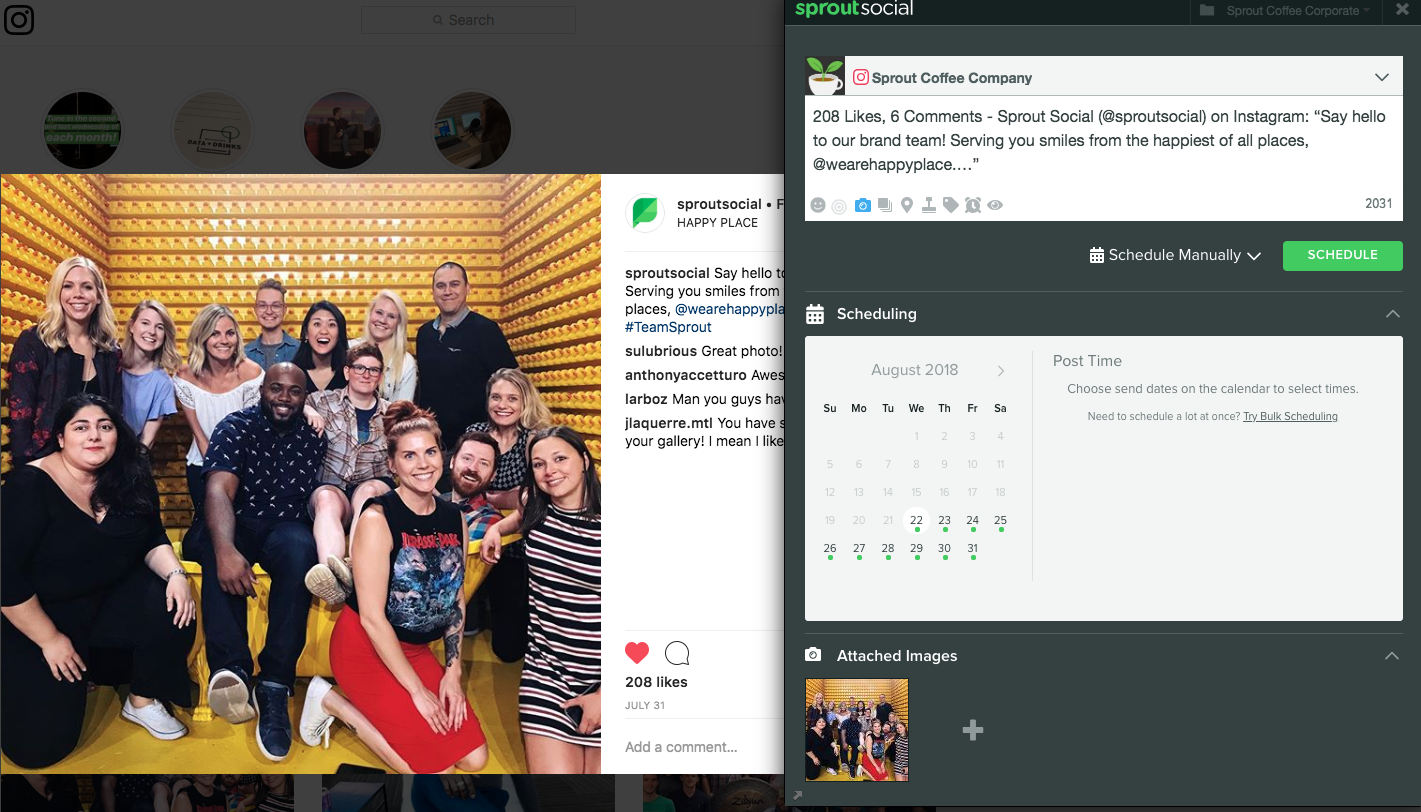

Share