April 3, 2018
Auto-tag Quick Replies in the Bot Builder
Auto-tagging gives users the ability to apply and automate tags for Quick Reply messages in a bot workflow. By auto-tagging bot Quick Reply messages, users can easily sort and organize bot messages in the Smart Inbox and then measure performance in the Tags report.
- HOW TO:
- Click on a Quick Reply.
- Select tag(s).
- Click Save.
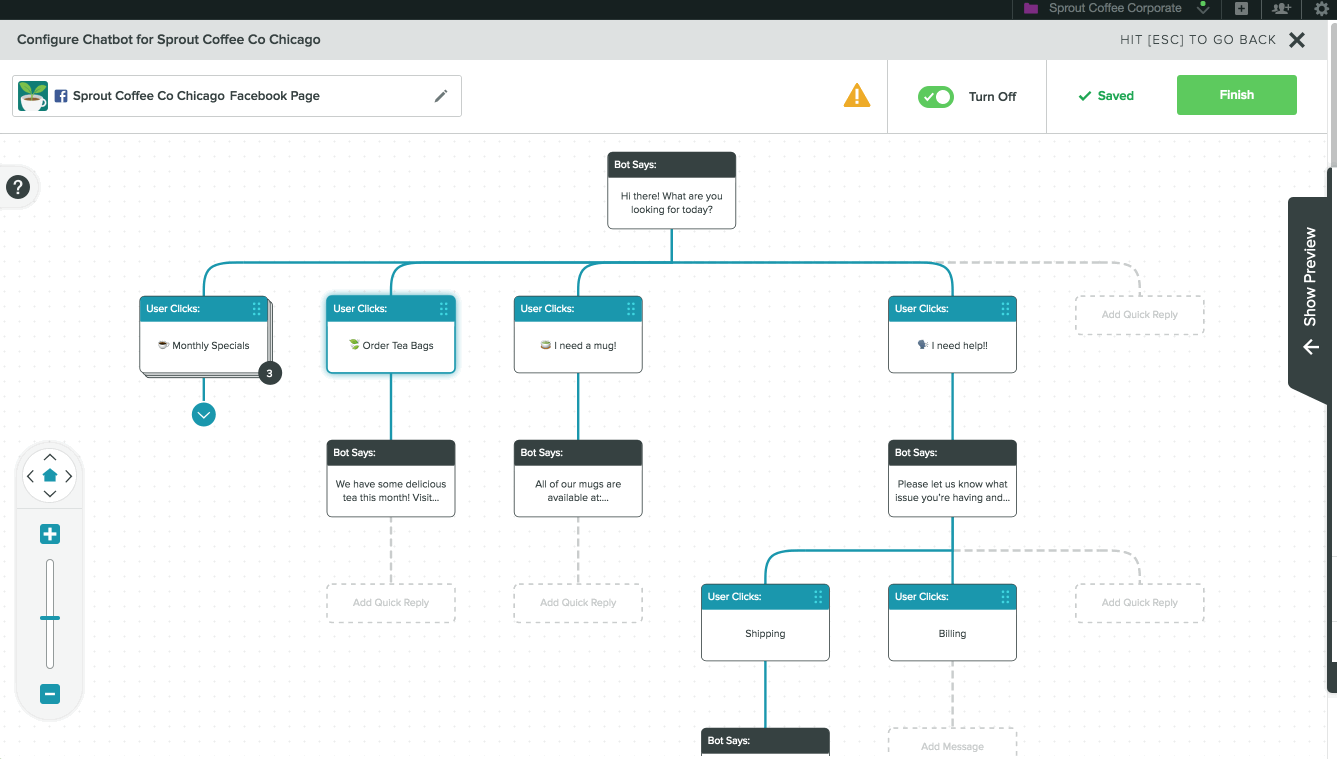
Multiple Scheduled Times for Drafts/Scheduled Messages from Compose on Sprout’s Mobile Apps
You can now add multiple post times to scheduled messages or drafts from within the Compose window of Sprout’s iOS and Android apps.
- HOW-TO:
- Enter Compose. Tap Send Now and select Scheduled or Draft from the listed options.
- Select Choose send date & time or your previously scheduled date and time. Then, select your desired posting date from the calendar. Once the date has been selected, select your preferred posting time.
- Enter Send Times. Select the + to add multiple scheduled times (optional).
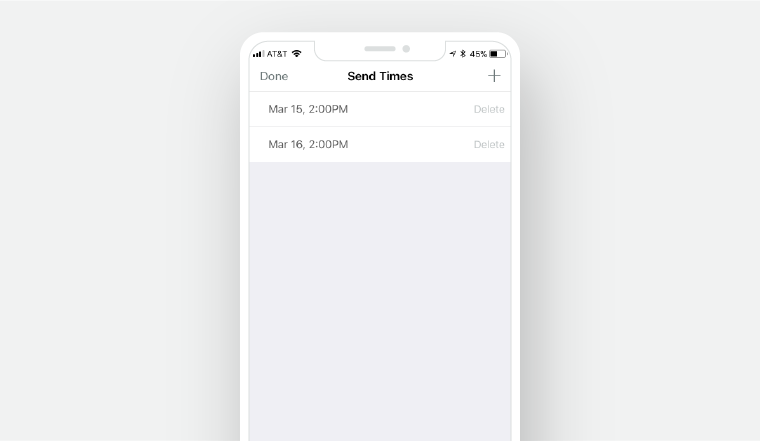
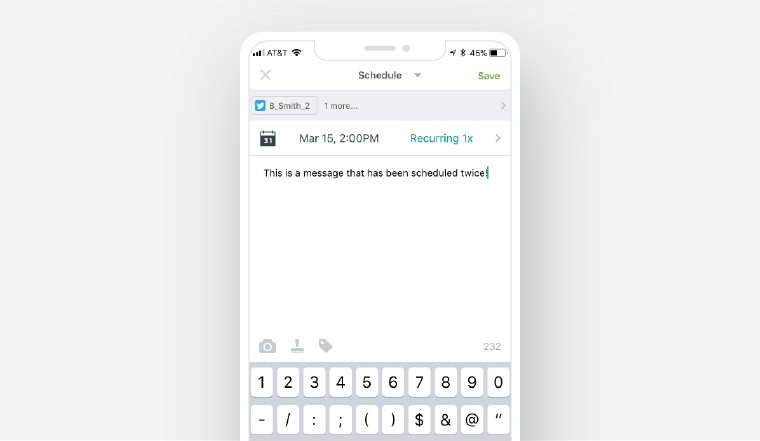
Adjust the Location of Queued Messages from Compose on Sprout’s Mobile Apps
You can now adjust the location (first or last) of queued messages from the Compose window within Sprout’s iOS and Android mobile apps.
- HOW-TO:
- Enter Compose. Tap Send Now and select Queue from the listed options.
- Select Change to update the message to your preferred queue location.
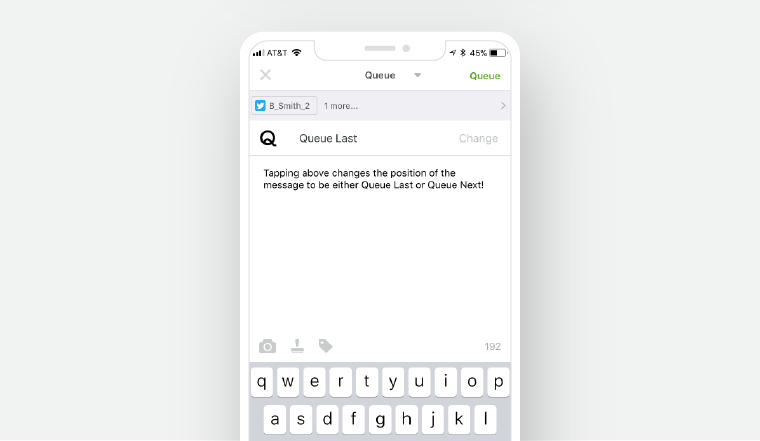

Share