April 16, 2019
Analyze successes with the new Instagram Performance Report
The Instagram Performance Report is now the new Home for Instagram Business profiles data. The report features a refreshed format to better drive strategic decision making, as well as new metrics such as engagement rate and profile clicks for a comprehensive overview.
- HOW TO:
- Select the Instagram Performance Report from your left nav or Reports Home.
- Select your desired data range using the updated Date Picker or pick from the options in the Date Picker dropdown.
- Use the right rail to select or deselect the profiles you would like included in your report.
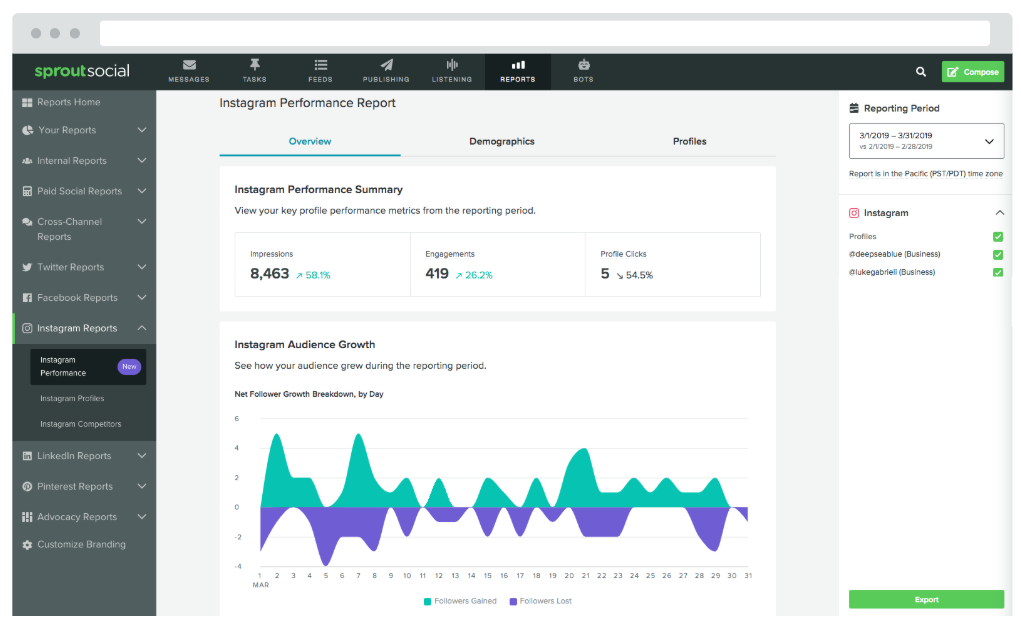
Identify top stories and posts with the new Sent Message Performance Report
The Sent Message Performance Report is the new home for Sent Message data. The report enables you to easily identify the most impactful post and stories by Engagements, Impressions, and Engagement Rate. A refreshed interface that surfaces aggregated values and makes it easy to sort posts by a given metric or filter the entire set by message type (post or story).
- HOW TO:
- Select the Instagram Performance Report from your Reports Home or under Instagram Reports.
- Use the Date Picker in the top right corner to select your desired custom data range or use the drop down to pick from pre-selected options such as “last 7 days” or “last month”.
- Use the right rail to Select or Deselect the profiles you would like included in your report.
- Toggle included Message type by selecting or deselecting Post and Story.
- Click a metric in the table to sort the rest of the data by that metric.

Benchmark performance with the updated Date Picker
The updated Date Picker makes it easy to compare period-over-period data to benchmark performance so that you can effectively compare month-to-month data.
- HOW TO:
- Select any Report from your left nav or Reports Home.
- Select the Date picker in the upper right corner of you view.
- Click any two dates on the calendar pop up to set a custom range.
- Select from pre-set options such as last month or last week by clicking the dropdown under activity date range.
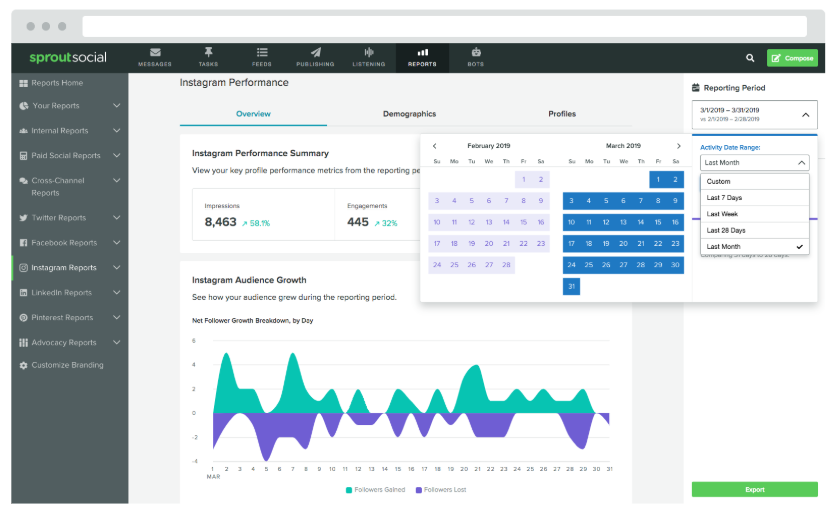

Share