May 15, 2015
Use Keyboard Shortcuts to Navigate the Smart Inbox
The Smart Inbox is now responsive to keyboard shortcuts for navigating messages, replying, tasking and marking as complete. Keyboard shortcuts allow users, specifically those using a laptop, to work more quickly and efficiently.
- How To
- To enter Keyboard Mode, press the down arrow key.
- Use the arrow keys to scroll through the Smart Inbox and select a message.
- To reply/reply all, press “R”. If replying to a message with multiple handles listed, delete any handles you do not wish to mention using the backspace key.
- To assign a task, press “T”.
- To mark a message as complete, press “C”.
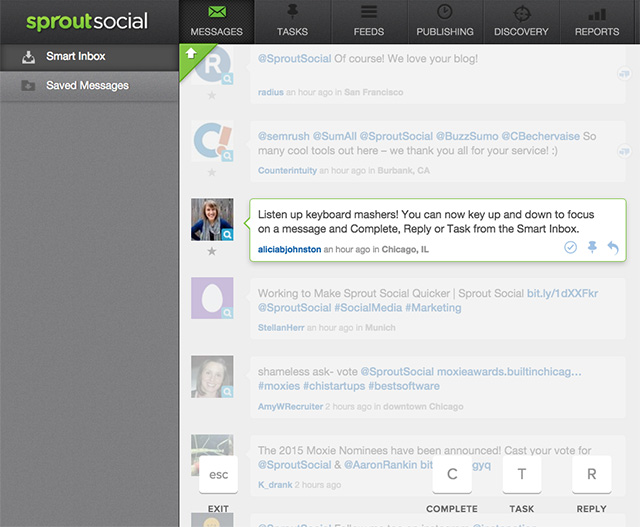
Twitter Reply Includes All Handles Mentioned in Message
Sprout simplified the Twitter reply/reply all function which takes the user directly to the reply window and automatically includes all handles mentioned in the comment. This allows users to easily remove handles, and doesn’t require users to remember and manually type in handles they want to include, thus simplifying the user’s workflow.
- How To
- From the Smart Inbox, select the Twitter message which you wish to respond.
- Click the Reply arrow and go directly to the Reply Window.
- If multiple handles are mentioned, all handles will be imported. Use the backspace key to remove any handles you do not wish to mention or simply type over them.
- If you choose to reply to all users, use the right arrow key or click in the message to type your response.
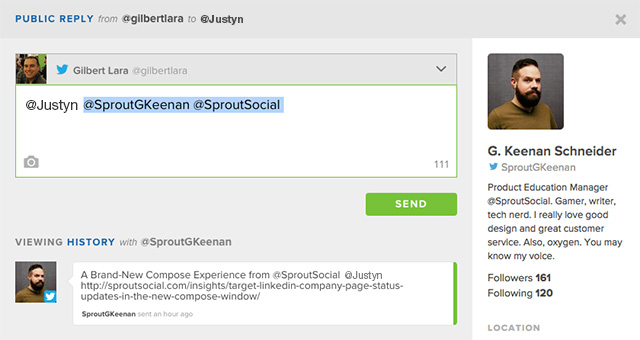


Share