March 7, 2017
Configure Twitter Profile Settings to Receive Direct Messages from Anyone
In order to use Twitter Customer Feedback in Sprout Social, you’ll first need to configure your Twitter profile to receive Direct Messages from anyone. This setting – released in April 2015 – allows users to start a Direct Message conversation with your profile even if they don’t follow you. The Receive Direct Messages from Anyone setting can be configured from the Customer Care Settings screen in the Sprout platform.
- HOW-TO:
- Open the gear menu from the upper right corner of the Sprout platform and select Customer Care Settings (available in Advanced plans only).
- Click the green Allow DMs from Anyone button.
- Note: In order to turn this setting off (i.e. to not allow DMs from anyone) you’ll have to visit your profile settings page on Twitter.com. Learn more here.
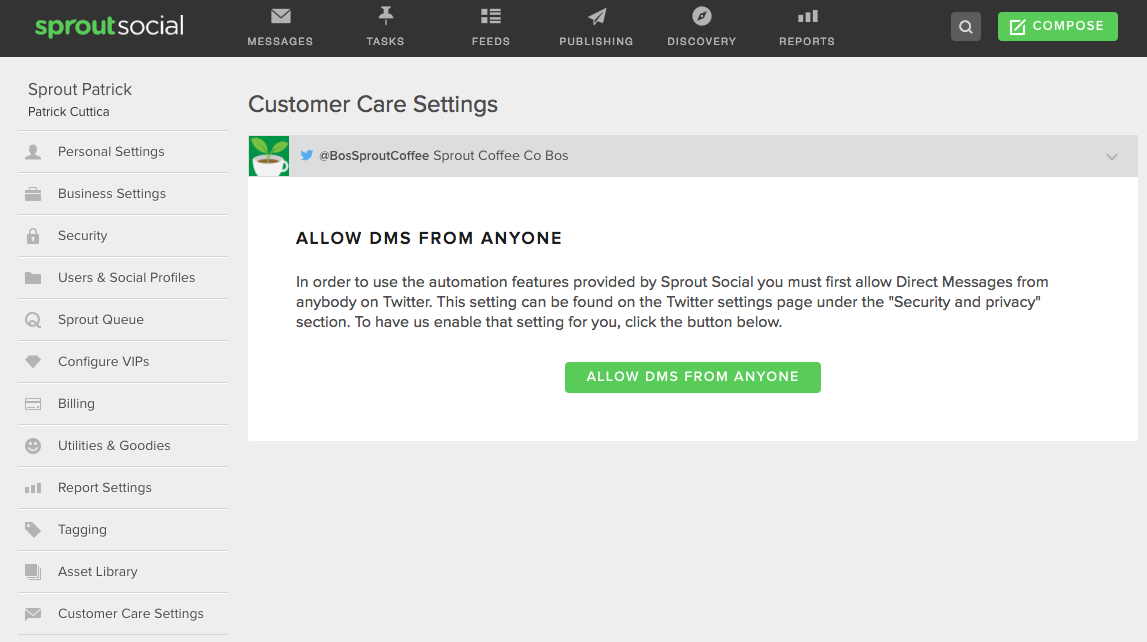
Enable Twitter Feedback & Get It Setup
Twitter Feedback is a customer service toolset available in Sprout’s Advanced plan that leverages Direct Messages to gather customer feedback through an automated survey. The Twitter Feedback survey uses standard CSAT and NPS® questions to collect satisfaction ratings and private comments after a service interaction on Twitter. Twitter Feedback is enabled and set up on the profile level and it can be configured for any Twitter profile connected to your Sprout account that has the Receive DMs from Anyone setting enabled.
- HOW-TO ENABLE TWITTER FEEDBACK:
- Visit the Settings > Customer Care Settings page in Sprout
- Choose a Twitter profile from the profile picker
- Once you have configured that Twitter profile to Receive DMs from Anyone (see above), click the “Enable Feedback for this profile” checkbox.
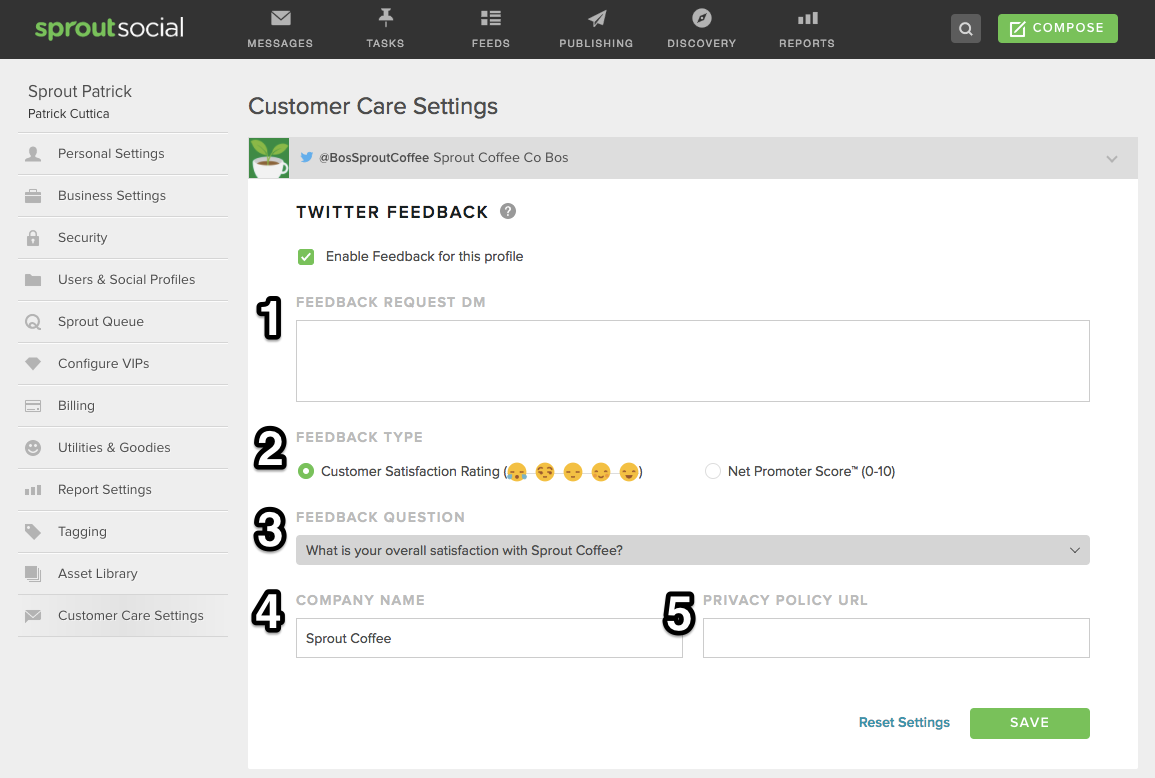
- HOW-TO SET UP TWITTER FEEDBACK:
- Prescript the Feedback Request DM which will be delivered with each survey (1).
- Choose a Feedback Type: CSAT or NPS (2).
- Choose a standard Feedback Question based on the format you’ve selected (3).
- Customize the way your Company Name appears in the Feedback Question (4).
- Include a link to your company’s standard Privacy Policy (5).
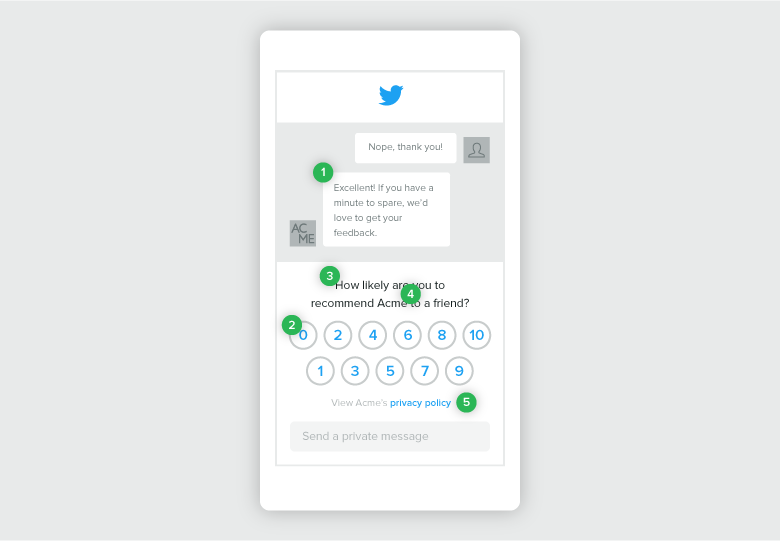
Send Twitter Feedback Requests from Twitter Reply
The new “Send Feedback Request” button in the Twitter reply screen allows Sprout users to initiate the Twitter Feedback automated survey experience with just one click. As a best practice, Feedback requests should be sent at the conclusion of a service interaction. The “Send Feedback Request” button will display in both the public Twitter reply screen and Direct Message reply screen, but it’s important to note that the survey is always delivered via Direct Message.
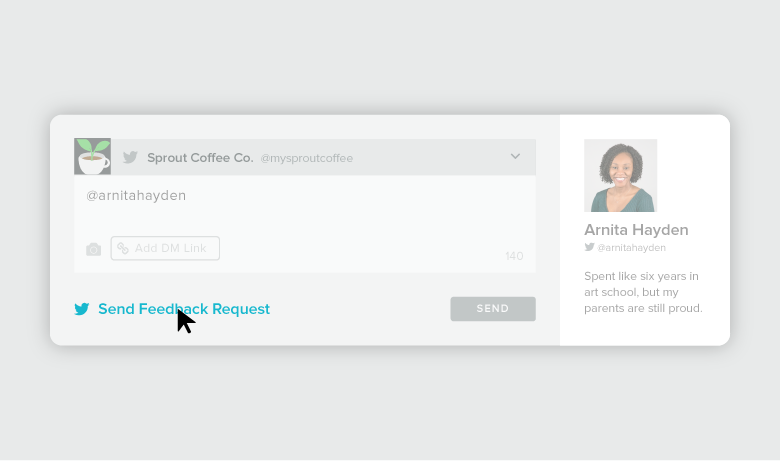
Analyze Customer Feedback Data in the Twitter Feedback Report
Sprout’s Twitter Feedback Report aggregates all customer satisfaction ratings collected via Twitter Feedback survey responses (gathered in CSAT or NPS® format) and provides visibility into each response as well as aggregate, trend and agent-level insights.
- HOW-TO:
- Visit the Reports tab and select Twitter Feedback from the left navigation
- Choose a profile or multiple profiles from the profile picker and select your date range
- View Feedback Activity and Feedback Results for aggregate and trend data
- View Feedback, by Team Member for agent-level data
- View Feedback Responses for a comprehensive feed of all Twitter Feedback survey responses including numerical rating and optional comment.
- Click Export in the upper right corner to export Twitter Feedback data in CSV format
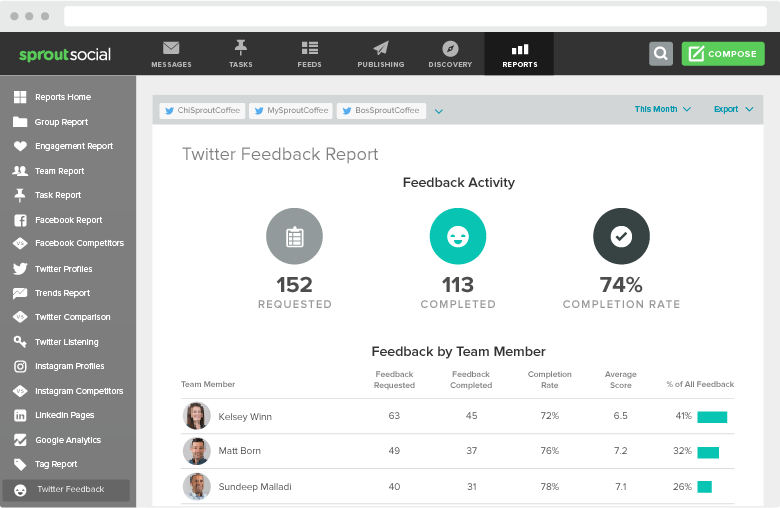


Share