June 27, 2017
Schedule Multiple Images in an Instagram Post
You can now schedule Instagram messages from Sprout that contain up to 10 images.
- HOW TO:
- Download and configure Instagram push notifications on the newest version of the Sprout Social mobile app.
- Open Compose on either the web or mobile app and select an Instagram profile from the profile picker.
- Create your post that includes a caption and images.
- Select the Choose Publisher icon and a publisher. Any user with publishing permissions and Instagram push notifications enabled will appear in this list.
- Send the push notification immediately or choose to schedule, queue, draft or submit the message for approval (Professional and Advanced plans only).
- Open the Sprout Social push notification from your phone’s home screen or notifications feed and select Share on Instagram. The images will be saved to your phone’s storage.
- For iOS users, the first image will open. Choose the Select Multiple icon to add the other photos from your Camera Roll.
- For Android users, click the plus button to start a new post. Choose the Select Multiple icon and select the photos from your Camera Roll.
- Paste your caption (automatically copied to your clipboard from the push notification).
- Select Share.
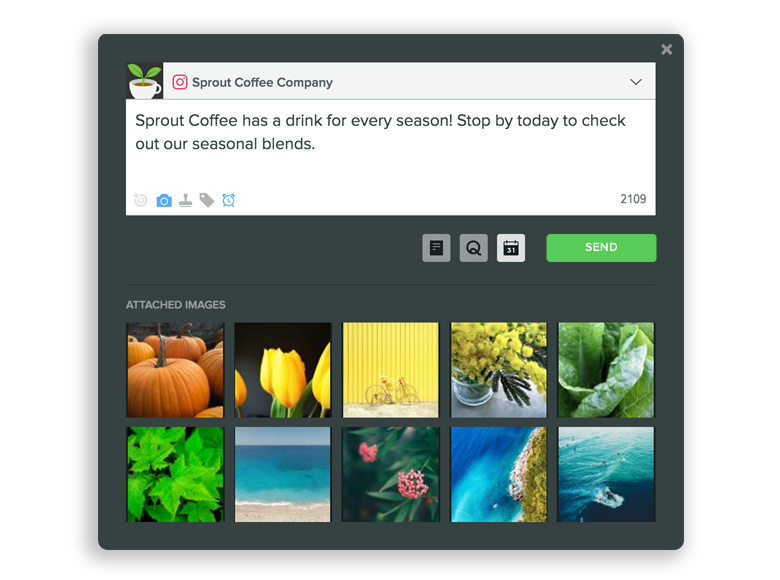
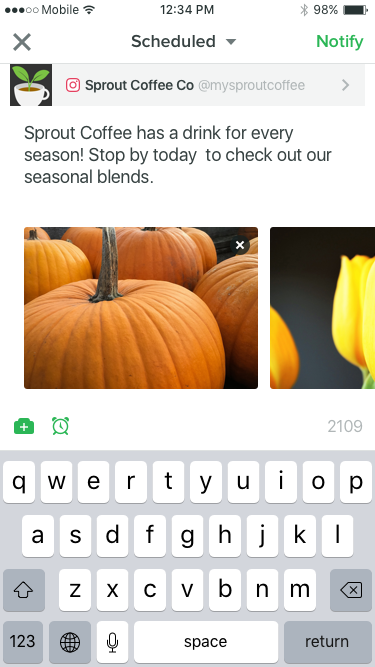
Display Compact Messages in the Calendar List View
Sprout users can display more messages by toggling the compact option in the Publishing Calendar List View. Display options now include a compact view and a full message view.
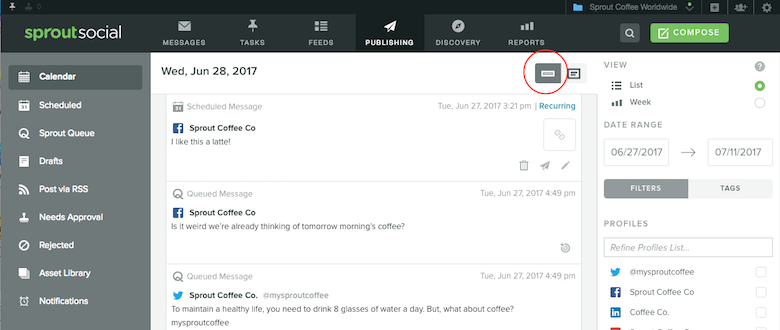


Share